Notifications
Collaborating on Padlet is easy, and notifications make collaborating even easier. We will send you push and email notifications about the most important activities in your account. You can also manage the notifications you receive and on what channels.
How notifications work
By default, you will receive notifications for the most important activities in your account, including when new posts are added to your padlets and when someone comments on your posts. You can manage notifications for all activities in your account from your notifications page.
We support push and email notifications. You can also access the activity panel of a board to catch up on any activity you have missed.
Accessing the notifications page
To open your notifications page, head to your dashboard, click the Settings cog icon at the top-right > select your Personal account (at the top) > select Notifications (on the left).

Manage notifications
The Notifications page breaks down events into three categories: General, Padlets, and Accounts. Click each tab to manage specific types of notifications.
For some activities, you can receive notifications regardless of your role on the padlet. For other activities, you can only receive notifications if you are an administrator or editor of a padlet. When you create a padlet, you are the administrator of it. You can also invite others to administer and edit your padlets.
Desktop
Manage your notifications by ticking the checkboxes on the right. Changes save automatically.
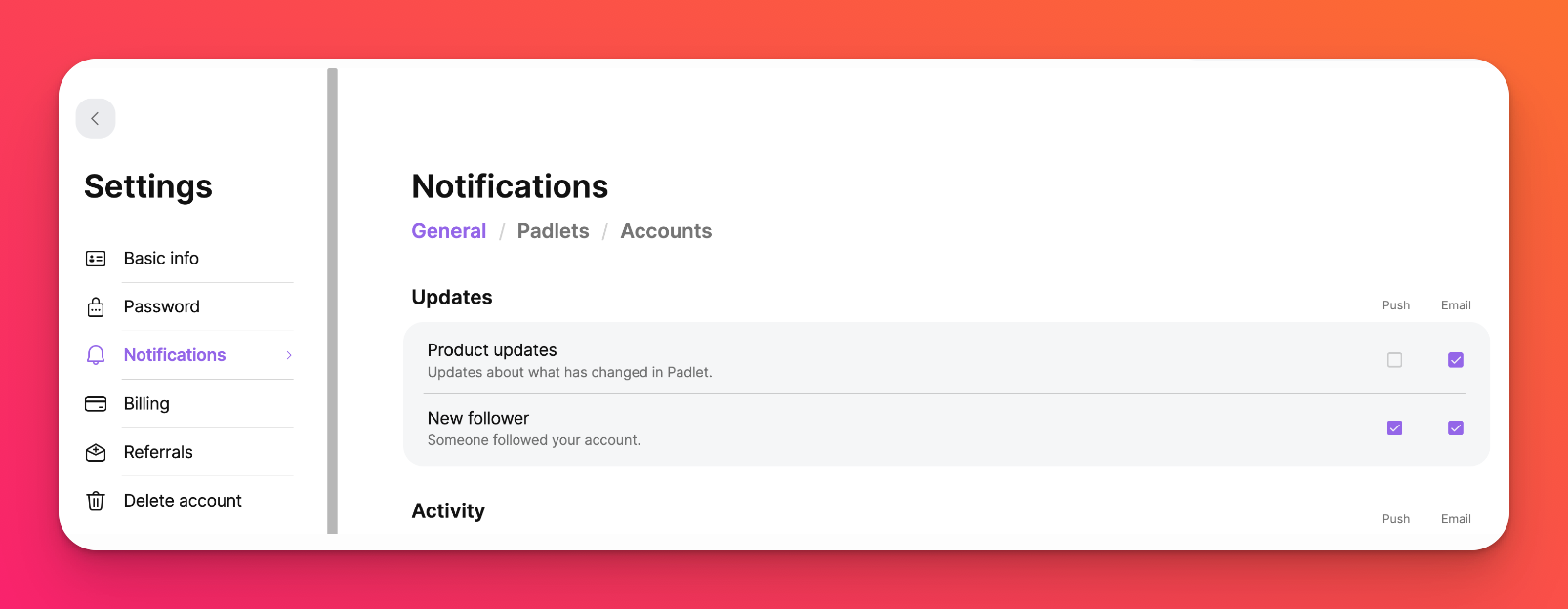
Mobile
Tap the channel on the right to select which channels to receive notifications in. These changes will also save automatically.
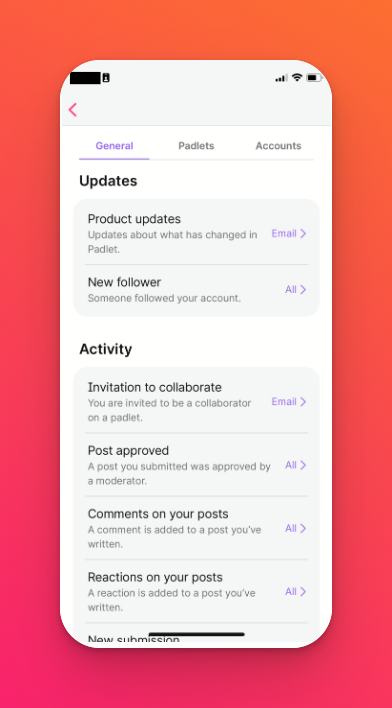
General tab
From the General tab of the notifications page, control notifications for account-level updates and activity. These are the notifications you receive by default.
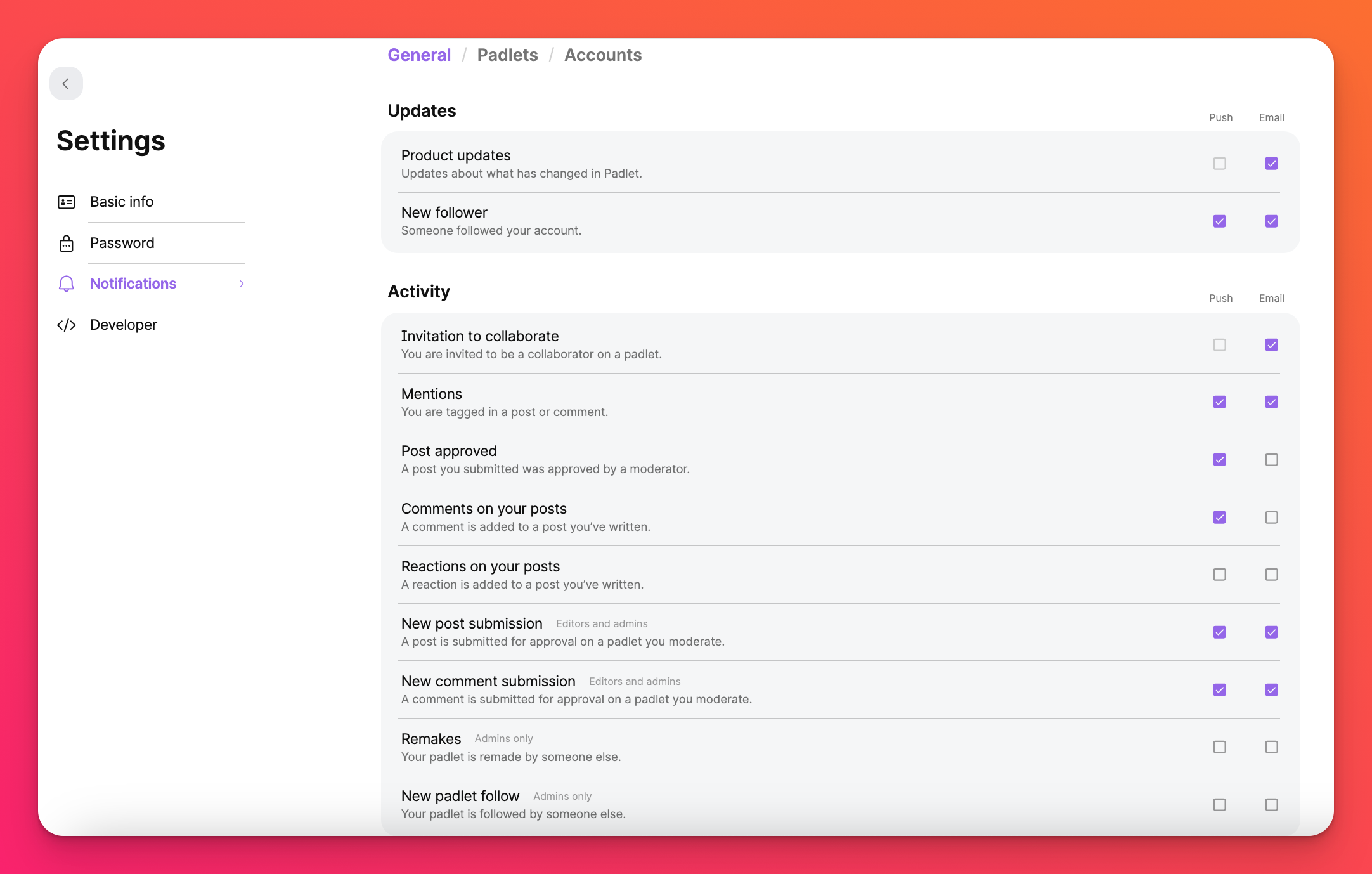
Padlets tab
From the Padlets tab of the notifications page, manage notifications for the padlets you follow. You can also follow and unfollow padlets from this page. These are the notifications you receive by default.
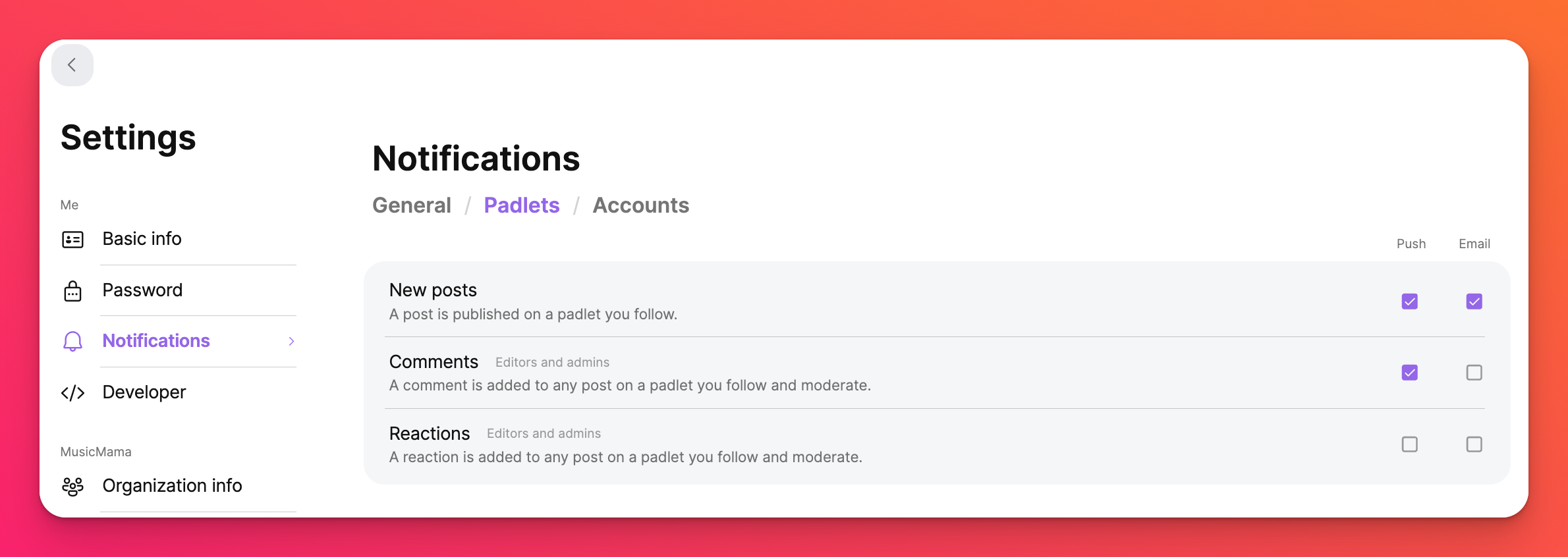
Accounts tab
From the Accounts tab of the notifications page, manage notifications for the accounts you follow. You can also unfollow accounts from this page. These are the notifications you receive by default.
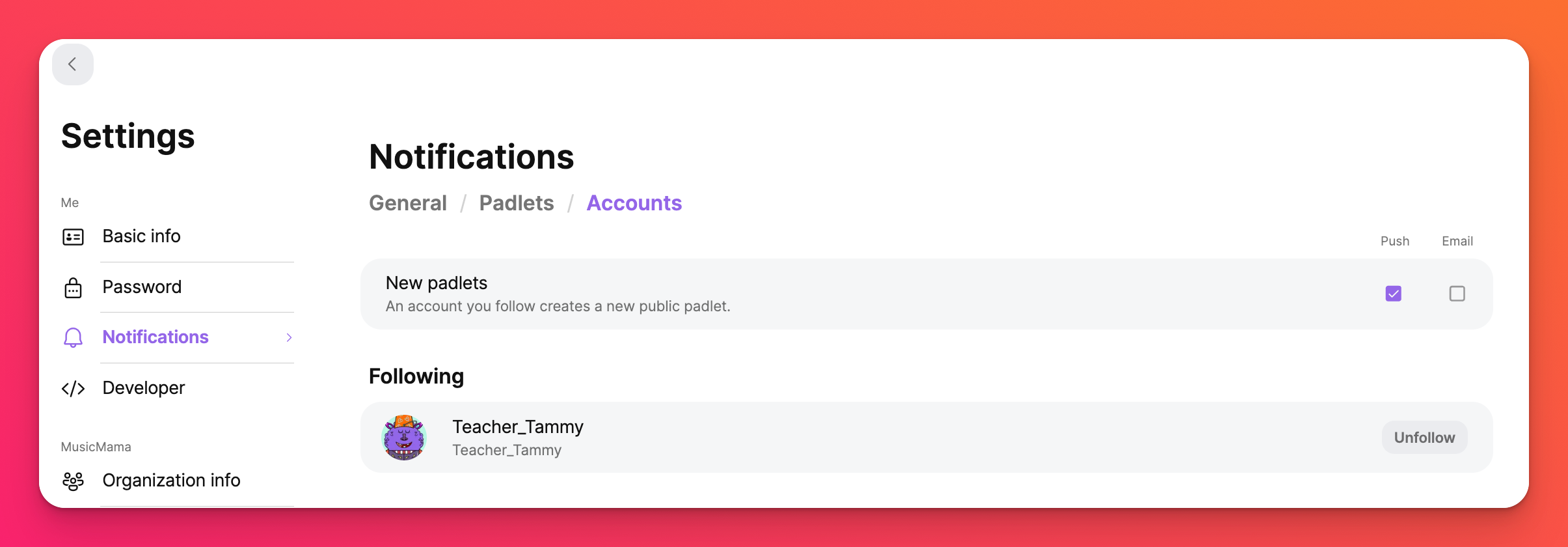
When you follow an account, you can be notified when they create a new public padlet. Learn more about following accounts.
FAQs
Why am I not receiving push notifications?
Why am I not receiving email notifications?
How can I unsubscribe from a certain notification?
Can I disable all notifications?
If you experience any problems with notifications, please contact us.

