Add collaborators to your padlet
Are you all alone in your padlet? Invite some friends to witness your greatness, contribute to your masterpiece, or help moderate your endeavor.
Here is how to invite collaborators to your padlet.
- From your padlet, open the Share settings from the action bar.
Boards | Sandboxes |
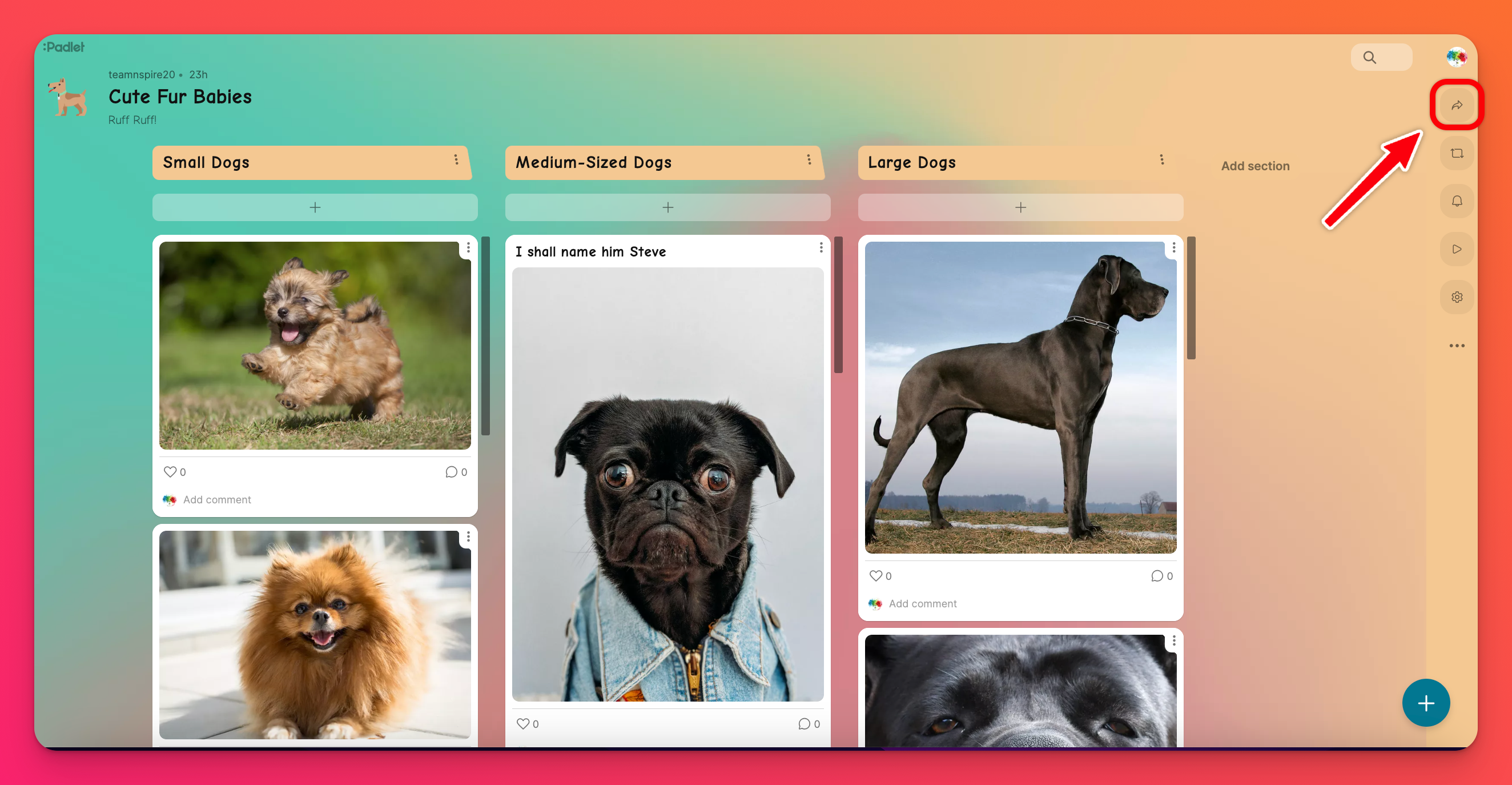 | 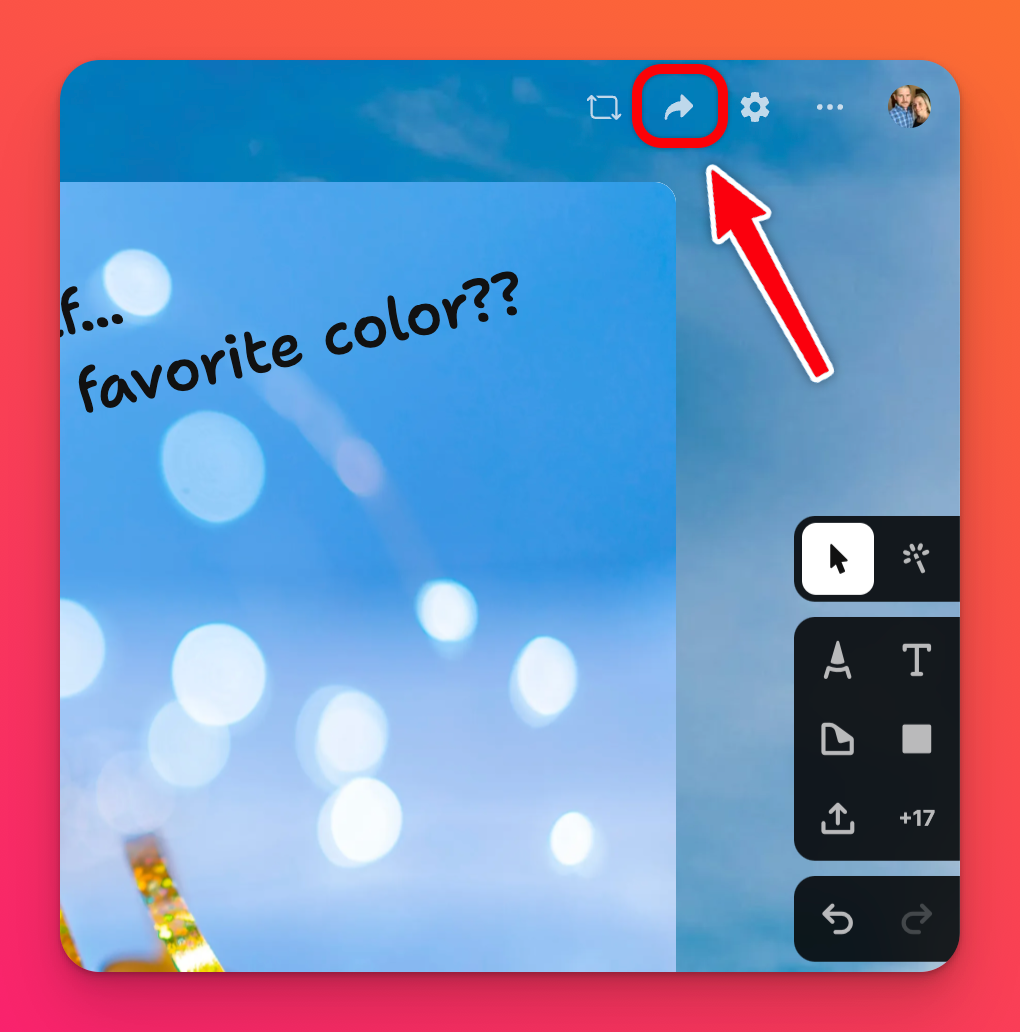 |
- Under the Collaborators section, enter the email address or username of the person you'd like to invite, in the 'Add a collaborator' field. Click Invite.
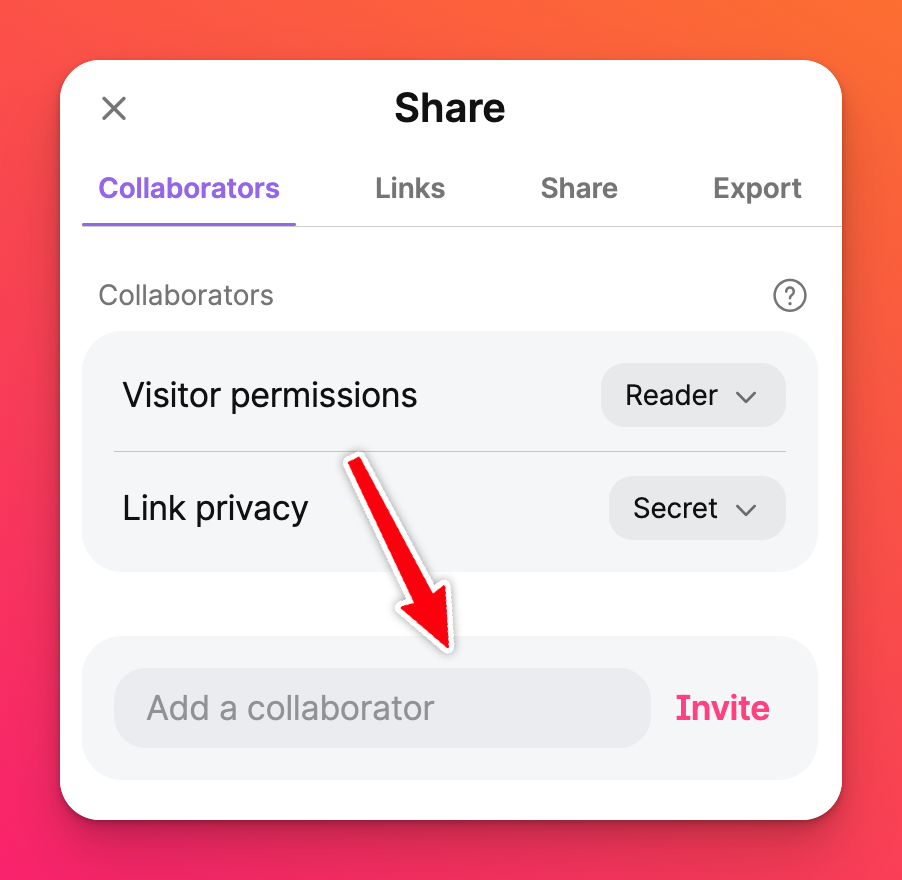
- Next, set permissions for each invited member by clicking the dropdown menu next to their name.
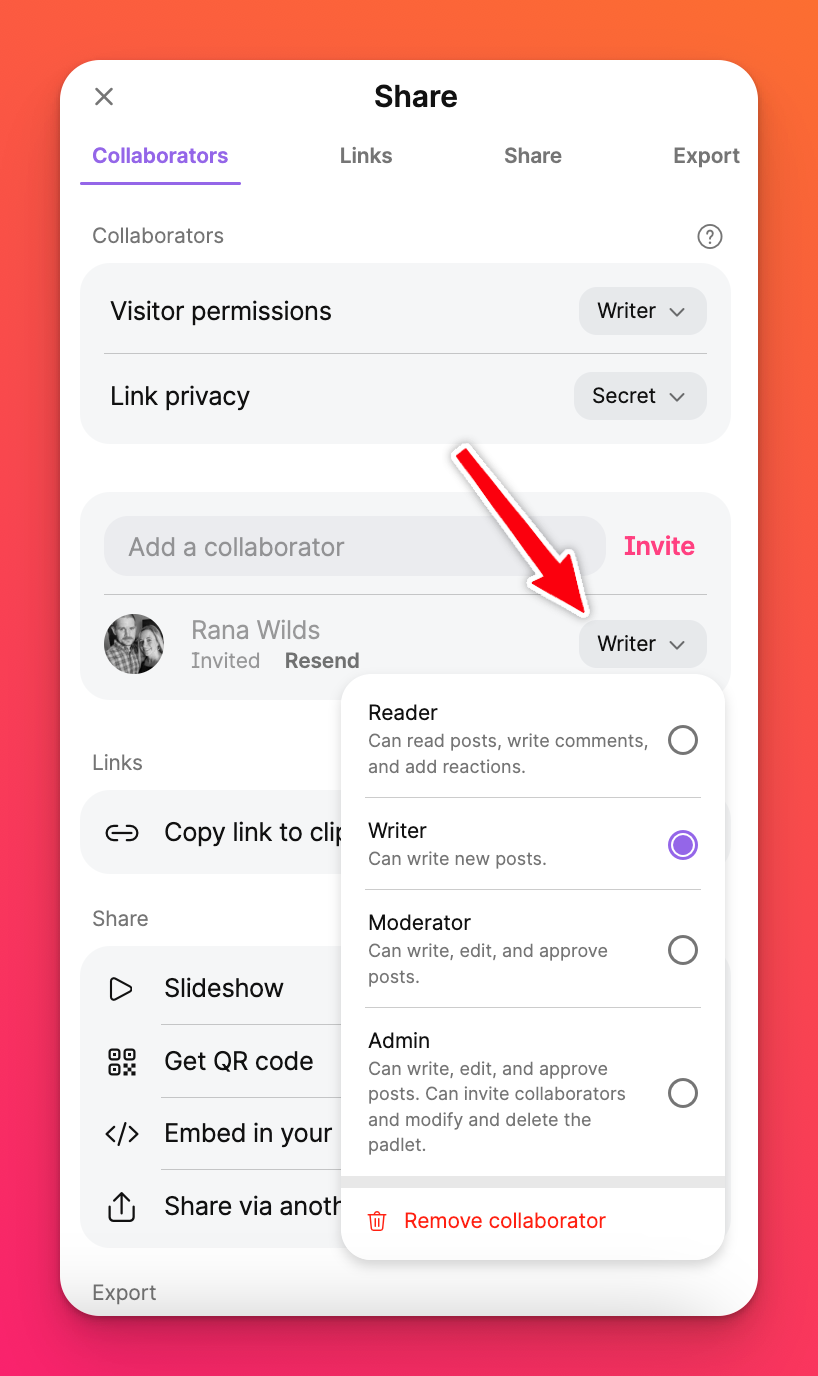
Multiple administrators can be assigned to the same padlet.
When you invite someone to join your padlet, they will receive an email notifying them that they've been invited as a collaborator. Once they have accepted their invitation, the padlet will appear in the their External folder.
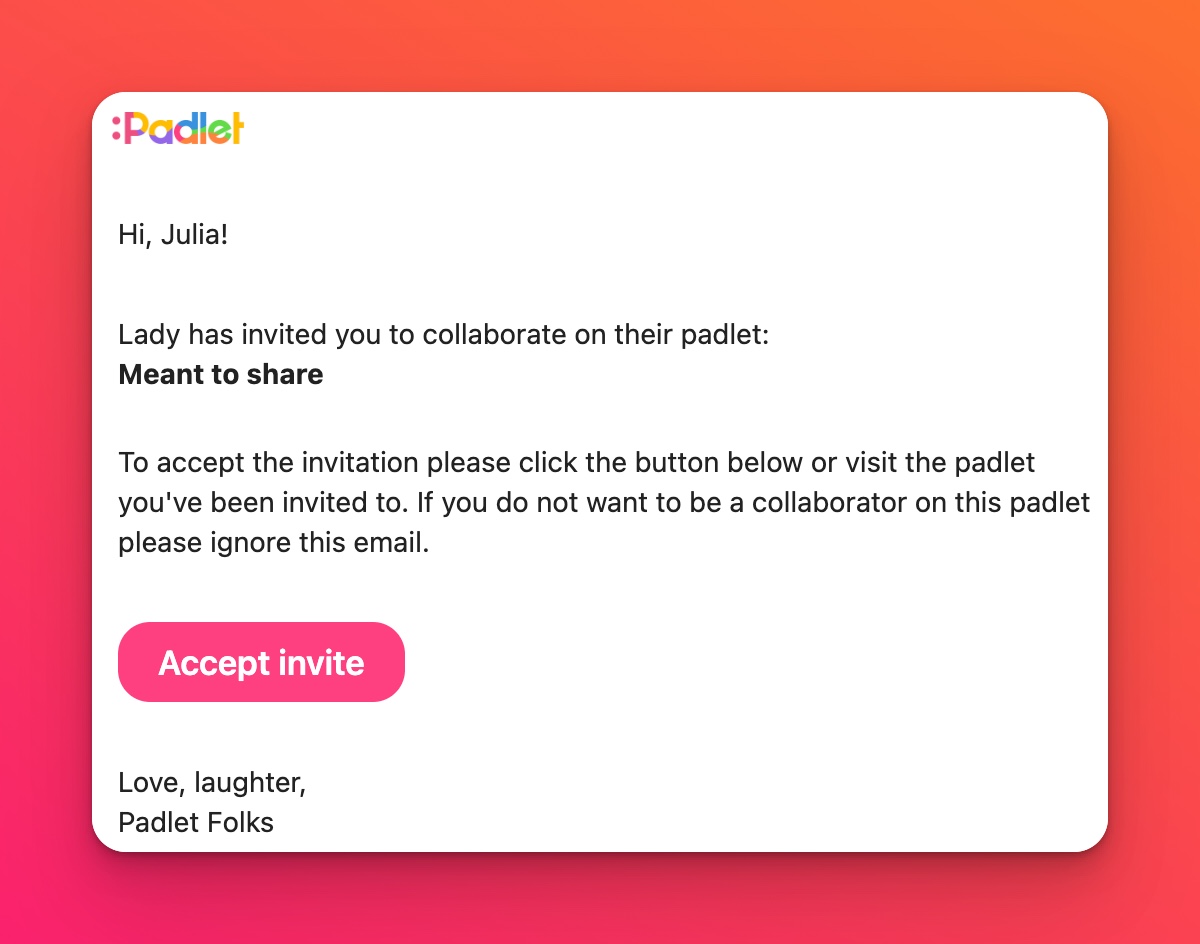
If you are a member of a Team or Padlet for Schools account, you can automatically add collaborators from your organization. They will not need to accept an invitation to access the shared padlet.
Users outside of your organization cannot be added as collaborators. If you still wish for users outside of your organization to participate on your padlet, change your 'Link privacy' to Secret and assign the appropriate 'Visitor permissions.'
Users outside of your organization cannot be added as collaborators. If you still wish for users outside of your organization to participate on your padlet, change your 'Link privacy' to Secret and assign the appropriate 'Visitor permissions.'
FAQs
Why does Padlet say "Invalid user" when I try to add a user?
This message means that the user you're trying to add is not registered on Padlet. Check the spelling of the email or username if you believe the message is in error.
I want my padlet set so that no one can add posts except for two other people. How can I set this up?
You can give special permissions to select users. To do this, click the Share arrow and change your 'Visitor permissions' to Reader and select the 'Link privacy' you prefer. Next, invite the users (with username or email) in the 'Add a collaborator' field > Invite. In the dropdown menu next to the new user select Writer.

