How do I customize my padlet?
With so many examples out there, it is fairly easy to choose a padlet to copy. But if you just can't seem to find a padlet that is quite right, you can take matters into your own hands and customize your padlet.
On the sidebar menu on the right-hand side of your padlet, click the cog icon ⚙ to open your settings panel.
Basic Info
In this section, you can give your padlet a meaningful title and description as well as assign a custom icon.
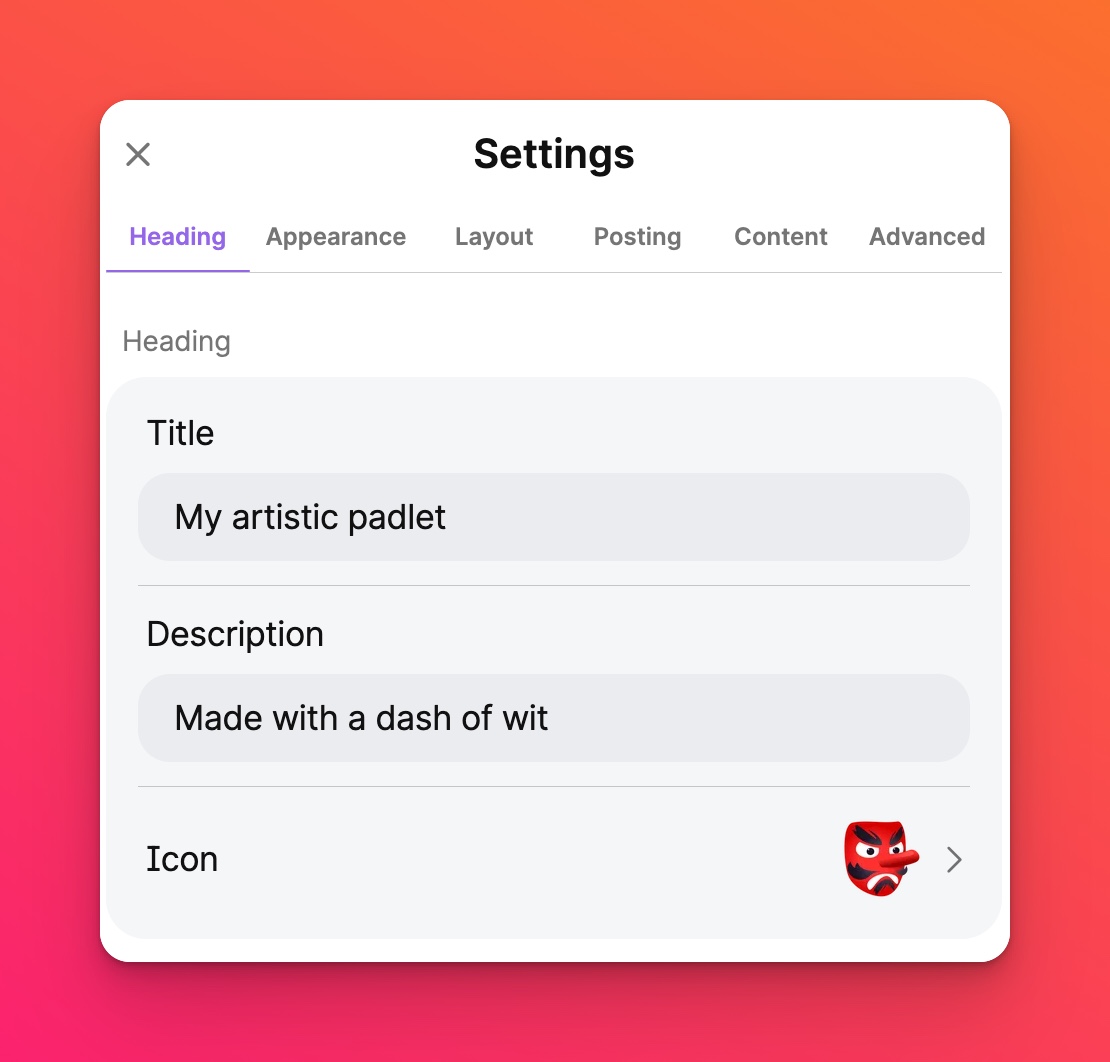
Title and description
When you create a padlet, the title and description are pre-filled for you. Of course, these can be renamed! Use these fields to tell the audience what the padlet is about.
Icon
The padlet icon appears on the title bar next to your name, title, and description. It is the image associated with your padlet and displayed as your bookmark icon or tab icon.
You can choose from preinstalled emojis, add your own image or skip it altogether.
Appearance
You can change your padlet's look and feel by changing its wallpaper, color scheme, and font.
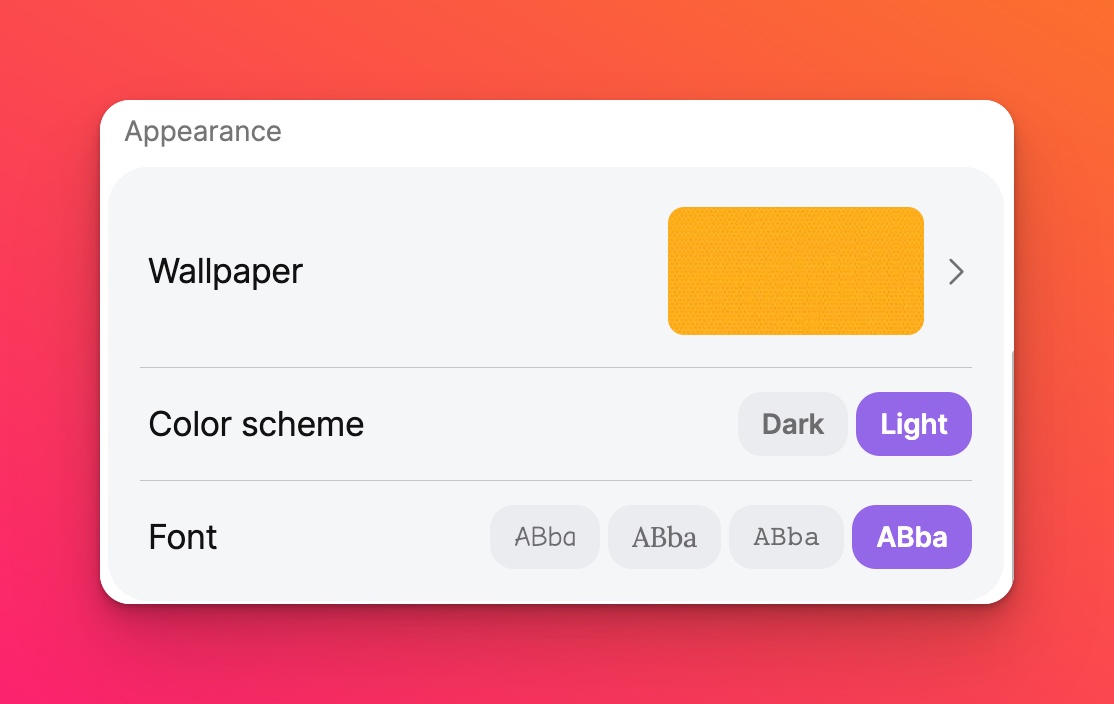
Wallpaper
When you click the wallpaper option, a panel will pop up that lets you pick from a set of backgrounds or a photo. Select Add your own to choose from any photo on the web or your device.
Color Scheme
When you select a light theme, the text will be black against white or a pastel-colored post. Choosing a dark theme would display text in white against a dark-colored post.
Font
You can also choose from four different font options for text. Please note that the font on the padlet is uniform. This means you can only pick one font for all the written content on your padlet.
Layout
Decide whether to group your posts by section.
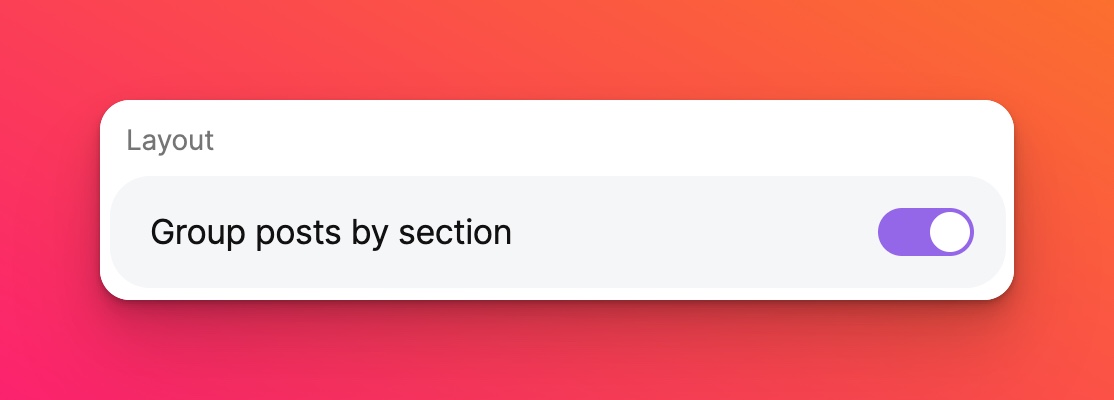
Posting
Posting features can be enabled and disabled from this section.
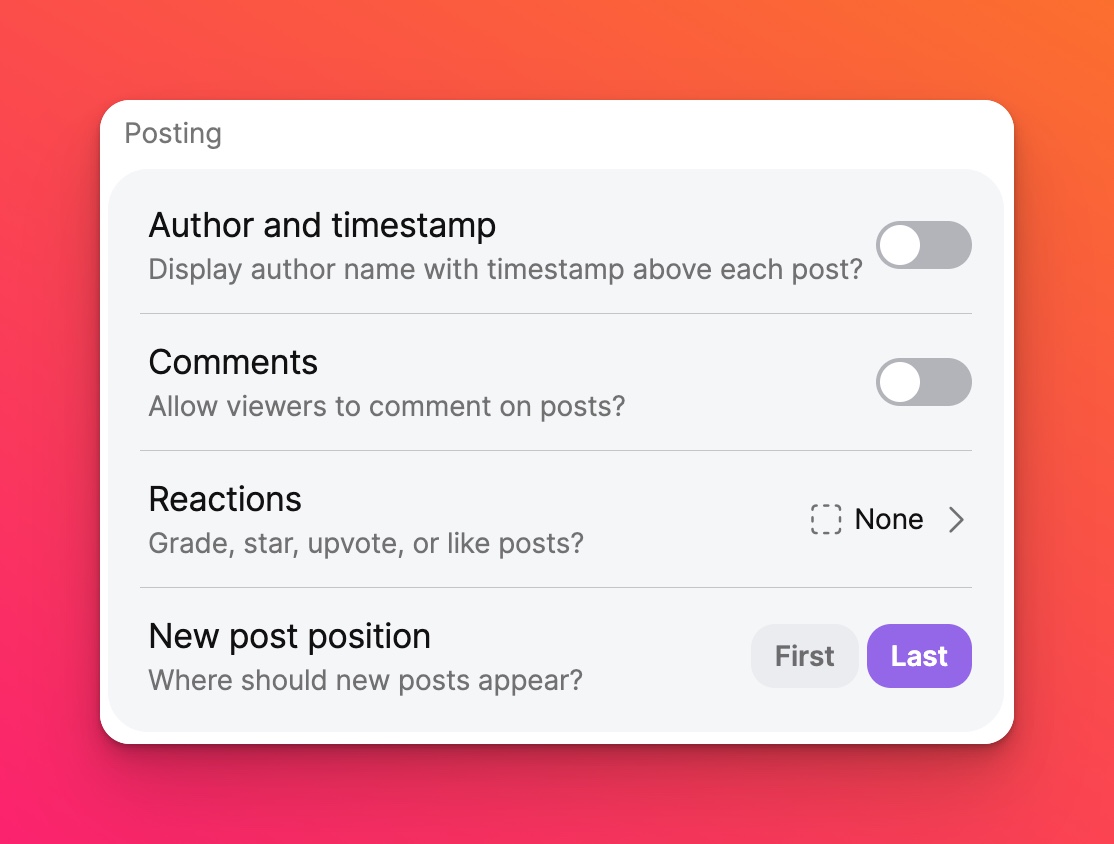
Author and timestamp
When this feature is enabled, names and the timestamp for each post will be displayed. Authors should be logged in with a padlet account for their names to be properly tagged.
Comments
This is an area below each post or on the side panel that lets contributors add comments on a post.
Reactions
Reactions provide peer-to-peer quantitative feedback on Padlet. You can choose from one of 4 reaction types: grade 💯, star ⭐️, upvote 👍, or like 🧡.
New post position
Depending on your padlet format, you can select where newly added posts should appear; top or bottom, first or last.
Content
This section provides tools to discourage copying and inappropriate posts on padlet.
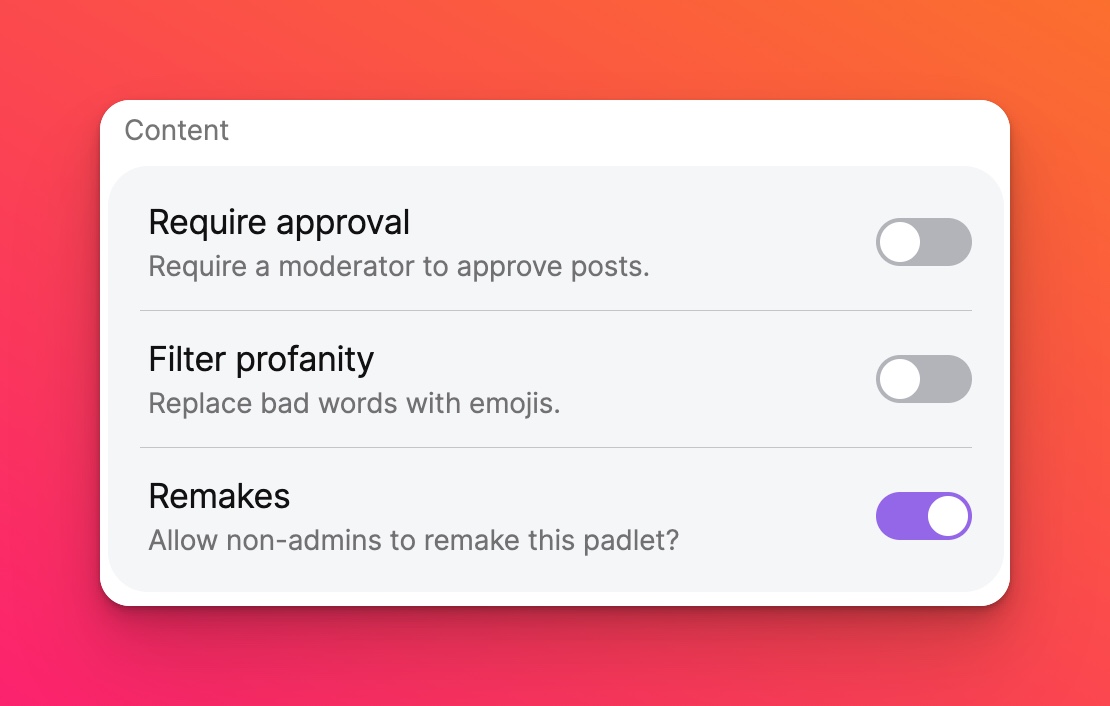
Require approval
Padlets can be moderated which means that posts must be approved by the owner or moderator before they appear. Authorized users can either approve or delete the post. To learn who is authorized to approve posts, see How to adjust the privacy settings
Please note that this only applies to posts. Comments are not subject to approval.
Filter profanity
This filter blocks profane language and replaces it with the 🤬 emoji.
Remakes
Decide whether others are able to remake your padlet, including the posts.
Advanced
In this section, you can create a custom URL for your padlet.
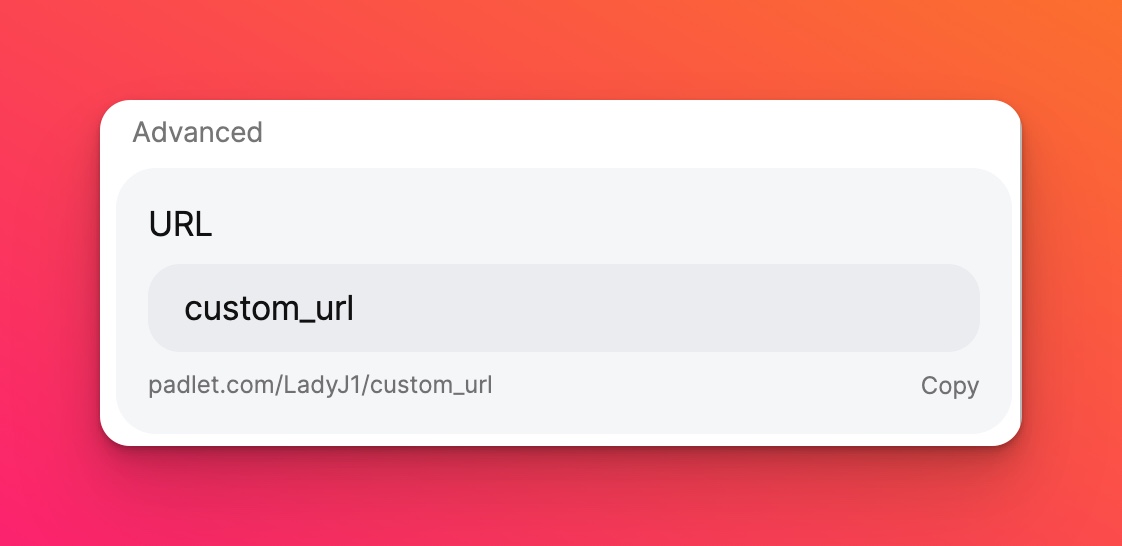
That's it! Your modified padlet is complete. Easy, isn't it?

