Remake a padlet
Use the remake tool to create copies of padlets. Then, customize your copy without impacting the original.
Remakes are great if you teach several classes. Just make one beautiful padlet and remake it for each class. Remakes are also useful if you find a Template you want to customize. Such a time saver!
Auto-remake links are great because there's no need to instruct your students to click the Remake button at all! Just share the Auto-remake link with them (rather than the general URL). When they visit the link, your padlet will be remade into their account allowing them to work from their own copy!
Remake a padlet
First, log into your Padlet account. Then, open the padlet you want to remake and click the Remake button in the action bar.
Board | Sandbox |
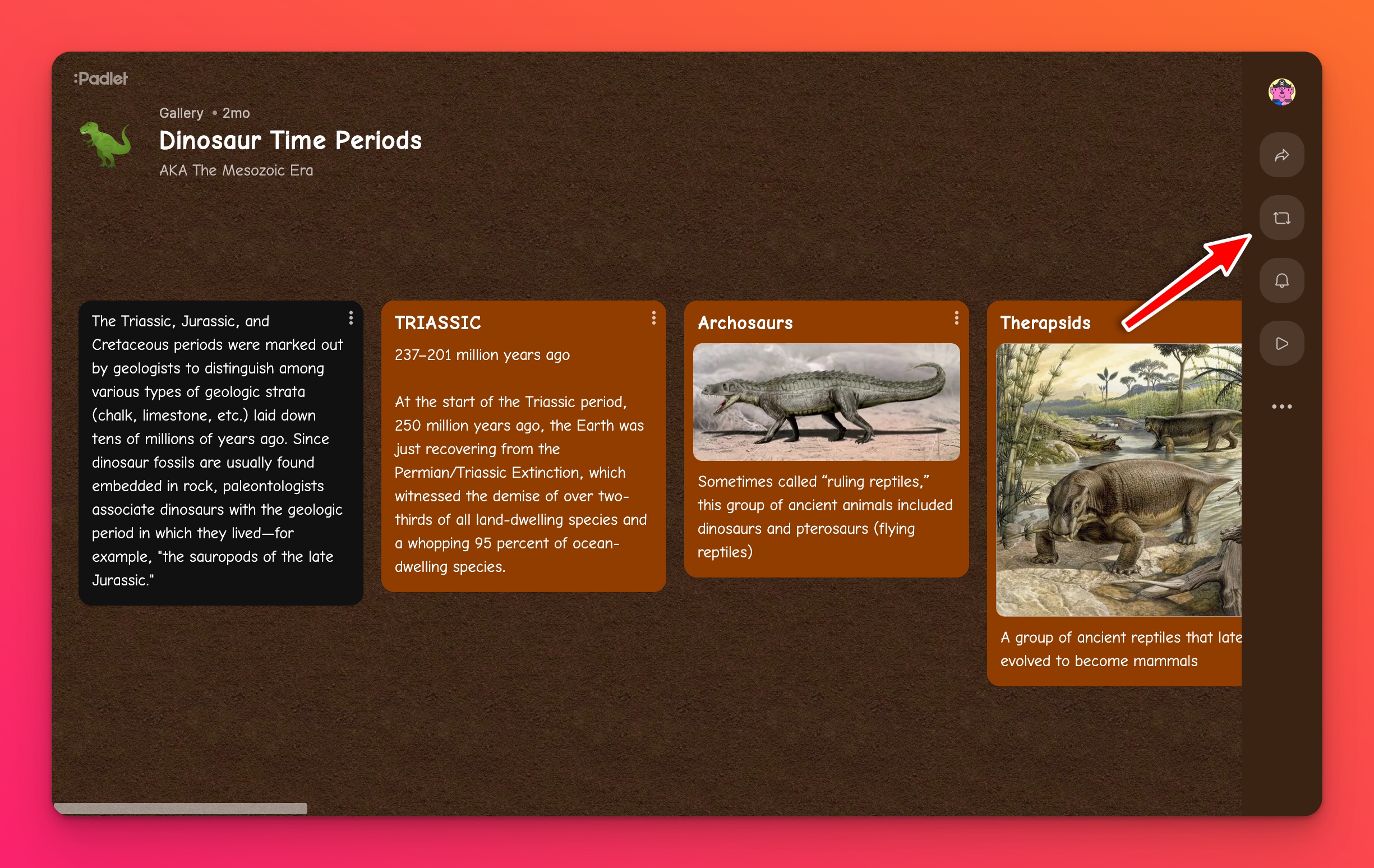 | 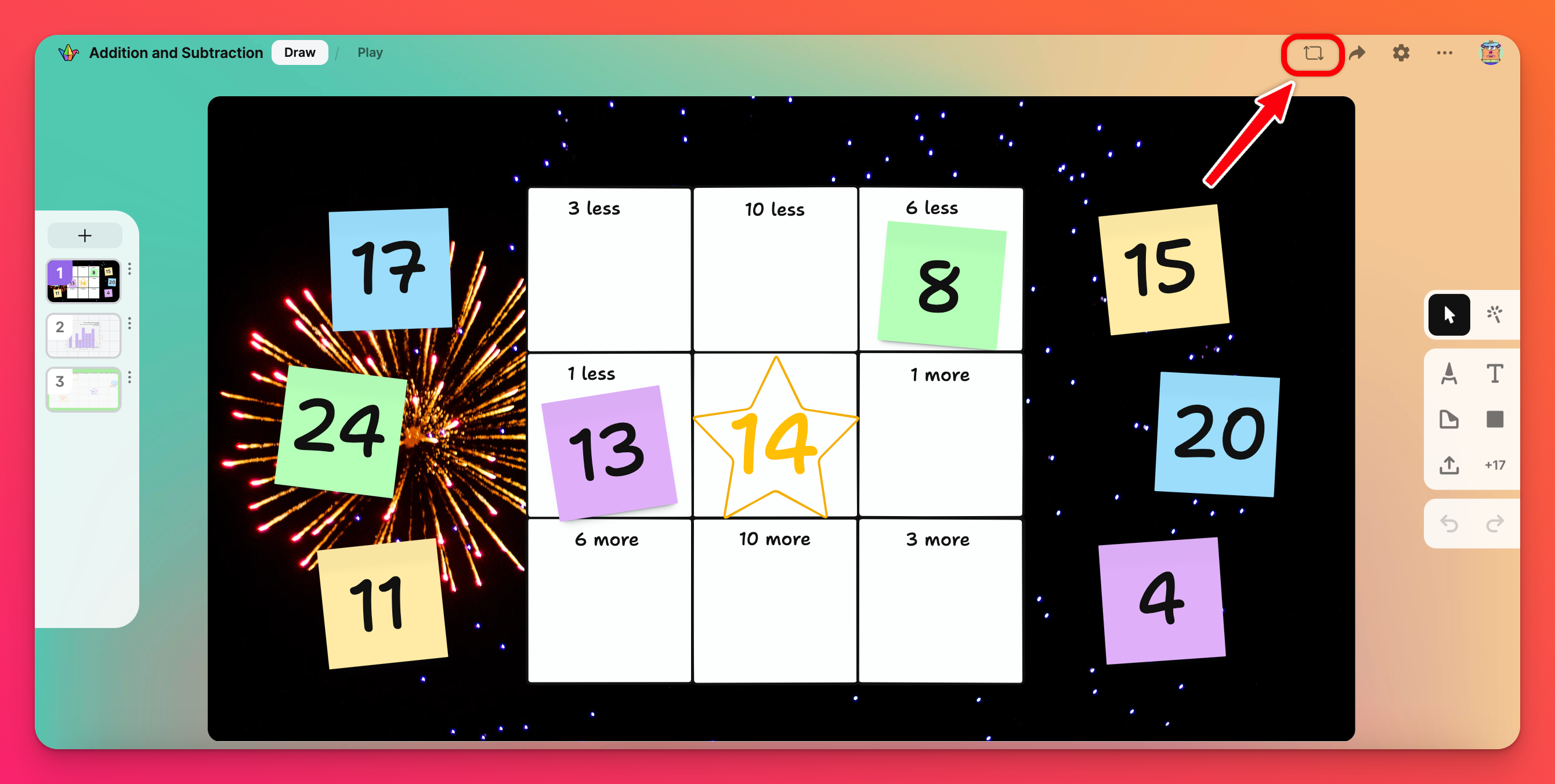 |
Remake options
When you remake a padlet, you can change the title, pick the contents to copy and choose which workspace to save your remake to (if you have multiple accounts under the same email).
Account selection
If you have multiple accounts under the same email address, choose which account you'd like to create your Remake in. Click your account name at the top of the remake menu to choose your account. If no account is chosen, it will be remade in the current workspace.
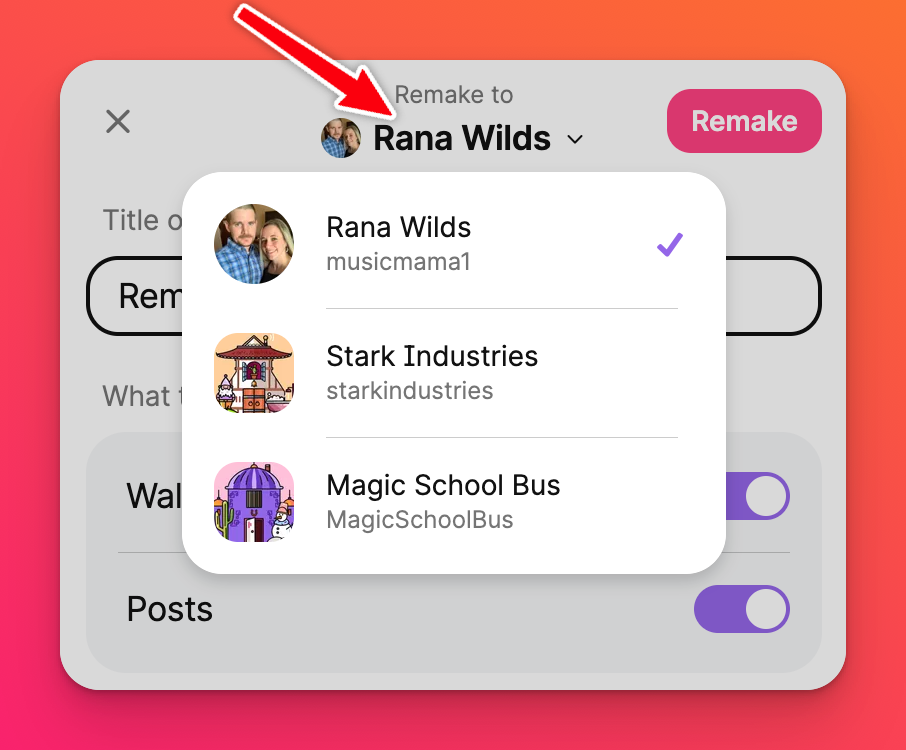
Copy posts or objects
Choose to remake the padlet with posts created by Admins only, All posts or None at all! You can also choose to copy the different contributions from others.
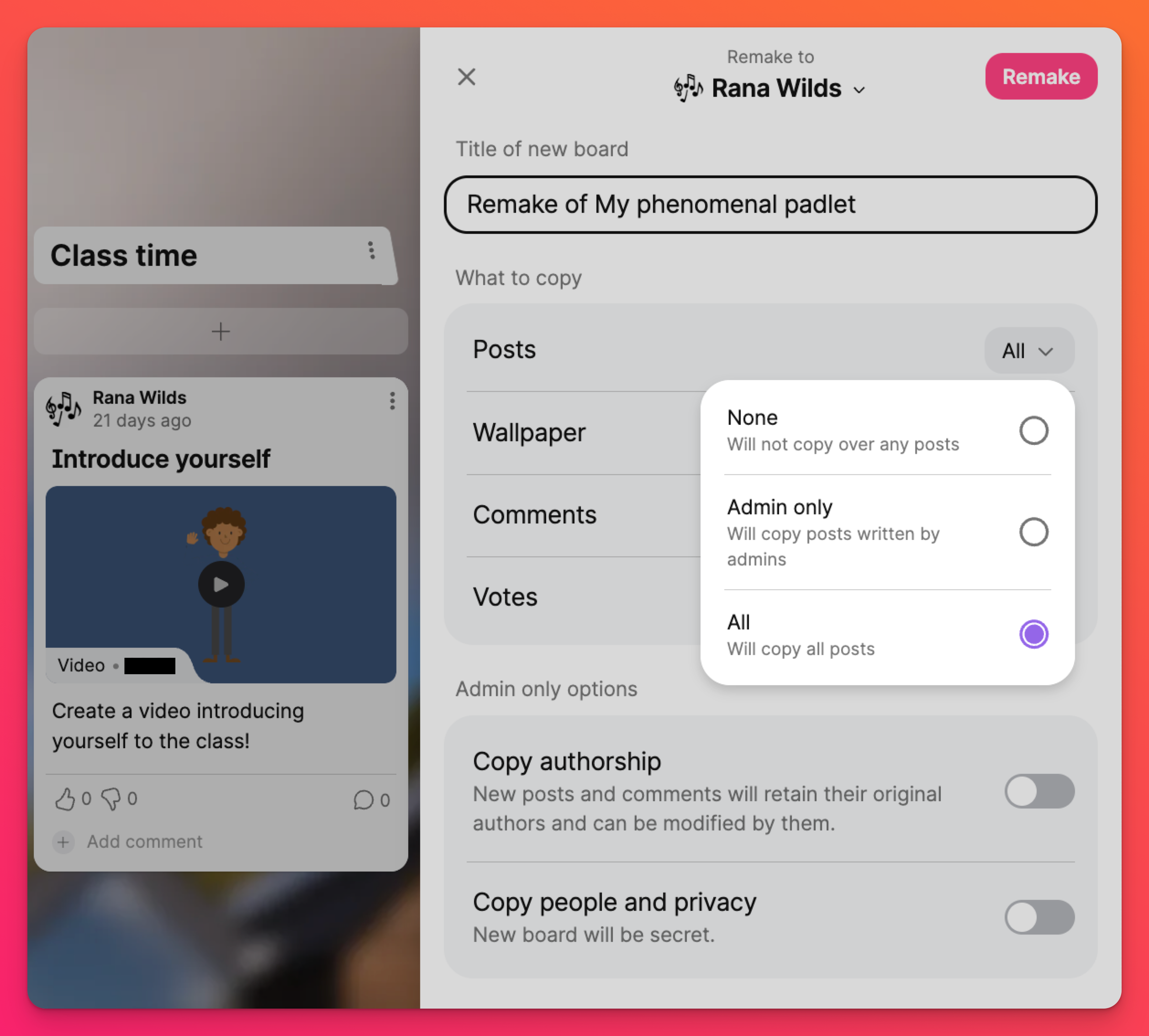
Admin only options
If you are the creator or an admin of the padlet you are remaking, choose whether to Copy people and privacy settings (so that your new Sandbox will have the same 'Link privacy' settings), as well as if the copied posts will still be attributed to their original authors.
When you're ready, click Remake to create a duplicate that you can customize and edit without impacting the original version.
Prevent remakes
If you do not want others to remake or copy your padlet, you can turn the option off. Open the padlet you want to restrict remakes on. Open the Settings menu by clicking on the Settings cog icon (⚙️) and go to the Content section. Click on the drop-down menu next to 'Copy protection' and make your selection.
- Select Disable remakes to prohibit visitors from remaking the padlet.
- Select Disable all to keep users from remaking the padlet, downloading the content and exporting the padlet.
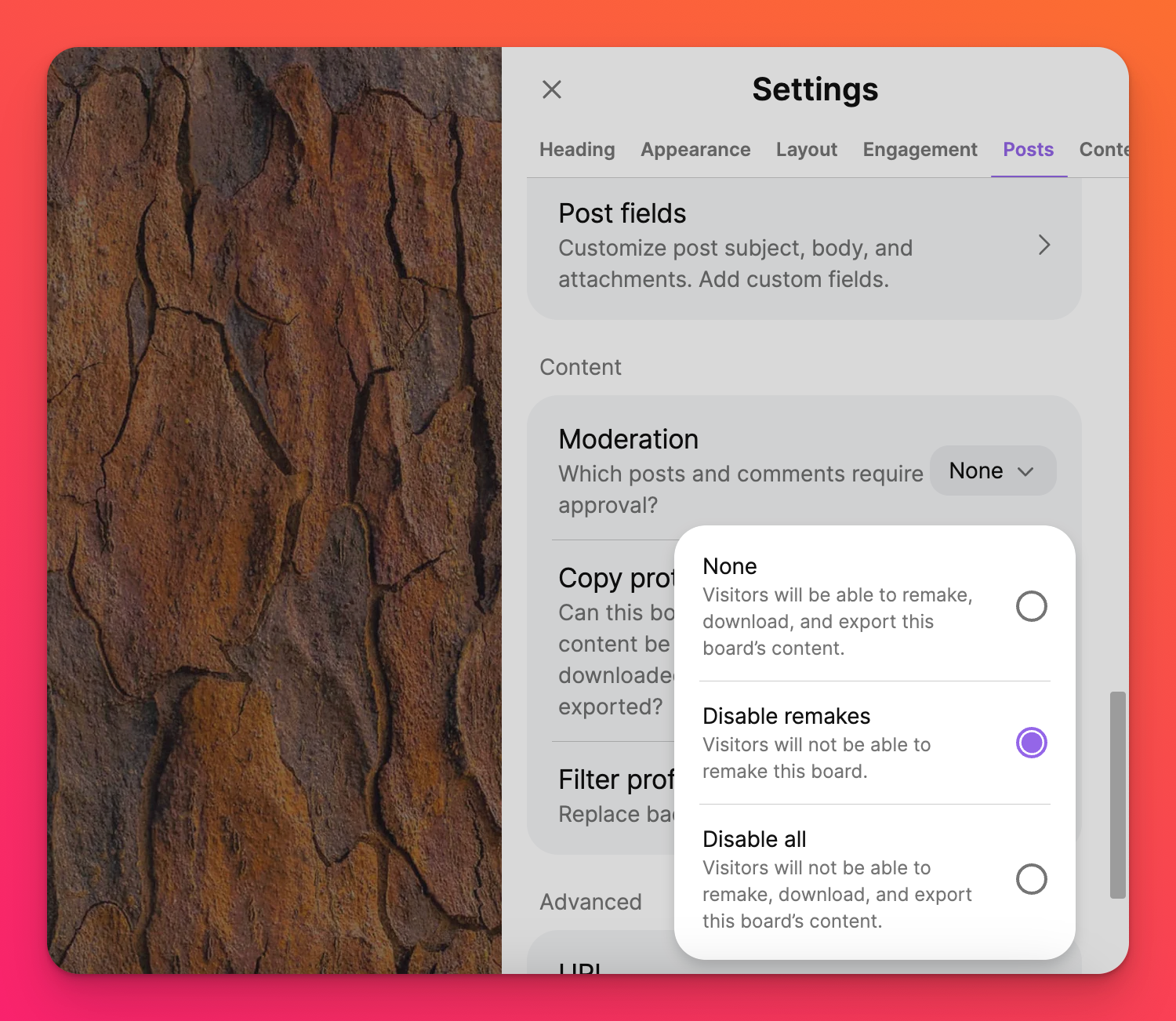
With remakes disabled, only the creator and other administrators of the padlet can remake it.
FAQs
How will I know if someone remakes my padlet?
Someone copied my padlet. Can Padlet take it down or delete it?
I remade a padlet. Why can't my students post on it?
I am a member of a Padlet for Schools account. Can I remake padlets?
Padlet for Schools accounts (at padlet.org): Yes, but you can only remake padlets that are in your Padlet for Schools account. This is because your Padlet for Schools account is like a silo: padlets created inside the silo can be remade, but padlets created outside of the silo cannot. If you want to remake a non-Padlet for Schools padlet into your school account at padlet.org, you can remake it with your personal account at padlet.com first and then import it into your Padlet for Schools account. If you need help with this process, please contact us.
I only have a padlet.com account. Can I remake a padlet created inside of a Padlet for Schools account?
Padlet for Schools accounts (at padlet.org): No. You must be a member of the Padlet for Schools account to remake a padlet within the organization.

