Create a sandbox presentation
Turn any Sandbox into a presentation. It's easy and can be done with the click of a button!
How it works
Play mode takes your existing Sandbox and turns it into a presentation. All you have to do is create a Sandbox and click the Play button at the top.
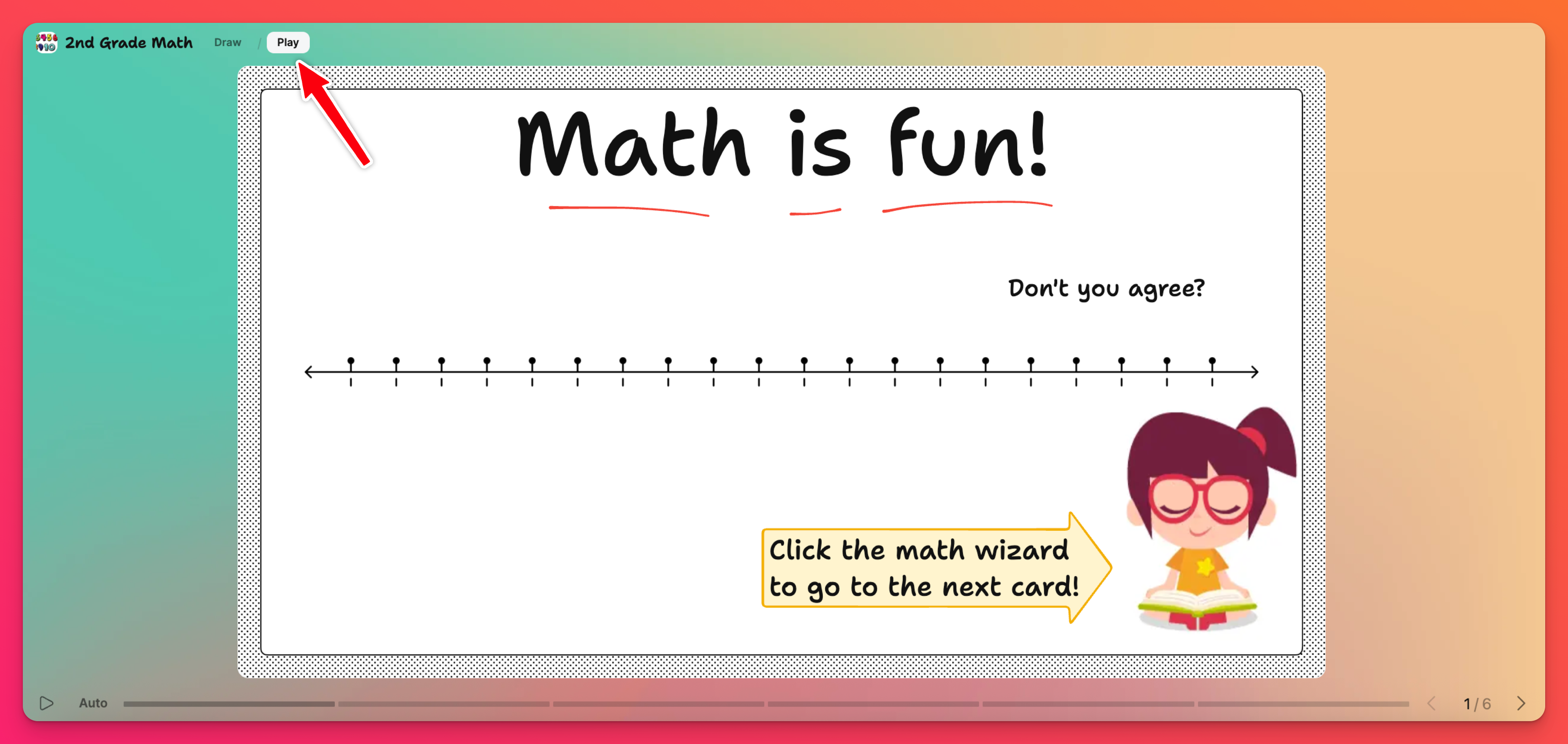
All attachments will remain functional, so you can view YouTube videos and read PDFs directly from the presentation.
Using Play mode
To turn your Sandbox into a presentation, click on Play at the top of your screen. This will automatically go into presentation mode.
Use the arrows at the bottom of the screen or the arrow keys on your keyboard to navigate between cards.
Auto-play mode
To have the presentation move between cards automatically, click the Auto button. Choose a specific time or choose Auto to allow the cards to switch using an auto-generated timeframe based on the amount of content on the card.
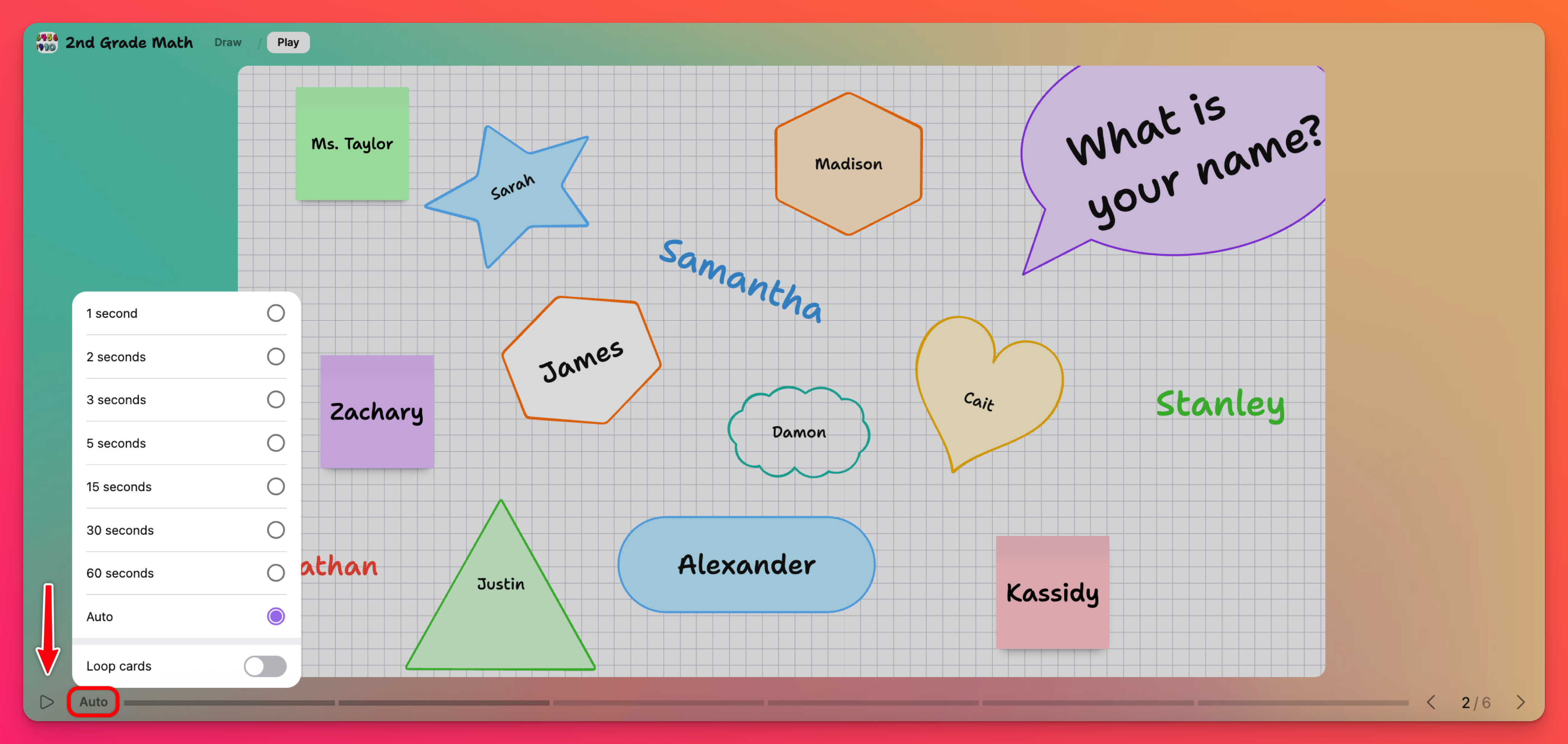
You can also toggle the button next to 'Loop cards,' to the ON position. This will advance your presentation to the first card after the last, to keep your presentation moving continuously.
Share your presentation
Go back to Draw mode by clicking Draw at the top of your presentation. Click on the Share arrow to find all the ways to share and export your presentation.
Share options
Click the Share arrow in the upper-right corner of your Sandbox followed by one of the options in the menu to share your presentation.
*Copy play link to sandbox will direct users to the presentation in Play mode. Sharing the 'Play' link does not mean users cannot change from Play mode to Draw mode when using the link.
Because of this, it is important to make sure your permissions are set accordingly so that users cannot add to the Sandbox, if needed. Read more about privacy and permissions here and override permissions for certain cards here.
You can also choose to embed your presentation on another website by clicking Embed in your blog or website.
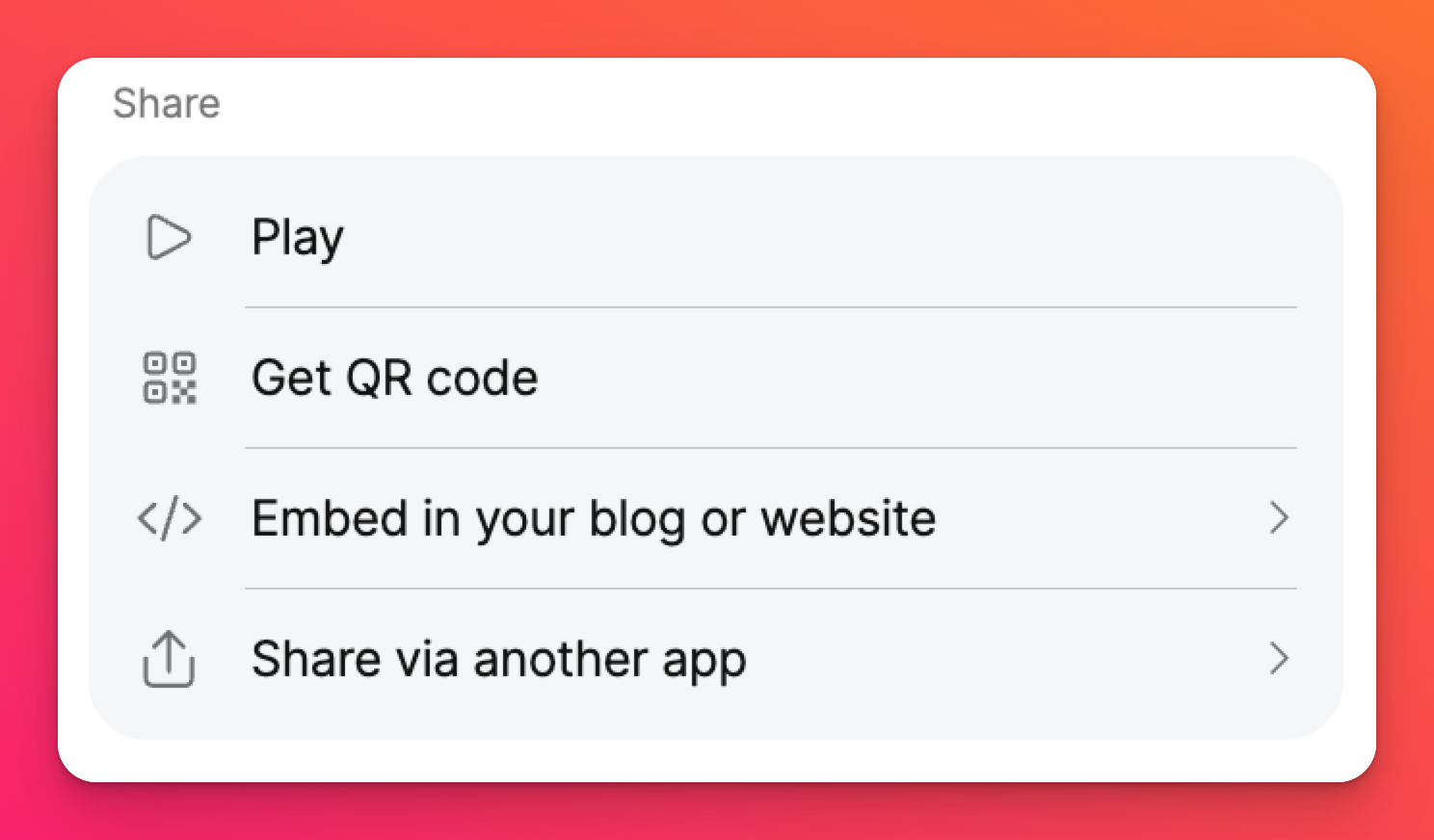
Export options
Export your presentation in a few different ways:
Export as images - Export your presentation as individual images of each card placed into a zip file.
Export as PDF - Save your presentation in PDF format with the option to include the QR code.
Print - Print your presentation to have a physical copy. This also includes the option to include the QR code.

