Best practices to keep our Padlet for Schools account safe for students
Safety is a huge priority for us here at Padlet - and we know it's of the utmost importance for our schools. There are several options available to you to ensure that your account remains safe and appropriate for all users.
Privacy and Permissions
Visitor permissions
There are several 'Visitor permissions' options you can choose from to allow your students as much (or as little) freedom as you'd like them to have while interacting with your padlet. Choose from:
- No Access (Only users added as collaborators can access the padlet)
- Reader (Visitors can access this padlet and read posts)
- Commenter (Visitors can comment on posts and add reactions)
- Writer (Visitors can write new posts)
- Moderator (Visitors can write, edit and approve posts - even those that aren't their own)
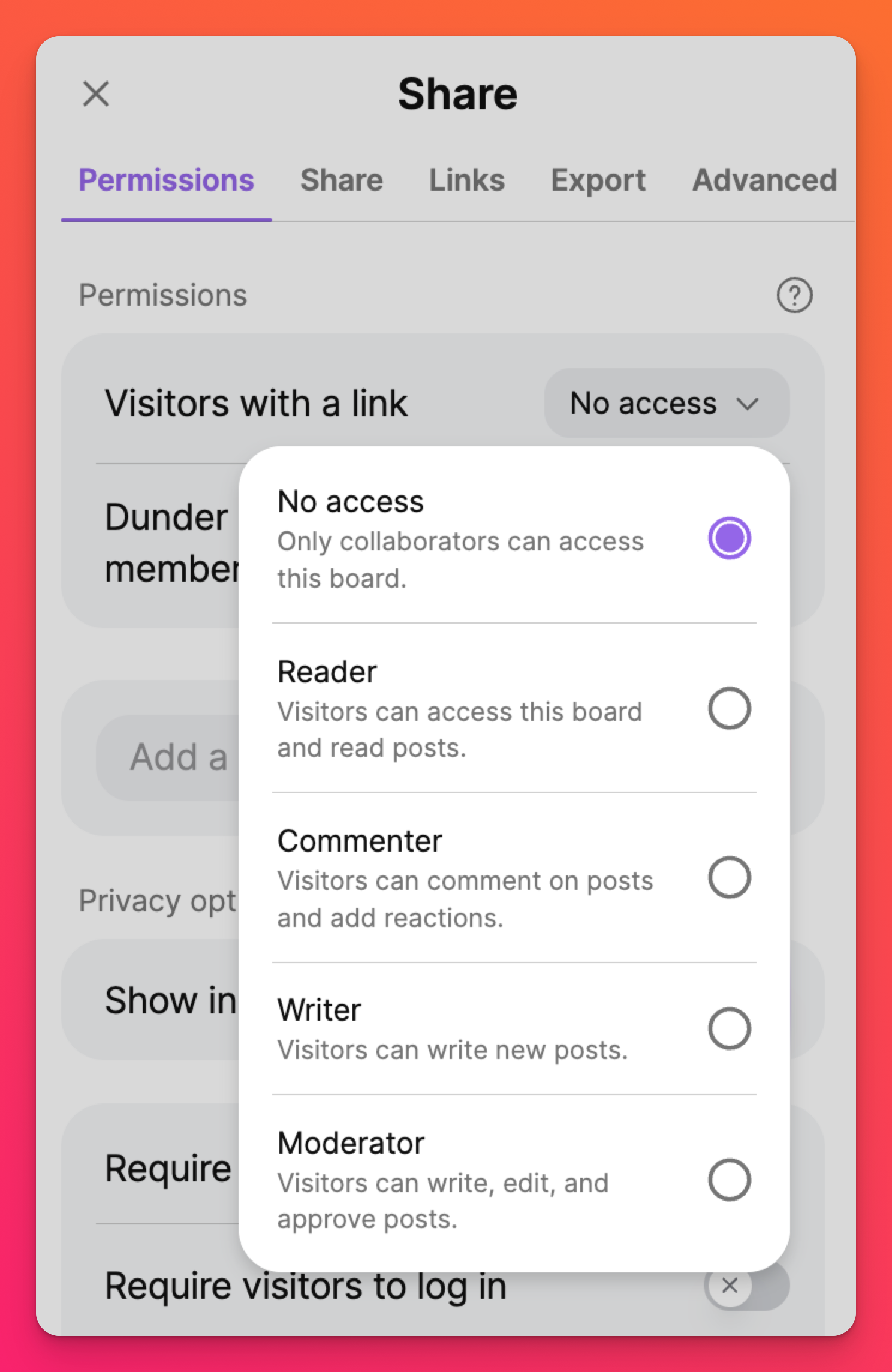
Link privacy
There are different types of privacy you can lock in for your padlets.
- Require password
- Require visitors to log in
- Publish to profile and web
- Show in school dashboard
For the most privacy, we recommend using the following settings:
- 'Visitors with a link' - No access
- '[Your school name here] members' - Any option you prefer (besides No access)
- 'Require visitors to log in' - Toggle ON
This ensures only users who are logged into their Padlet for Schools account will have access. Learn more about privacy and permissions here!
*Padlet for Schools accounts at padlet.org: Read more about permissions here!
*Padlet for Schools accounts at padlet.com: Read more about permissions here!
Content moderation
While the internet is full of a vast array of knowledge -- it is also filled with inappropriate content. Our Content moderation filters are here to help keep an eye out for inappropriate posts that may be published to your padlets. Choose to manually check each post before they're published or have Safety Net automatically do it for you! Content moderation is there to help keep things appropriate for everyone. Read more here!
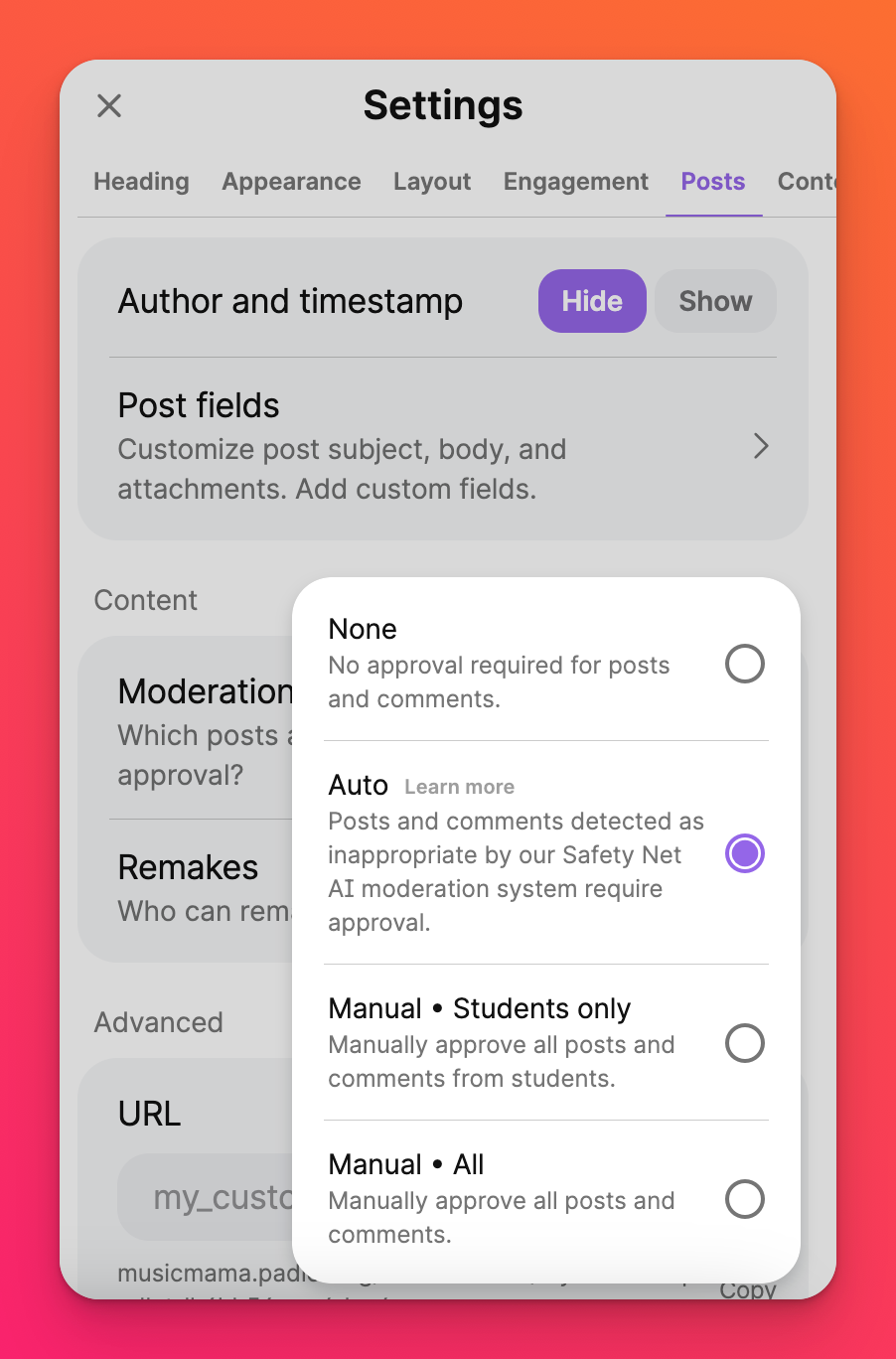
Third-party Log in (SSO)
You can require users to log in using SSO. We support SSO for many platforms such as Google, Microsoft, ClassLink, etc.
Padlet for Schools accounts (at padlet.org)
Go to your Settings > Organization info > toggle the button ON next to 'Allow third-party log in only.'
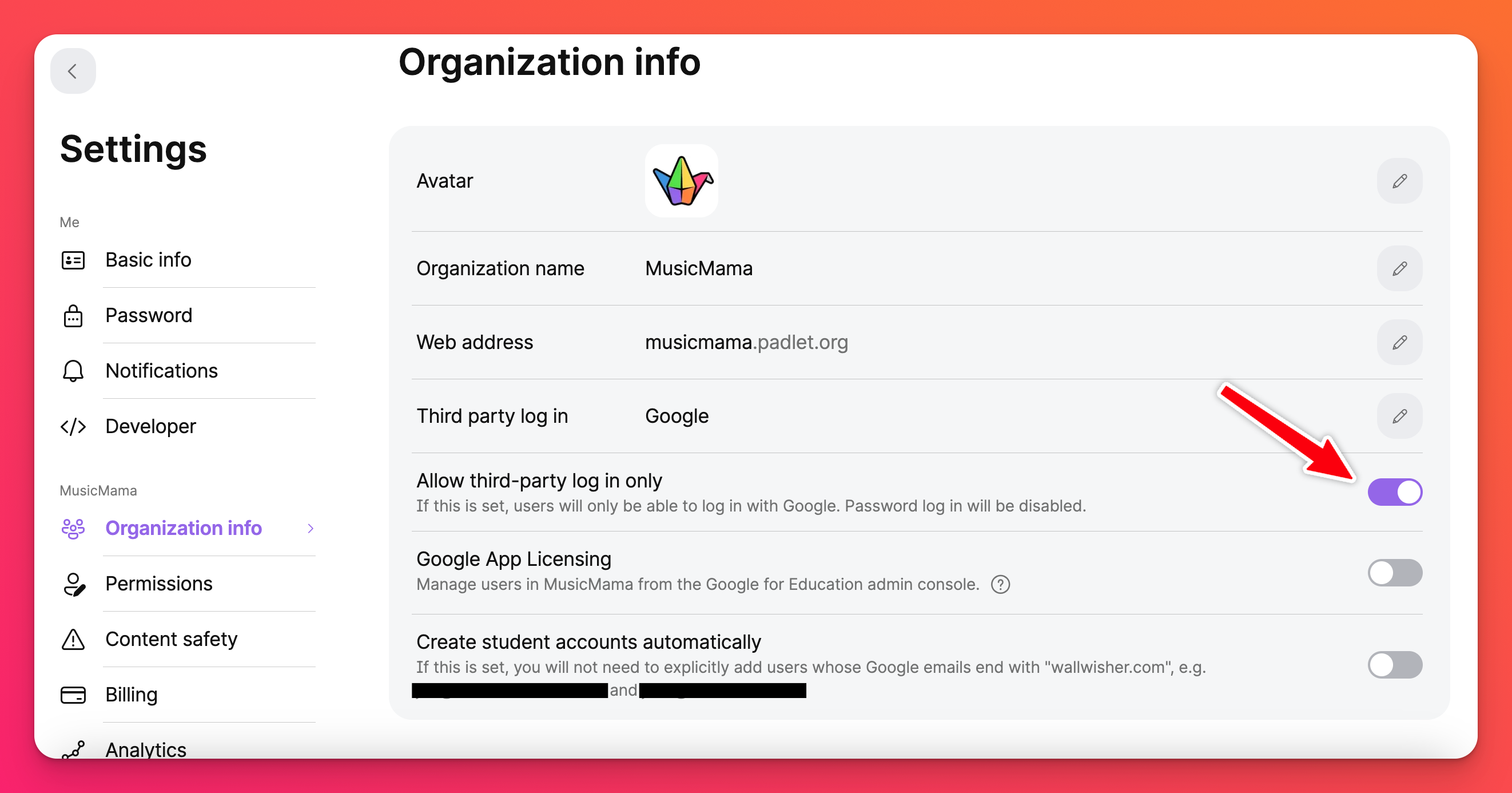
Padlet for Schools accounts (at padlet.com)
Go to your Settings > select your School account (from the top) > Access > toggle the button ON next to your SSO preference.
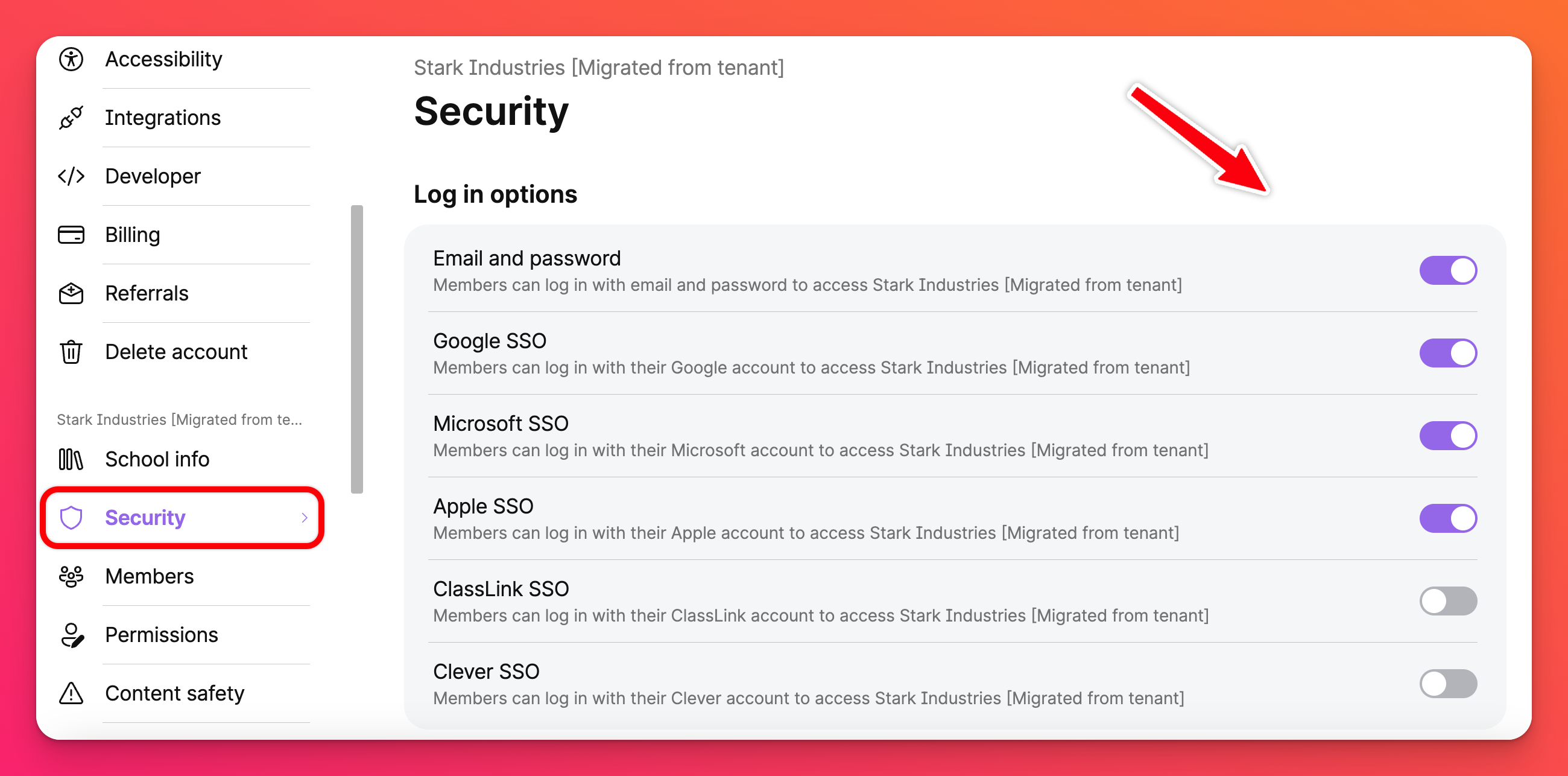
*If you log into your Padlet for Schools account at padlet.org, click here: Enable third-party login
*If you log into your Padlet for Schools account at padlet.com, click here: Enable third-party login

