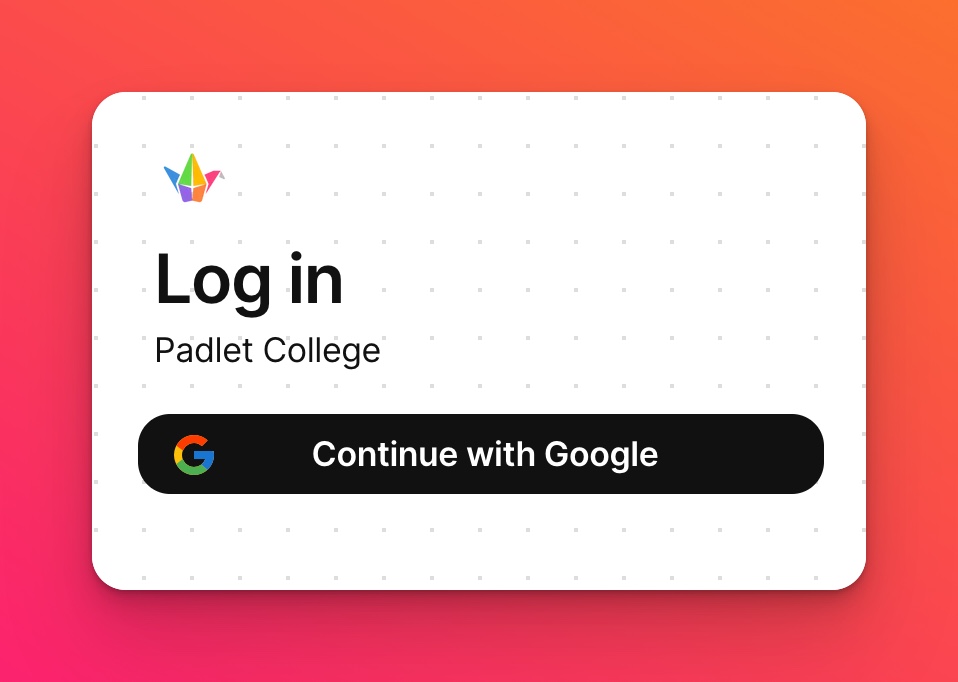Enable third-party login for Padlet for Schools (at padlet.org)
If you are tired of asking your users to create yet another account at yet another site, fret not! Padlet has something for you that is convenient as well as secure.
Enabling third-party login, otherwise known as single sign-on (SSO), is a secure and easy way to give access to your account. You can use your existing credentials with Google, Microsoft or ClassLink by turning on third-party login for Padlet for Schools.
If you are interested in SAML SSO, please refer to this article.
Enable third-party login
- To enable third-party login, log into your Padlet for Schools account.
- From your dashboard, click on the Settings cog icon in the top-right corner > Organization info.
- Find the field that says, 'Third party log in' and click the pencil icon.
- Choose Google, Microsoft or ClassLink - depending on your provider. Your changes will be saved automatically.
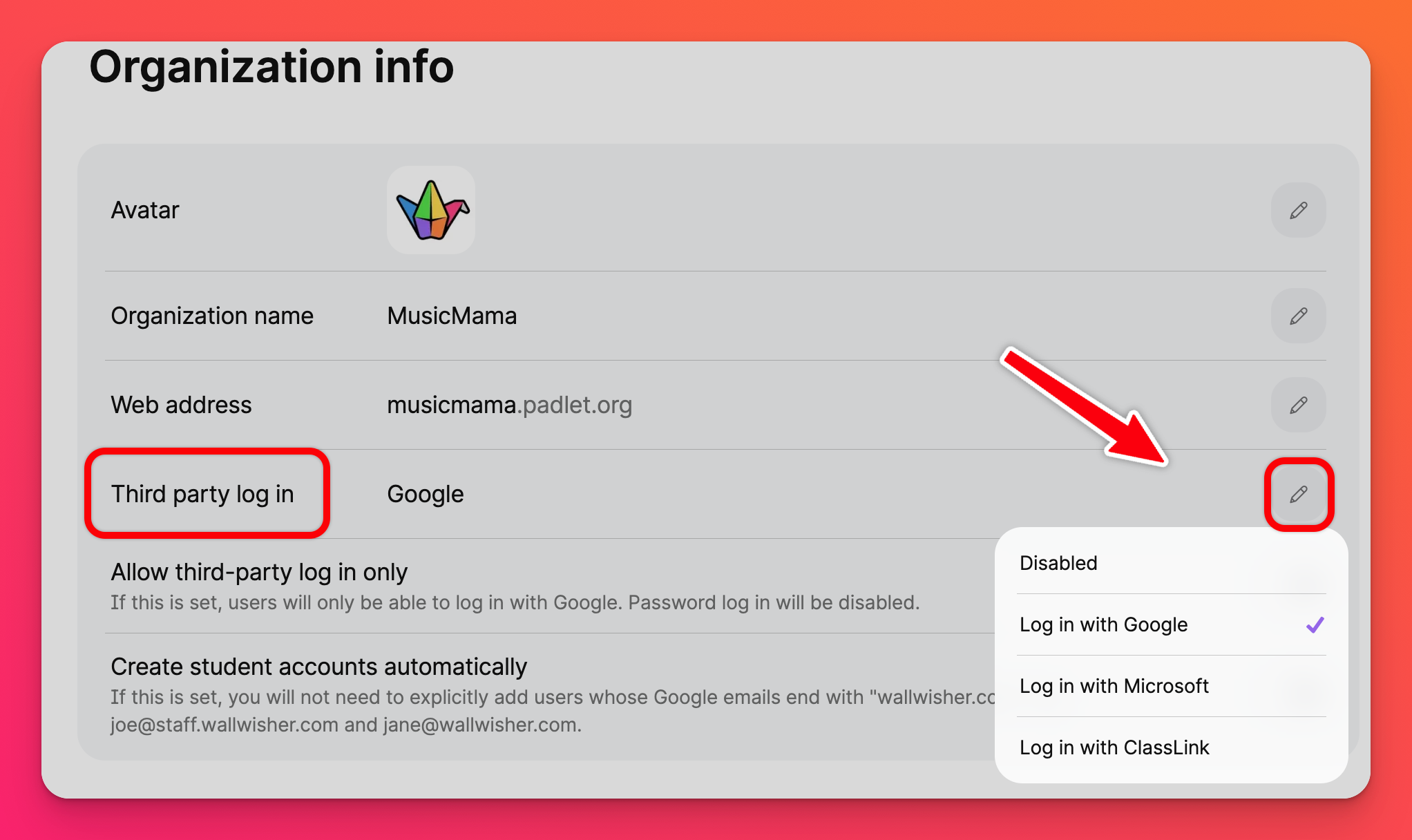
When you enable third-party login, a few other options will appear. Read below to learn more about these options.
Create student accounts automatically
By default, enabling third-party login will allow existing users in your account to log in with SSO. If you want to automatically assign or provision licenses through SSO, you will need to enable this additional feature.
When you turn on the feature to create student accounts automatically, a user with your email domain can go to your unique Padlet for Schools' URL, log in with SSO, and be assigned a student license.
If your students have a different email domain than yours, you can add that domain in the 'Alternative email domains' field.
These users will default to the Student role. If you want to add teachers to your account, consider sending invite links. Otherwise, you can edit user roles from the Manage people page.
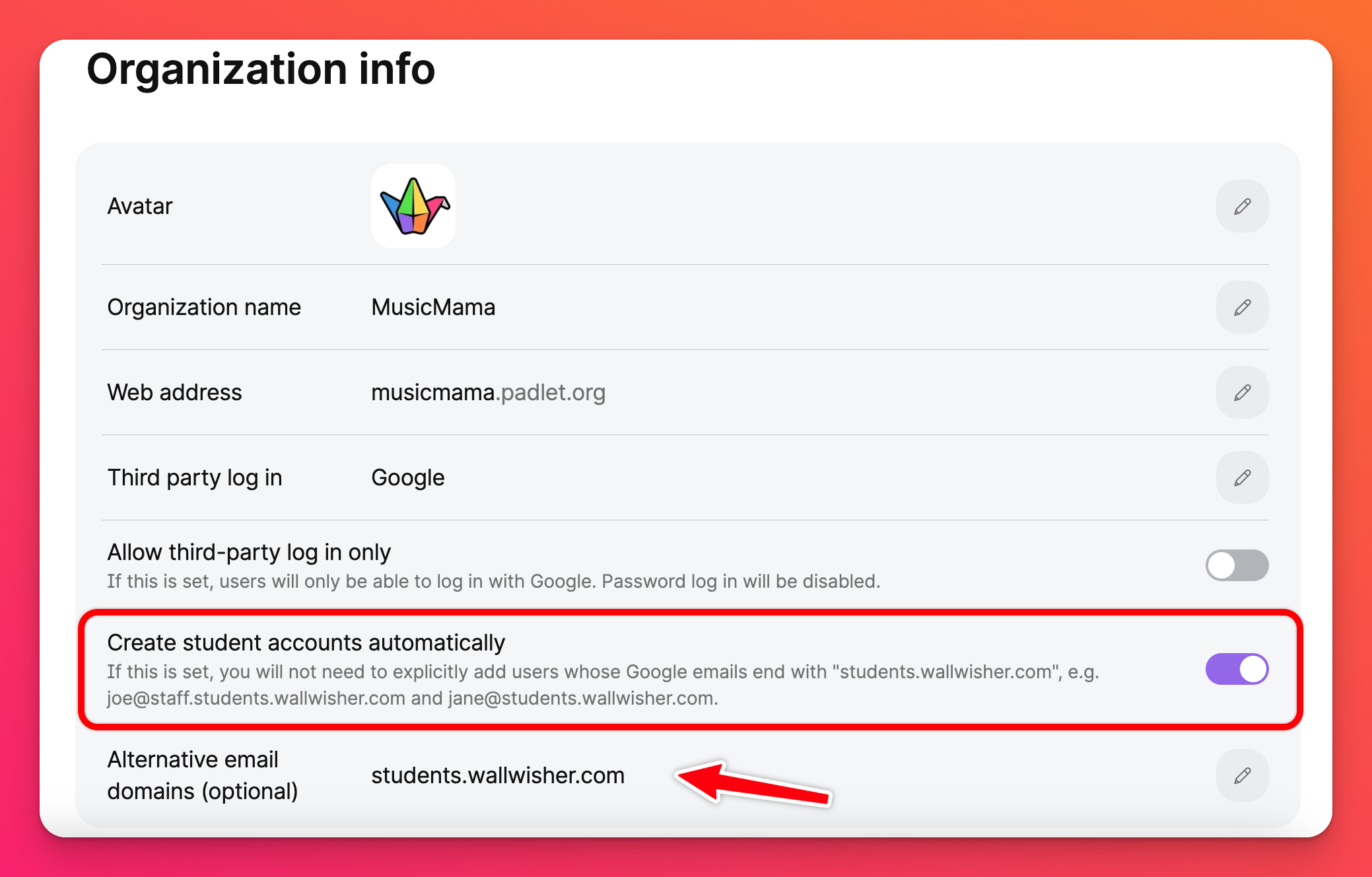
Allow third-party login only
When you enable third-party login, we will still show the option to log in with a password by default. If you want memberes to use third-party login exclusively, you can enable this option.
With this enabled, your login page will only display the third-party login option and users will not be allowed to log in with a password. Below is an image from a Padlet for Schools account that allows third-party login only.