Add a drawing
Are you looking to spice your padlet up with a beautiful drawing? We have drawing features for artists of all abilities.
Draw
Draw on a board
To add a drawing to a Padlet board, open the board and create a post by tapping the (+) button or double-clicking anywhere on the board. Next, click the button on the right side to open more options and select Draw.
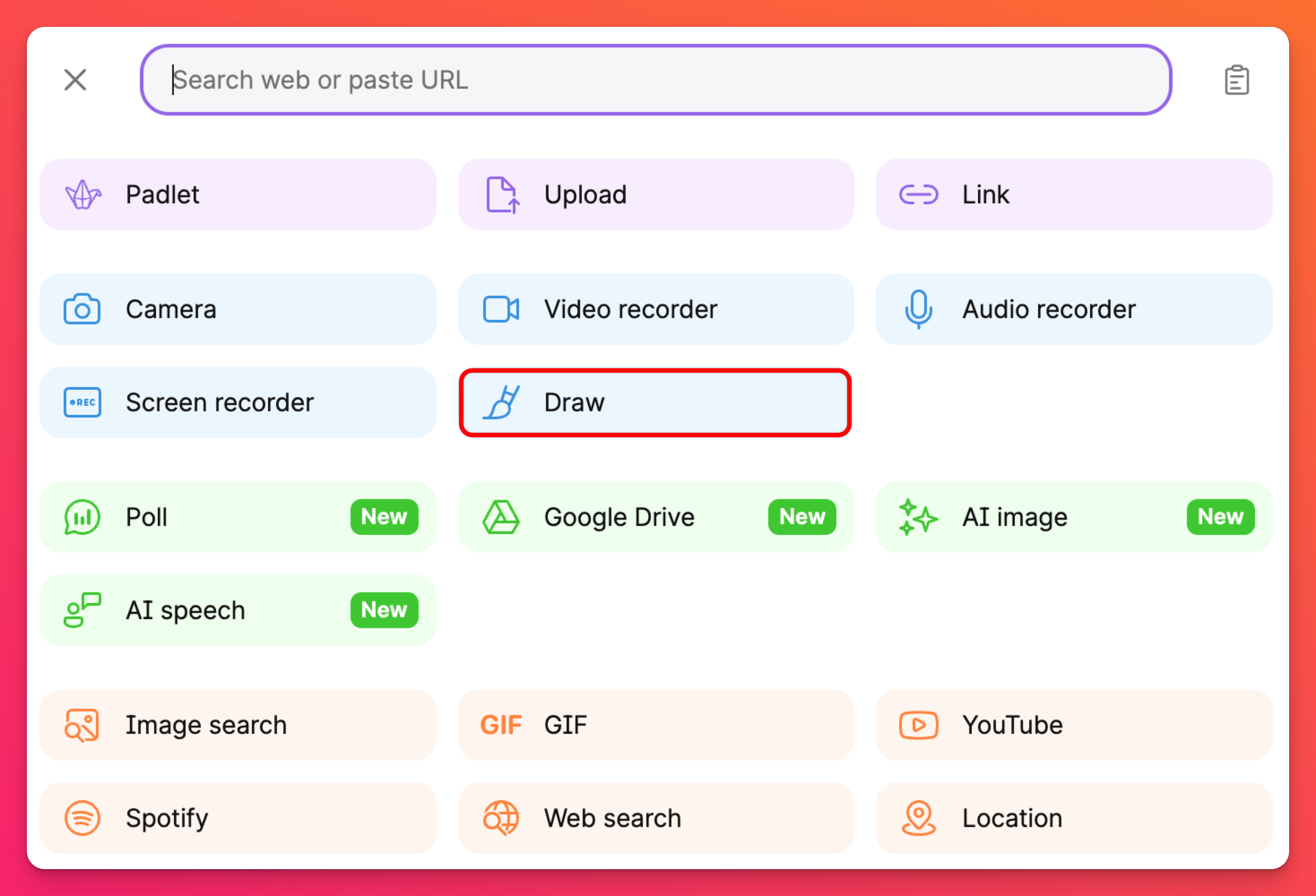
The drawing window will open, and this is where you can draw until your hearts content. Here's a brief description on how each button works.
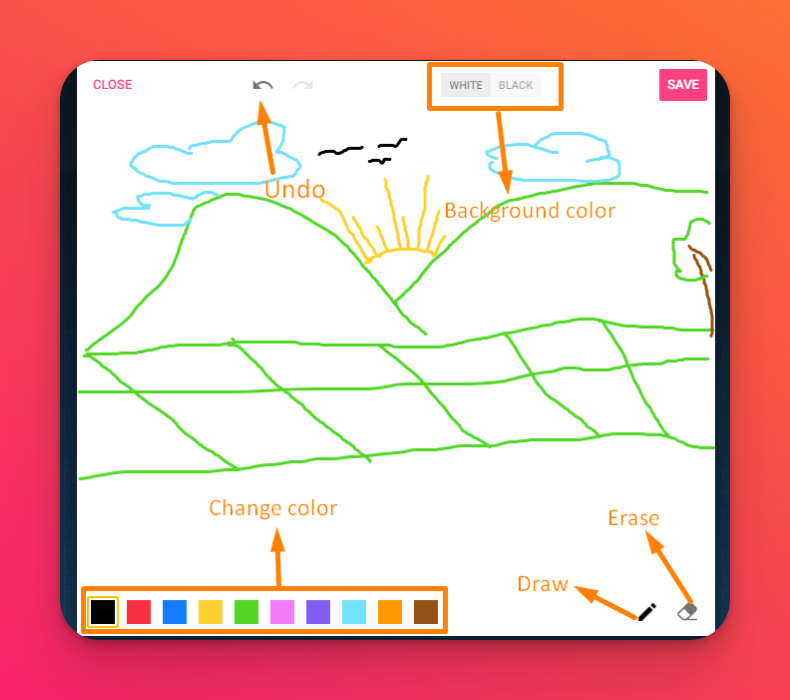
You have two options for the background color (White or Black) and ten beautiful colors to draw with.
You have two tools:
- Pen - which will let you draw
- Eraser - which will allow you to erase any mistakes you make.
We provide the always valuable Undo and Redo buttons, in case something goes horribly wrong.
One last tool that we think you might like is our Multi-Touch feature. If you are using a device with a touchscreen, this will allow you to draw using multiple fingers or even draw with somebody else!
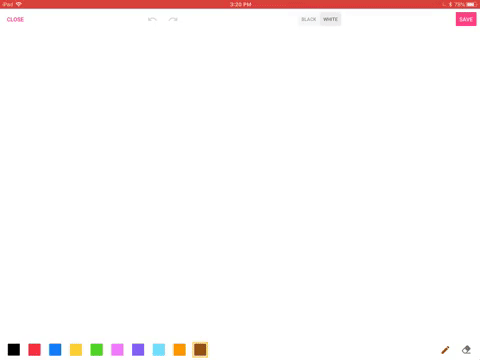
Don't forget to save and enjoy!
Draw in a Sandbox
To add a drawing to Padlet Sandbox, open the Sandbox and click the Draw tool. Choose between the pen and highlighter tips and your preferred color. Now, van Gogh and show us your skills!
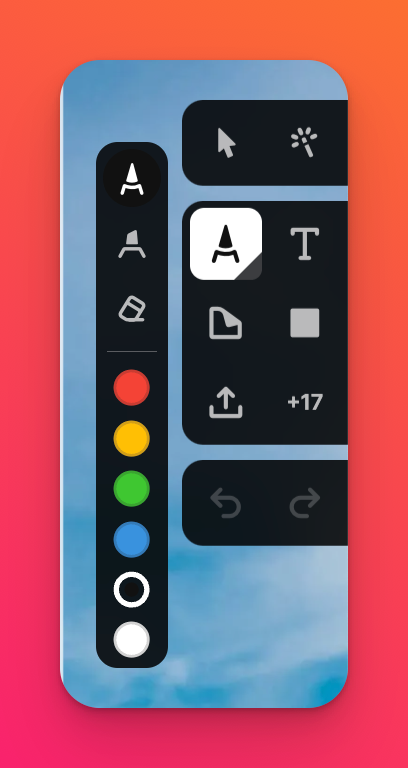
AI image
Padlet boards
Not in the mood to draw? Use the AI image feature to create an AI generated image.
To access the AI image feature, start a new post and click the button on the right for more options. Then, click AI image.
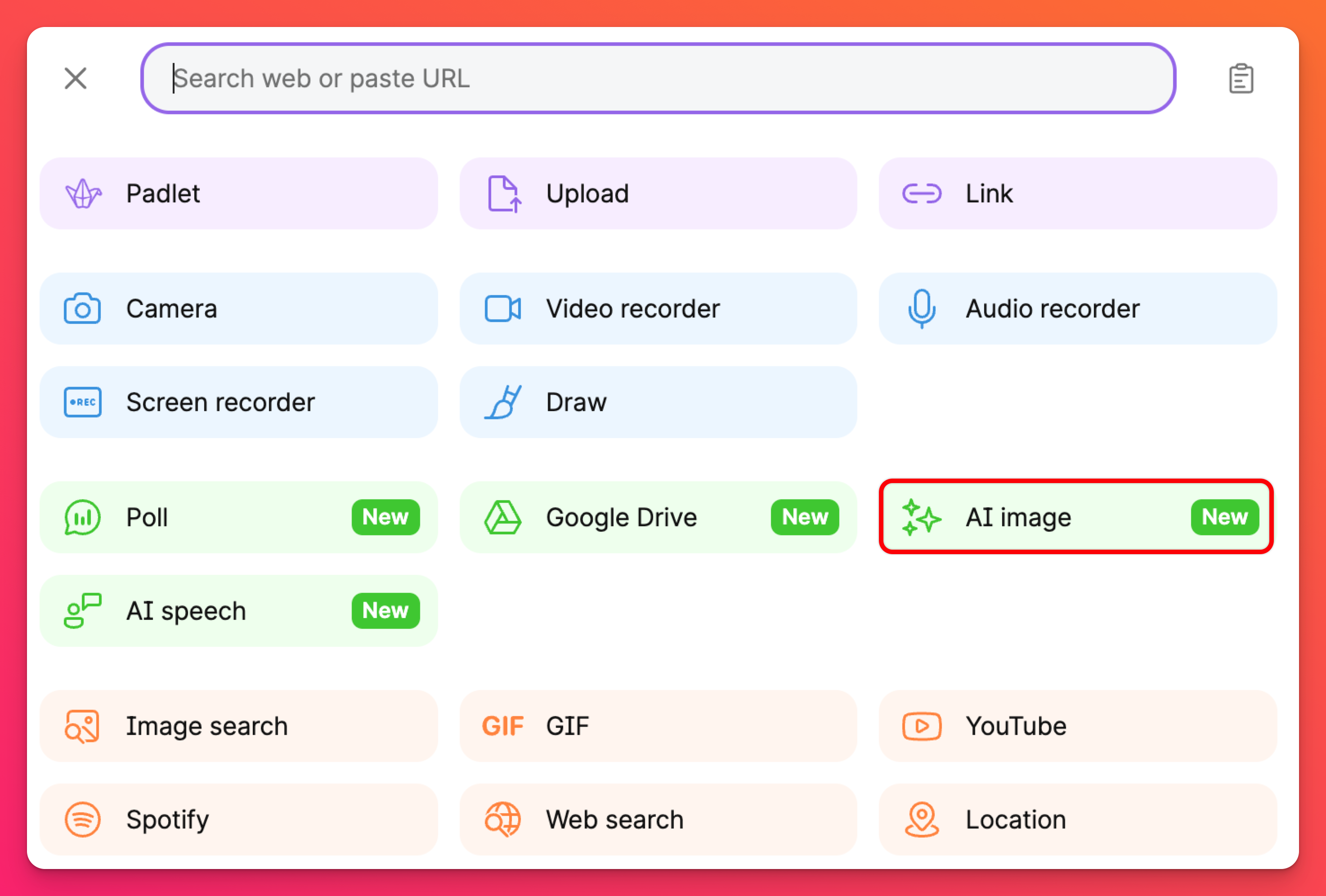
All you have to do is write what you want to draw and submit it. Let AI do the work for you!
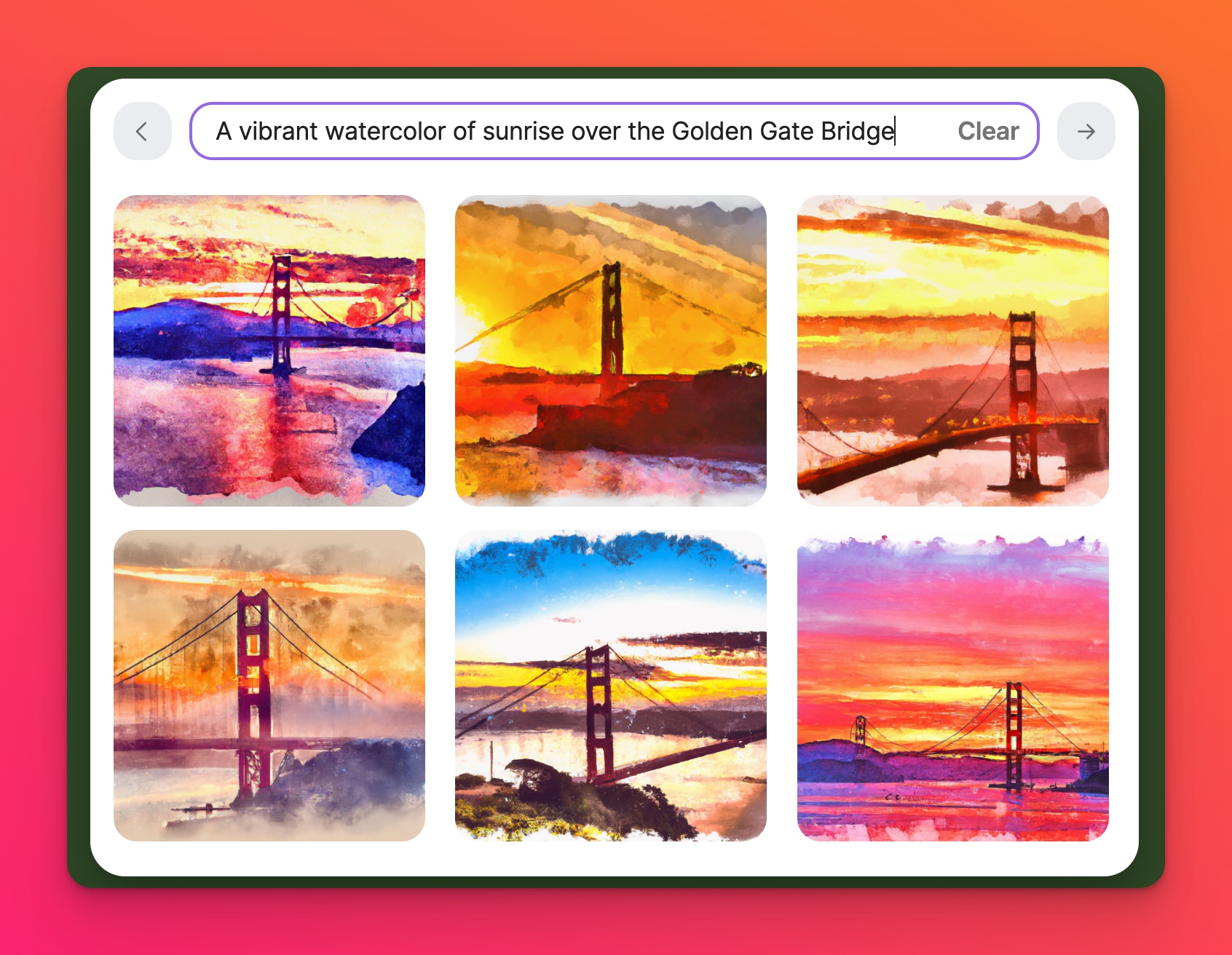
Padlet Sandbox
To access the AI image feature within a Sandbox, click the attachment button in the tool menu and then select AI image.
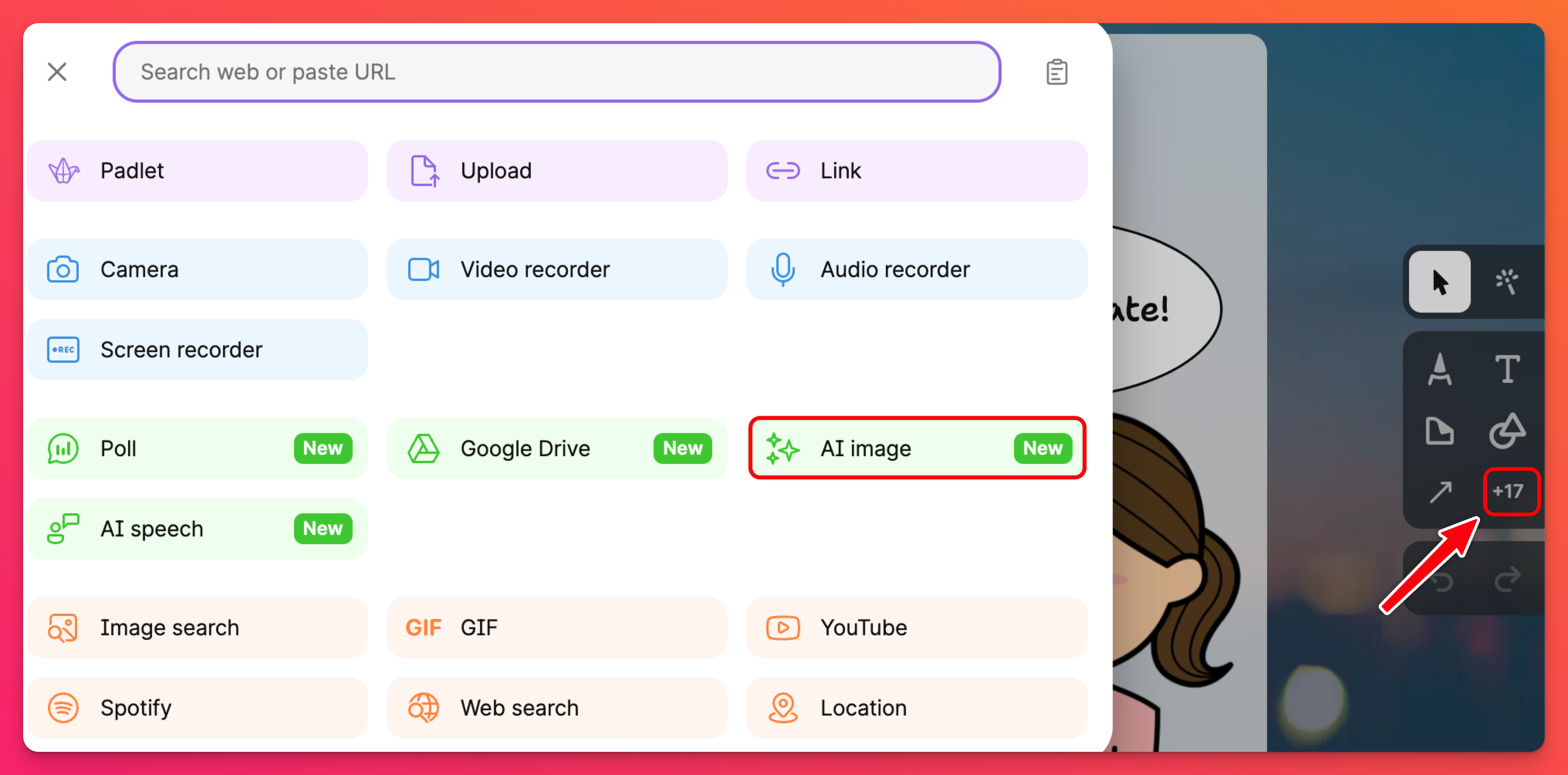
We'd love to know how you are using drawings on Padlet so we can improve this feature. Please contact us with your feedback or Tweet at us @padlet.

