Add a post to your board
Now that your board is set up, it's time to begin adding content! ✨
Add a post
- Double-tap or click the (+) button on your board. If you're using a desktop, you can also type C to open a new post.
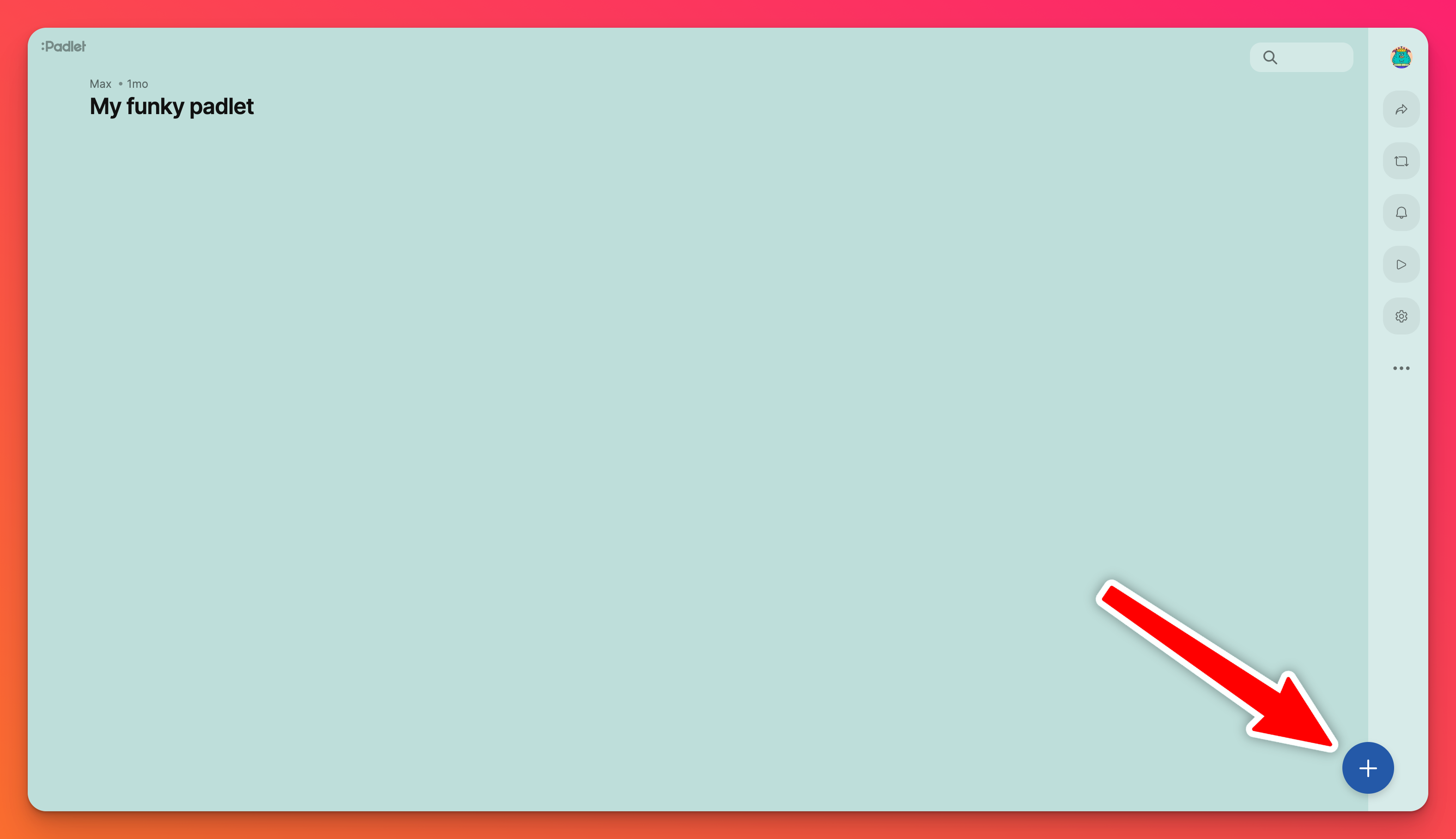
- Add a title, text, and/or an attachment. Click Publish to post. If you're using a desktop, you can also type Cmd/Ctrl + Enter.
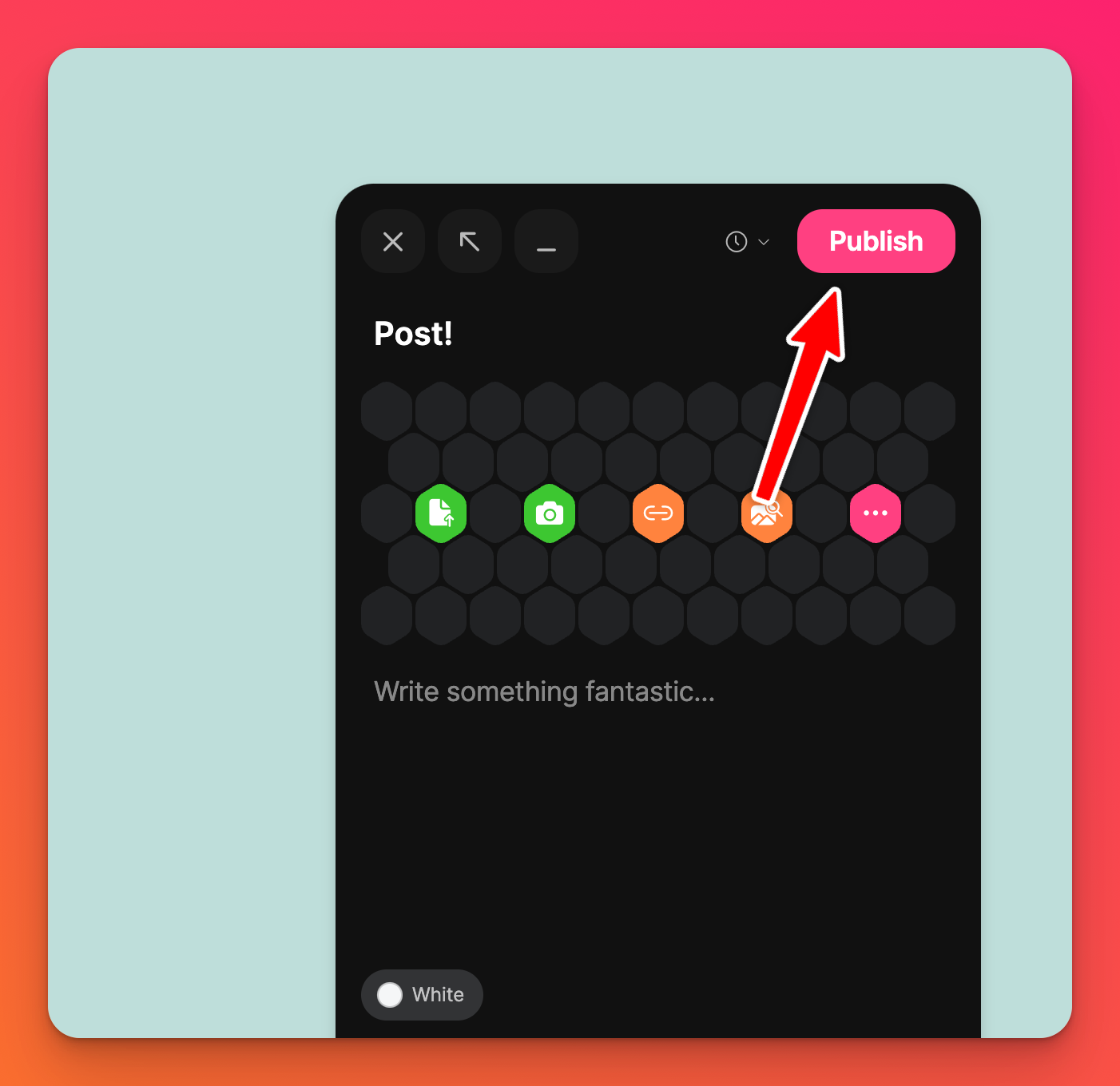
Not seeing a textbox or the (+) icon? The padlet is probably not open for posts. Click here for more info.
Attachments
For a more striking entry, you can also add media files to your post. Some of the attachment options include images, documents, links, videos and drawings. You can even use your webcam or device microphone to record a video or sound file. 📸
You can drag and drop files onto the board to post multiple items at once!
Post Drafts
Posts will autosave as drafts. A draft will remain on its board across all devices and sessions. Post drafts appear on the bottom of the board as shown below.
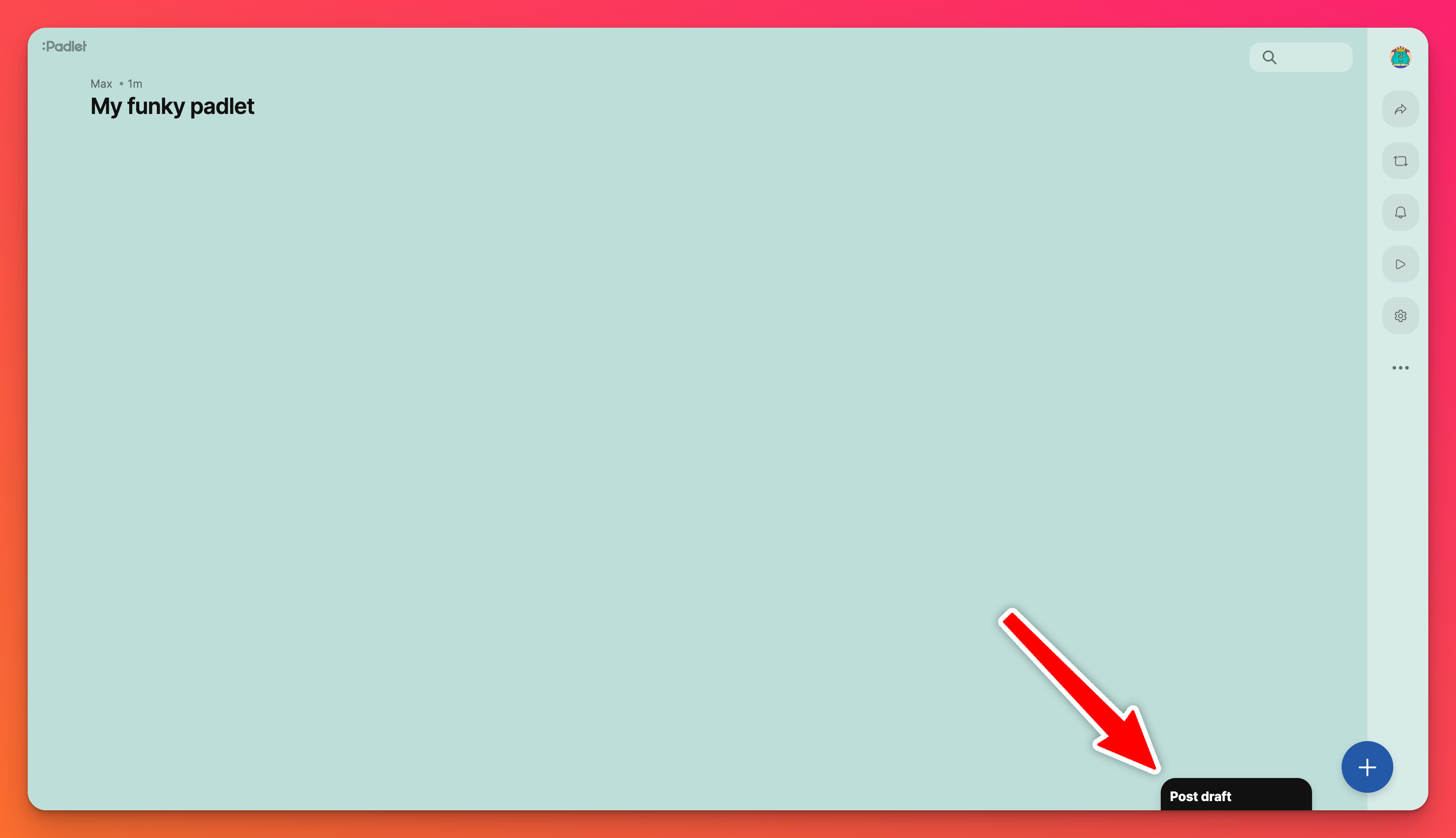
Post drafts will save across sessions and devices, so if you want to attach a file on a different device, you can leave a draft, return to the board on a different device, and attach it there.
Schedule a post
You are also able to schedule a post.
- To schedule a post, select the clock icon (🕐) in the post composer.
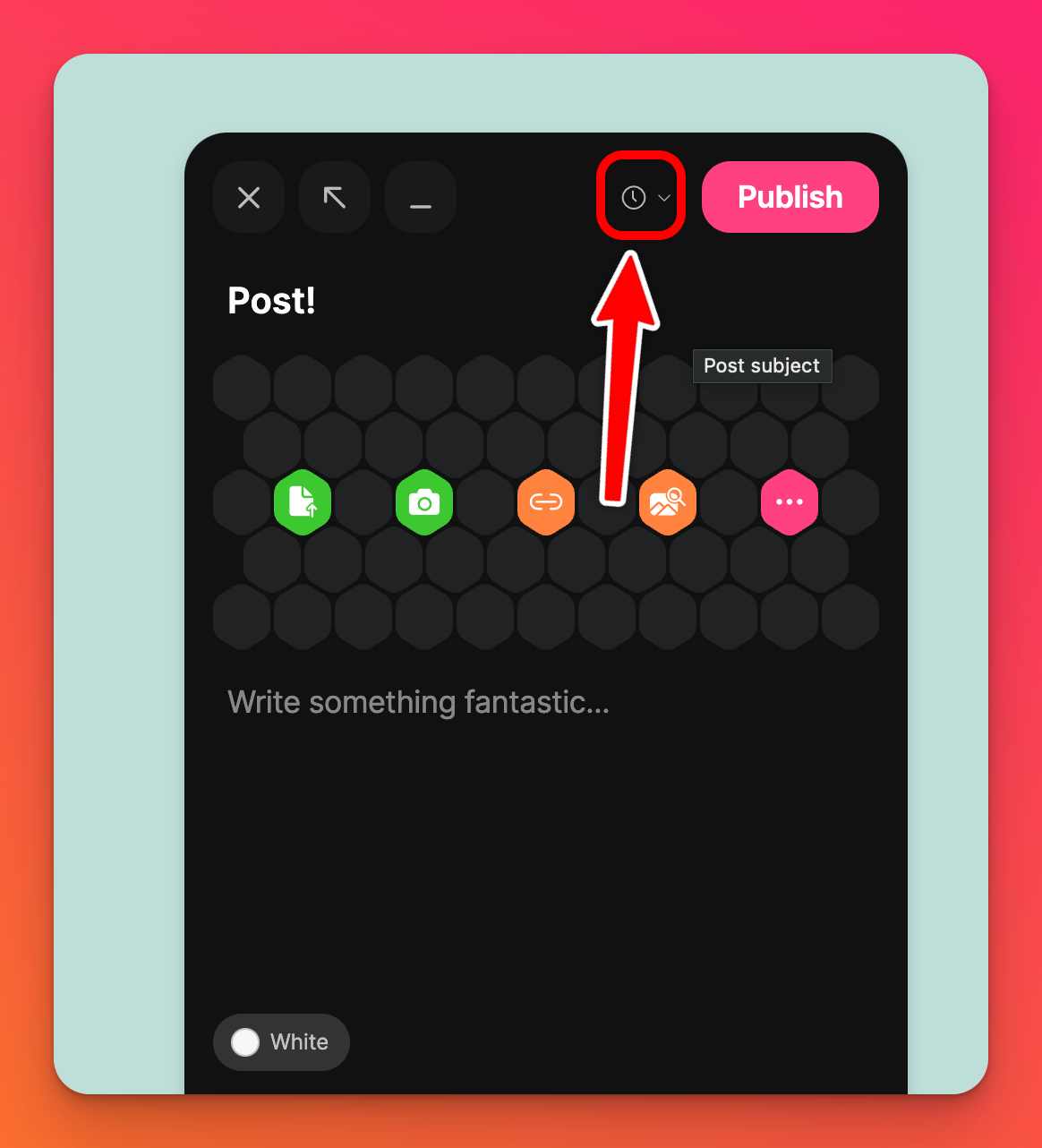
- Set your desired posting time. This can be any time in the next year. Select Set time.
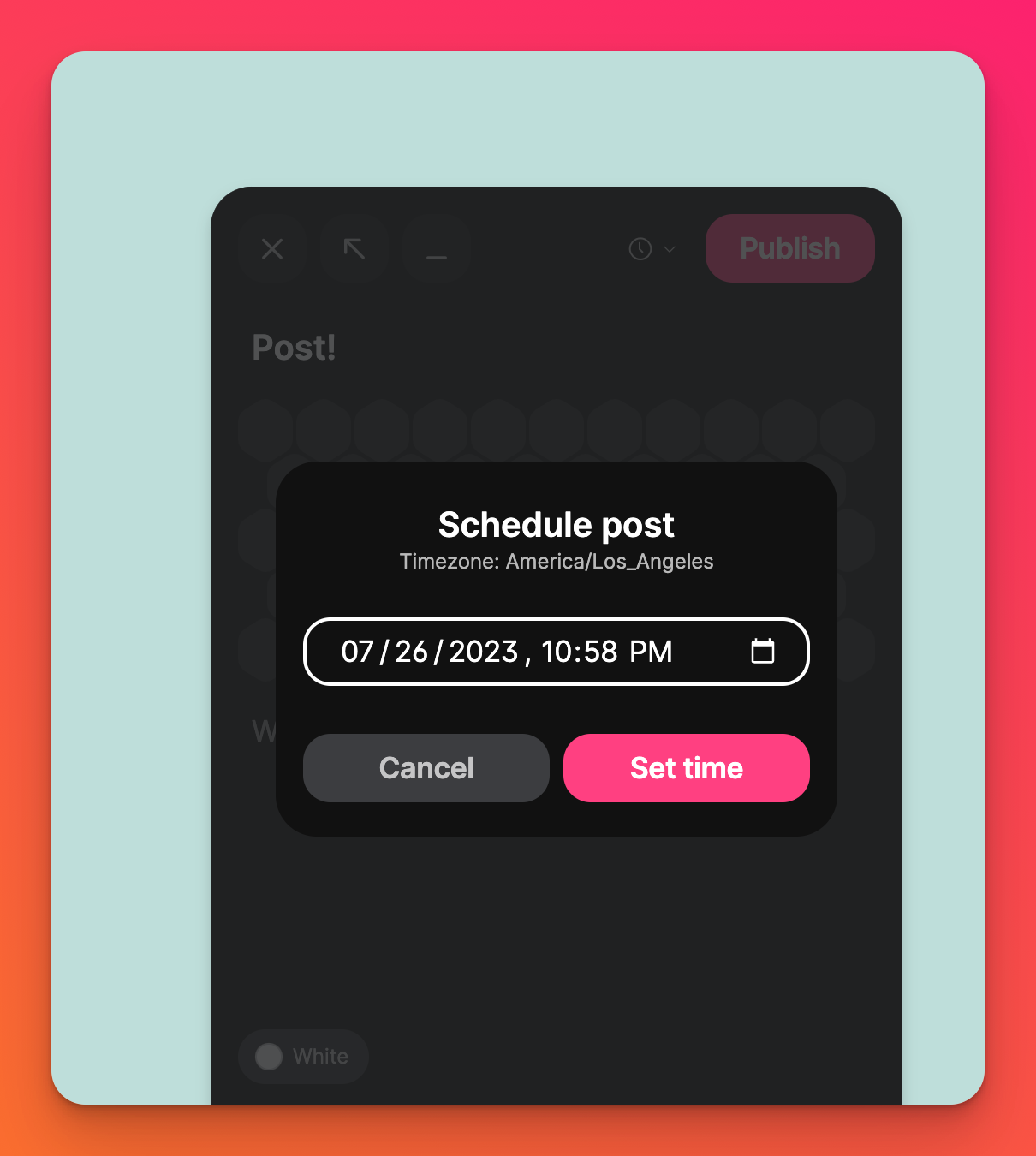
- Click Schedule.
Pin a post
You can also pin a post to your padlet!
- Click the vertical three-dot ellipsis button (...) in the top right corner of the post you want to pin.
- Select Pin post!
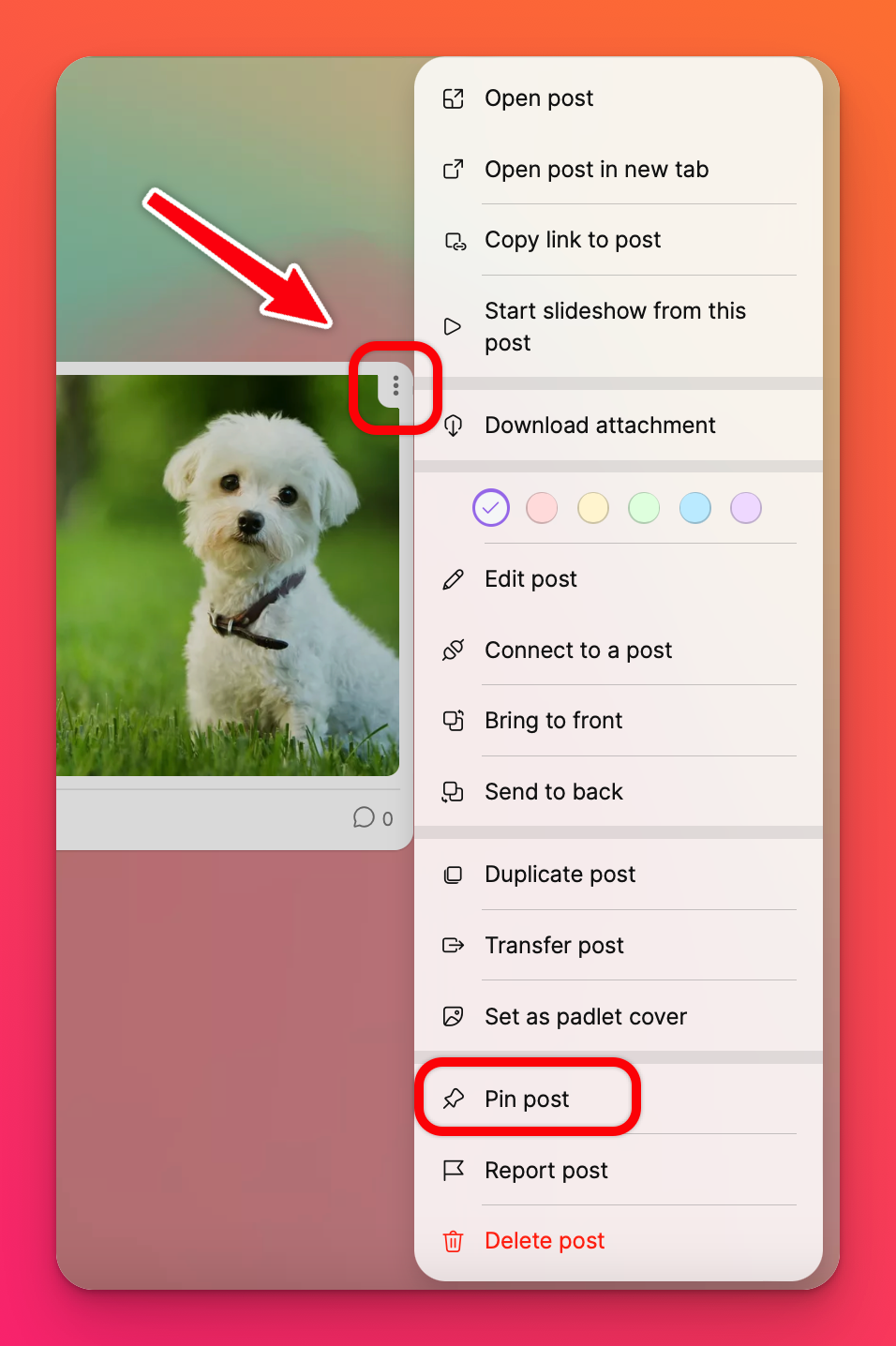
This will automatically pin your post to the top of the page.
FAQs
What files can I upload to a padlet?
We accept almost all file formats like .png., .jpg, mp4, .gif and .ppt!
Do I need an account to post on a board?
Nope! However, if you post on a board without an account, your post will be listed as anonymous.
How many people can post on a board?
There's no limit to the number of users you can share a board with - regardless of the plan you are on. They can even post at the same time! Try the Grid or Wall format if you have multiple people working within a board at the same time.
What is the character limit for posts?
The post subject has a character limit of 500. The post body has a character limit of 10,000.
Why can't I post on my own board?
Ensure that you are logged in to the account that owns the board.
Why can't my students post on my board?
Click the Share arrow button on the action bar > 'Visitor permissions' > Writer. Learn more about Privacy and Permissions.
Do I need to refresh to see new posts?
No. New posts should appear in real time. If you need to refresh the page to see new posts, please contact us.
How far in advance can I schedule a post?
One year in advance.

