Party crasher / You shall not pass
All you want to do is access a padlet and you get stopped in your tracks! No one wants to receive a message letting them know they aren't allowed there - especially when they've been invited! Let's go over two different messages you may receive, what they mean and how to fix it!
Party crasher
How does this happen?
You've received an email from your colleague inviting you to collaborate on their padlet. For reference, the email will look something like this:
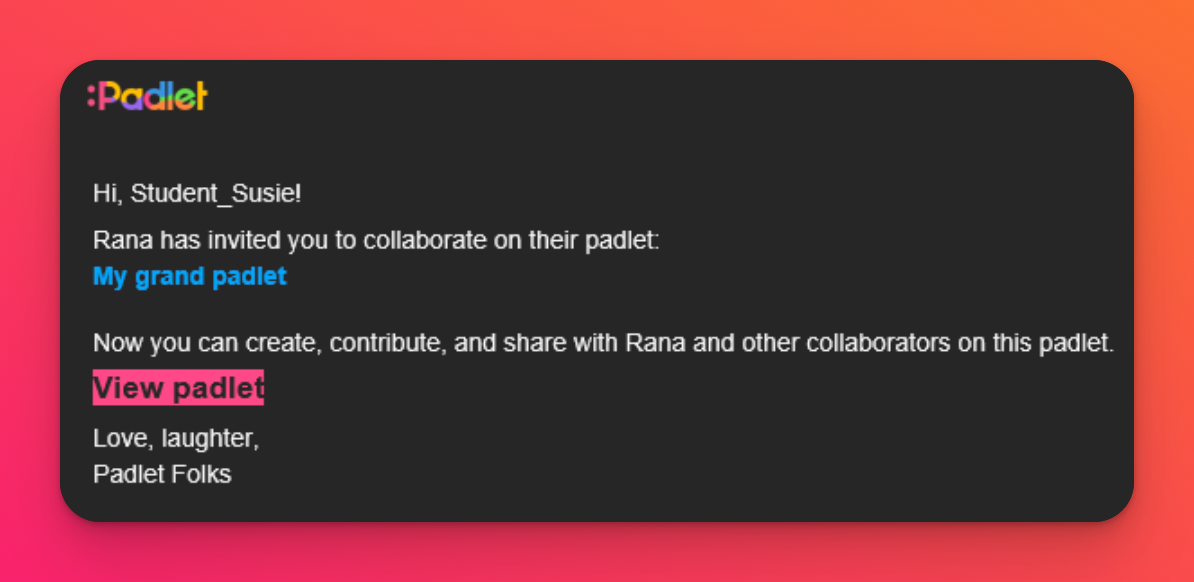
You click on the link in the email and it takes you to a message informing you that you're a "Party crasher!" Why? You're not really crashing a party. You got invited, after all!
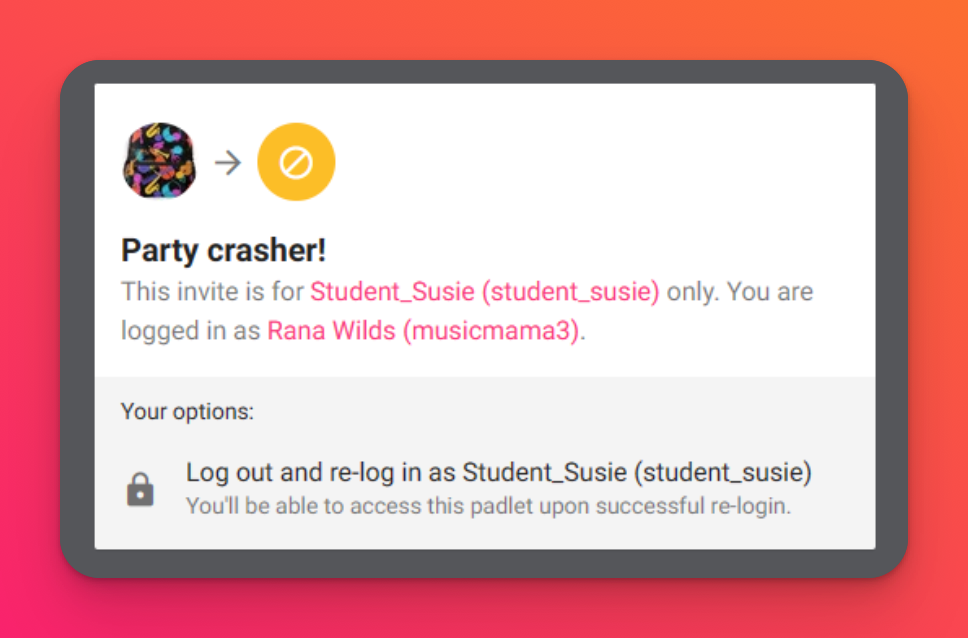
Most likely, you are logged into a different account than the one the link was sent to.
How do you fix it?
When the 'Party crasher!' message pops up it will typically tell you just how to solve the issue. In the example above, it shows that the invitation is for 'student_susie,' but the current account that is logged in is 'musicmama3.'
To fix this, go to padlet.com and log out of your current account. For steps on how to log out, click here! Once you are completely logged out, log back in with the account the invitation was intended for. In this example, it would be to log into the 'student_susie' account.
Once you are logged into the correct account you will be able to access the padlet. Welcome to the party! 🎉
You shall not pass
How does this happen?
You will receive this message if the padlet you're attempting to access is set to Org only and you are not logged into the organization's account. For example, if you are trying to view a padlet from your school (at yourschoolhere.padlet.org) but you see the 'You shall not pass' message - it is most likely because of one of three reasons:
- you are logged in to a different account
- not logged in at all
- logged in on padlet.com instead of your organization's unique domain (yourschoolhere.padlet.org).
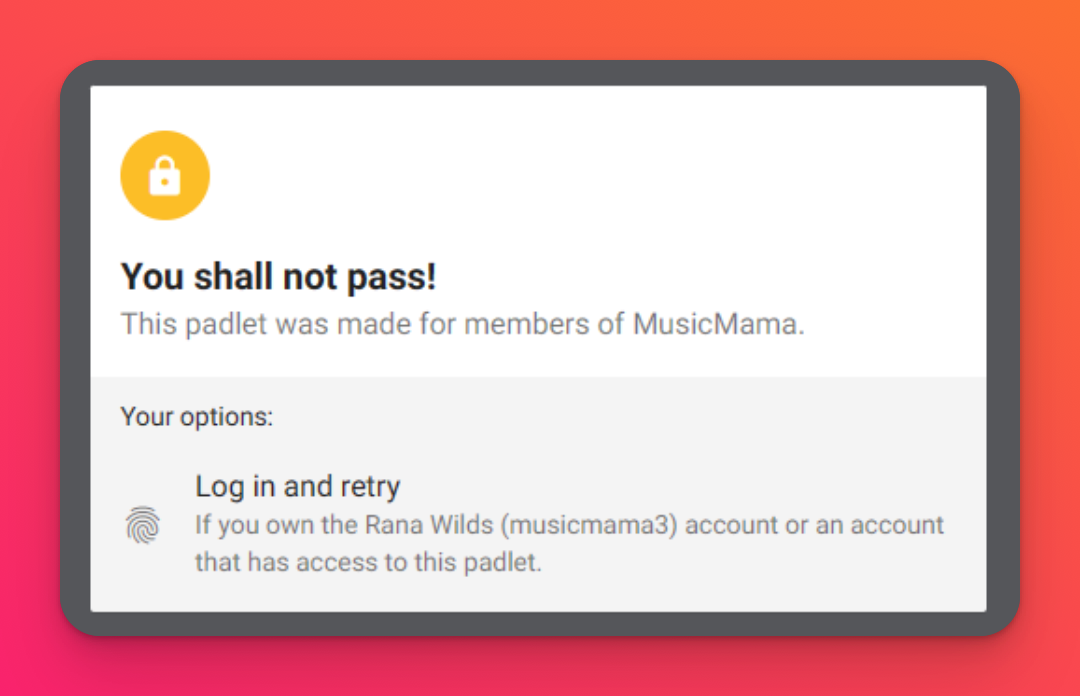
How do you fix it?
When the 'You shall not pass!' message pops up it will typically tell you just how to solve the issue. In the example above, it shows that the padlet link I'm trying to view is made for members of MusicMama (my makeshift school account). Because I am not being recognized as a member of the MusicMama account, I receive this message.
To fix this, log out of your current account. For steps on how to log out, click here! Once you are completely logged out, log back in at your organization's unique domain. In this example, it would be to log into the 'musicmama3' account at musicmama.padlet.org -- (not padlet.com).
Once you are logged into the correct account you will be able to access the padlet. Permission granted!

