Padlet for Schools permissions (at padlet.org)
If you are the Owner or an Admin in a Padlet for Schools account, you can set permissions for teachers and students in your account. These permissions include creating default privacy settings for new padlets, allowing students to create padlets (or not) and whether teachers can access the user management page.
Accessing permissions
If you are the owner/administrator of your Padlet for Schools account, you can access your Permissions from your settings. Start by logging into your Padlet for Schools account, then click on your account name in the top-right corner of your dashboard > Settings > Permissions.
 | 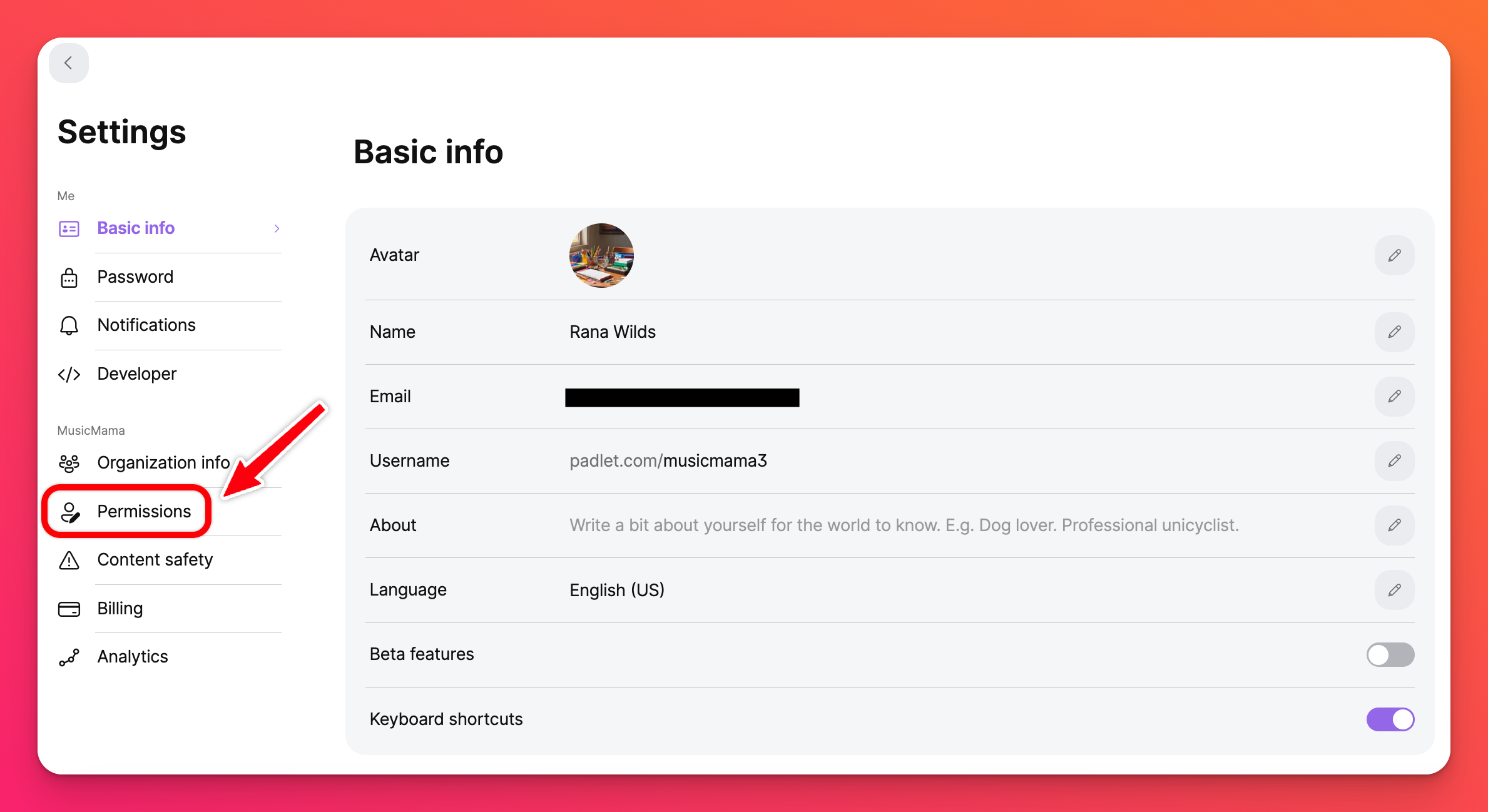 |
From here, you can toggle between the Students and Teachers tabs to set permissions for each role.
Managing permissions
Students
In the Students permissions page, there are two categories.
- Padlets - Choose to allow (or deny) padlet creating capabilities for students. If you want to allow students to create padlets, choose the privacy settings they will have available to them. You can set all newly created padlets to have a default privacy and visitor permission already selected.
- Community - Choose between making the Gallery tab visible in student accounts or keep it hidden.
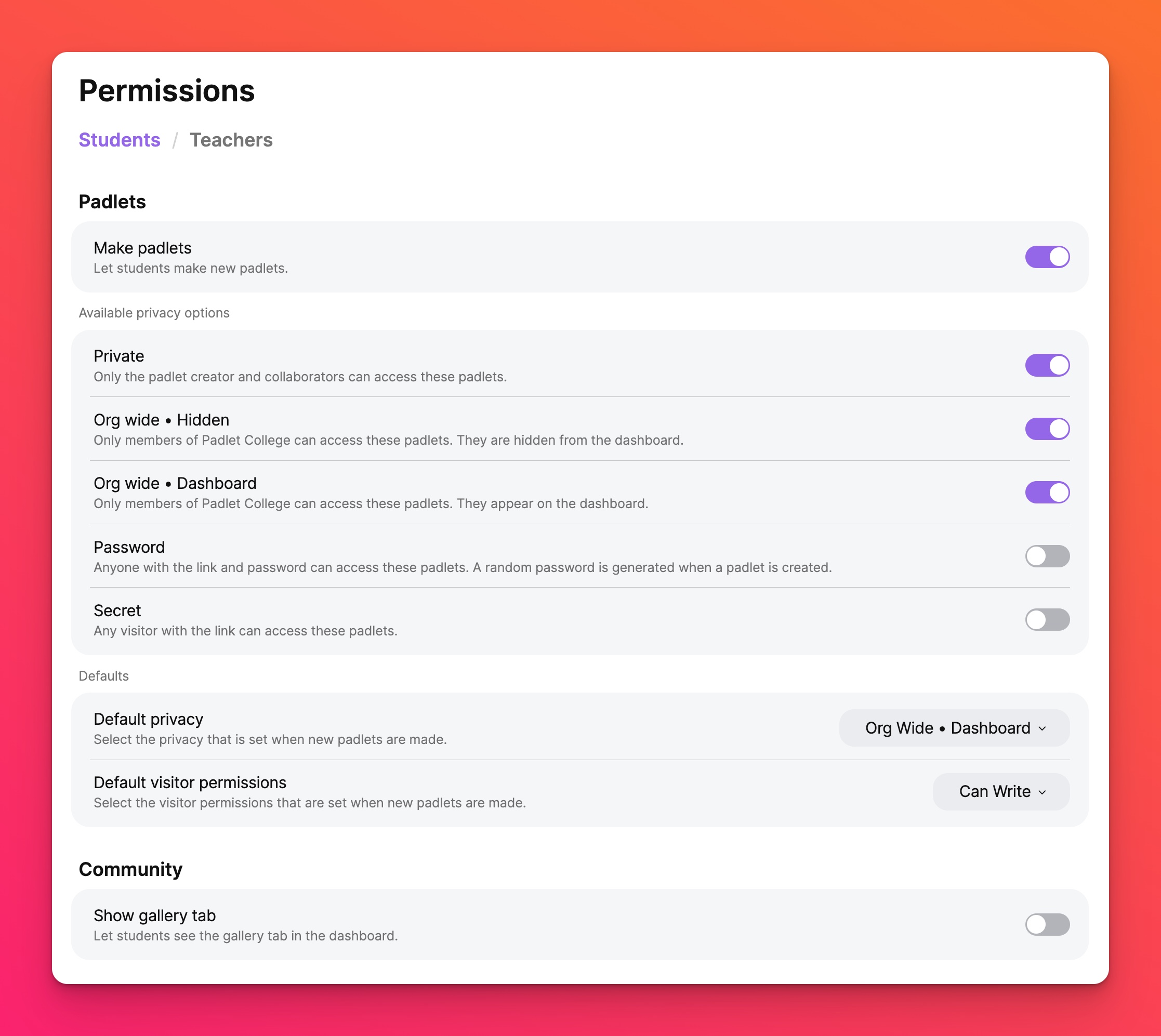
Teachers
In the Teachers permissions page, there are two categories.
- Padlets - Choose to allow (or deny) padlet creating capabilities for teachers. If you want to allow teachers to create padlets, choose the privacy settings they will have available to them. You can set all newly created padlets to have a default privacy and visitor permission already selected.
- Members - Allow teachers to add and/or edit members within your organization account. If you turn both features OFF, teachers will still have access to the Manage people page, but they will not be able to add or edit members.
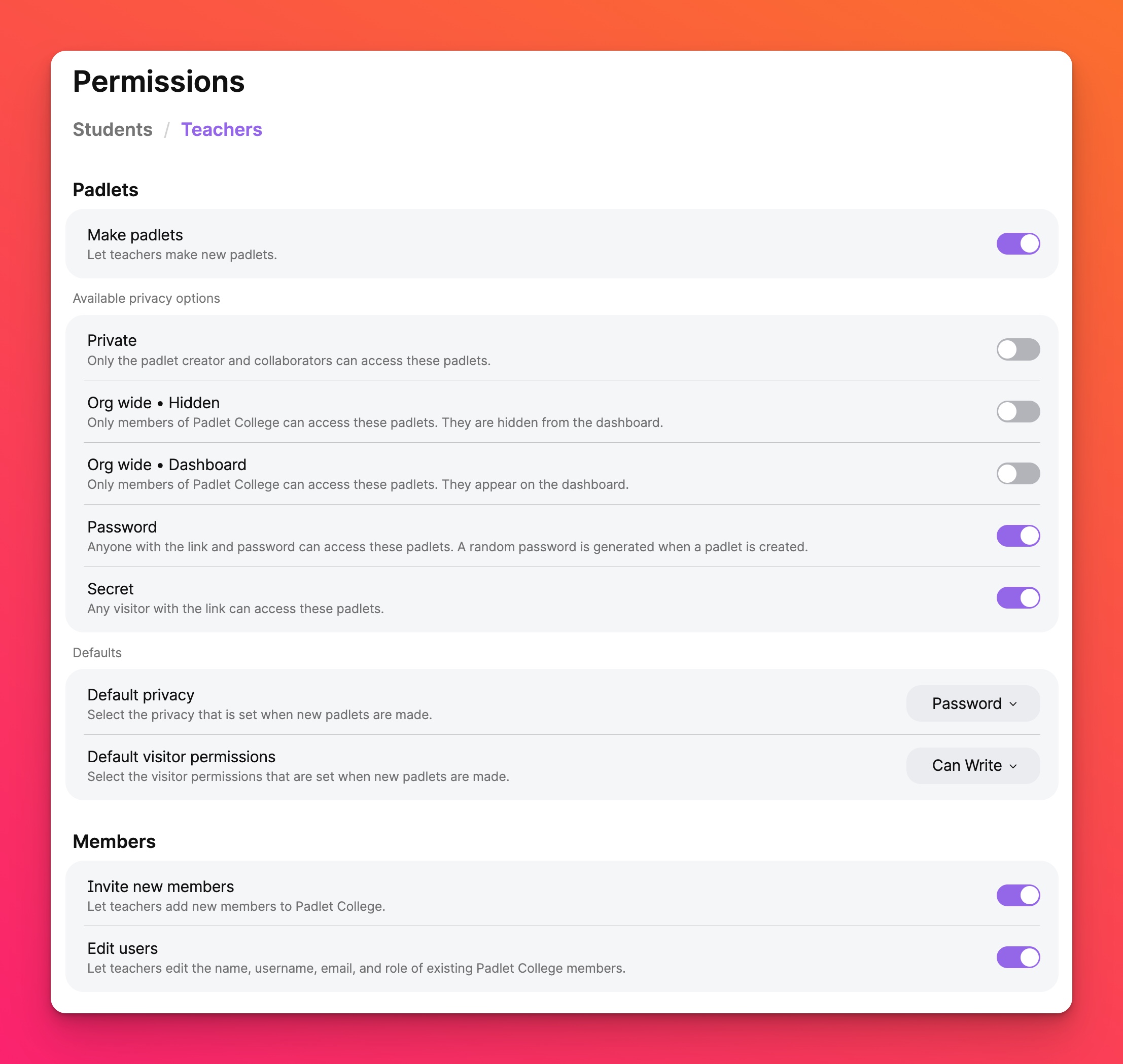
Available privacy options and defaults
If you allow teachers or students to create padlets in your Padlet for Schools account, you can choose which privacy options they can use for their padlets. Learn more about privacy settings.
Once you have selected which privacy options you'd like to make available, go to the 'Defaults' section and click the drop-down menu to adjust the default privacy setting for new padlets. This means that newly created padlets will default to your chosen privacy setting.
In addition to setting the default privacy setting for new padlets, you can set the default 'Visitor permissions' for new padlets. The options are Reader and Writer.
Reader means that new padlets will default to read-only. These users can read others' posts but cannot make posts of their own. Writer means that new padlets will default to allow visitors the ability to make posts on the padlet.
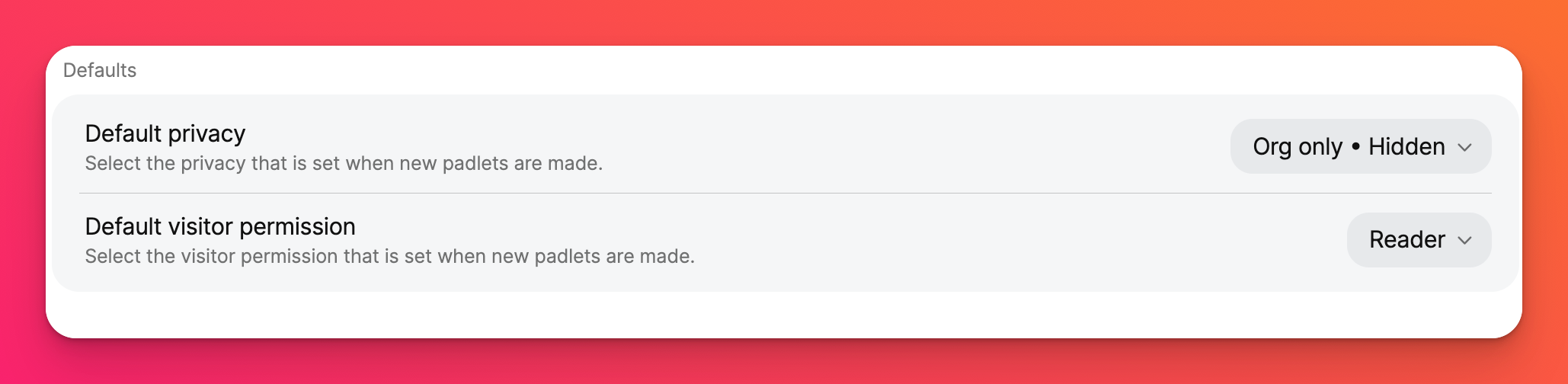
FAQs
What permissions do you recommend?
How will teachers be sharing padlets? If they are sharing the padlet URLs with licensed students (meaning they log into the Padlet account), they can use any privacy setting except for Private. If they are sharing the padlet URLs with unlicensed members, they can only use the settings Secret or Secret - Password. If they are embedding padlets, they will need to use the privacy setting Secret.
Will you be giving accounts to your students? If no, they will not be able to access padlets set to Org only and their posts will be anonymous. If yes, use the 'Link privacy' setting Org only - Hidden or Dashboard to guarantee that student names will appear on their posts.
Do you want students to create padlets? Or do they only need to post on teachers' padlets?
Who should have access to the privacy setting Org only - Dashboard? Padlets set to this privacy setting will be available on everyone’s dashboard throughout your account. If you do not want students or teachers to use this setting, you can disable it for either (or both) roles.
If you want to discuss your options with us, don't hesitate to reach out.
Why don't I see the Permissions page in my settings?
Should I let students create padlets?
Padlets are engaging and fun! Giving students the option to make padlets will give them a creative outlet for expression. Let them make moodboards, playlists and presentations with Padlet. Let them submit padlets instead of boring documents. Instead of preventing them from creating padlets, consider limiting the privacy settings they can use.
For example, consider letting them create padlets only under the Org only setting, which would only allow other licensed members of your Padlet for Schools account to access the padlet.

