Benefits of switching from a personal account to a Padlet for Schools account
If you've been invited to join a Padlet for Schools account but you're unsure why you should switch -- this article is for you! You may ask yourself, "I already have my own personal account so what's the point?"
I'm glad you asked! 😊
Benefits
Padlet for Schools accounts offer major advantages like better privacy protections, access to premium features and easier collaboration. Plus, it's free for you if your school already covers it! Lets walk through why making the move is a win-win for enhancing your teaching experience.
- Centralized account management - Administrators can centrally manage user access and privacy settings for the account.
- Access to premium features - Enjoy larger upload limits (1 GB per upload), 60 minute audio and 30 minute video recording allowances (when using Padlet's Audio/Video Booth) and access to AI assistant.
- Compliance with Privacy and Security Standards - Padlet for Schools accounts are GDPR compliant. To read more about our GDPR compliance, click here!
- Seamless collaboration and sharing - Make your padlets available on the shared dashboard to collaborate easily with your students and fellow colleagues. Integration with LMS systems is also available free of charge!
- Better organization - Create user groups for your classes and share templates and resources between teachers.
- Cost savings - If the school already pays for a license, teachers can enjoy all the premium benefits without having to pay out-of-pocket! There's no longer a need to maintain a separate personal subscription.
Transfer your padlets
If you're already part of a Padlet for Schools account or you're ready to accept your invitation, you may be wondering how to move your padlets from your personal account to your school account. No worries - it's a simple process!
Padlet for Schools accounts (at padlet.com)
To transfer your padlets from your personal account (at padlet.com) to your Padlet for Schools account (at padlet.com), follow these steps:
- Begin by logging into your personal account at padlet.com.
- Click on the Made by me folder on the left-hand side of your dashboard.
- Hold your left mouse button down and drag over your padlet thumbnails to select your padlets.
- Once you release the mouse button, select Transfer padlets at the top.
- Select your school account.
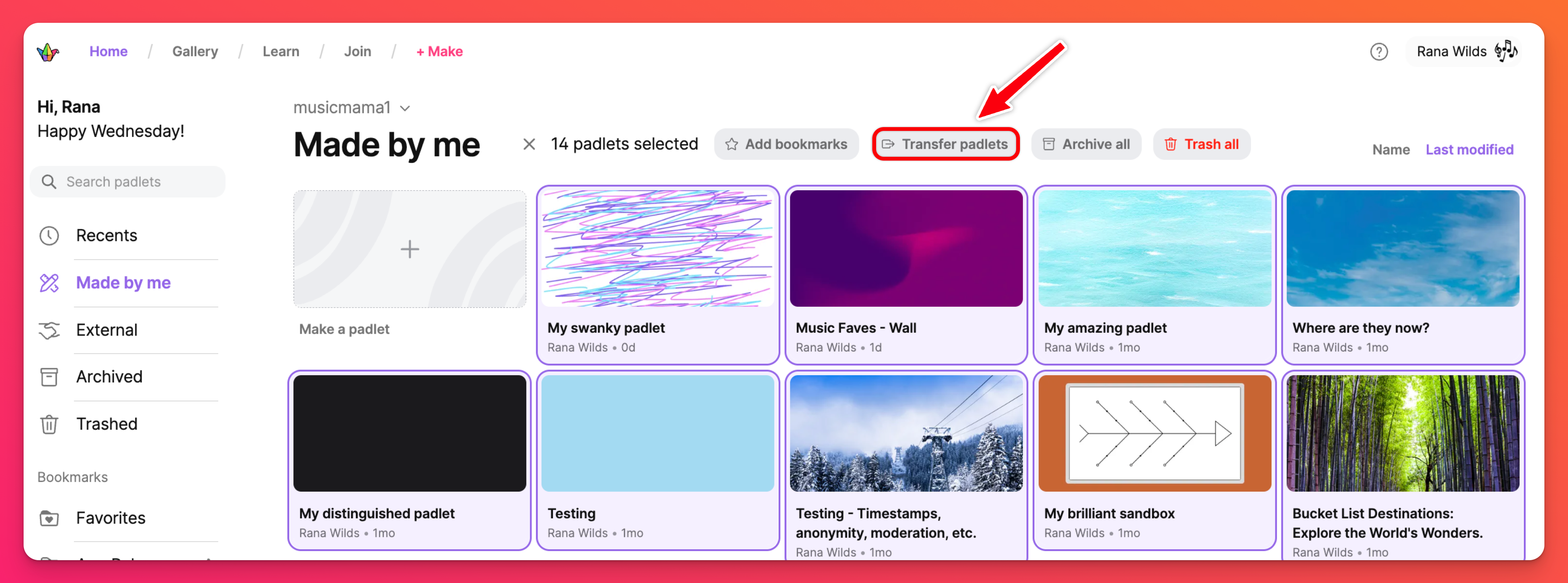
Padlet for Schools accounts (at padlet.org)
To transfer your padlets from your personal account (at padlet.com) to your Padlet for Schools account (at padlet.org), follow these steps:
- Log into your Padlet for Schools account (at padlet.org) and click on your account name/avatar in the upper-right corner of your dashboard.
- Click the Import button.
- On this page, you will be prompted to log into your personal account (at padlet.com). Enter your login credentials.
- Choose the padlets you'd like to have transferred into your school account and click Import.

