Pin a location on the Map format
Create a map that shows everywhere you've been around the world - complete with pictures and videos of the memories you created!
Sounds great right?
How about a collaborative padlet for an online course you're taking where everyone can post where they're from?
So, how do you post to a Map? Super simple!
Pin a location
To create a post on a Map, hit the (+) icon on the bottom-right of your board. In the panel, you have a couple of pinning options:
1. Type or search a place by name
2. Drag and drop a pin
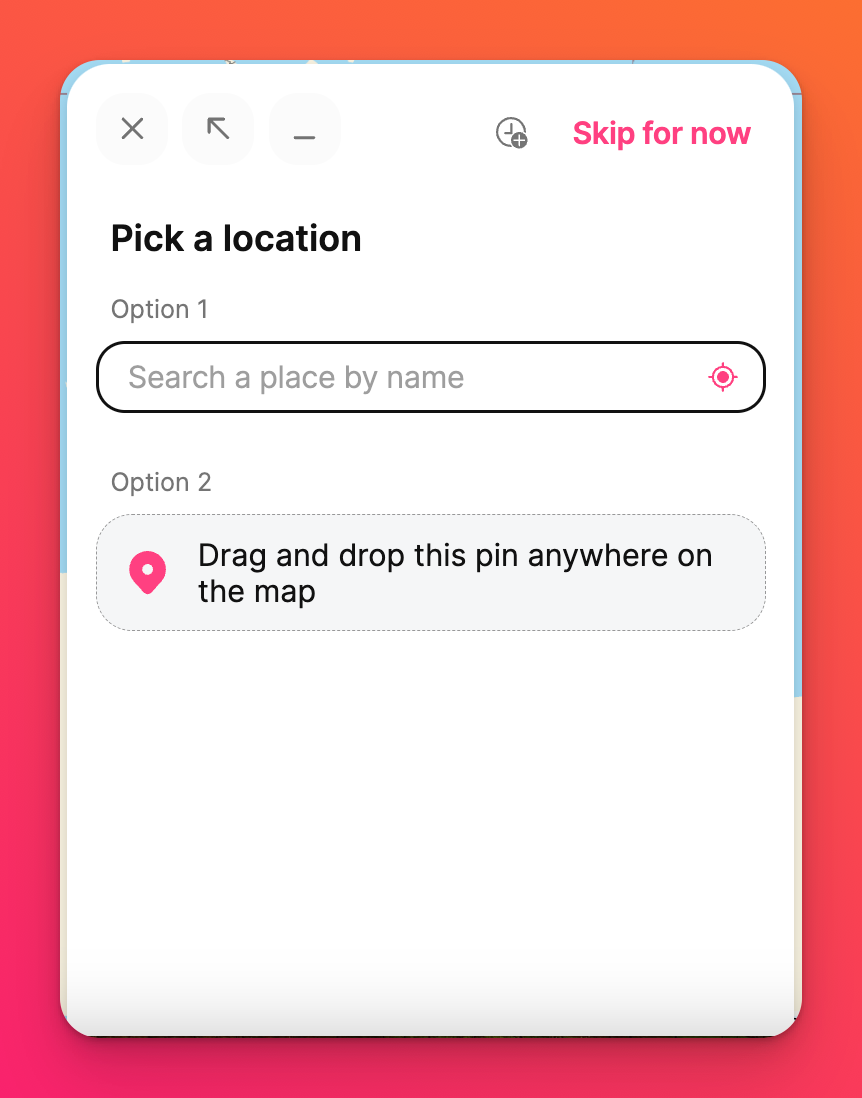
Once a place is selected, the post composer will populate and you can opt to add attachments to it. Attachments can be web links, photos, audio clips, videos and more. Click Publish to stick the post on the map.
The vertical three-dot ellipsis button (...) on the upper-right corner of the post lets you change the post's color and open the location in Google maps. You can connect, transfer or delete the post, too!
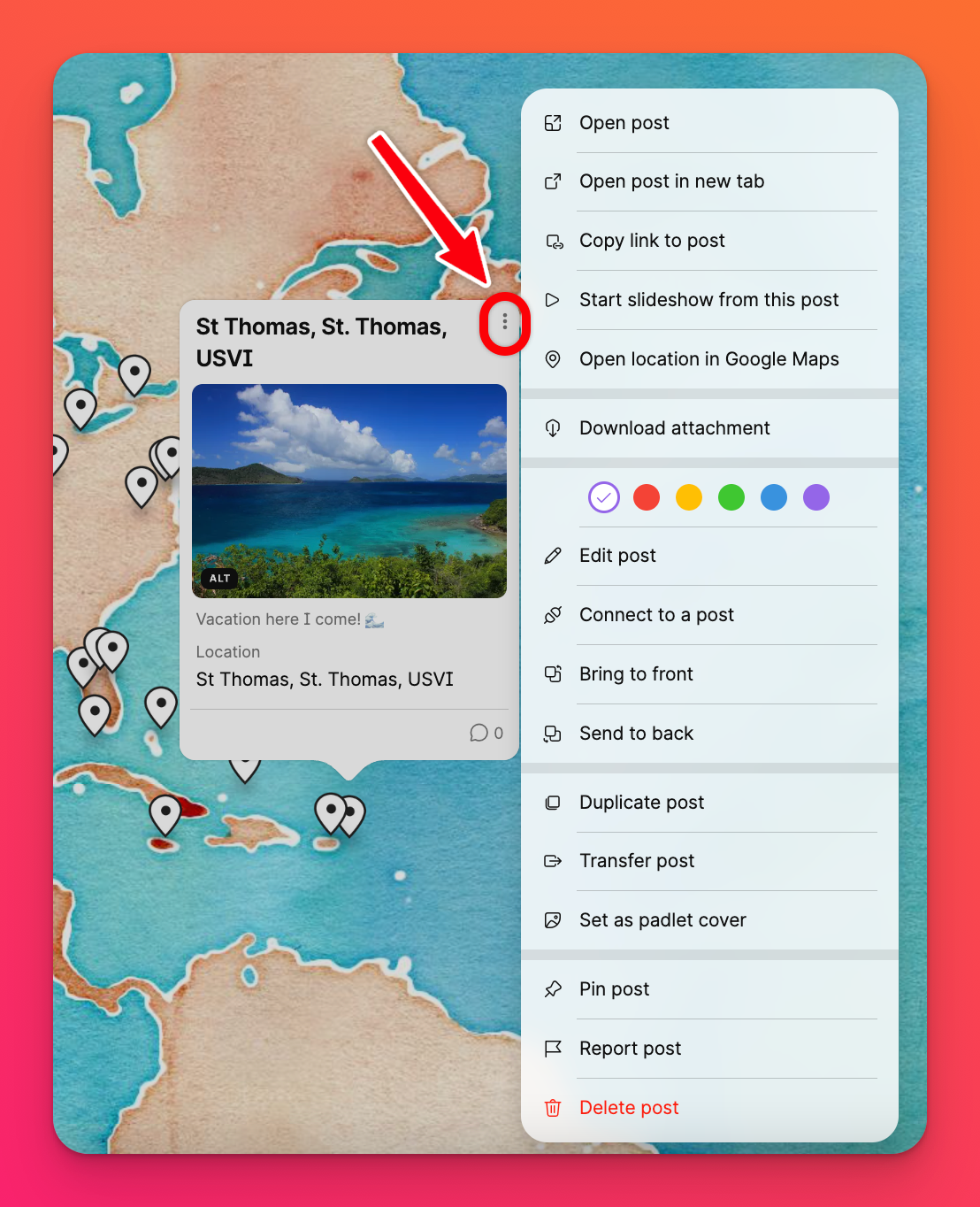
Pin a location from the attachment picker
If you choose to use the Skip for now button in the post composer, you can search for the location using the attachment picker. Here's how:
- After clicking the (+) button to create a post and then clicking Skip for now, click the button on the right to open up more attachment options.
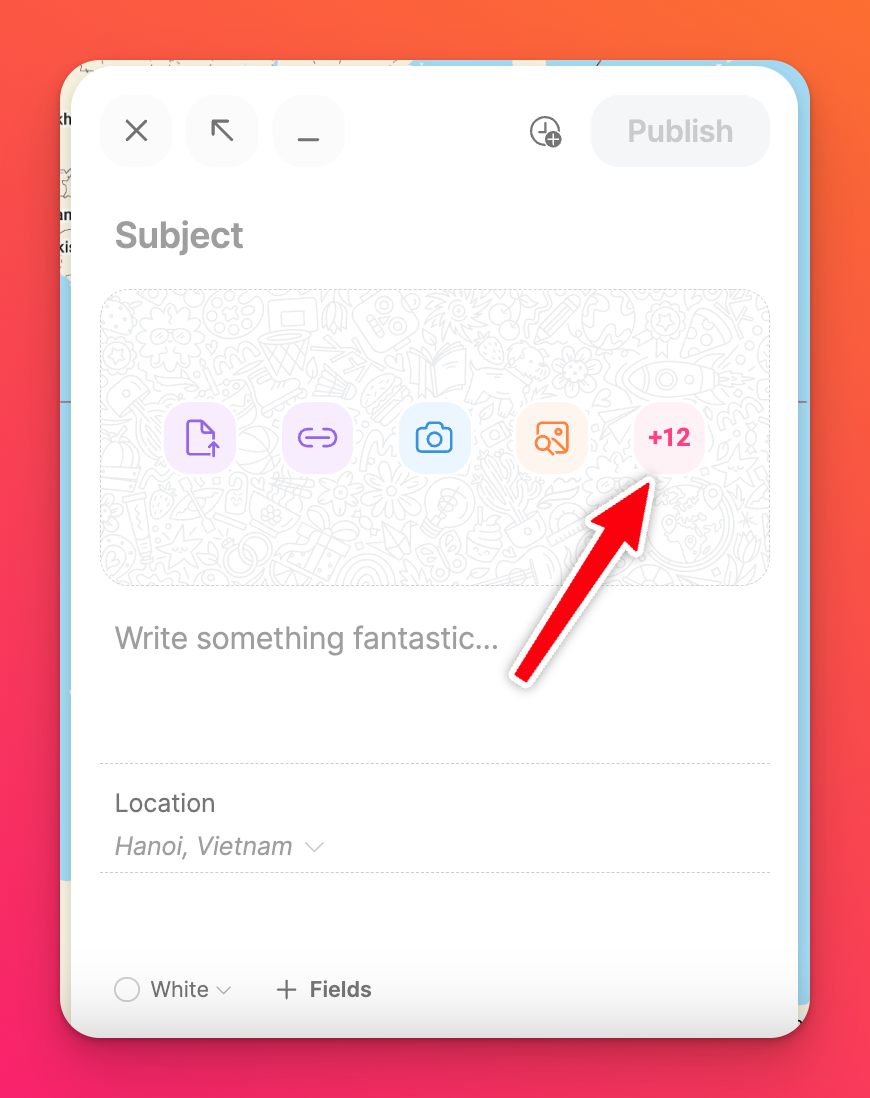
- Click Location.
- Search for the location in the text field or click the icon on the left-hand side of the search bar to use your current location. This will populate a map for your post.
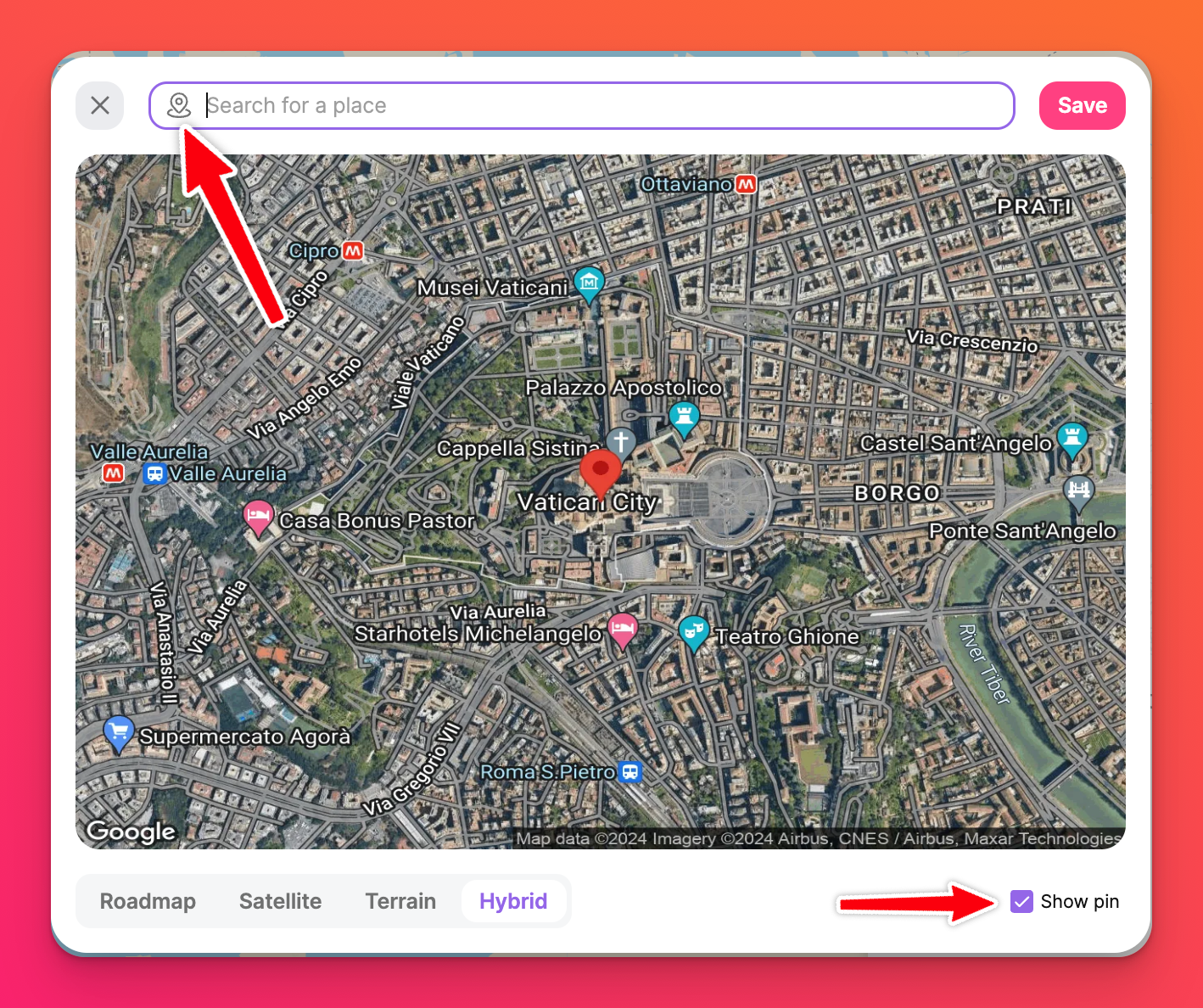
- Choose between the different map styles (Roadmap, Satellite, Terrain, Hybrid) and check the box next to Show pin if you'd like to include the pinned area (shown by Vatican City above) in your image.
- Click Save. This is now the picture for your post.
- Fill out the rest of your post and click Publish to place it on the Map.
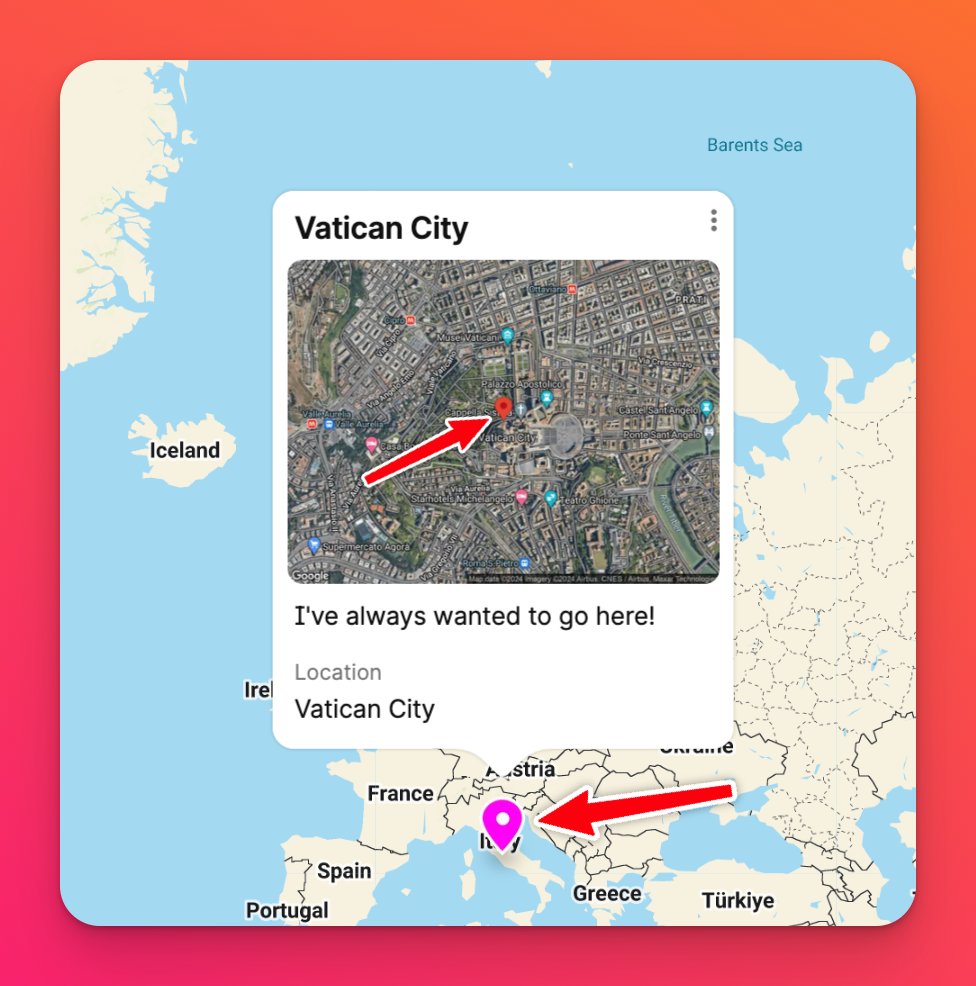
Helpful tips
- Tap the (+) icon in the bottom right corner of the map to pin a location.
- Scroll up to zoom in and down to zoom out. For touch devices, pinch to zoom in and out.
- Hold left click and move the cursor around to view other areas of the map.
- To edit the pin, click the vertical three-dot ellipsis button (...) on the upper-right corner of the post. Use the same button to delete the pin.
- When you click the Settings cog icon (⚙️) in the panel on the right, you will be able to select a map style. Options include Satellite, Medieval, Black Metal, Night and Video Game.
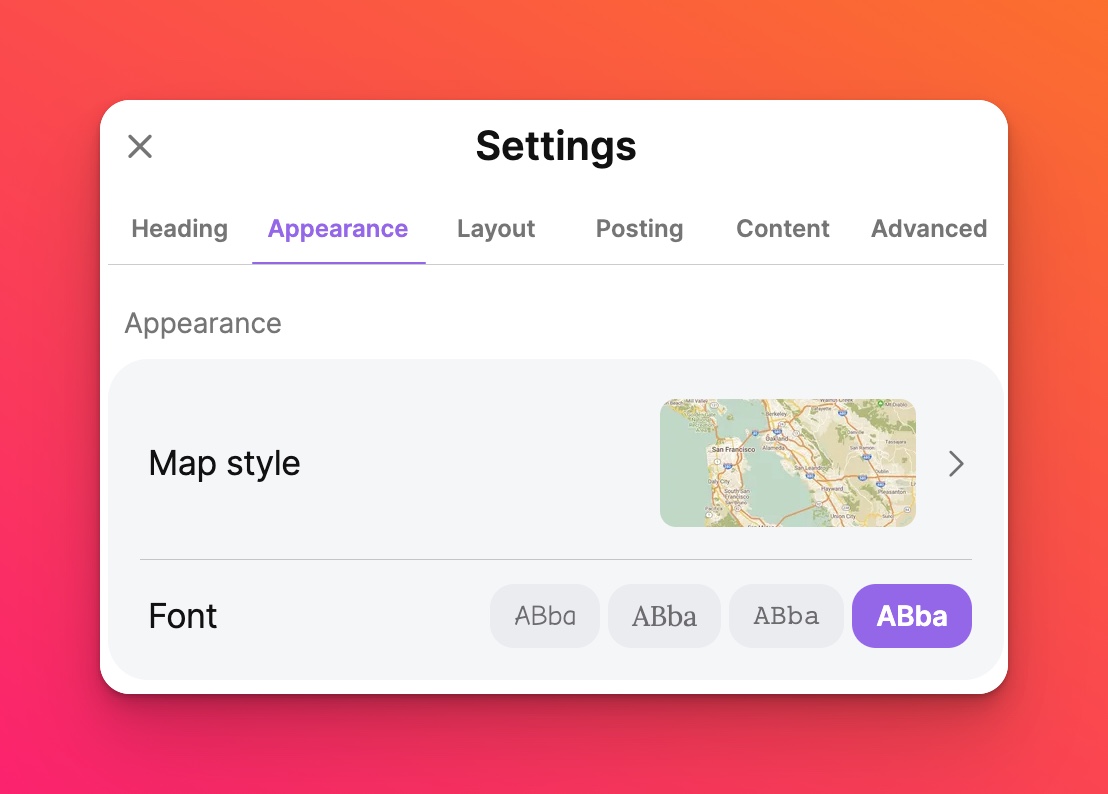
The options for your creations are endless!

