Password reset
Sometimes you get locked out of your account, sometimes you forget your password and sometimes you just want to reset your password for security purposes -- but for some reason it isn't working. This could be for a few different reasons. Let's explore, shall we?
No account access
If you've lost your password or cannot gain access to your account, you can request a password reset email by clicking the Forgot password link on the Login screen (shown below) or going here: https://padlet.com/auth/forgot.
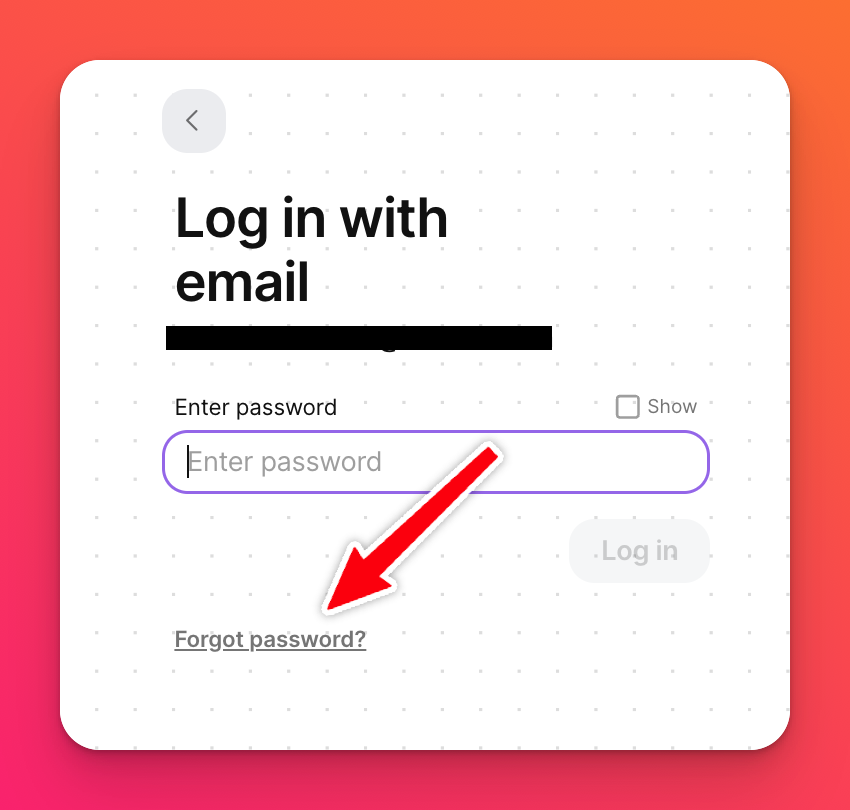
You will be taken to a page where you will enter the email address associated with your Padlet account and will be sent an email where you can reset your password.
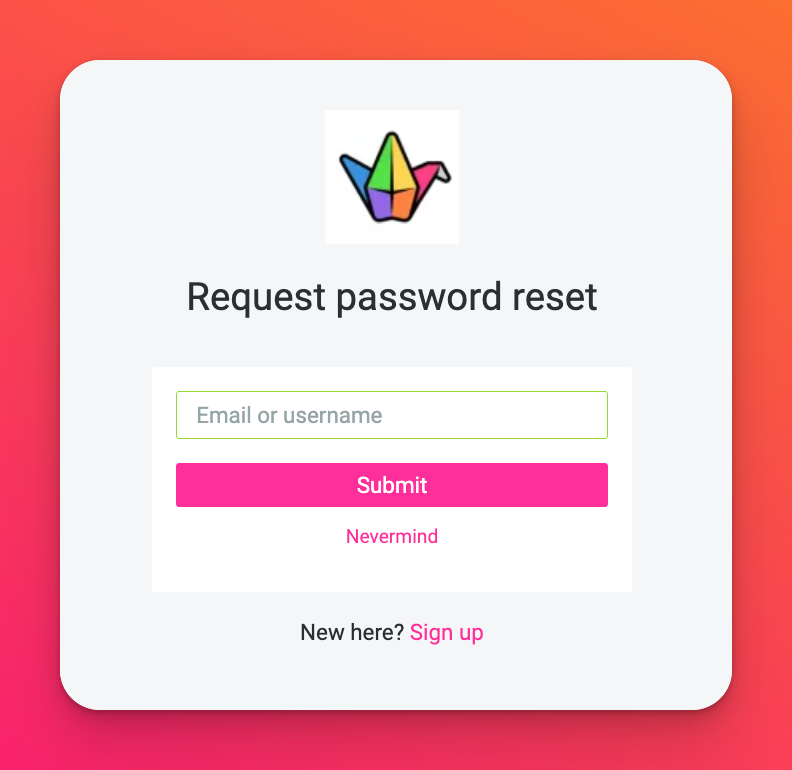
Didn't receive the email
You requested the password reset link via the process above but you never received your email.
Why?
If you have multiple email addresses, be sure to check the one associated with your Padlet account for the link. If you don't see it within the first few minutes of the request, you may want to check your Spam, Junk and Promotions folders. Our emails occasionally end up in these areas, too.
Error message
You managed to get to the page where you change your password but each time you try, you receive an error that says, "Sorry, your request could not be completed, please try again."
Typically, this is an easy fix by simply opening the password reset link in an incognito/private browser window. To open an incognito window, use the following combination on your keyboard:
- Press Cmd + Shift + n (for Macs)
- Press Ctrl + Shift + n (for PCs)

