Change my password
Changing your password is easy! Just follow the steps below:
‼️ If you are a Student within a school account, the option to change your password is restricted. Please contact the Owner (or someone with Admin permissions) to update your password for you.
- From your dashboard, click on the Settings cog icon in the upper-right corner.
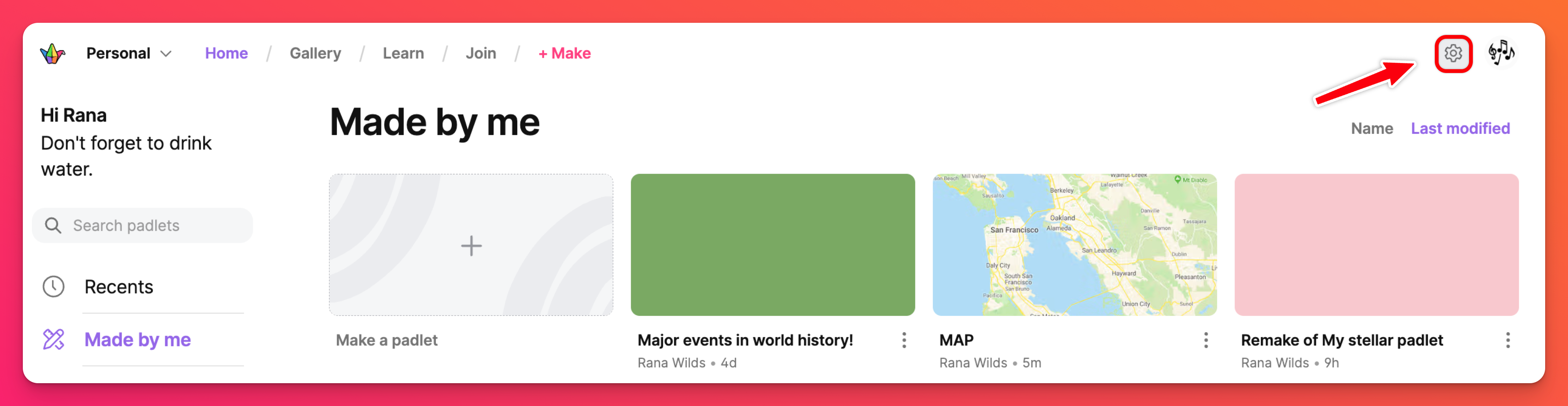
- Select your Personal account (from the top) then click Password from the options on the left-hand side of your screen.
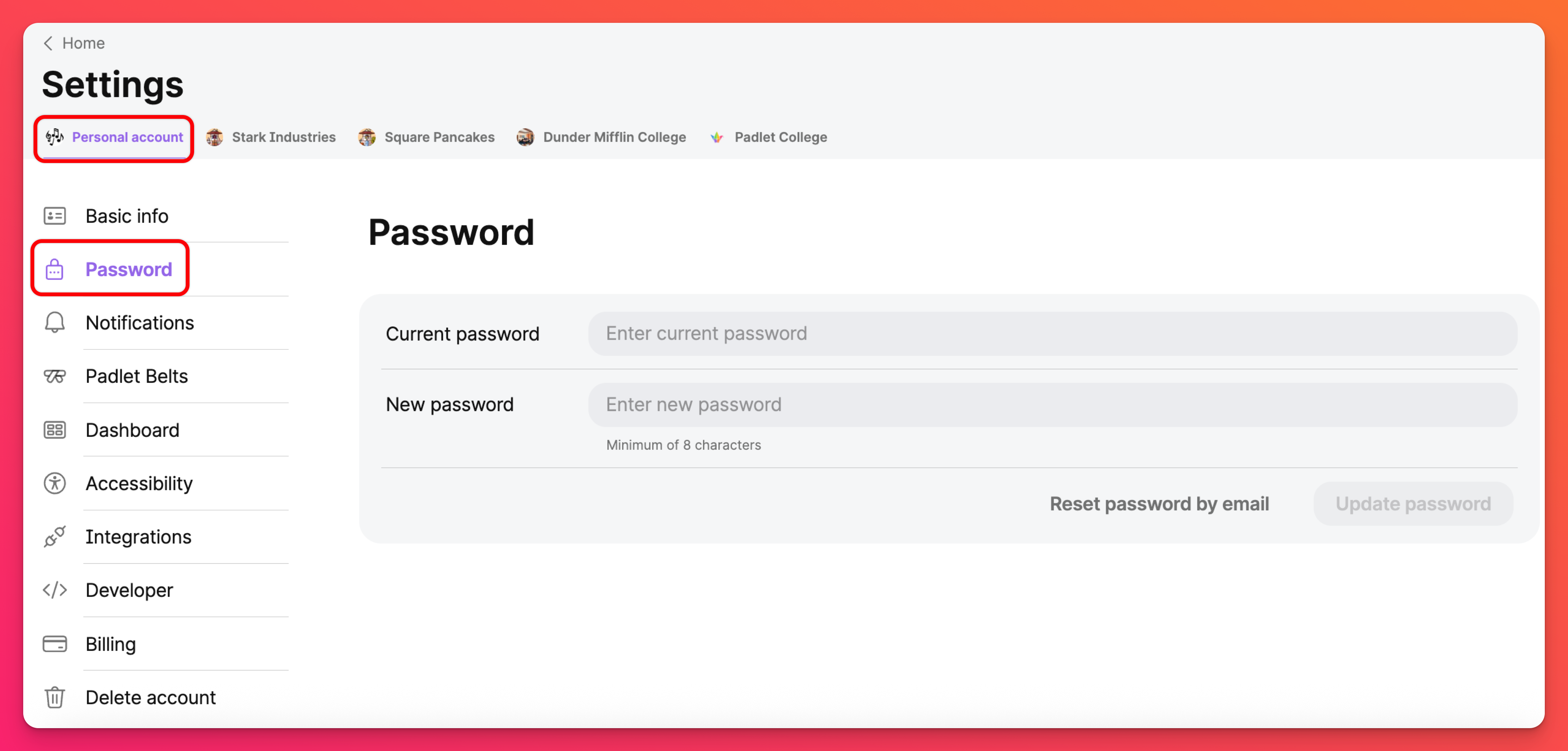
- Enter your current password in the top text box, your new password in the bottom text box, and then click Update password.
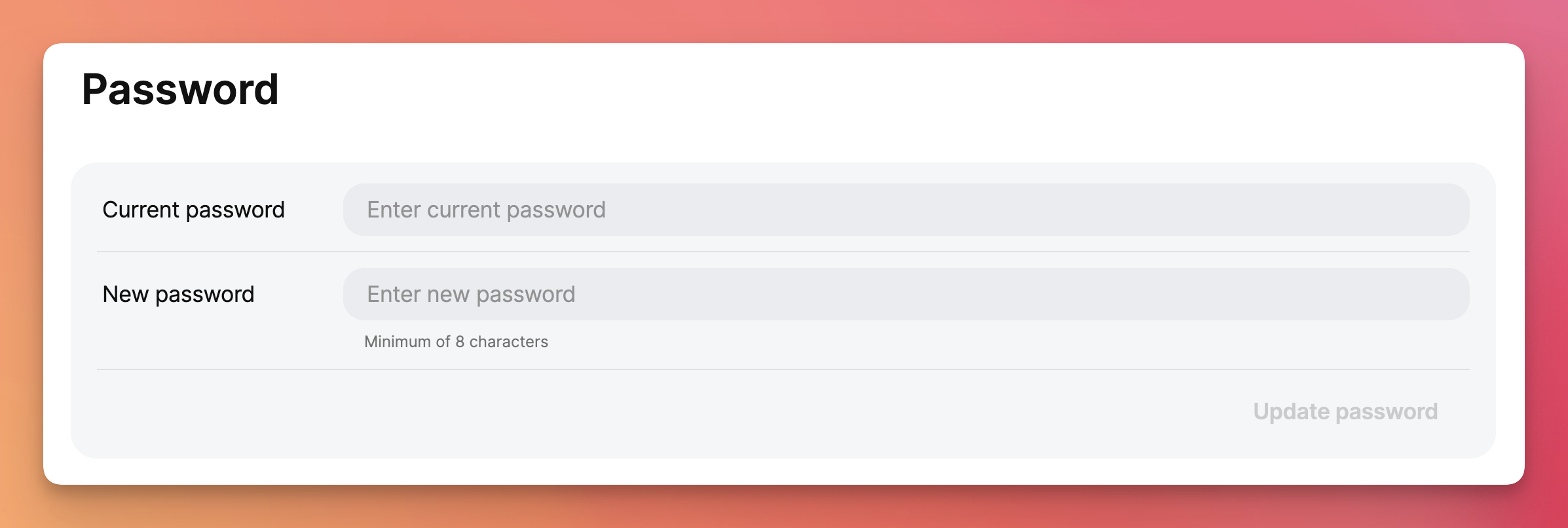
If you don't remember your current password, you can request a reset instead.

