How do I reset my password?
Can't remember your password? Don't worry. Padlet has you covered. Here's how to reset a forgotten password.
Personal / Team / Classroom / Padlet for Schools accounts (at padlet.com)
- Head to padlet.com
- Click or tap Log in and enter your email address
- Select Continue
- Click Forgot Password? at the bottom
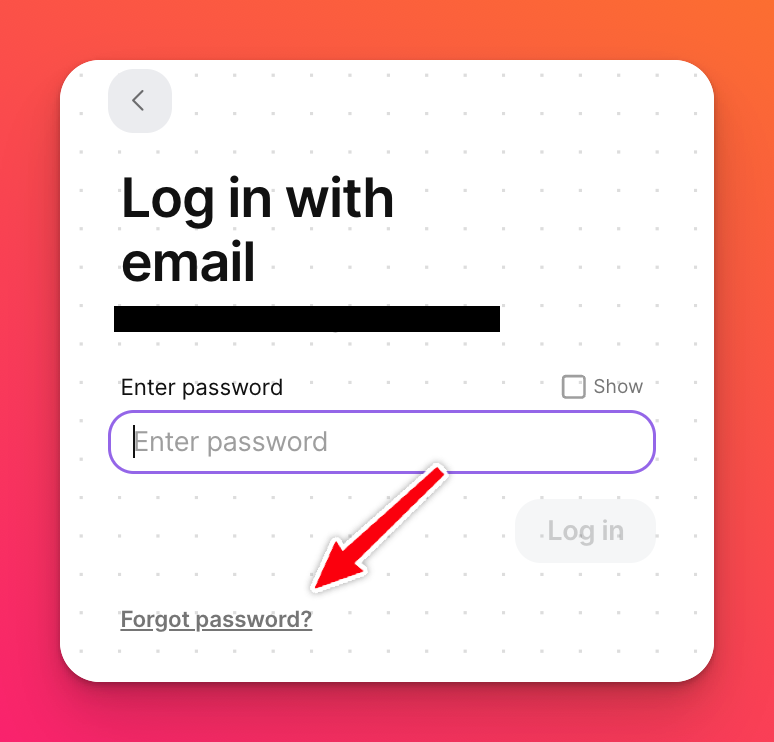
You will be taken to a page where you will enter the email address associated with your Padlet account and will be sent an email where you can reset your password.
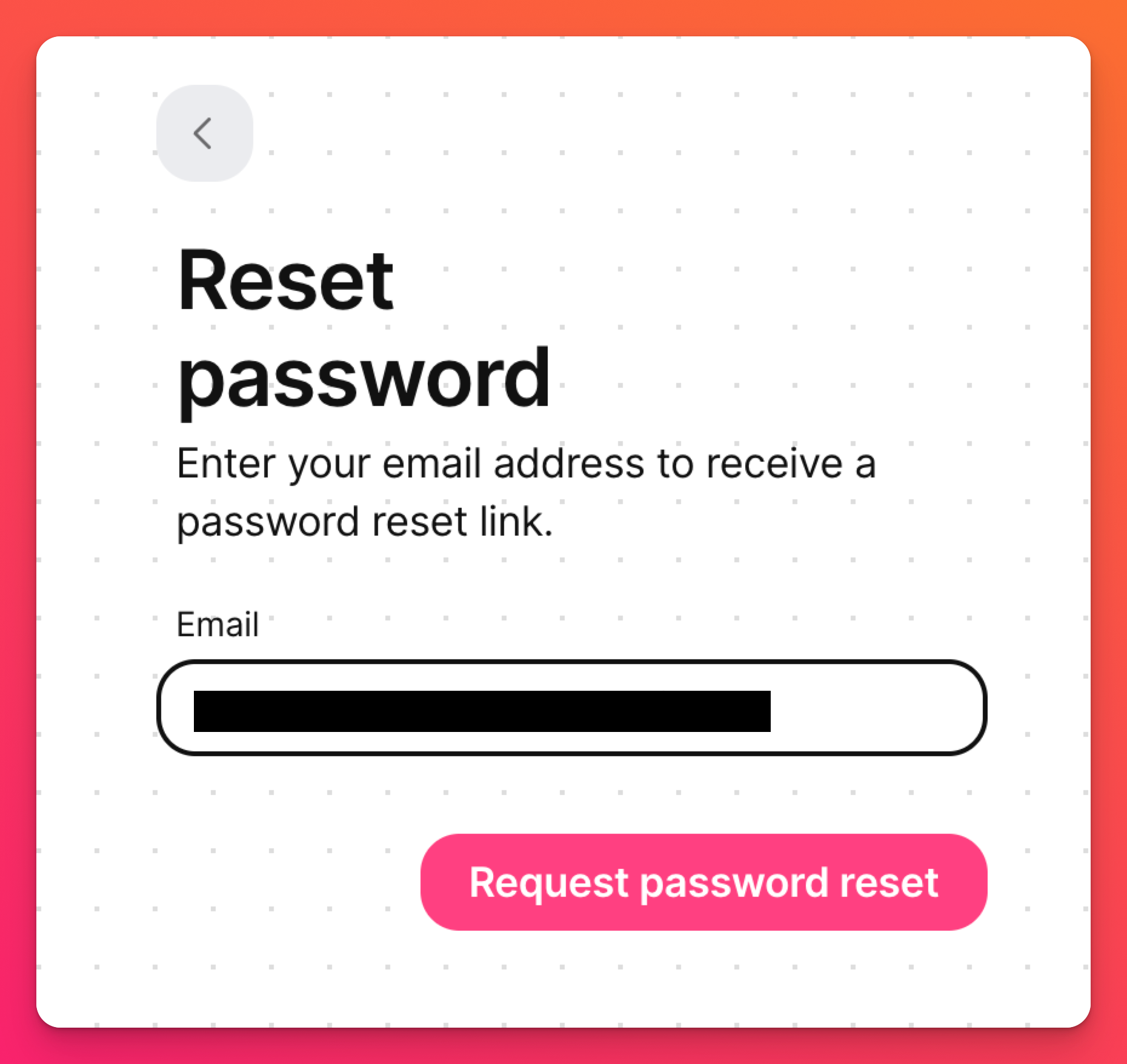
- Click Request password reset
The link that is sent to you will expire within 24 hours. If you don't receive the email, please add [email protected] to your address book and click the Forgot password? link again or go to https://padlet.com/auth/forgot. Your email provider may be blocking the email. Also, be sure to check your Spam/Junk/Promotions folder incase it ended up there.
Error message
After requesting a password reset, if you receive an error message that says, "Sorry, your request could not be completed, please try again," no worries! Typically, this is an easy fix.
Open the password reset link in an incognito/private browser window by using the following combination on your keyboard:
- Press Cmd + Shift + n (for Macs)
- Press Ctrl + Shift + n (for PCs)
Padlet for Schools accounts (at padlet.org)
Similarly, Padlet for Schools members need to navigate to their account address (ie. easthigh.padlet.org - not at padlet.com) and click Forgot Password? from the page to get a new password for their account.
Students registered without an email address may request a new password through their teacher.

