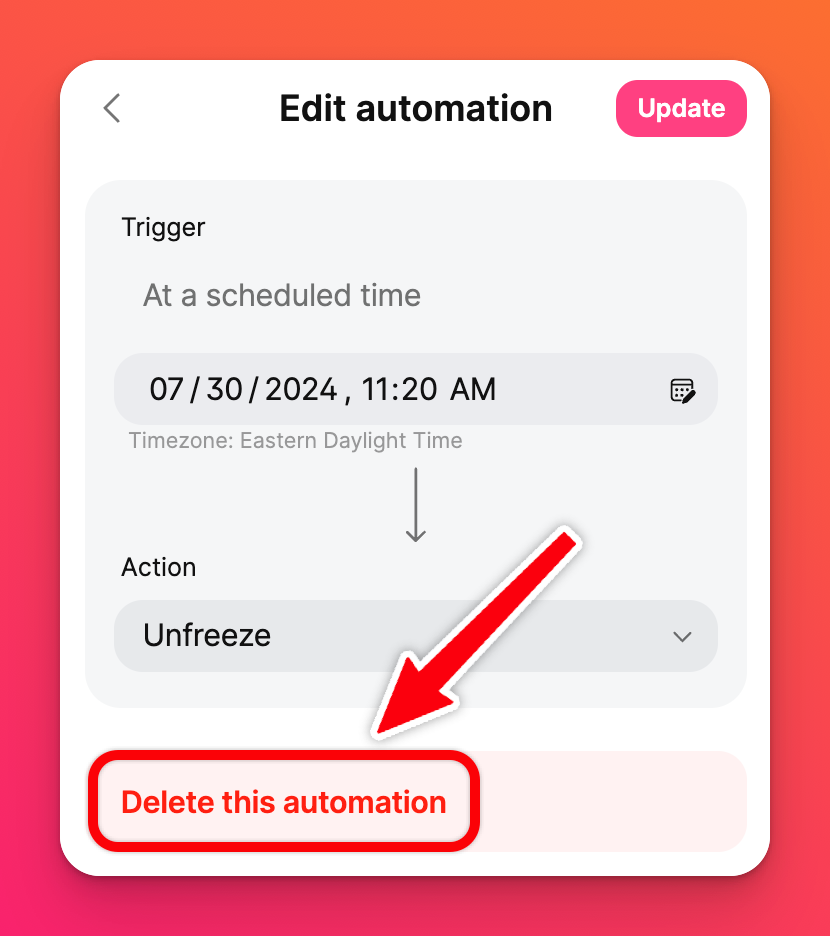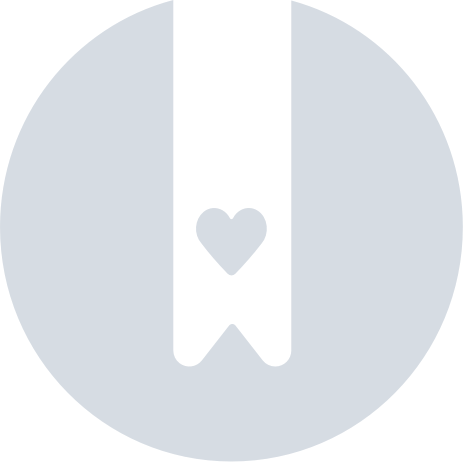Create automations to freeze your padlet
If you want to be sure your board is no longer editable after a certain time but you're afraid you'll forget to freeze it yourself - create an automation! Automations can ensure assignment deadlines are met by your students without having to worry if someone was able to sneak in a post past the due date/time.
Create an automation
- Open the board you intend to create an automation for.
- Click the three-dot ellipsis button (...) on the right side of the screen.
- Select Automations.
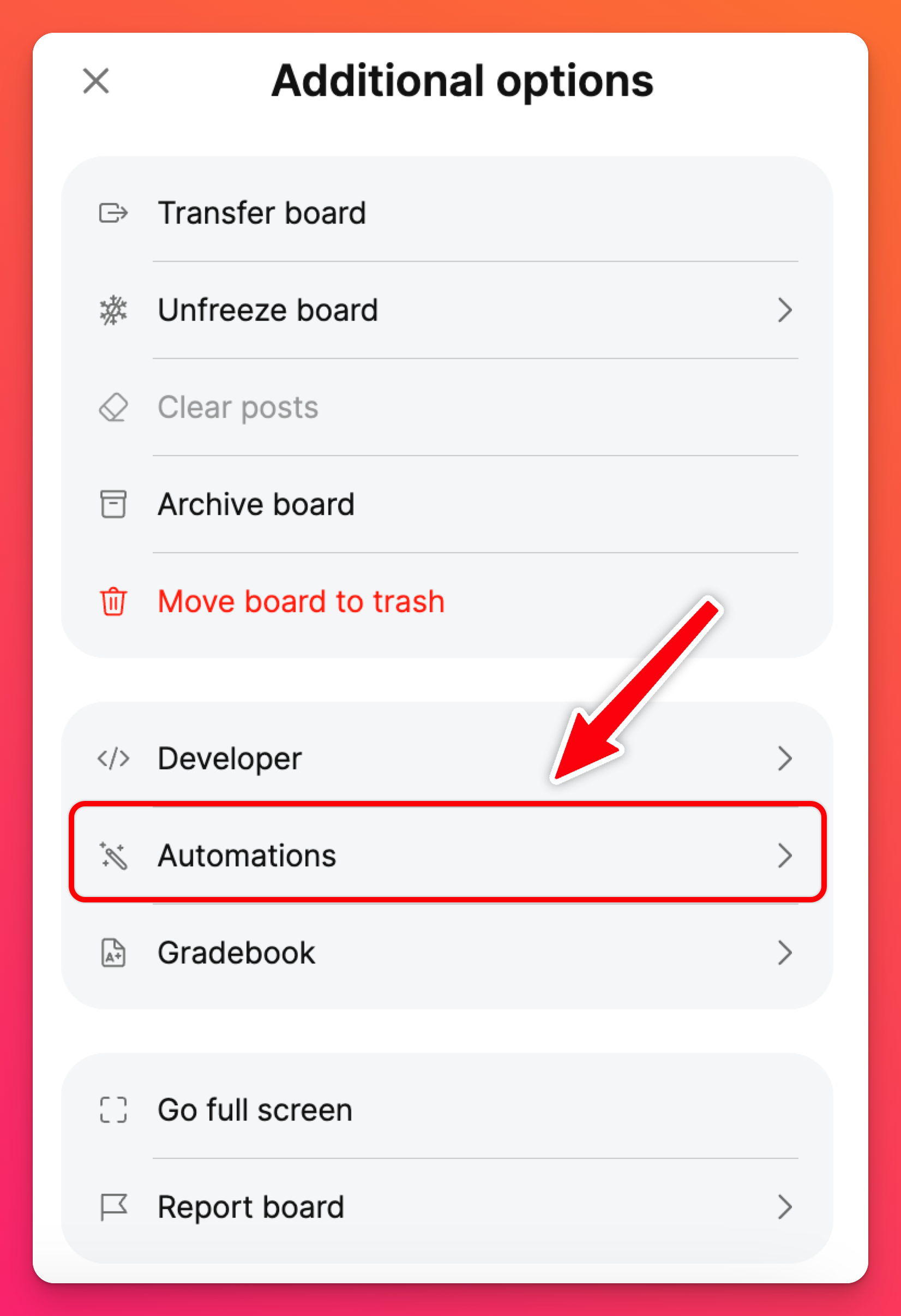
- Choose the date and time you want to trigger it.
- Under 'Action,' click Select action and choose the option you want to schedule.
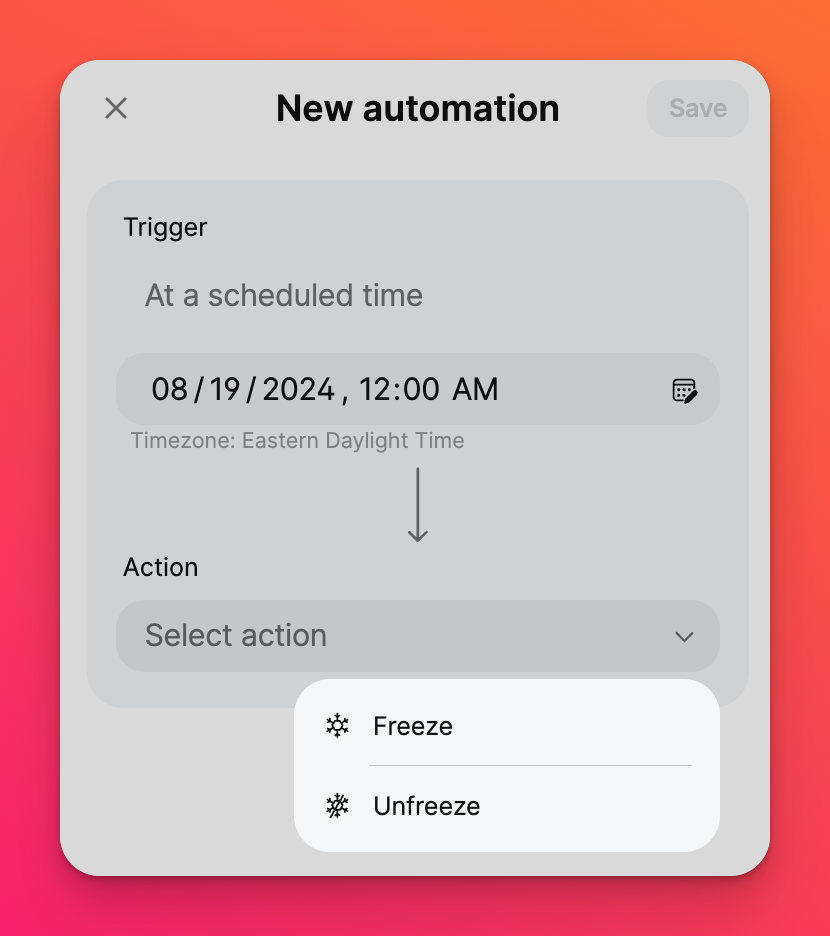
- Don't forget to click Save!
Create multiple automations
Several automations can be created for one board.
Why would you need this?
If you have an assignment for your students that you'd like to create a deadline for, create an automation for your board to Freeze on the due date. If you'd like to open the board back up after a specified time period, create another automation to Unfreeze it.
It's a beautiful thing, really!
Edit automations
To edit an existing automation, open the automation menu by clicking the three-dot ellipsis button (...) on your board and selecting Automations.
Click on the existing automation you want to edit, make your changes and click Update to save it!
Delete an automation
To get rid of the automation altogether, select the automation and click Delete this automation. A pop-up will appear to confirm this decision. Select Delete.