Hide posts
You can hide posts from a certain group of users by enabling submission forms (which allow you to hide the entire board without the users seeing it before submitting their posts) or using breakout rooms (which allow you to open a specific section to a user without exposing the rest of the sections).
However, there is one other option if you don't want to use the previous two suggestions. If you are the owner or an admin of the padlet, you can turn on Content moderation. With Content Moderation turned on, when someone posts on your padlet, you get to decide whether or not that post is visible to others.
Enable content moderation
- Open the Settings panel by clicking on the Settings cog icon (⚙️) on the right side of your board or in the top-right corner of your Sandbox.
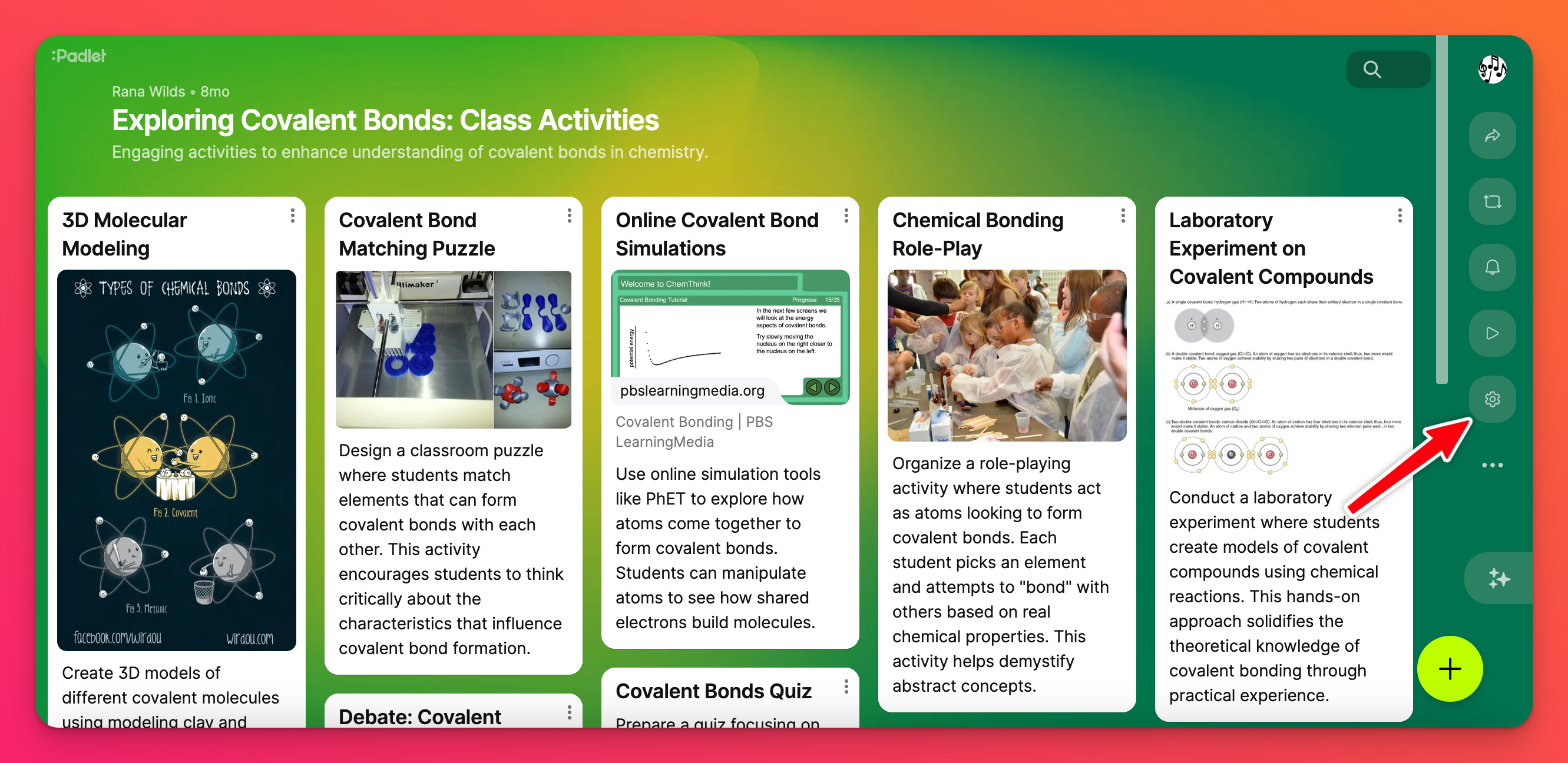
- Go to the Content section.
- Click the dropdown menu next to 'Moderation' and choose from 3 different options: None, Auto or Manual.
For this particular use case - you will want to choose Manual. This requires all posts to be approved before it is shown on the padlet.
Settings cog icon (⚙️) > Content > 'Moderation' > Manual
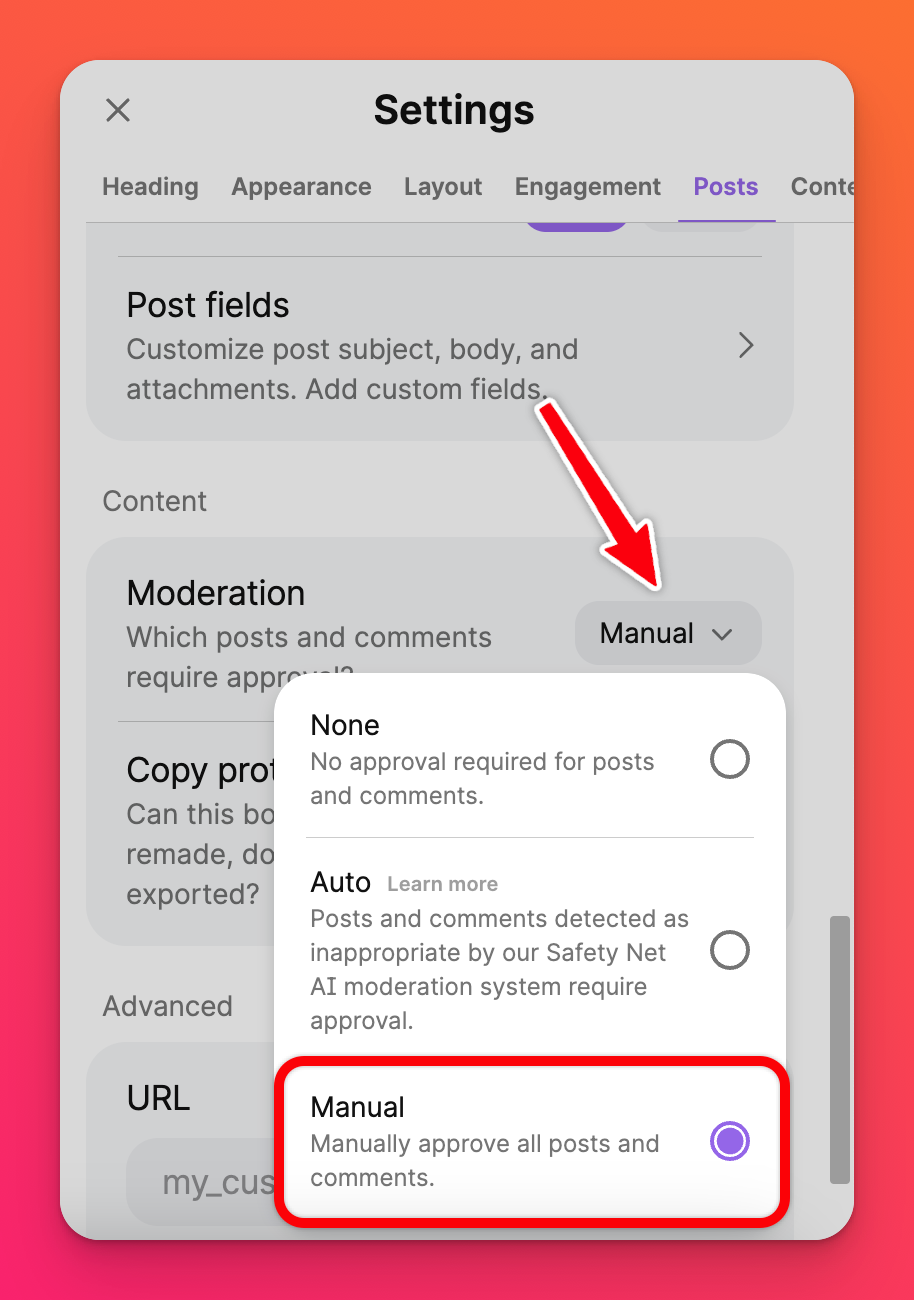
When someone creates a post, it will not appear to others until the creator or an admin of the padlet approves that post.
For example, this is what a padlet would look like to the user who posted the content but it had not been approved by the owner or admin yet.
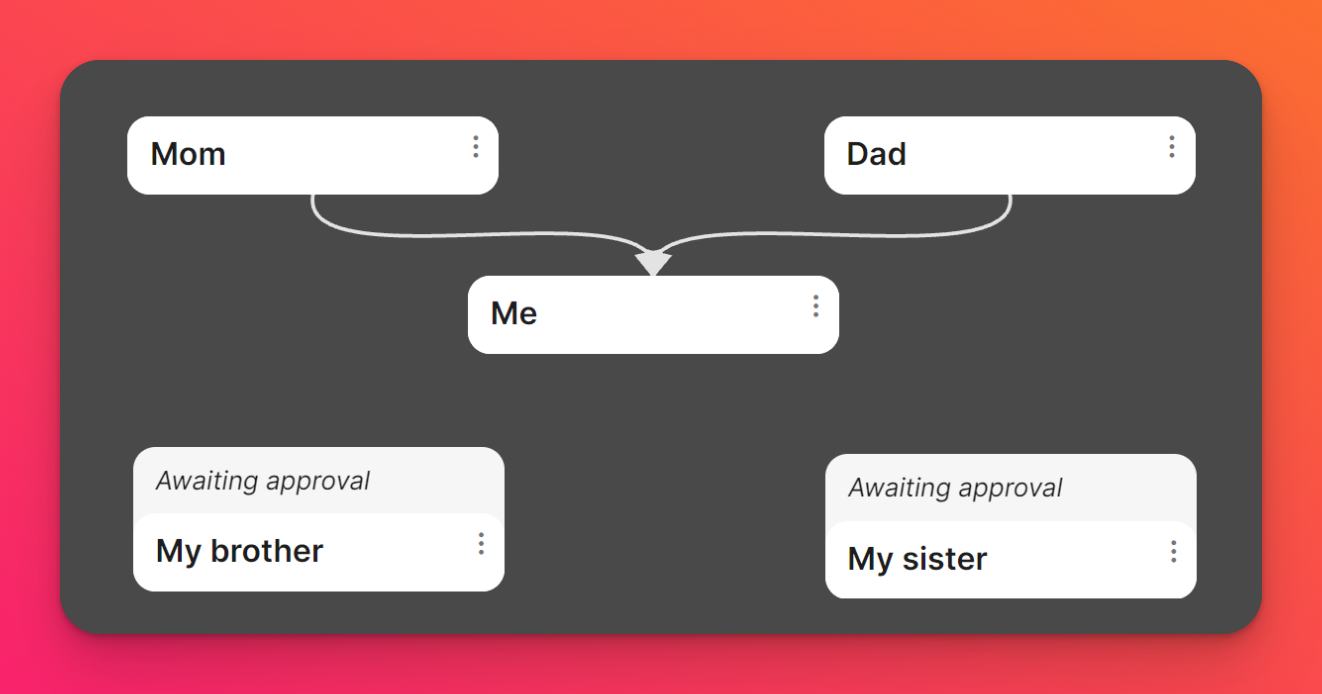
This is what the padlet would look like to others since the new posts aren't approved.
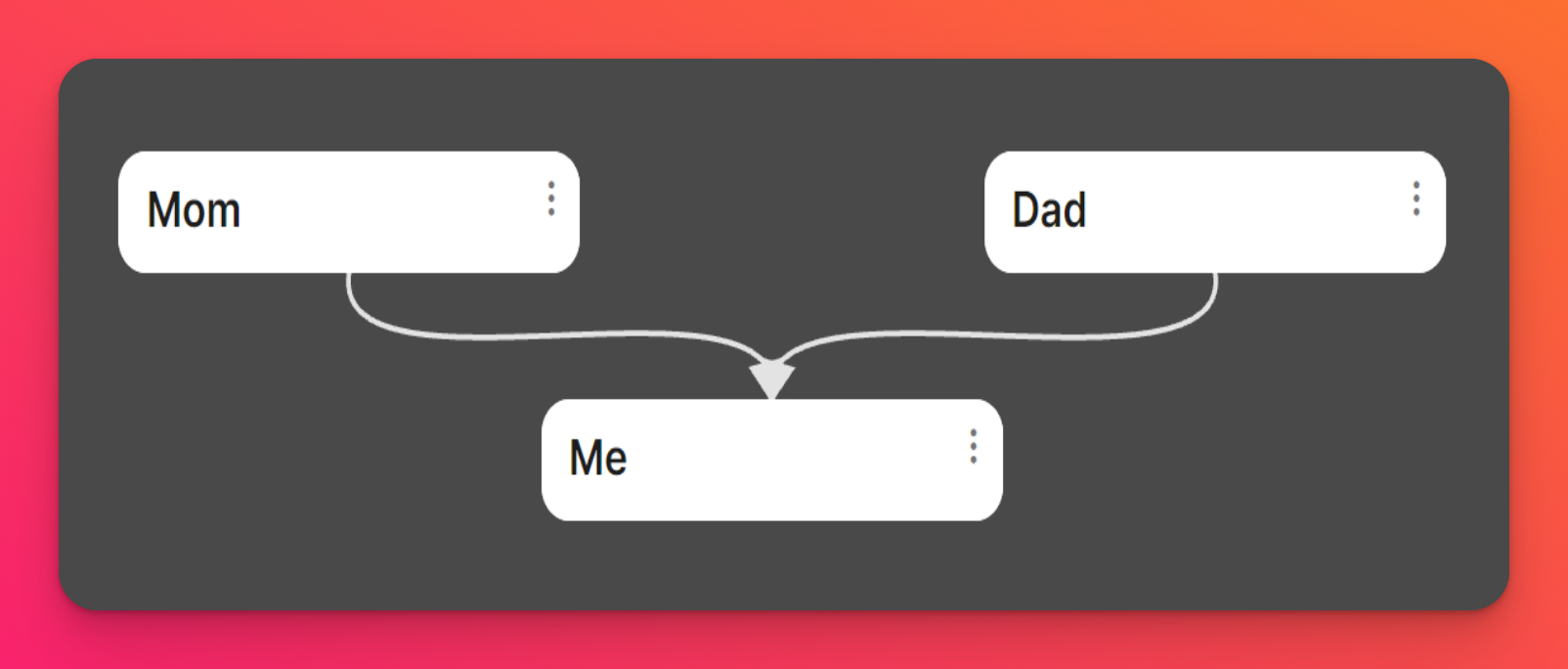
And this is what you, as the owner of the padlet, would see.
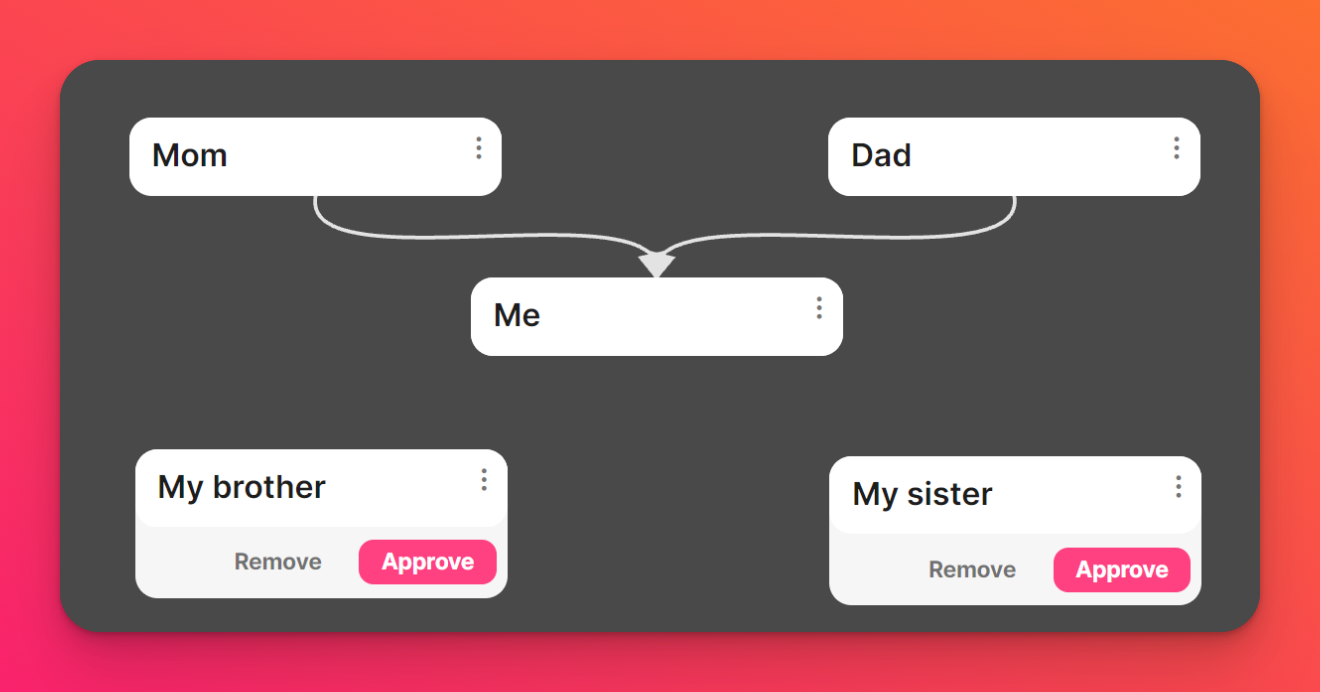
Once you approve the posts, everyone can see them.

