Submission forms
A submission form allows anyone with the specialized link to post to a board without first visiting the board. This feature is especially helpful to prevent students from seeing others' posts before submitting their own. No cheating allowed here!
Activating submission forms
Access your submission forms by clicking on the Share arrow in the top-right corner of your board > Click Submission form under the Links section.
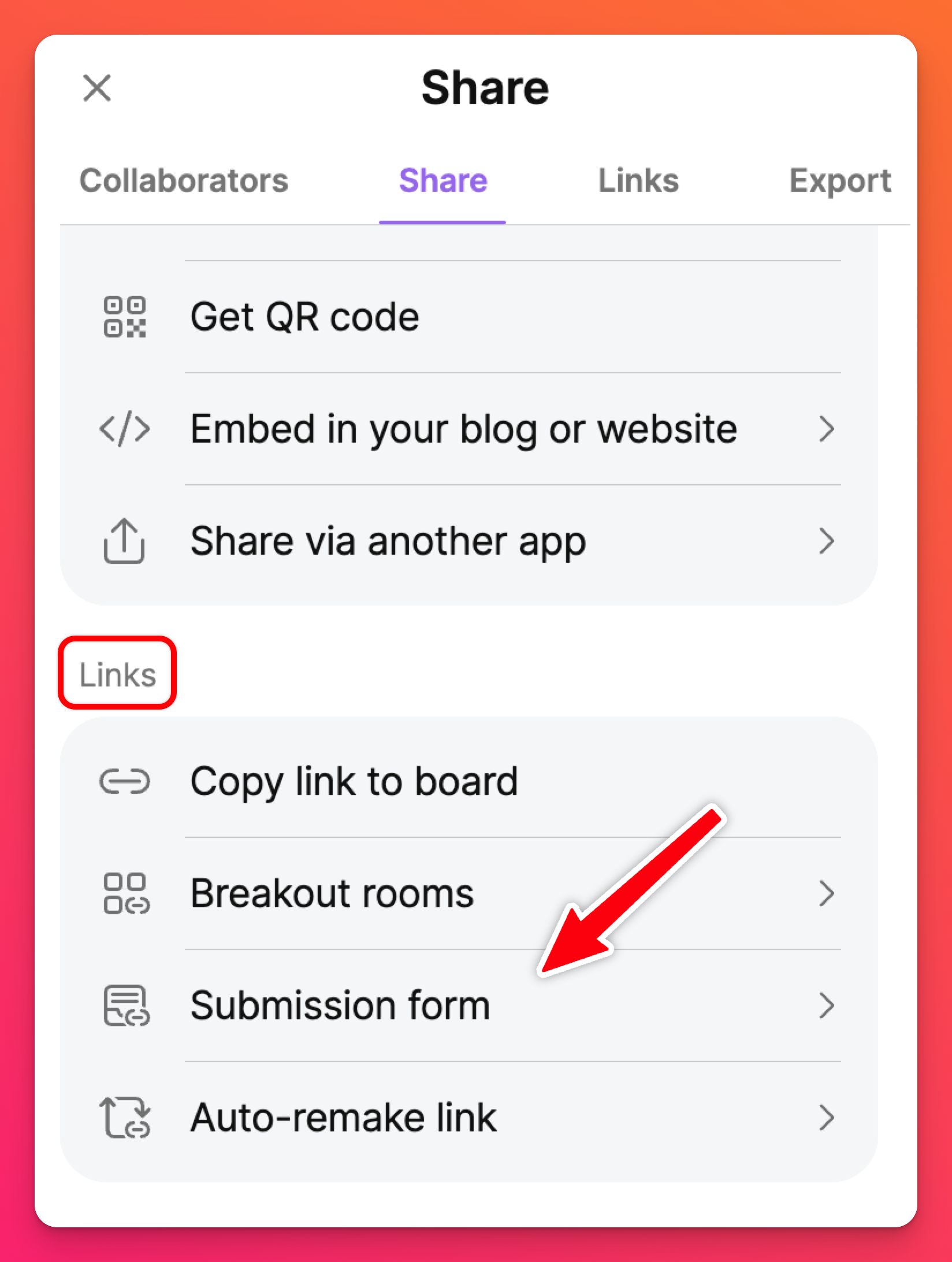
At this point, you will need to toggle the 'Enable submission form' button to the ON position.
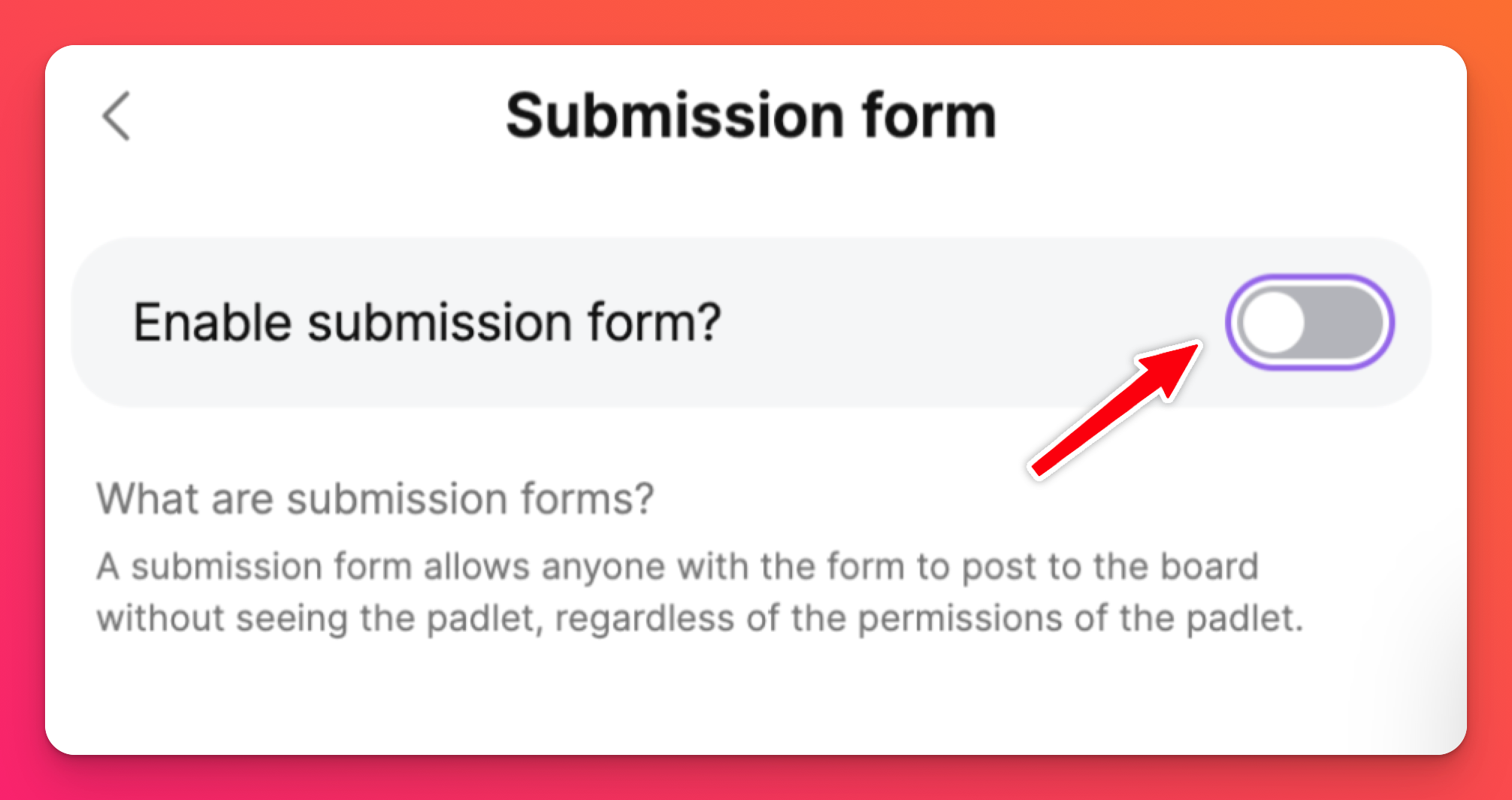
This brings up some more options you can configure to design your board the perfect way for your use case. If you'd like to eliminate anonymous posters on your board you can toggle the 'Require visitors to be logged in' button ON.
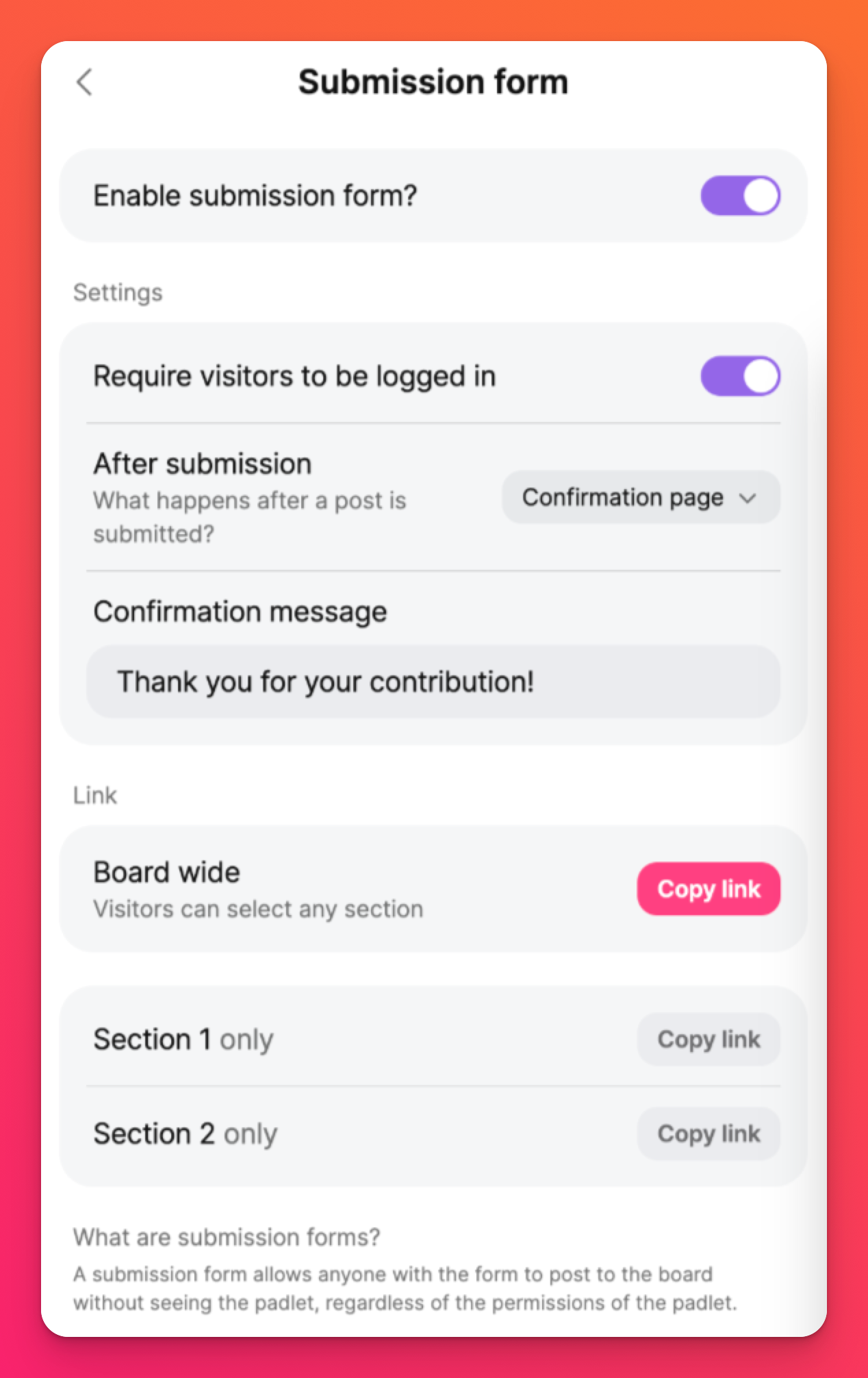
You can also decide where your collaborator is redirected to after making their post! Click the dropdown menu next to 'After submission' to choose between sending the user to a Confirmation page, to the full board to see everyone else's posts (by selecting Open padlet), or inviting the user to Add another post.
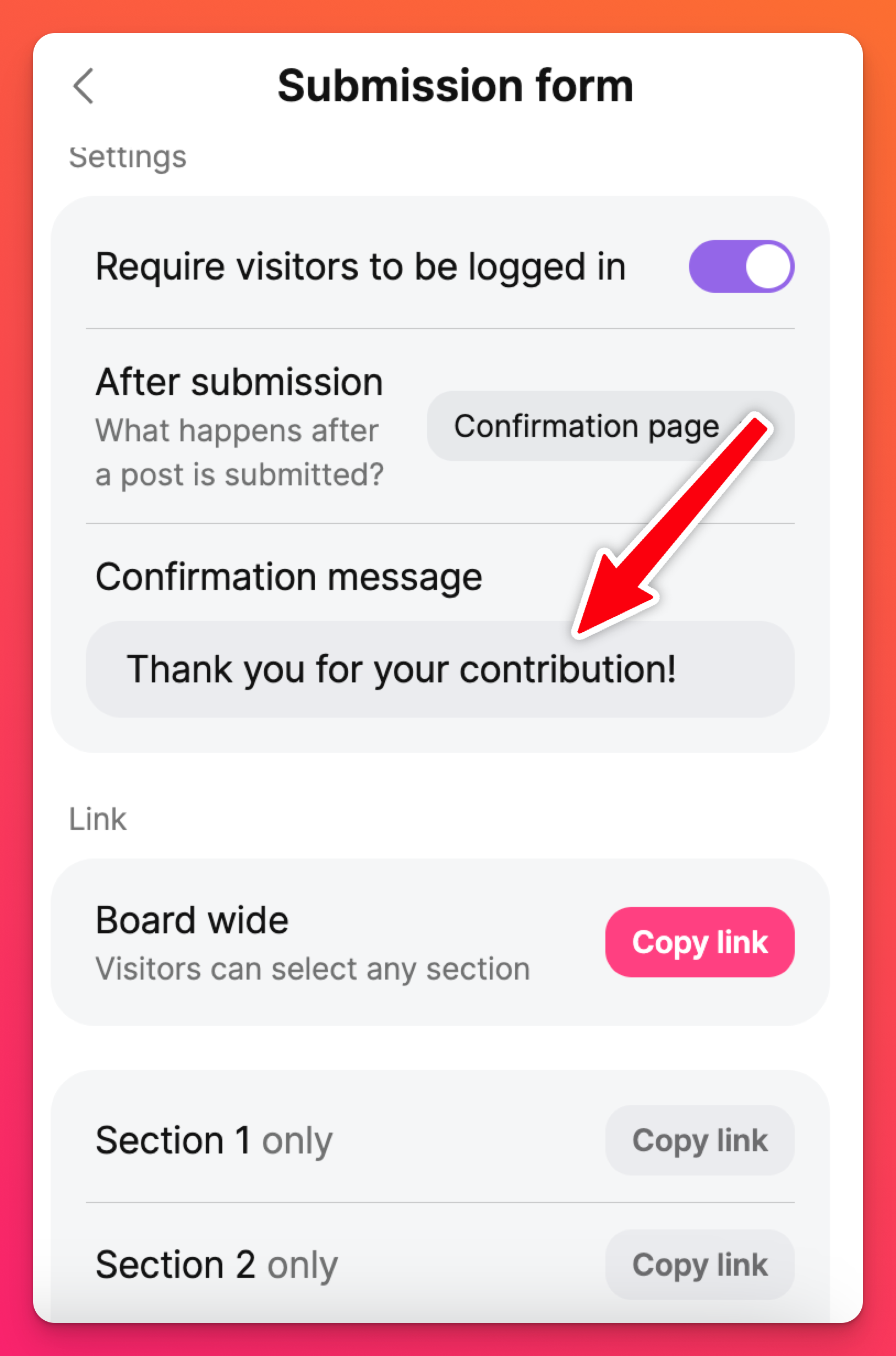
Visitor permissions / Link privacy
Regardless of what you set your board's 'Visitor permissions' to, your Submission form will still allow any user that has the link to make a post. Even if you set your board's 'Visitor permissions' to No Access (which typically means no one but the creator can access the board), users can still post to the board if they use the Submission form link.
- Which settings allow users to access the board after they submit their post?
- Are they able to edit their post after seeing everyone else's posts?
- How should you set up your board best for what you need?
Below is a chart to help you out!
Visitor permissions | What happens when choosing the 'Open Padlet' option (Share arrow > Submission form > 'After submission' - Open padlet) |
No access > | Can users submit a post?
Can users access the full board?
Can users edit their post after submission?
|
Reader > | Link privacy set to Secret: Can users submit a post?
Can users access the full board?
Can users edit their post after submission?
Link privacy set to Secret - Password: Can users submit a post?
Can users access the full board?
Can users edit their post after submission?
Link privacy set to Secret - Log in: Can users submit a post?
Can users access the full board?
Can users edit their post after submission?
Link privacy set to Public: Can users submit a post?
Can users access the full board?
Can users edit their post after submission?
|
Writer > | Link privacy set to Secret: Can users submit a post?
Can users access the full board?
Can users edit their post after submission?
Link privacy set to Secret - Password: Can users submit a post?
Can users access the full board?
Can users edit their post after submission?
Link privacy set to Secret - Log in: Can users submit a post?
Can users access the full board?
Can users edit their post after submission?
Link privacy set to Public: Can users submit a post?
Can users access the full board?
Can users edit their post after submission?
|
Moderator > | Link privacy set to Secret: Can users submit a post?
Can users access the full board?
Can users edit their post after submission?
Link privacy set to Secret - Password: Can users submit a post?
Can users access the full board?
Can users edit their post after submission?
Link privacy set to Secret - Log in: Can users submit a post?
Can users access the full board?
Can users edit their post after submission?
Link privacy set to Public: Can users submit a post?
Can users access the full board?
Can users edit their post after submission?
|
This will ensure post attribution will be anonymous, email notifications that are sent out will show that 'someone' added a post, and the activity panel will indicate that 'someone' added a post.
When you're ready to share your Submission form link, click Copy and send it out!
Disabling submission forms
To turn submission forms off, click on the Share arrow > Submission form > toggle 'Enable submission form' OFF.
FAQs
What is the difference between submission forms and breakout rooms?
Using a submission form allows you to invite a person to post without seeing the underlying board at all. There is an option to allow the board to be seen after posting but there are other alternatives, too.

