Invite members to your team
Teams are best with teammates. So, lets add some!
- To invite other users to your Team, start on your dashboard and click on the Settings cog icon in the upper-right corner.
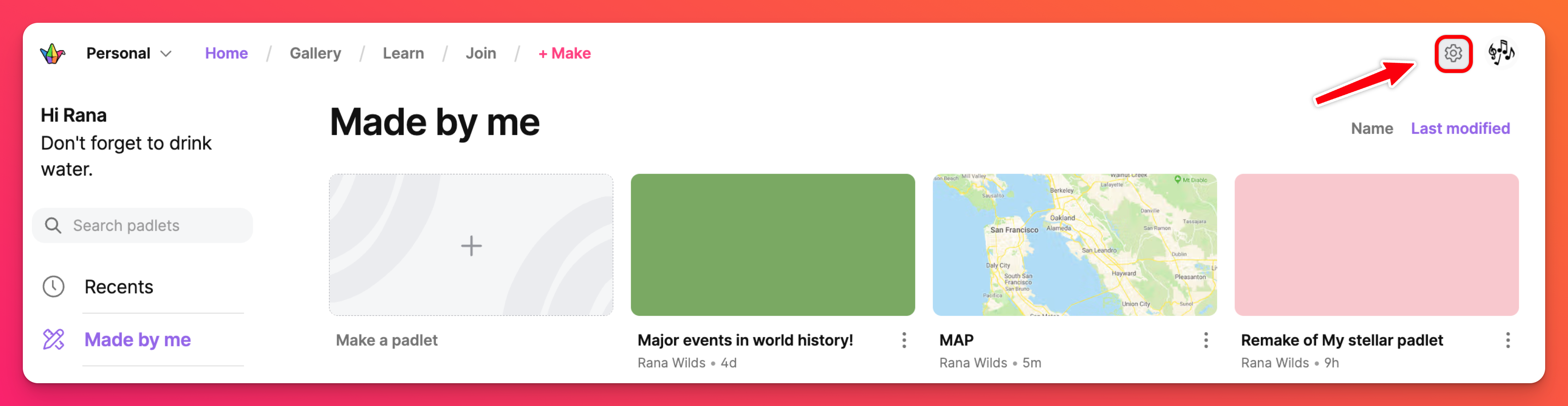
- Click on the Team account (at the top) > Members
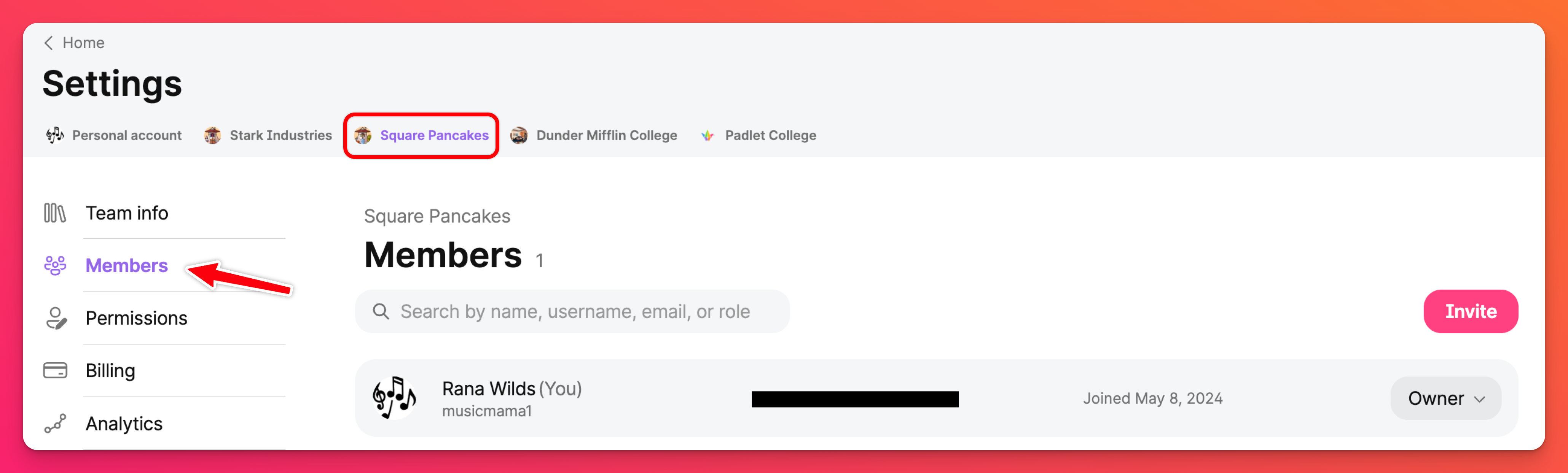
- Select the Invite button.
- Enable the invite link for the role(s) you want to invite to.
- Copy the link and share it with users you wish to add to your Team.
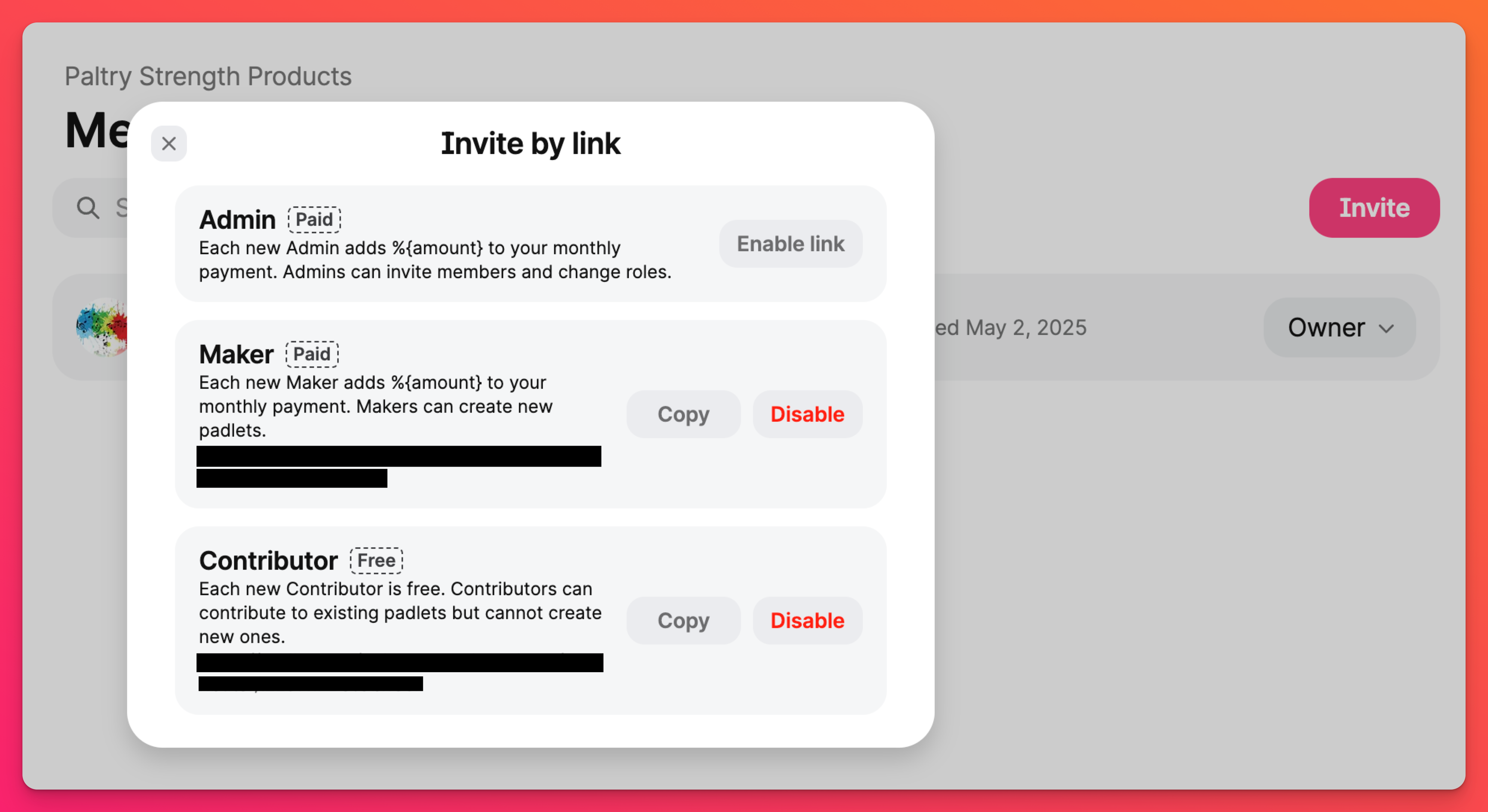
To avoid any unintended charges, it will help to disable the Admin and Maker invite links after all users have been added. This way, users cannot continue to use the link to join. This can be done from the Members page next to the link. Just click Disable.
All Admins, Makers and the Owner of the account are chargeable roles. Once a user is assigned one of these roles, the Owner will be charged a prorated amount shortly after. All Contributors are free.
How do I cancel pending member invitation?
Pending invitations can cancelled from the Admin's Members page. Select the user currently displayed as 'Invite pending'. Click Remove invite and confirm action. Once removed, the pending invitation will be canceled immediately, and the user will no longer be able to accept it.
An invited user isn’t receiving the invitation — how do I trigger the invitation email again?
To resend the invitation email:
Go to the Members page (Settings > Team account > Members)
Find the user whose status shows 'Invite pending'.
Click Resend invite.
Go to the Members page (Settings > Team account > Members)
Find the user whose status shows 'Invite pending'.
Click Resend invite.

