Join a padlet
"If you want to go fast, go alone. If you want to go far, go together."
You can create your own padlet at any time! But if you'd like to be a part of a padlet created by another user, you'll need a little something extra. No worries, though. It's simple! Let's "go together" so I can show you how. 😉
What you need
Padlets are Secret by default. This means they are not searchable on the web. You will need one of the following items to join a padlet created by another user:
- A link to the padlet
- The padlet's QR code
- An email invitation from the creator (or someone with Admin permissions)
All of the things above can be obtained from the padlet's creator. If you would simply like to explore what has been created in the Padlet world, feel free to visit our awesome Gallery.
Join with a link
Join a padlet created by another user with the link (provided by the padlet's creator). Simply click the link or type it in the browser's address bar to gain access.
You can also click the Join button on your dashboard and enter the link there.
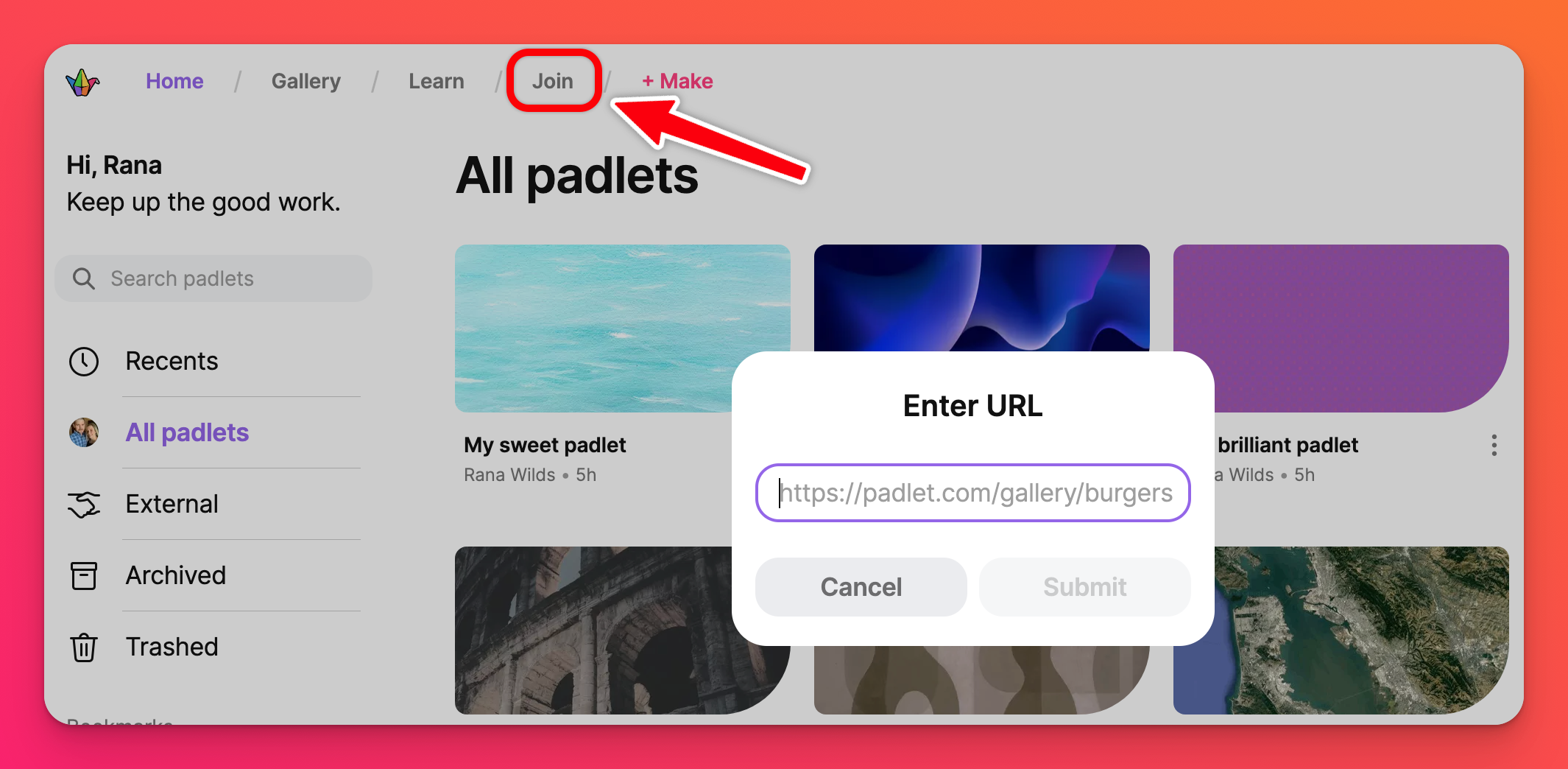
Join with a QR code
If you have been given a QR code for access, you can use your device or app's QR code scanner. If using the app, click on the Join button (paperclip icon) at the bottom of the screen > Scan QR code.
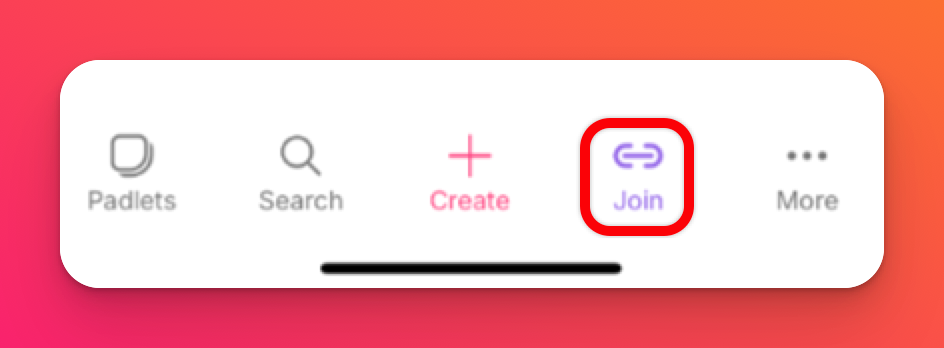 | 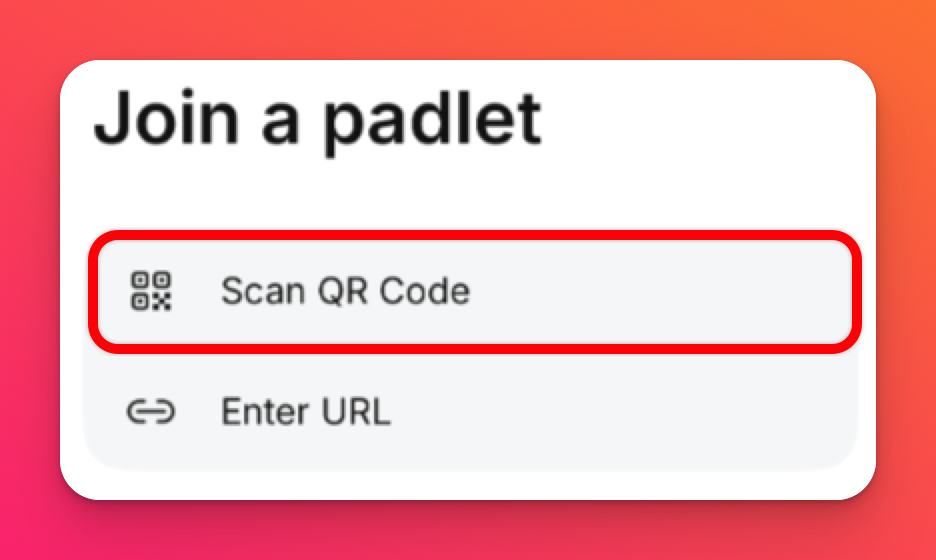 |
On some devices, you can open your camera app to view the QR code. Tap the URL that displays and the padlet will open. If there's a (+) sign on the padlet, you can add your posts.
Join via email invitation
If you have received an email invitation from Padlet, just click the link in the email. It will redirect you to the padlet you have been invited to.
FAQs
Why does the padlet I'm trying to join say "There's nothing there / 404 Not Found?"
When I click on the link in my email invitation it takes me to a page that says, "The user open_notification does not exist." Why?
Solution: Try logging into Account 'B' and clicking the link again. If this doesn't work, please let us know!

