AI recipes
What are AI recipes?
AI recipes use the power of generative AI to create an entire padlet based on your description. It is being constantly updated as we review how people are using it. This guide aims to help you understand how to use this feature most effectively.
You'll want to use an AI recipe to generate an initial padlet, then update or add whatever you need to put the finishing touches on it. Treat AI-generated content as a preliminary resource, not the ultimate answer, and always follow your educational institution's guidelines.
We offer a variety of AI recipes including:
- Discussion boards
- Lesson plans
- Rubrics
- Class activity creator
- + More!
These different recipes have custom inputs like 'grade,' 'topic' and 'subject' that will guide you through the best way to prompt AI to build your padlet.
Who has access?
Accounts | Roles that have access | Roles that do not have access |
Individual accounts (Neon/Gold/Platinum) |
|
|
Team Gold |
| |
Classroom |
|
|
Padlet for Schools |
|
|
Create using AI recipes
Click the + Make button at the top of your dashboard. Under the 'AI recipes' section, choose a recipe and start cooking!
Click the dropdown menu at the top to easily switch between AI recipes. As an example, if you click on Timeline of events - the panel will show you sample topics to give you ideas. You can choose to use these options or go with your own!
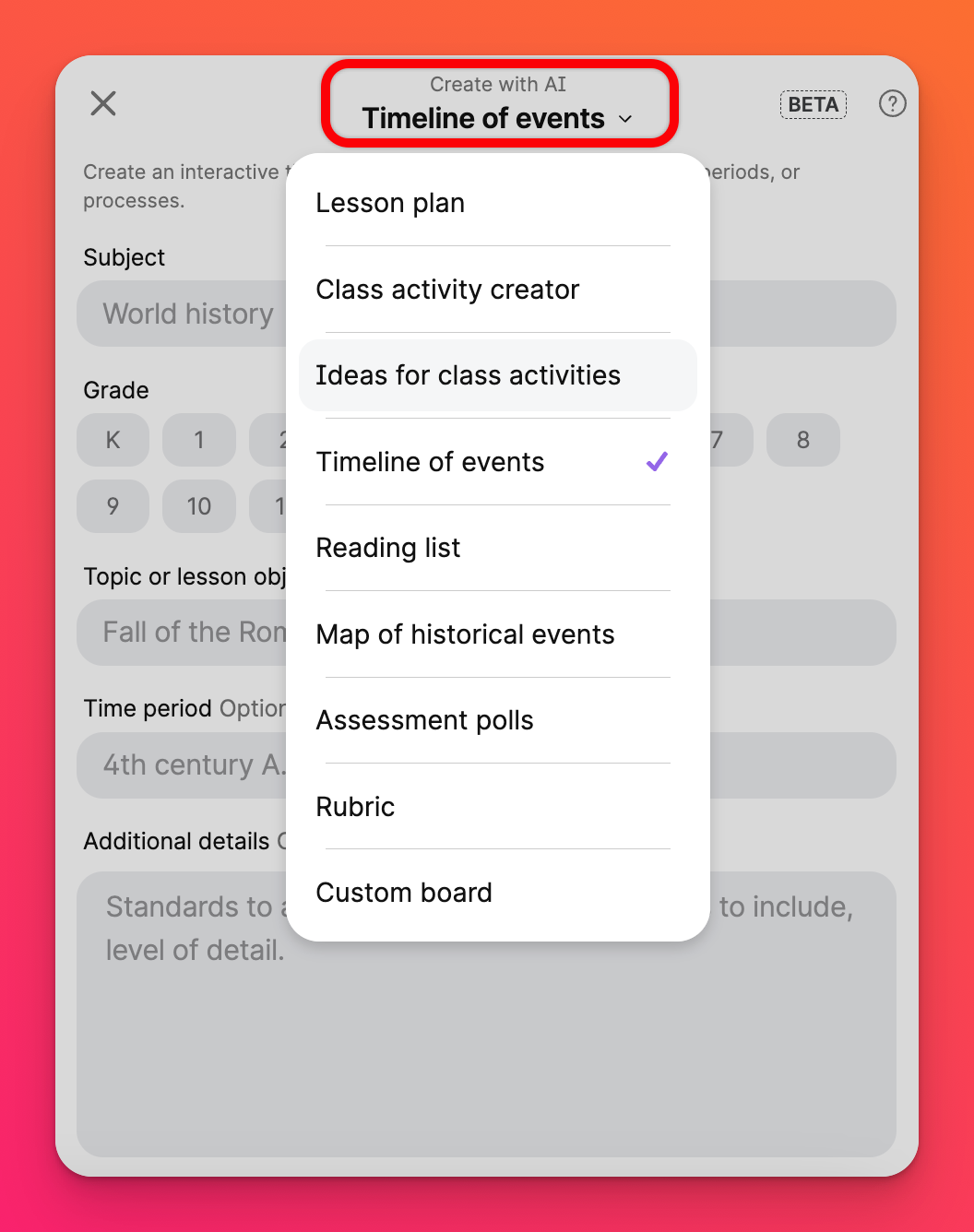
Once you're finished with the details, click Create and watch the ✨ Magic ✨ happen!
Tips for crafting effective prompts
The quality of the generated padlet is usually tied to how descriptive your prompt is. This is known as 'prompt engineering.' Here are some tips for getting the best results:
- Clearly describe exactly what you want and avoid ambiguity.
- If the result isn't quite what you wanted, think of a different way to word it and try again.
- For Custom board, update the 'I am a...' text field to change the voice with which the padlet is written. For example: "English noblewoman from the Victorian era."
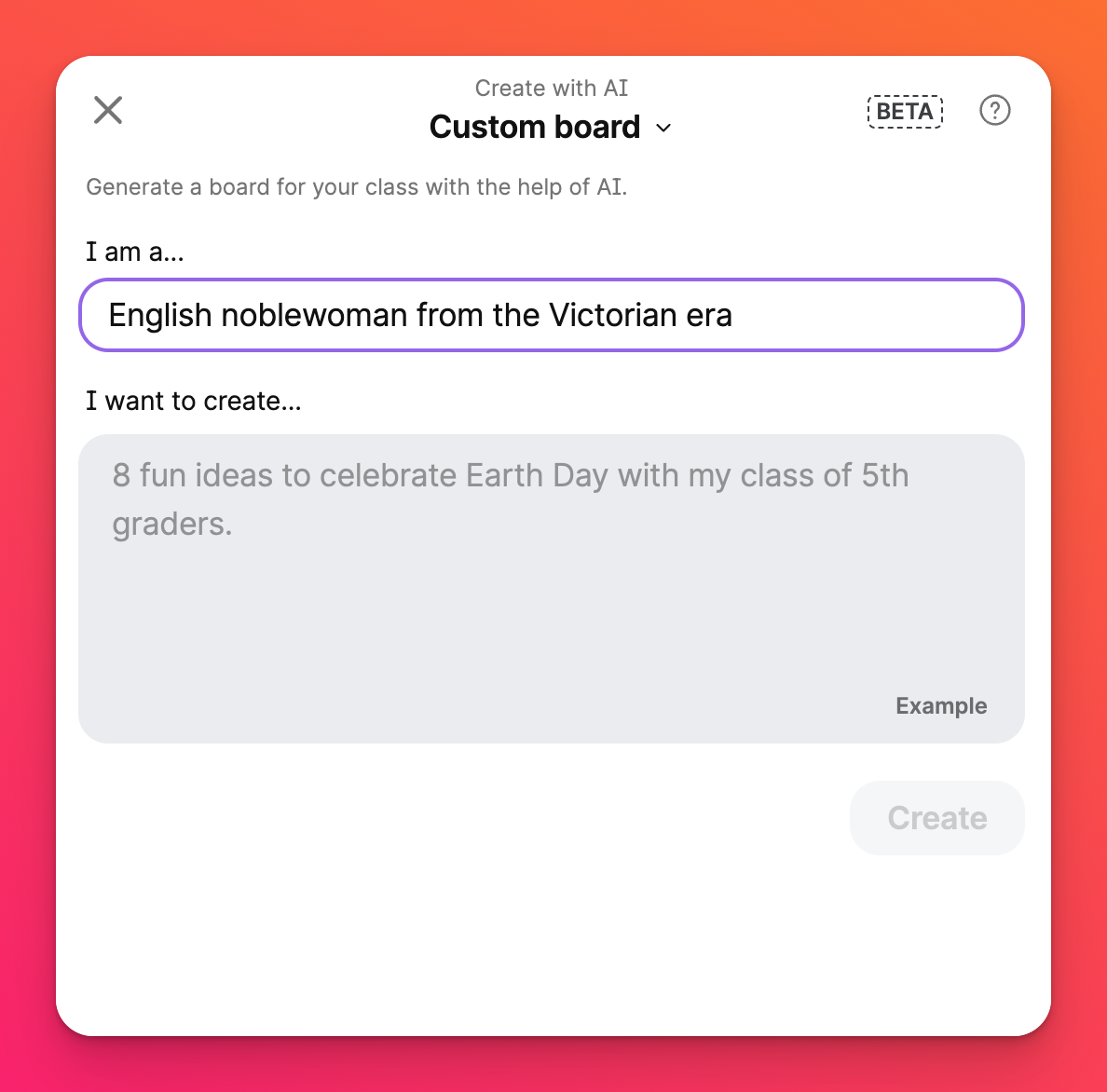
AI recipe examples
Discussion board
One of our most popular AI recipes is our Discussion board.
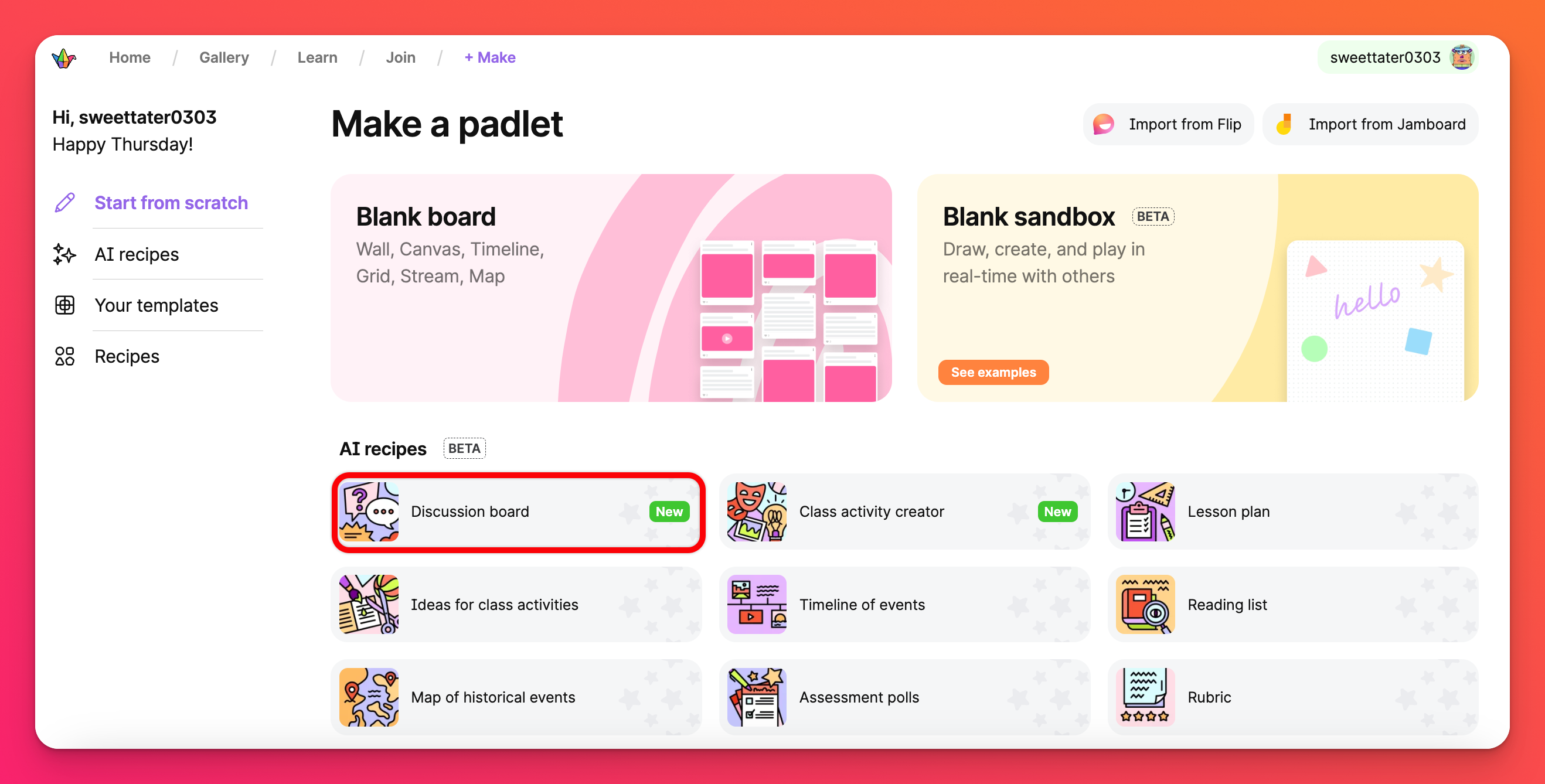
Click on Discussion board to enter a topic to generate discussion ideas and sample posts. You can even generate age appropriate posts by selecting grade levels you'd like to include. Read more about discussion boards here!
Custom board
Custom Board is an open ended option that will attempt to create any kind of padlet you describe.
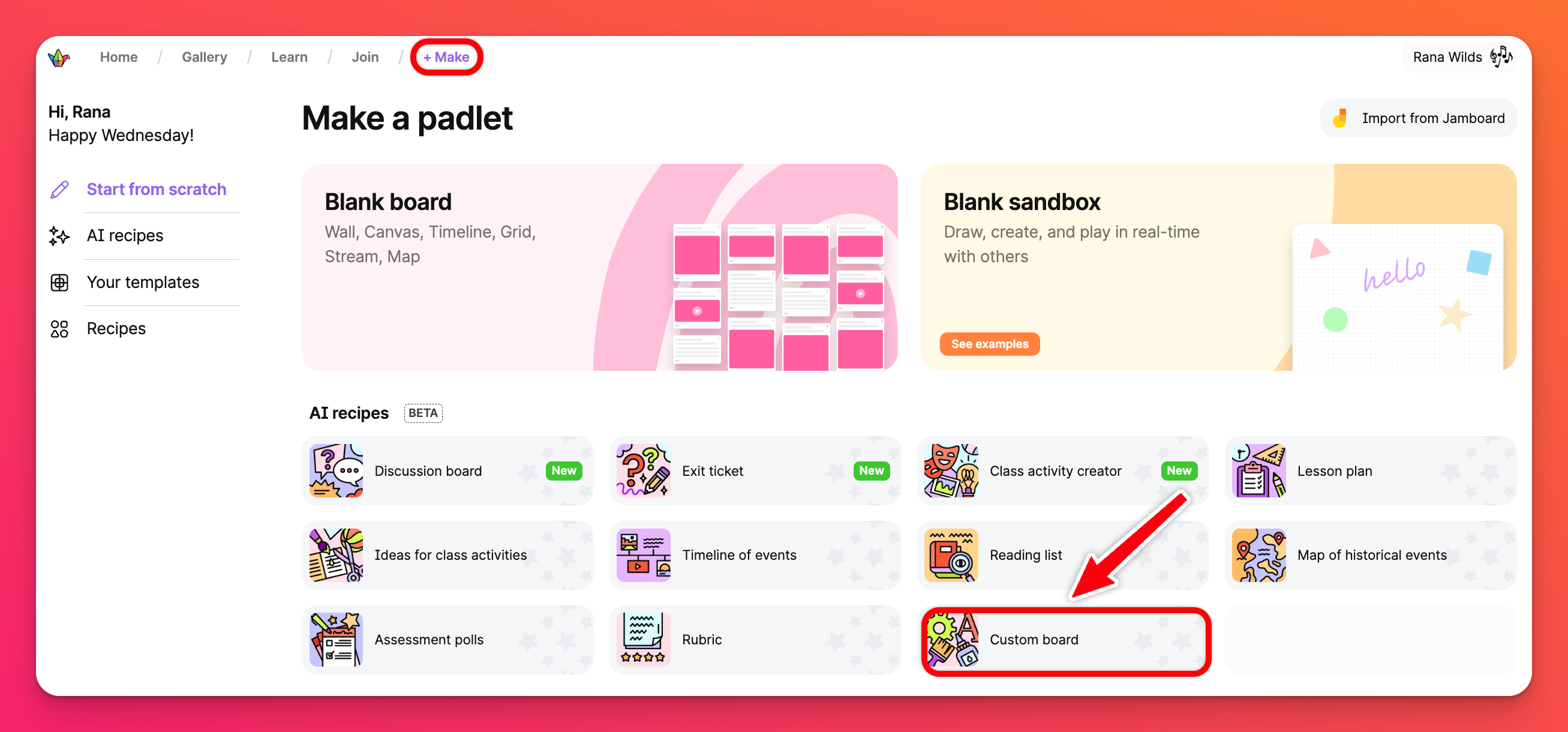
The AI behind these magical padlet creating abilities has a comprehensive understanding of common human knowledge. You can ask it to create lists, timelines, maps, summaries and explorations of almost any topic you can think of.
Example prompt: "A list of fictional books that I could study with my 11th grade students. Include the themes of each book."
Custom board examples
Since Custom board is more open ended, here are some examples of how to get the most out of it:
Brainstorming
Our AI is excellent at generating lists of ideas to help you brainstorm any topic.
Example prompt: "Eight ideas for a craft activity that I can do with my class of 1st graders to create something for Mother's Day."
Maps
Our AI can generate padlets using the Map format. You can ask it to create a map as long as all of the contents have a location tied to it. Ensure you include the word "map" in the prompt.
Example prompt: "A map of the six most popular national parks in the US."
Creating 'mostly blank' padlets
Our AI can create mostly blank padlets that have room for other people to add to.
Example prompts:
- "An empty template for first-year biology students to summarize concepts learned in lab, ask questions and share resources."
- "Four columns for students to vote on how they found the class. Each column will represent their mood."
- "A board with sections for each month of the year"
Limitations to consider
AI recipes have the following limitations, many of which we are actively working to solve:
- It has no knowledge of world events after October 2023
- In rare cases it can "hallucinate" and respond with information that is not factual
- The maximum number of posts you can ask for is approximately twenty
- It does not have any knowledge of your account or the padlets you have already created
Privacy and Security
The AI that you are creating padlets with is hosted by a 3rd party service. We do not send any information to this AI other than what you directly enter into the AI recipe text inputs.
We do not send any information about your organization, account or padlet contents to any 3rd party as part of this feature.

