Change post size
Wide posts
Your posts have a lot of important content. We get it - you have a lot to say! Now you just wish you didn't have to scroll so much to read the entire post. Wish granted! ✨
In your board's Settings panel you can change the size of your posts from Standard to Wide. Just click on the Settings cog icon (⚙️)on the right-hand side of your board > Appearance > Post size.
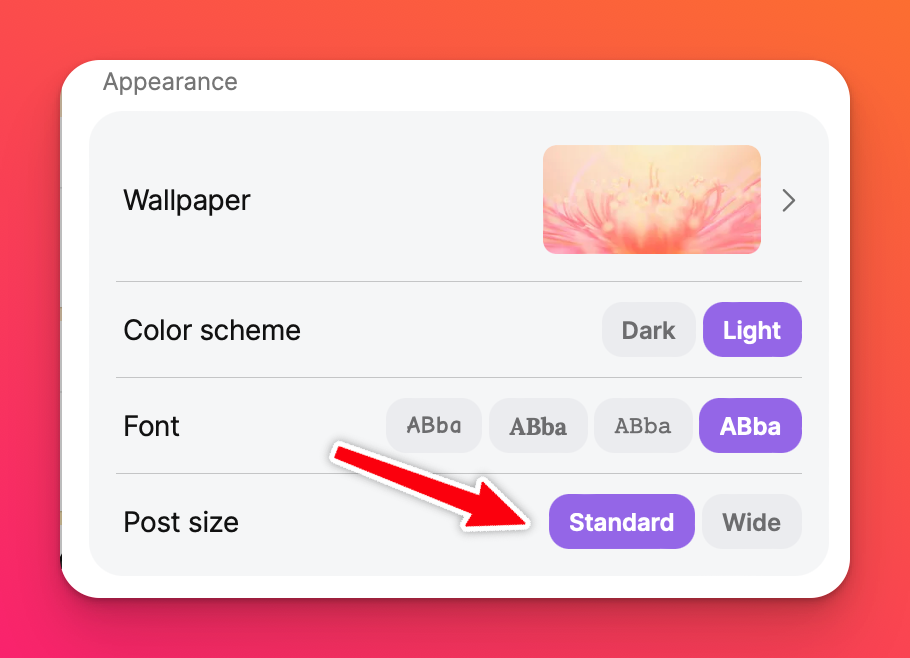
Manually resize your posts
It's only possible to manually change the size of your posts in Sandboxes and while using the Canvas format (for boards). If your board is in any of the other six formats you will not be able to manually resize your post. You will only be able to use Standard or Wide.
Boards
- Non-touch devices: Hover the cursor on the edge of post. When the double-headed arrow displays, drag to adjust its size.
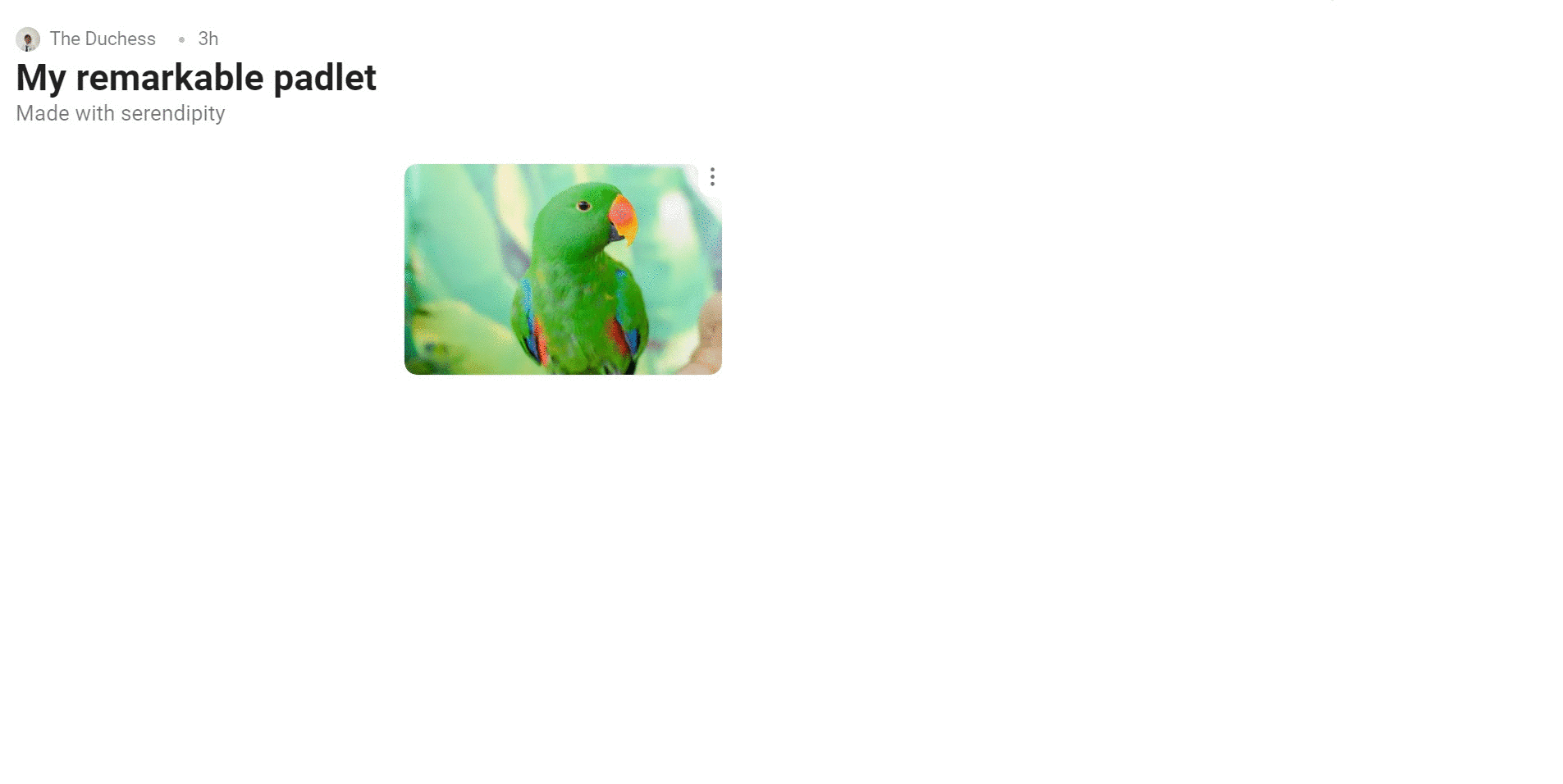
- Touch devices: Pinch and zoom on the image!
Sandboxes
- Non-touch devices: Click on the object you want to resize. Drag one of the corners to adjust the size.
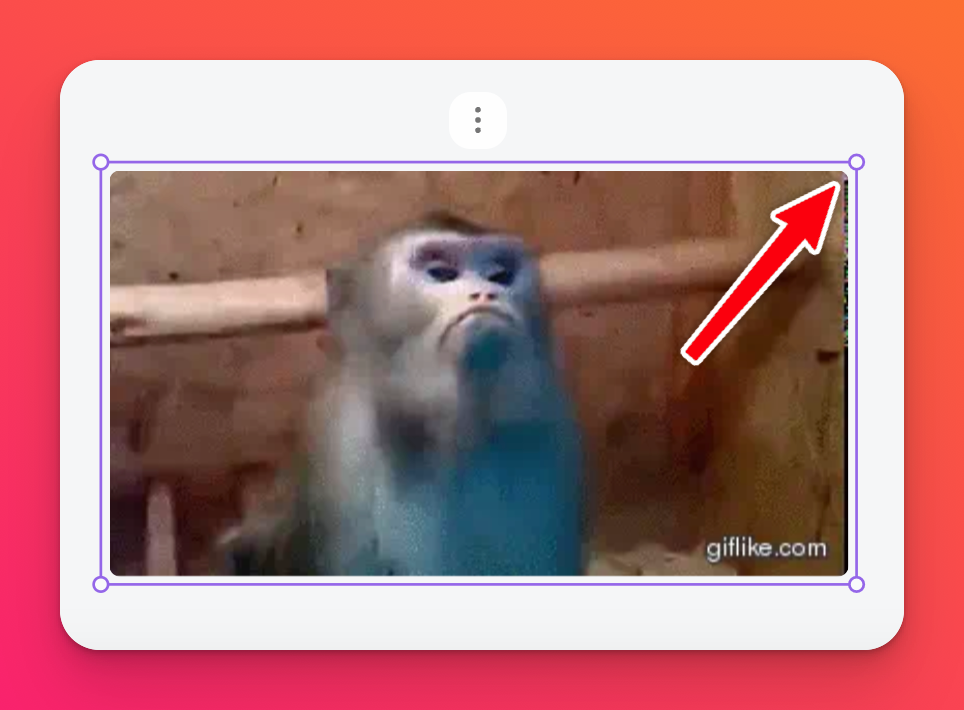
To rotate an image, move your cursor out just a smidge farther away from the corner of the post and you'll see it change to a curved arrow. Hold down your mouse and drag to rotate!
- Touch devices: Tap the object you want to resize and drag from the corner of the post with your finger.

