Set a cover image
What is a cover image?
The cover image is the preview of your board when it's shared on other boards (board-within-a-board) or on social media. The default preview is typically the first image posted on your board. If there is none, we pick the image.
If you don't like the assigned cover image, you can choose your own!
How to set my cover image
- Select an image from the board.
- Click the vertical three-dot ellipsis button (...) on the top right of the post.
- Click Set as padlet cover. The image you choose will then be the preview for when you share a link within another board.
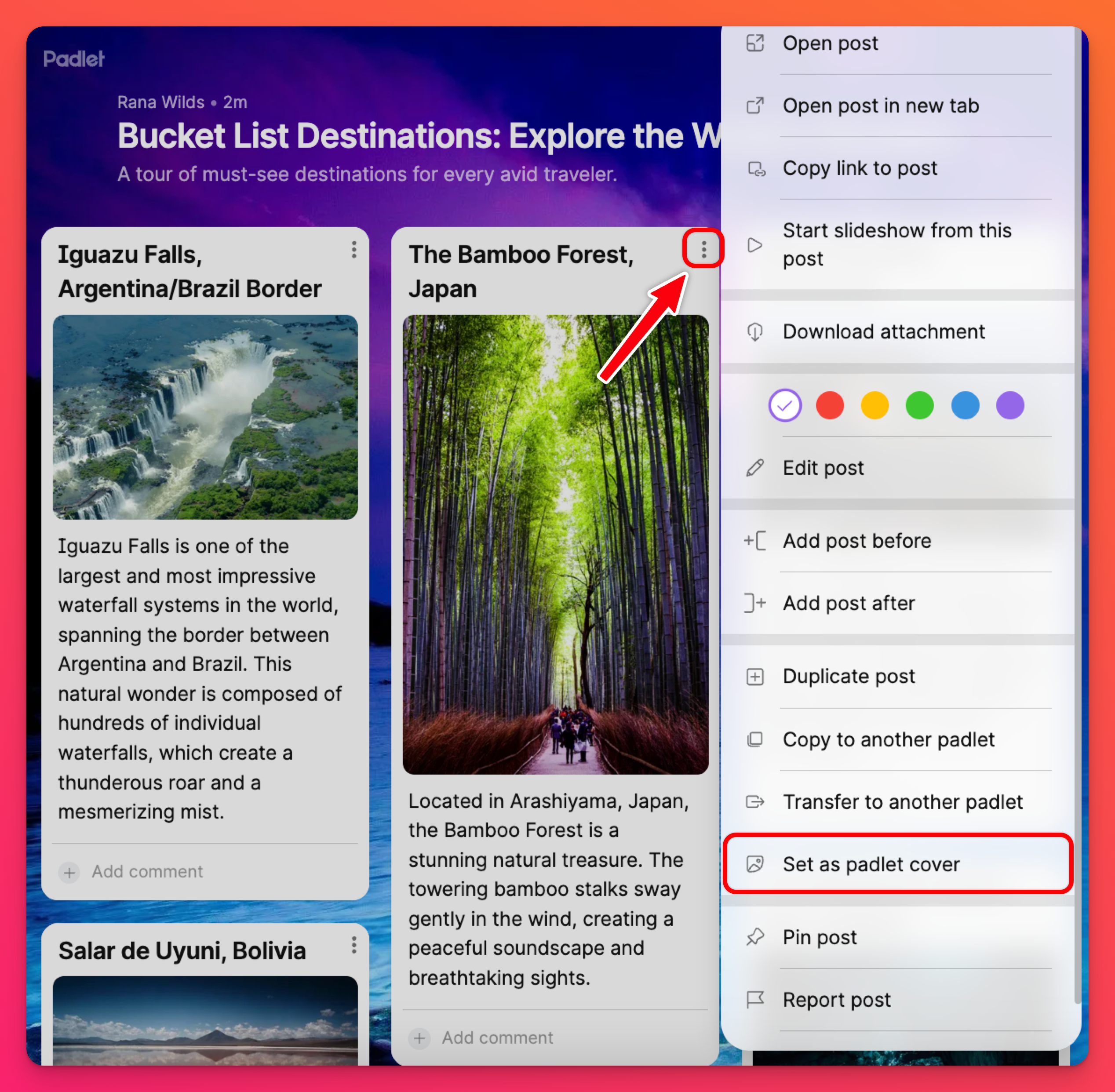
How do I check the cover image of a board?
Click the three-dot ellipsis button (...) on the right side of the padlet. Choose the Details option. This will show you a summary of the current board, including the cover image.
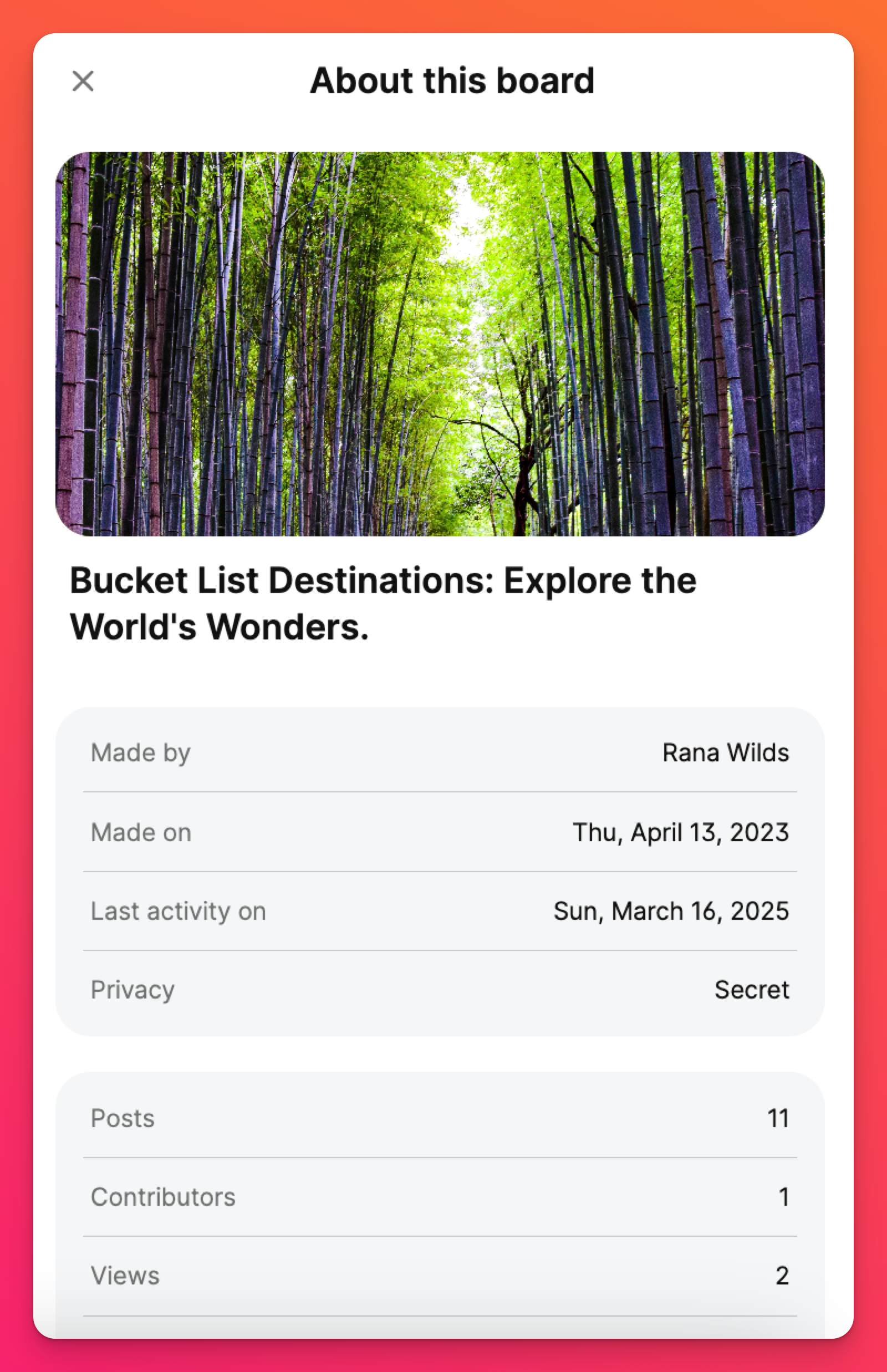
The recommended size for cover images is 500x300 px or as close as you can get to a 5:3 aspect ratio.

