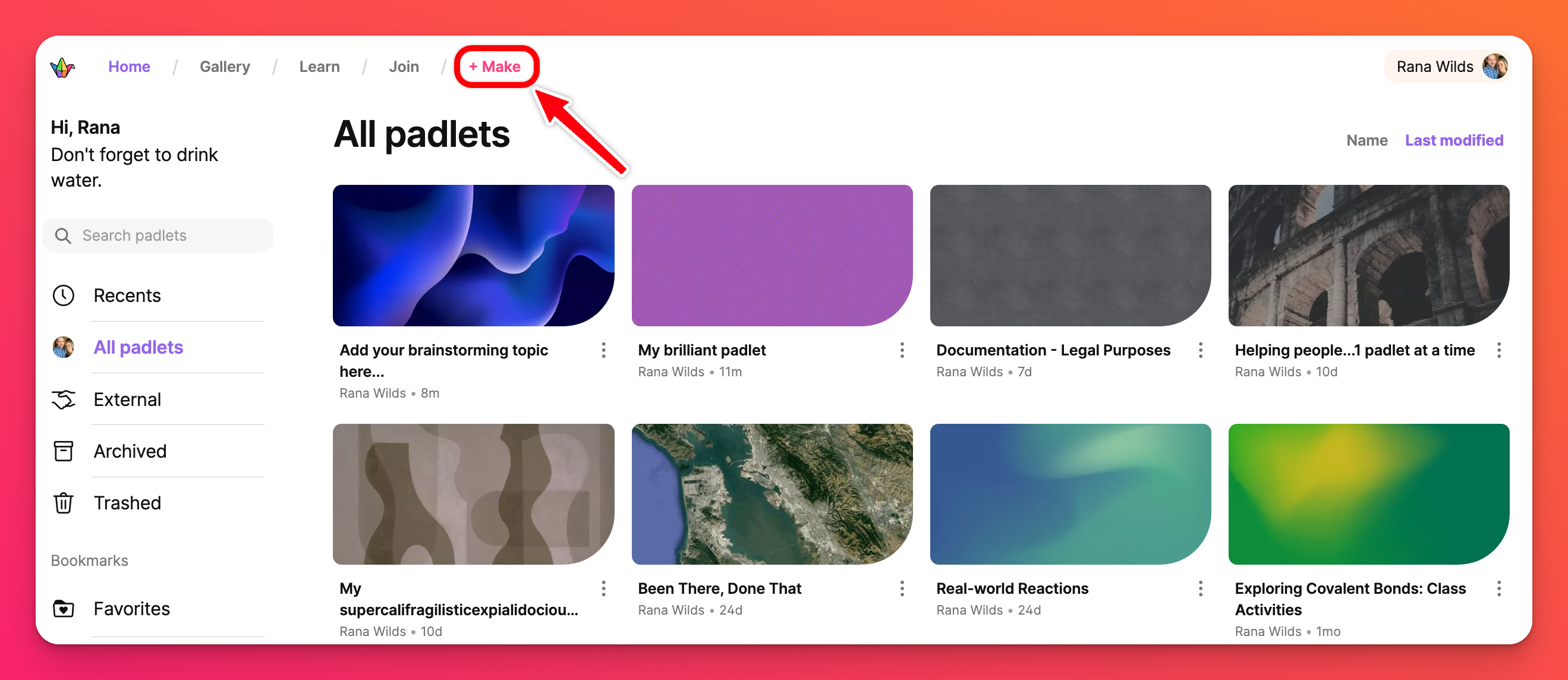Get started with a team
With a Team, you get access to a dedicated space where your group can create, share, and collaborate on padlets. No more sharing links. All of your Team padlets will be accessible in one space right on the dashboard. Here's how to get started with your Team.
Create your team
To start a Team, you'll want to begin on your dashboard. Click on your account name at the top-right corner of your dashboard where you will see Create a new workspace. Click it! You can also access it directly here.
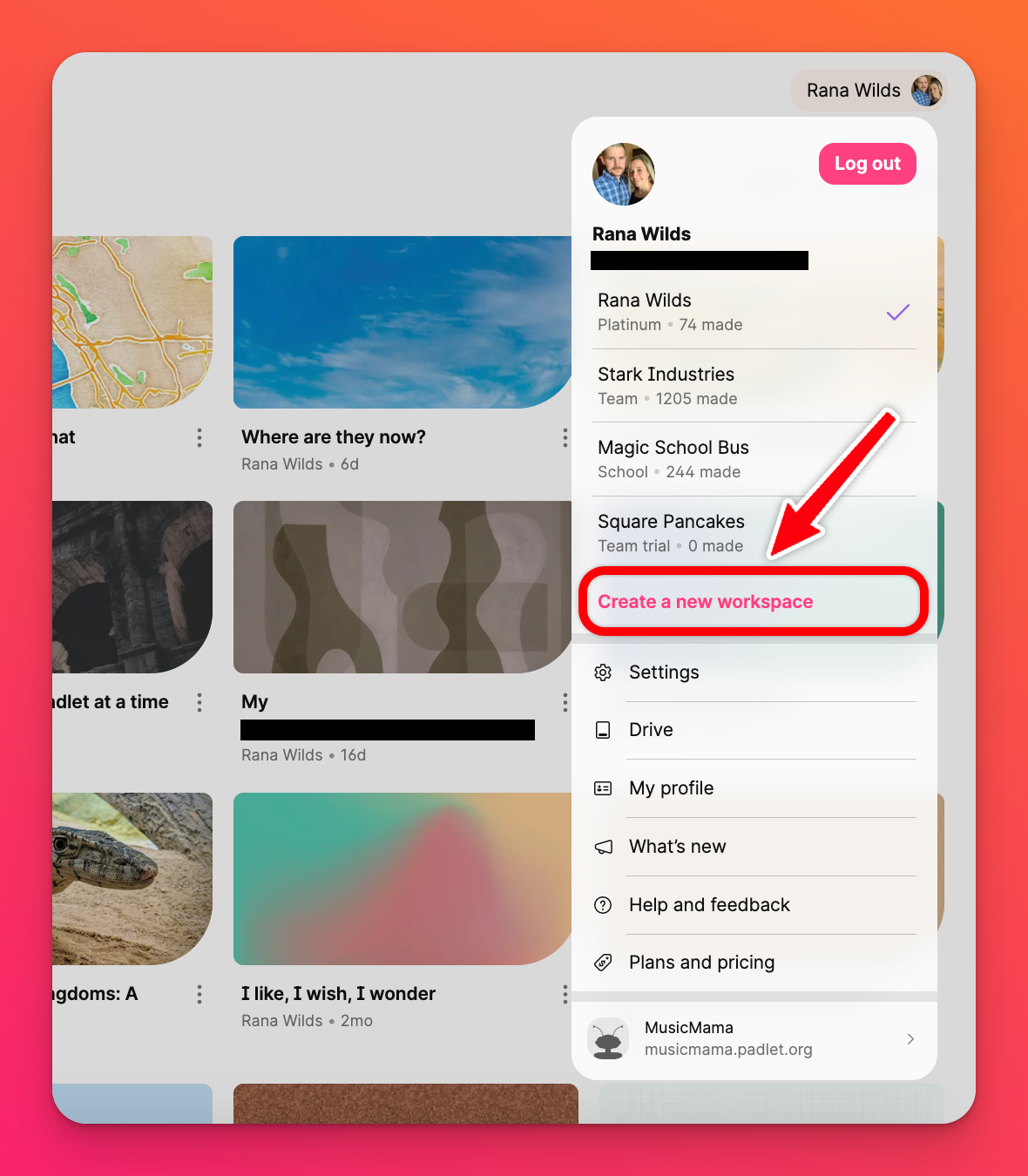
When you select this option you'll be prompted to choose Start Trial (for a 30-day free version) or Subscribe (to start your subscription right away).
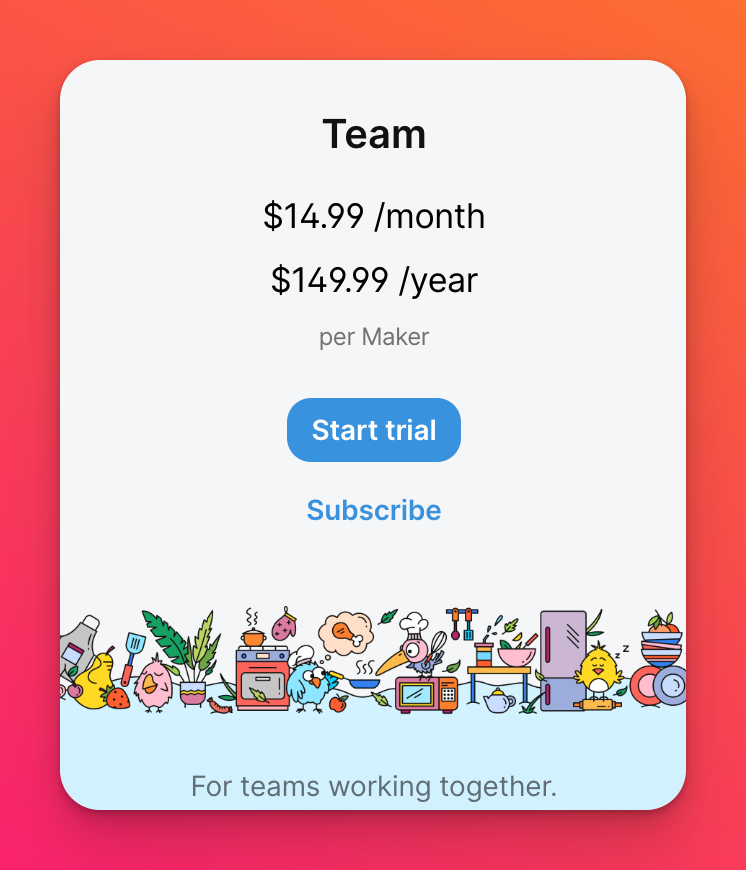
Once you make your selection, enter a name and URL for your Team. You can choose your own or stick with the Padlet provided name. Next, click Pay now or Begin 30 day free trial. Either way, you can get to work on your Team immediately.
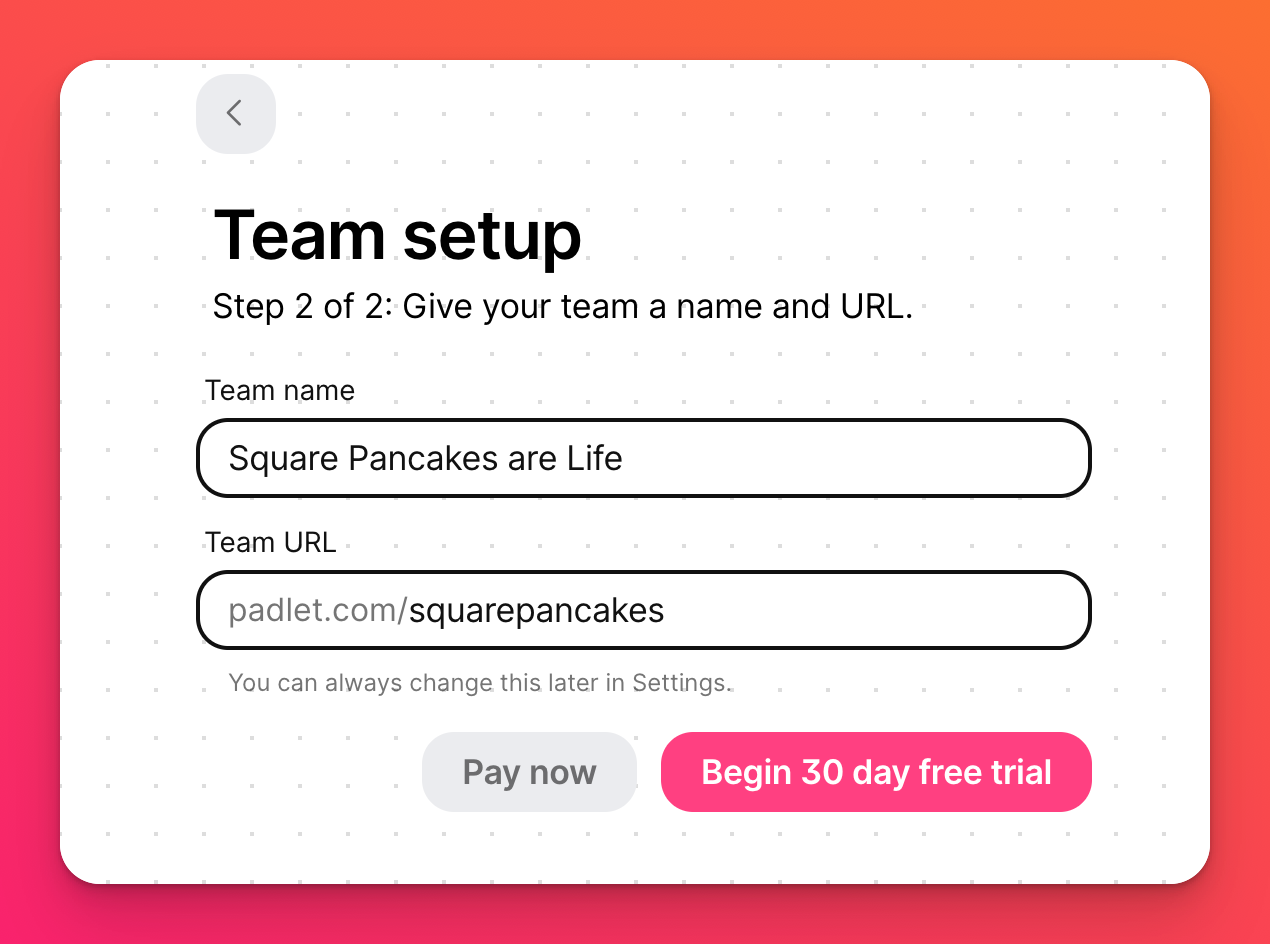
Invite teammates
To invite other users to your Team, click your account name in the top-right corner of your dashboard > Settings.
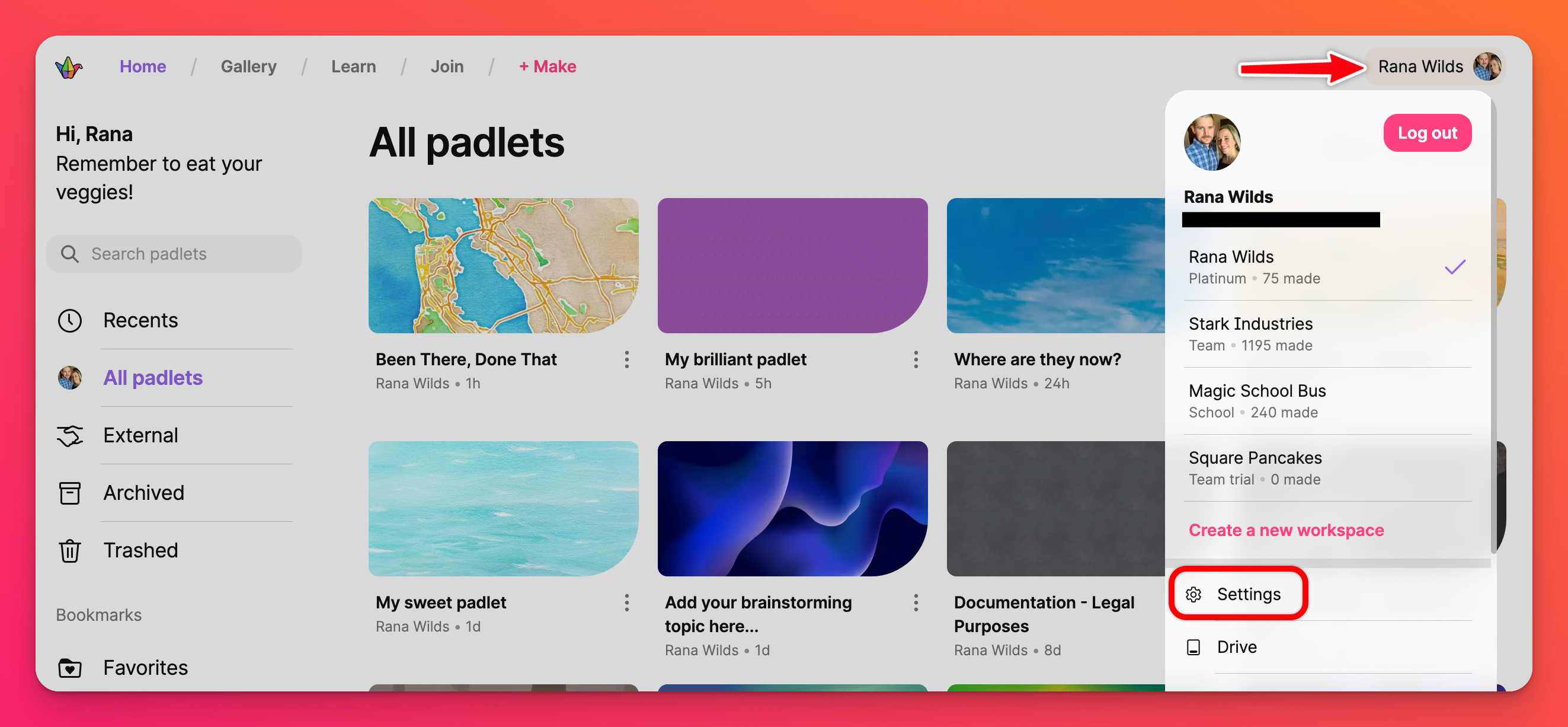
From your Settings, scroll down to your Team on the left side of your screen and select the button that says Members under your Team name.
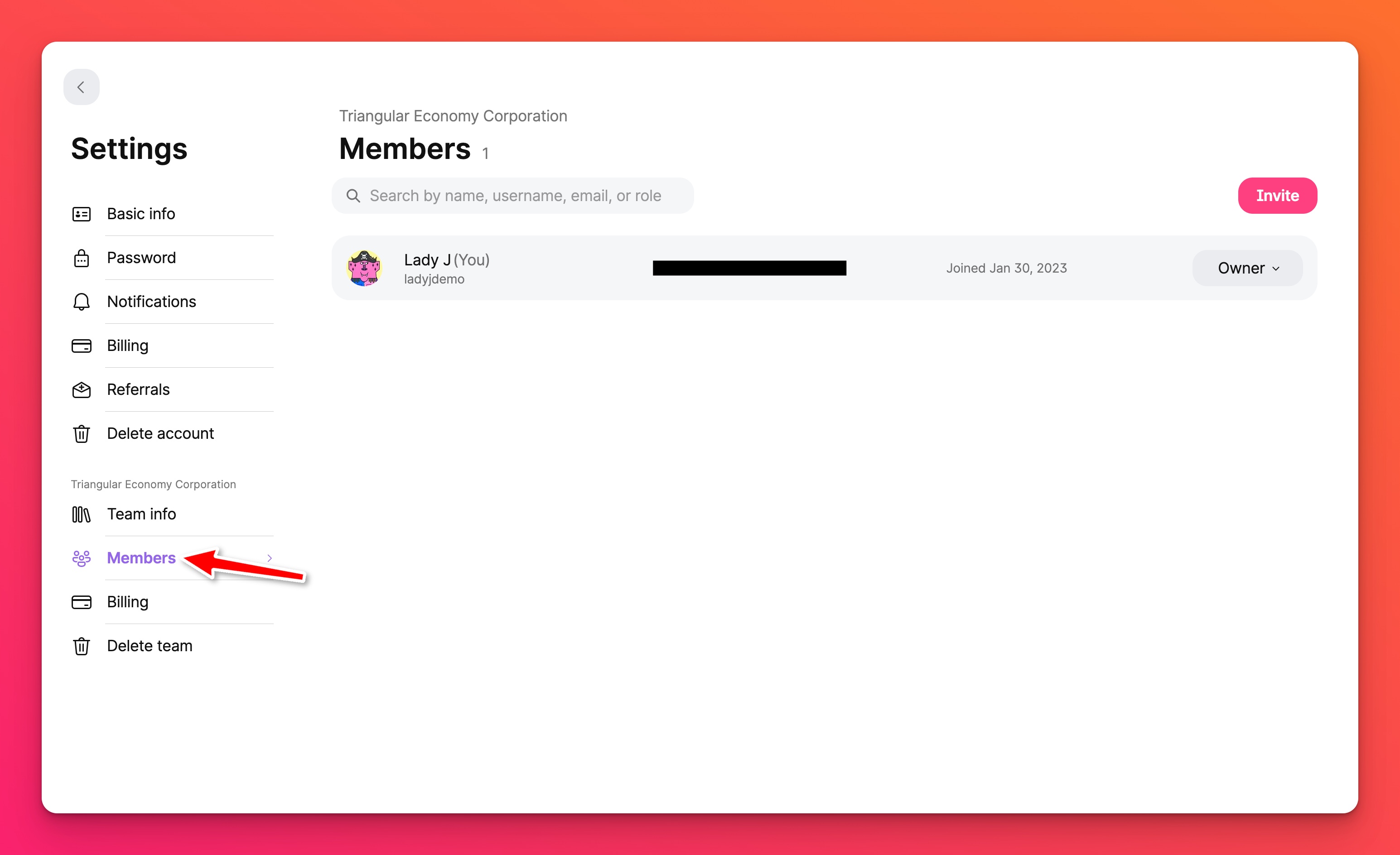
From your Team's Members page, select the button that says Invite. You can copy an invite link specific to the role you want the invitee to occupy on your Team. All you need to do is click Enable link, Copy the link and send it to the user you want to invite.
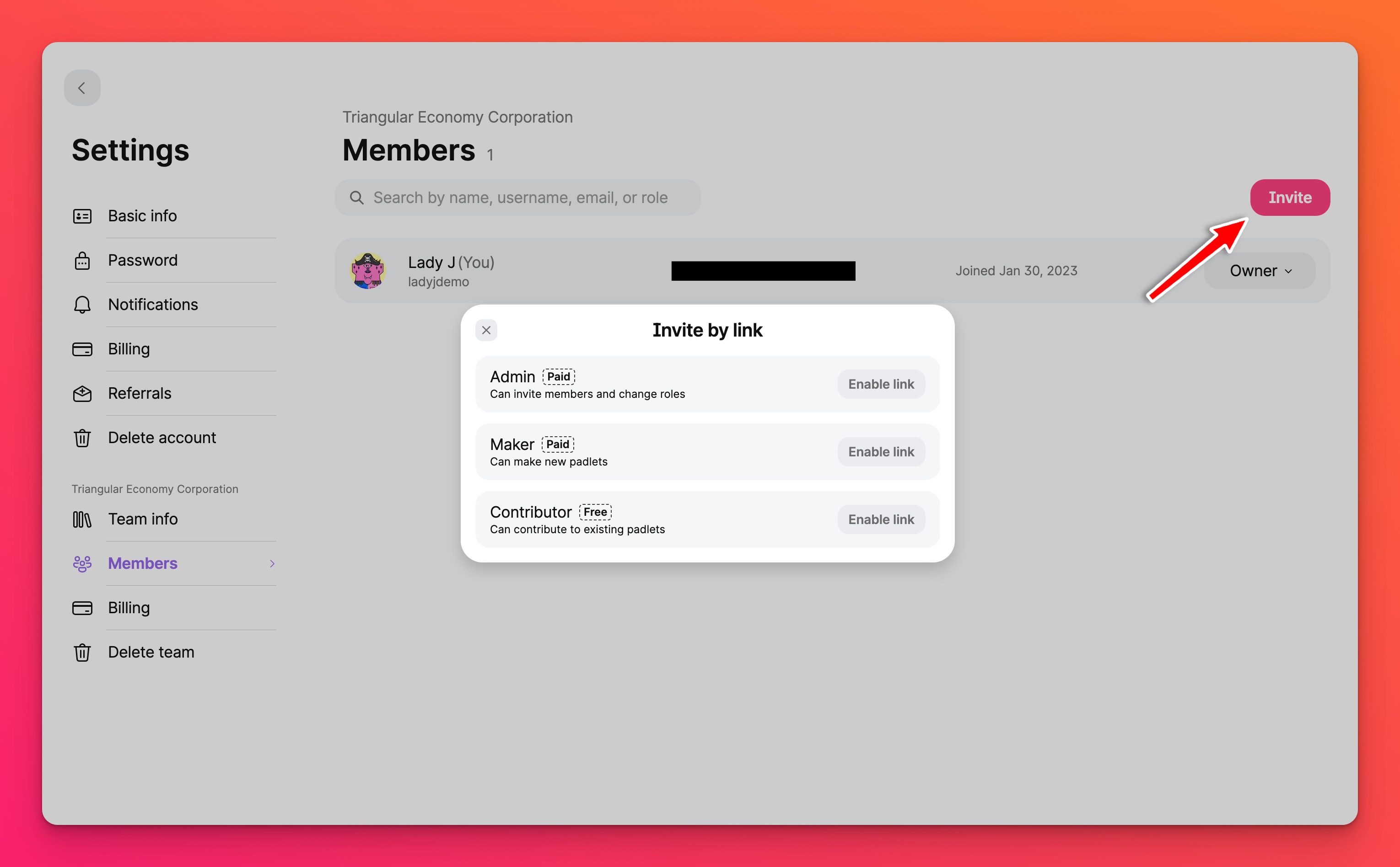
*Do note - once a link is disabled it is no longer active. When you click Enable again it will be an entirely new link.
Assign roles to your teammates
All members of a Team have a user role. If you created the Team, you are the Owner, which means you have control over the Team and are responsible for any billing changes or payments.
Admins can contribute to padlets, make new padlets, invite new Team members and edit member roles.
Makers can contribute to padlets and make new padlets.
Contributors can contribute to existing padlets. They cannot make their own.
If you are on a Team Gold plan, you will be billed based on the number of Admins and Makers in your Team - in addition to yourself.
Start making padlets
Making a padlet that will live in your Team is almost the exact same as making a regular padlet. You start from your dashboard and select + Make, as shown below.