Change your username
Changing your username is easy! Follow the steps below to learn how.
Web
- Log into your Padlet account.
- From your dashboard, click on your account name/avatar at the top-right corner of the page > Settings.
- On the Basic info page, type in your desired username in the 'Username' field.
- Don't forget to click Save!
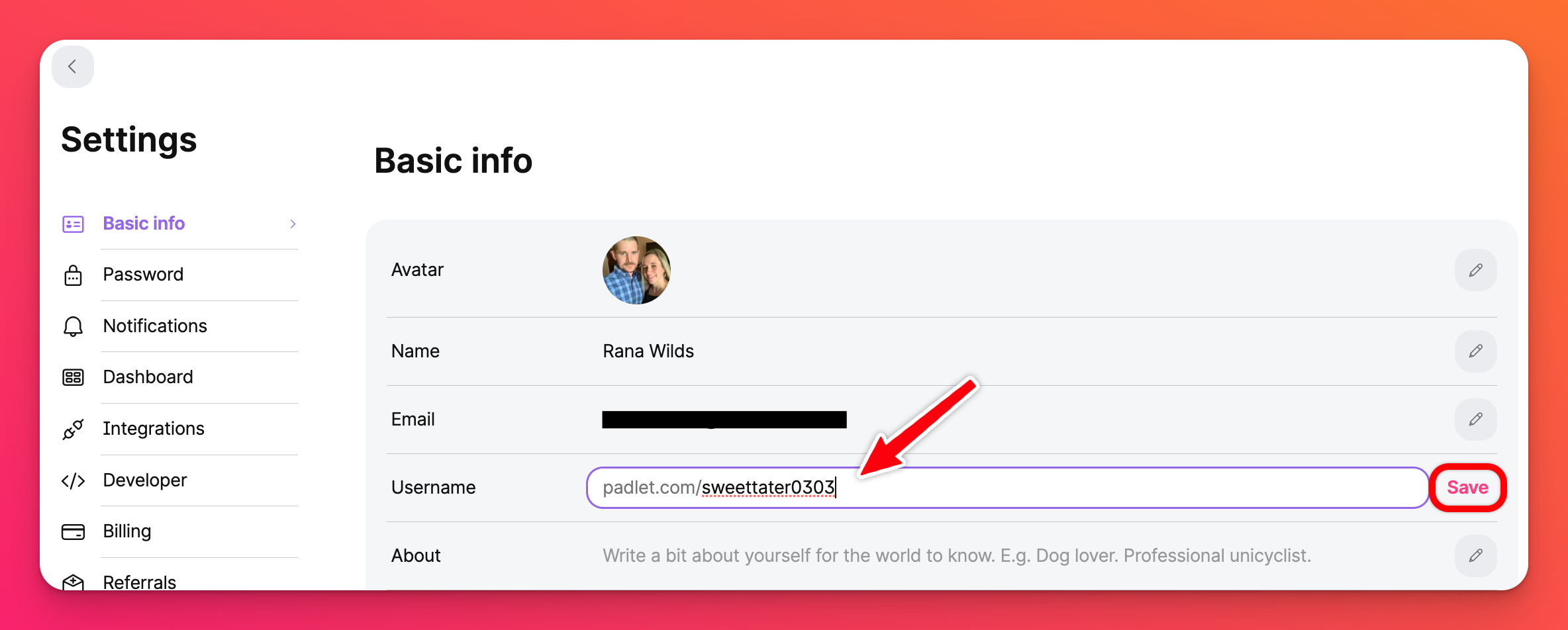
Users assigned a Student role within a Padlet for Schools account cannot change their username. Please reach out to the Owner or someone with Admin permissions to have your username changed.
Padlet for Schools Owners/Admins: Usernames and other user information can be edited within your Members page. Click here for more information!
Mobile
- Tap the three-dot ellipsis button (...) More on the bottom-right of the dashboard.
- Tap Settings, then Basic Info.
- Under the 'Username' field, insert your username.
- Tap Save to complete the process.
Users assigned a Student role within a Padlet for Schools account cannot change their username. Please reach out to the Owner or someone with Admin permissions to have your username changed.
Helpful tips
- Refrain from using padlet or wallwisher in your username.
- ❌ padlet_wizard
- Only letters, numbers, and underscores are allowed. Instead of a dash (-) use an underscore (_).
- ❌ apple-pie
- ✅ apple_pie
FAQs
Why do I keep getting an error message?
If you are unable to change your username, it may be in use by another Padlet user. We suggest adding a number sequence to the end of the desired username to make it more unique.
Why can't I edit my username? There is no edit button.
Users assigned a Student role within a Padlet for Schools account cannot change their username. Please reach out to the Owner or someone with Admin permissions to have your username changed.

