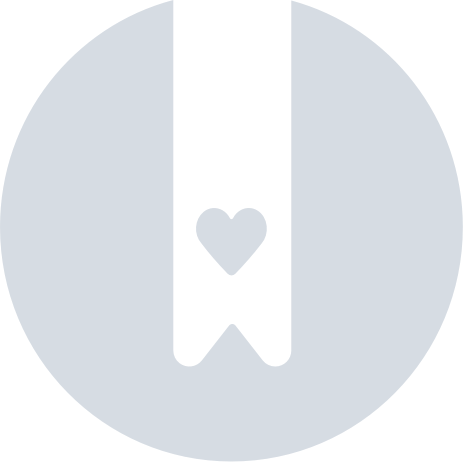Add reactions
Reactions enable peer-to-peer quantitative feedback on Padlet and allow you to collaborate in many new ways. Learn how to enable reactions on your Padlet board.
Reaction types
- Like ❤️
- Vote 👍👎
- Star ⭐️
- Score 💯
How reactions work
- A board can only have a single reaction type.
- Users can react to any post if reactions are turned ON. However, users with Reader permissions are unable to react on a board.
- Users can react to their own posts.
- Users can react to a post only once if they are logged in. If they open the board in an incognito browser, they can react multiple times.
- Users can react to any number of posts.
- Users can go back and change their reactions.
- Users can delete their reactions.
How to enable reactions
In the Settings panel (⚙️), go to the Engagement section for 'Reactions.' Turn it ON, and choose your reaction type.
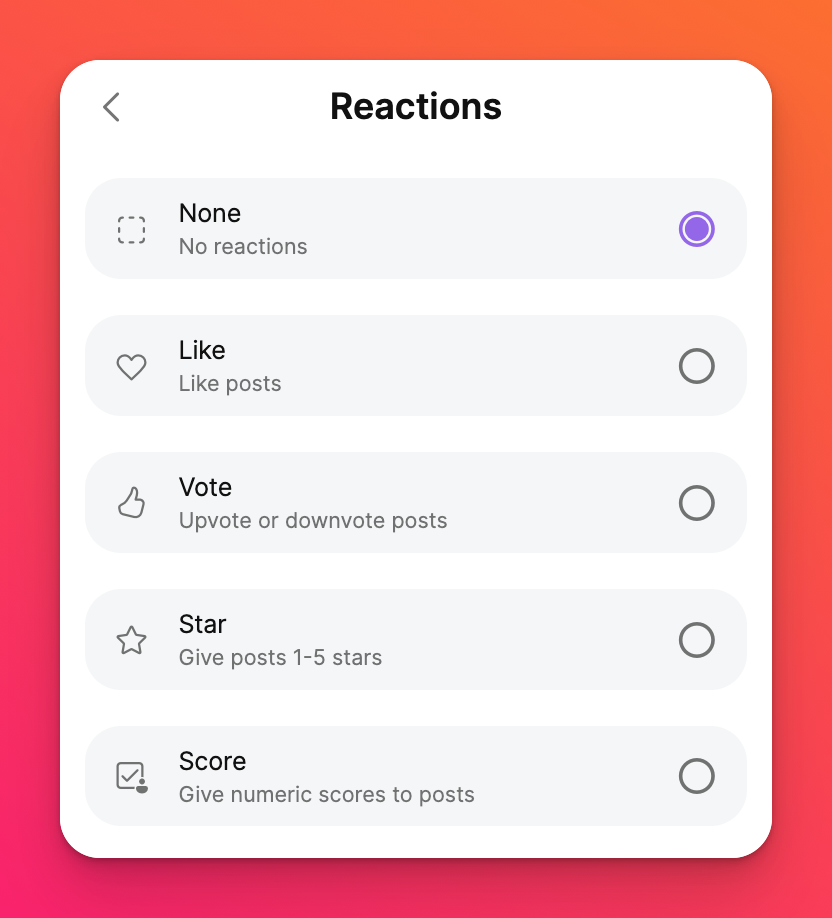
Turning reactions OFF does not delete existing reactions. It merely stops additional reactions. However, switching from one reaction type to another will delete existing reactions.
How to sort a post by reactions
To sort a post by reactions:
- Select the Settings cog icon (⚙️) on your board's action bar.
- Scroll down to the Layout section.
- Select Sort.
- Sort the board by your chosen reaction type.
Learn more about how to sort your posts here.
FAQs
Will turning OFF reactions delete the reactions forever?
No. Turning OFF reactions will prevent new reactions but it will not delete old reactions. The reactions will not be visible when reactions are OFF but they will be reinstated if you turn reactions back ON. However, switching from one reaction type to another will delete old reactions.
Who can react to my board?
If you have reactions turned ON, anyone (other than users with Reader permissions) that can visit your board can react to your posts.