Create anonymous posts
Anonymous attribution is finally here!
There are many situations where you may want to collect information from users in an anonymous format. Collecting feedback about a performance, job reviews, creating a safe space for students to submit questions they would normally not ask, etc.
Now you can!
Post as a guest
To ensure your posts will be anonymous, either log out of your account or open an incognito window to view the padlet. When the padlet loads, you will see a bar pop up on the screen showing you are 'Contributing as guest' with a pre-selected fictitious alias.
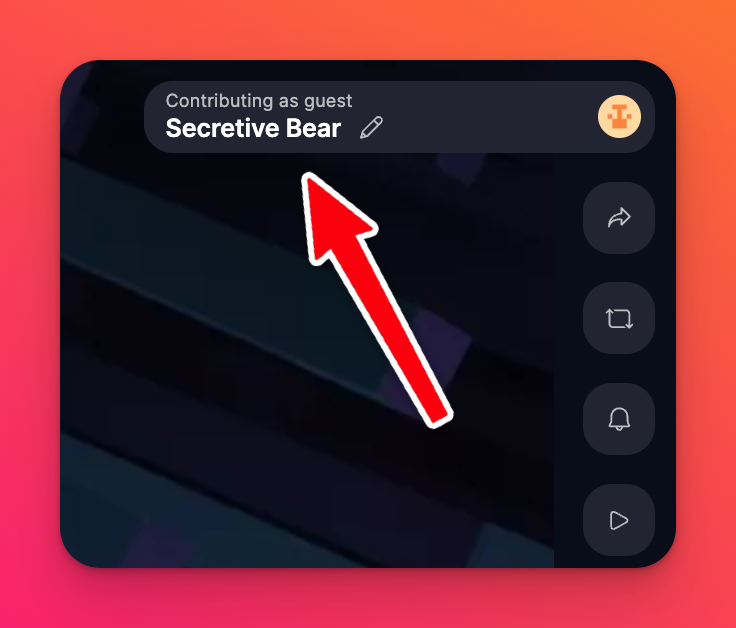
Anything added to the padlet (posts, comments, reactions) will be attributed to this alias.
Change your alias
To change the alias associated with your contributions, click the avatar in the top-right corner of your screen. Click Change name and enter the desired nickname.
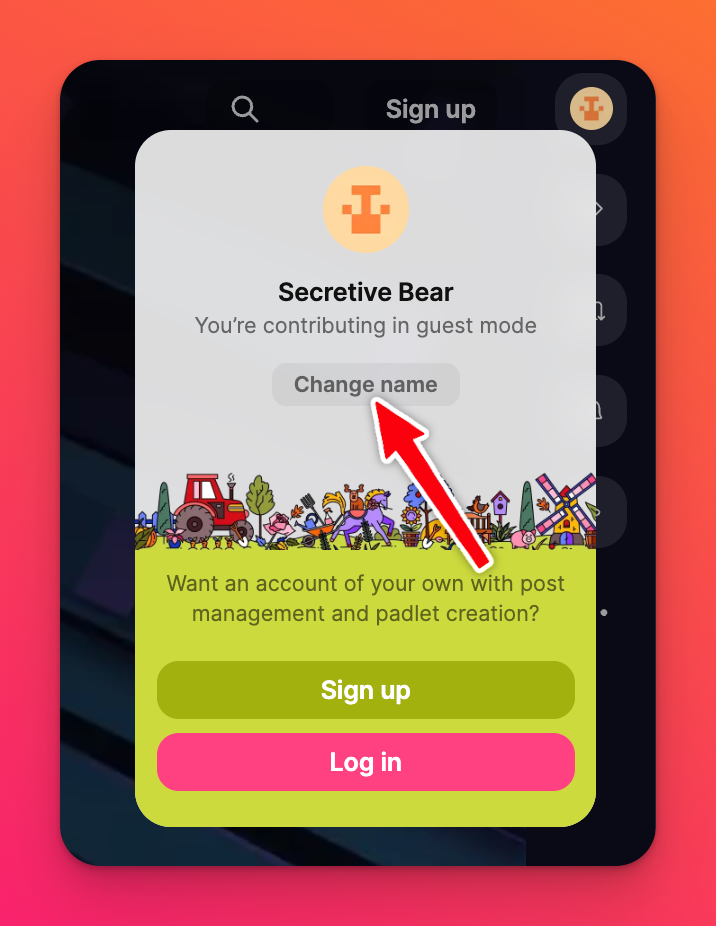
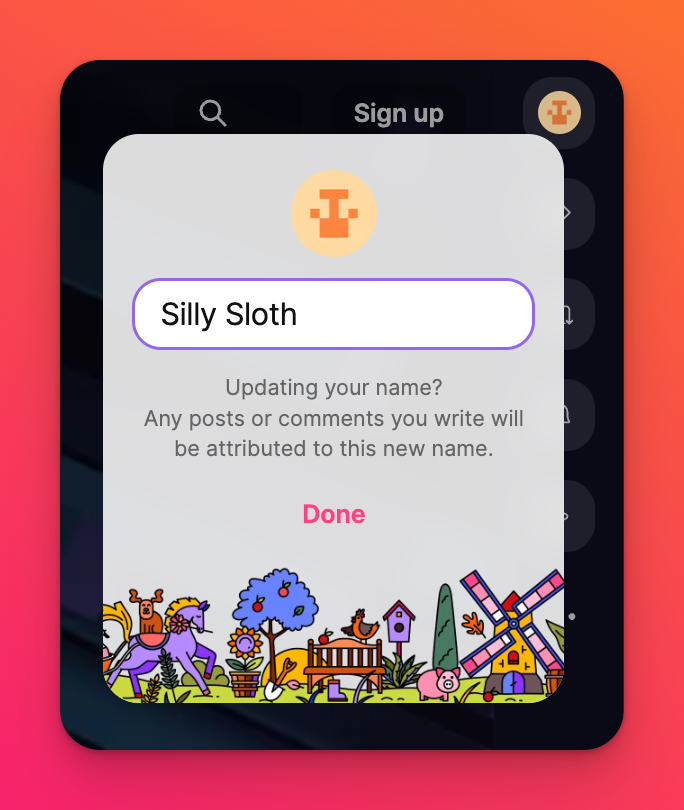
Once you're finished, click Done!
All new posts will be attributed to your new name. Existing posts created (with the previous name) will remain as is.
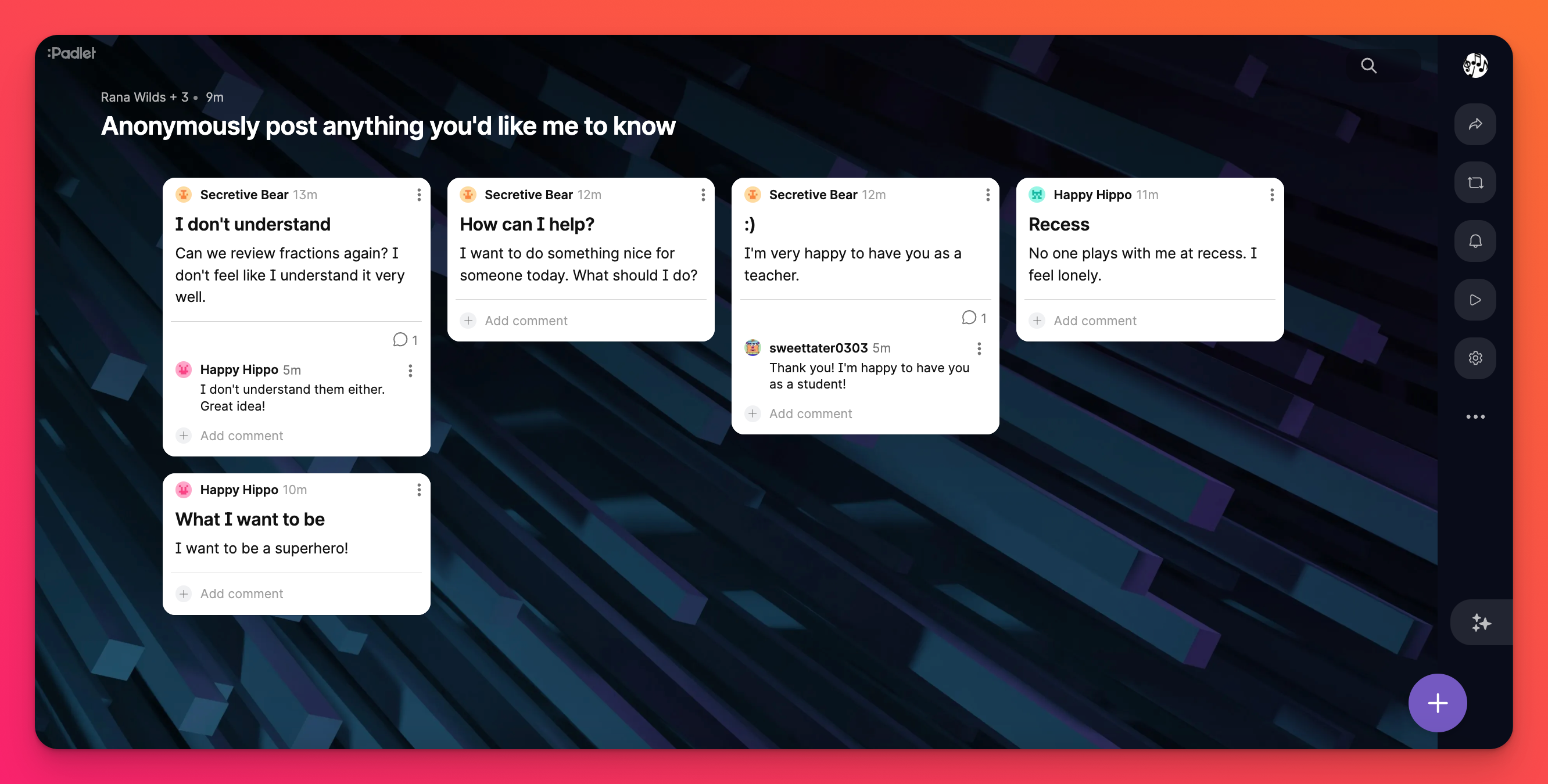
Turn off anonymous posting for your padlet
If you prefer users to contribute to your padlet without the option of being anonymous, you can change your padlet's privacy settings.
Click on the Share arrow in the upper-right corner of your padlet > click the drop-down menu next to 'Link privacy' and select the following (based on your plan type):
- Personal accounts (Neon/Gold/Platinum): Secret - Log in
- Team Gold: Team only
- Classroom: Classroom only
- Padlet for Schools: School only
FAQs
Why can't I add my own alias? It won't let me.
I want to delete my post but the option is not there. Why?
I don't want users to post anonymously. How do I turn anonymous posting OFF?
Personal accounts (Neon/Gold/Platinum): Secret - Log in
Team Gold: Team only
Classroom: Classroom only
Padlet for Schools: School only

