Leave a padlet
If you have been added to a padlet as a Collaborator, it will show up in the External folder on your dashboard. This is how to remove yourself as a collaborator and remove the padlet from your External folder.
- Open the padlet you wish to leave.
- Click on the Share arrow on the top-right of the padlet.
- In the dropdown menu next to your name (under the 'Add a collaborator' field), select Leave.
- You will see a warning message saying that you will need to be invited back by the administrator to be a member of the padlet again. Select Leave.
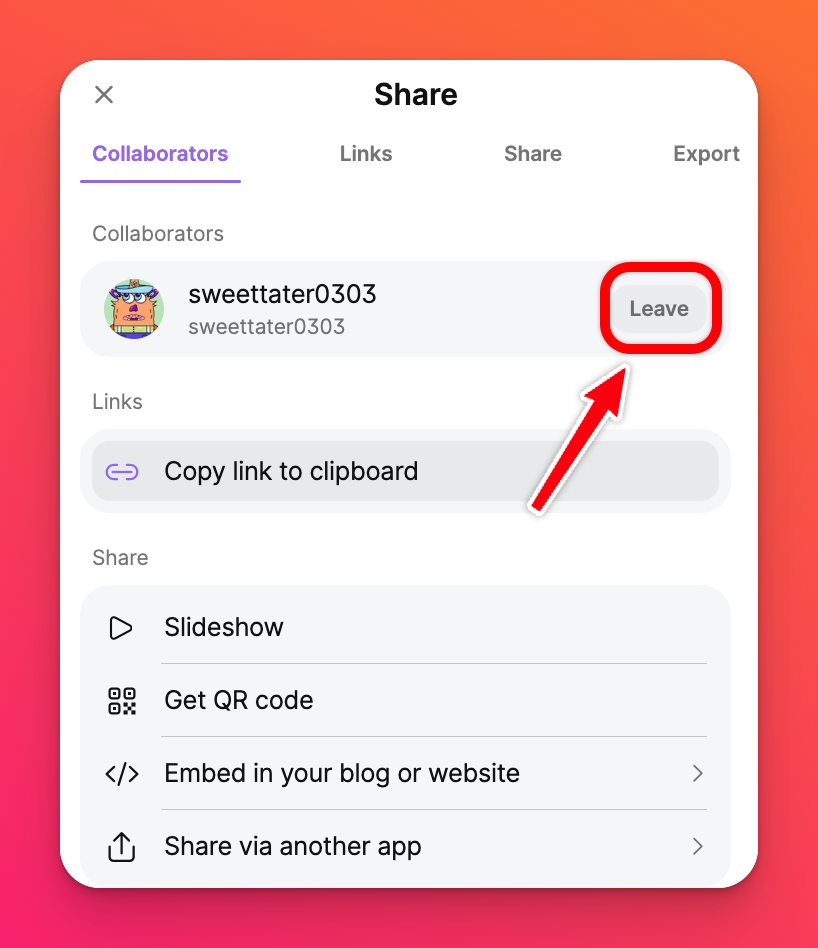
FAQs
Why can't I see this option when I click the Share arrow?
Leaving a padlet may not be possible for one of two reasons: You are the owner of the padlet or have not been added as a member of the padlet.
Why am I still seeing the padlet in my dashboard?
If you see the padlet in your External folder, you will need to leave the padlet to remove it. You can also ask the creator of the padlet to remove you as a collaborator.
If you see the padlet in your Recents folder, click the vertical three-dot ellipsis button (...) on the padlet's thumbnail and select Remove from recents.
If you see the padlet in your Recents folder, click the vertical three-dot ellipsis button (...) on the padlet's thumbnail and select Remove from recents.
Will my posts be removed when I leave a padlet?
Posts you created will not be affected by leaving a padlet. If you'd like to delete your posts you can do so before leaving a padlet.

