Teachers transitioning from Backpack to Padlet for Schools
Transitioning your school account from one domain to another can be stressful. We understand! We're here to make the transition as smooth as possible for you!
Your school is now on Padlet’s main platform to make login, sharing and member management simpler. Your login information and all of your work will remain available.
Everything now lives at padlet.com.
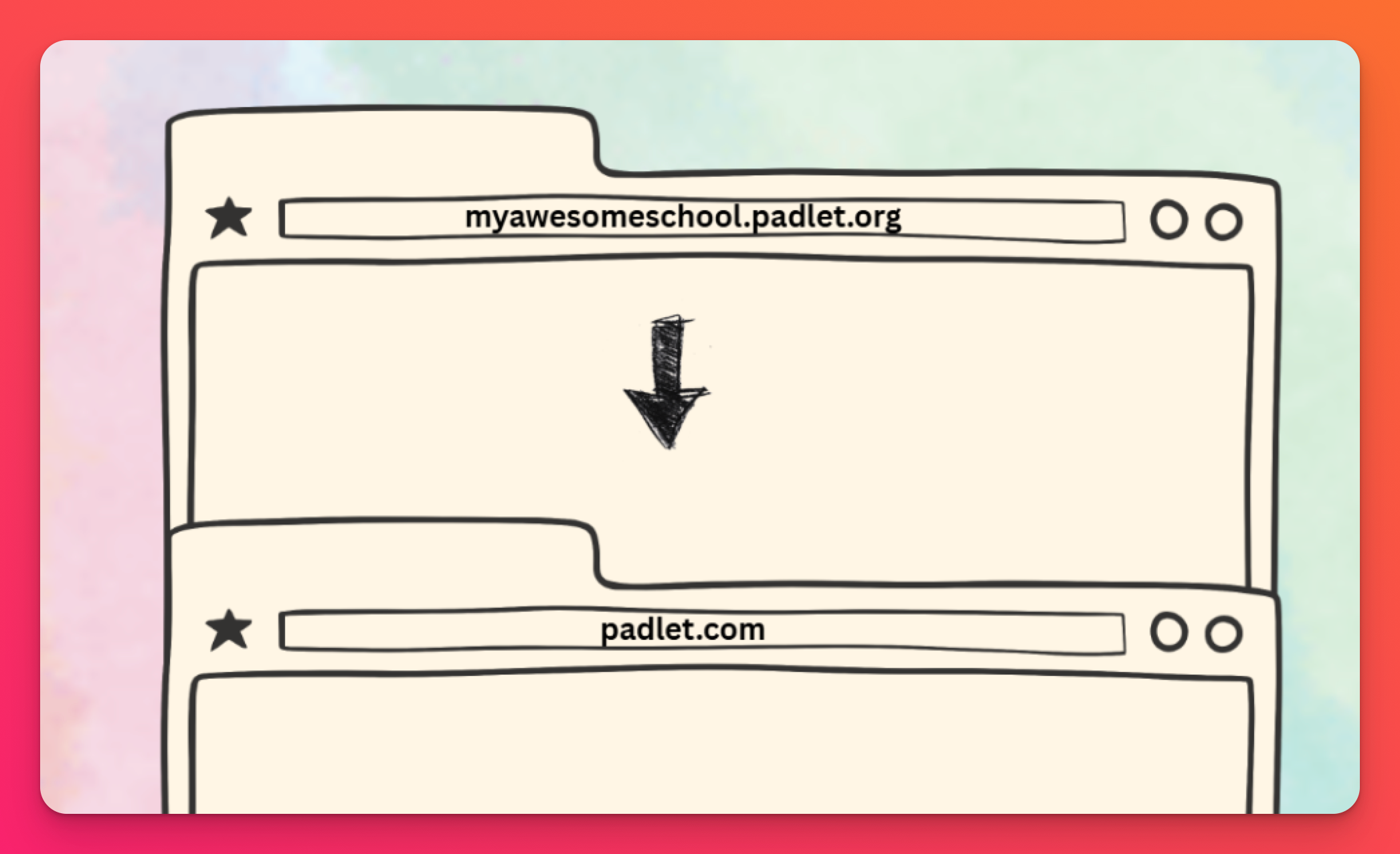
What's Changing?
- Domain: A banner on your current domain (for example, yourschool.padlet.org) will direct users to the new padlet.com platform.
- Access: All padlets and school features are now available at padlet.com.
- Your dashboard may look a little different, but your padlets are safe and accessible. To find your padlets, make sure your account menu shows your school workspace (at the top) and you will find the padlets you've created in your Made by me folder.
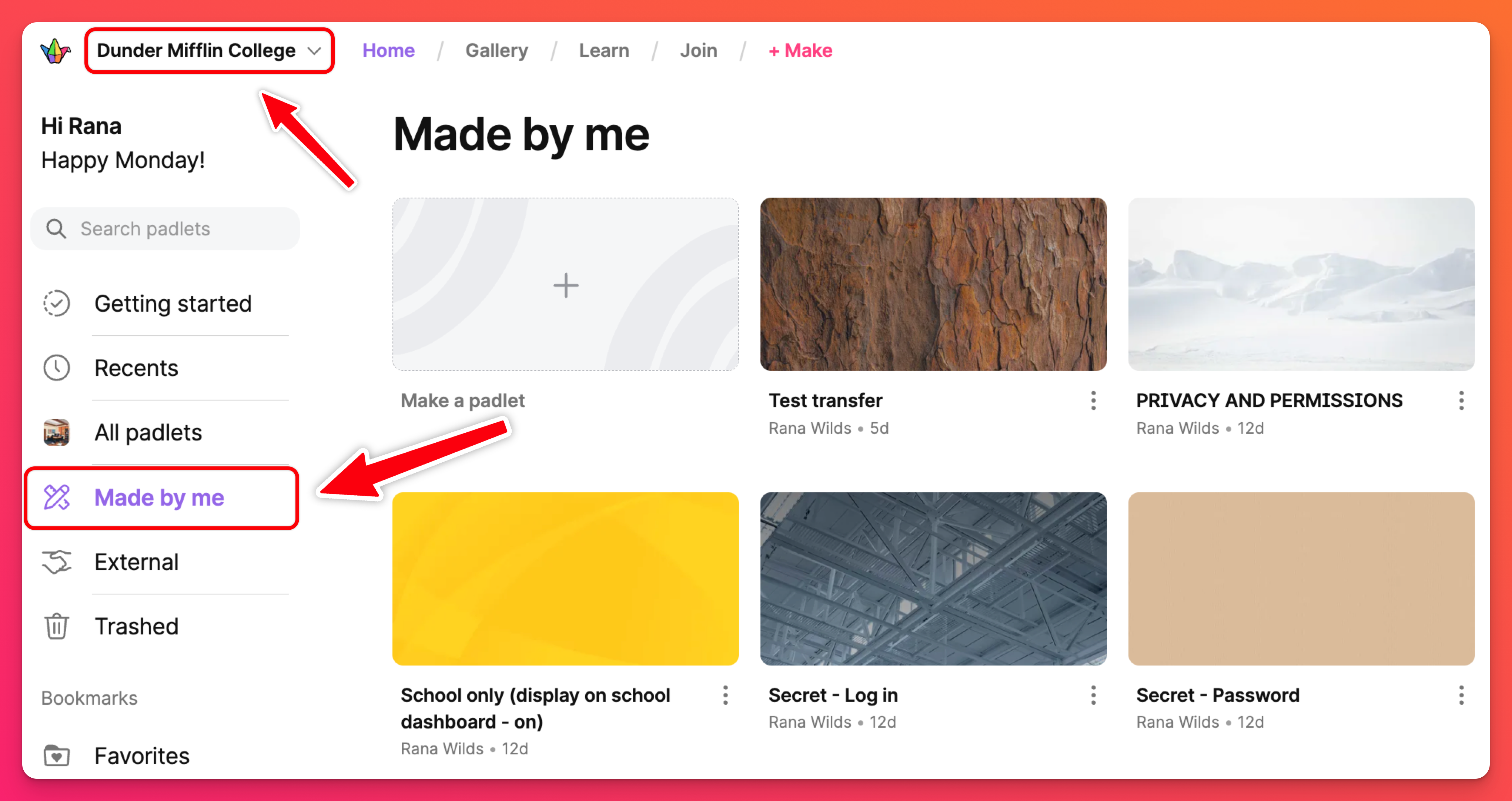
- Safety: Improved safety features to restrict individual account access for users with a Student role. Enabling this feature will allow students to use and share padlets within your School account only.
- Attachment control: Limit or restrict specific attachment types that members are allowed to use.
- Log in options: Control how students can (or can't) log in!
- Username: While your username may remain untouched, do note that it is possible that it may be different than it was on your previous domain.
Changing your username will only be necessary if someone else on padlet.com has already claimed your original username and it is no longer available. If this happens, we will notify you of the change.
Links that have been previously shared or embedded will automatically redirect users to their new location unless a custom/short URL was created for the padlet and your username has changed.
Custom/short URLs are the unique links you can assign to your padlets in the Settings panel.
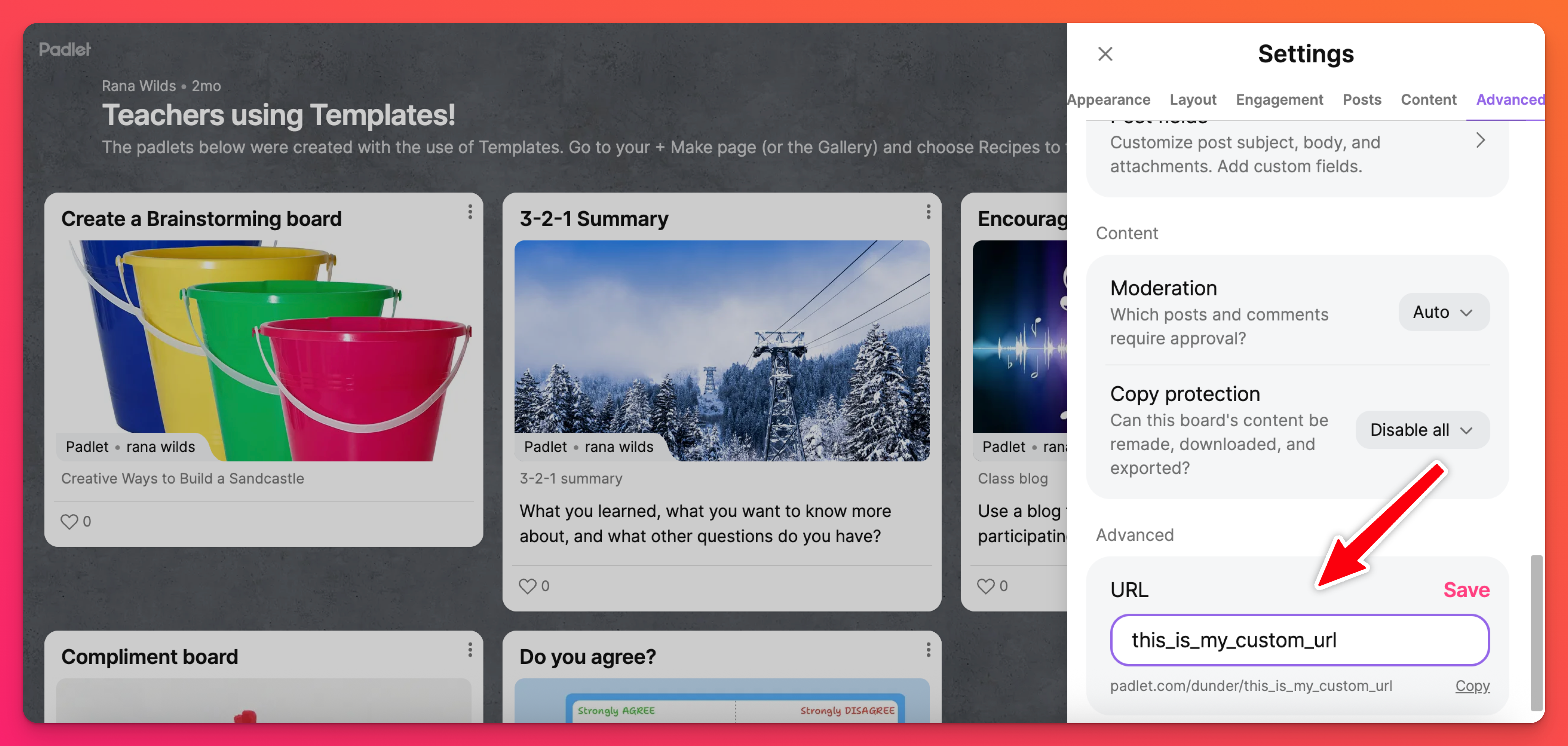
Access your account
Access your school account by going to padlet.com and using your existing login credentials. Your password remains unchanged if you previously used email authentication.
Custom logins
If there are custom logins enabled (such as SAML, approved domains, Clever, or Classlink) -- we recommend you login at your school URL instead. You can find this on your School info page and should look like something like this: padlet.com/yourschoolnamehere.
If you cannot locate the URL, please reach out to an Admin from the School account for more information.
Multiple accounts
If you have multiple accounts with the same email address, you will need to be sure you are viewing your school account's workspace when creating padlets. Simply log into your account and click on the account menu in the upper-left corner of the dashboard and select your school workspace from the menu.
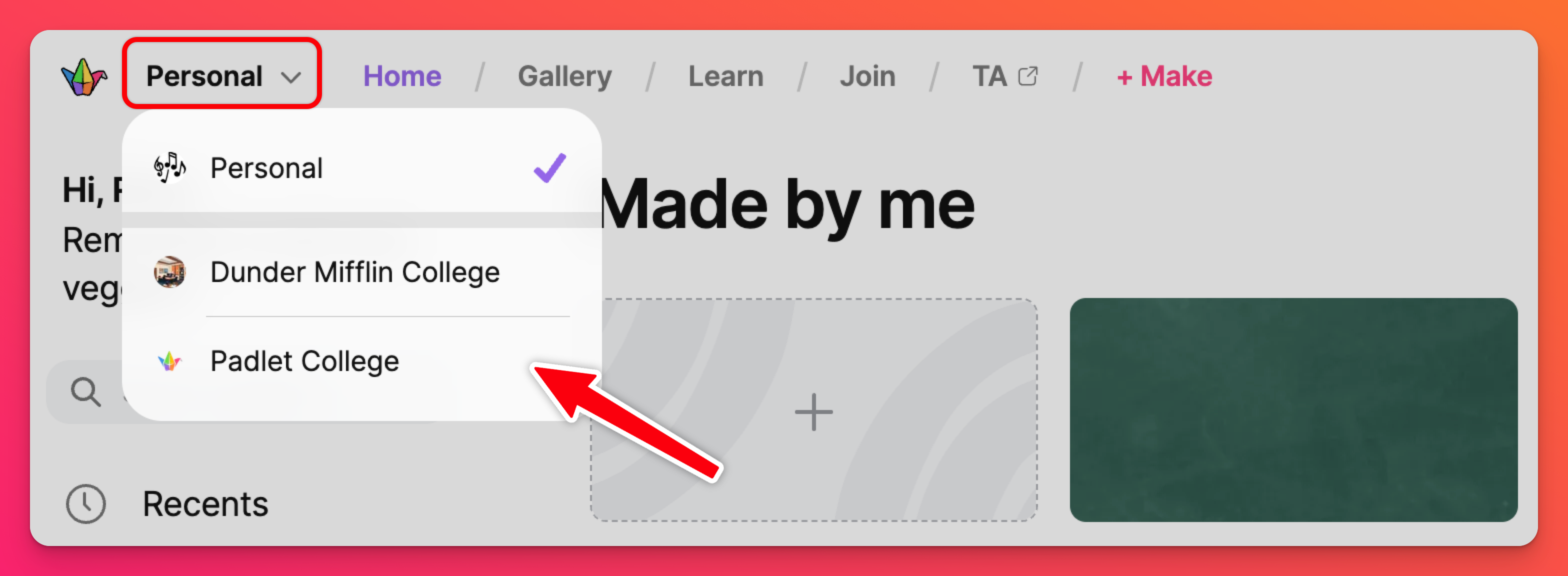
Make sure there is a check mark next to your school's workspace to ensure you're creating content within the school account. ✔️
Resources
For more resources, please take a look at our quick start guides:
Frequently Asked Questions
Will teachers and other members need to create new accounts?
Can my members still access their padlets?
Will my QR codes still work?
Will we have to reconnect LTI integration?
I can't find my padlets. Where are they?
If you don't see your School workspace listed in the account menu at all, you will need to allow it within your dashboard settings. Learn more here!

