Dashboard settings
In the dashboard settings, you are able to select your dashboard's default workspace and choose which workspaces appear on your dashboard. Learn how to navigate to your dashboard settings and make these changes.
Navigating to dashboard settings
- Start from your dashboard. Click on the Settings cog icon at the top-right of your screen. This will take you to your Settings page.
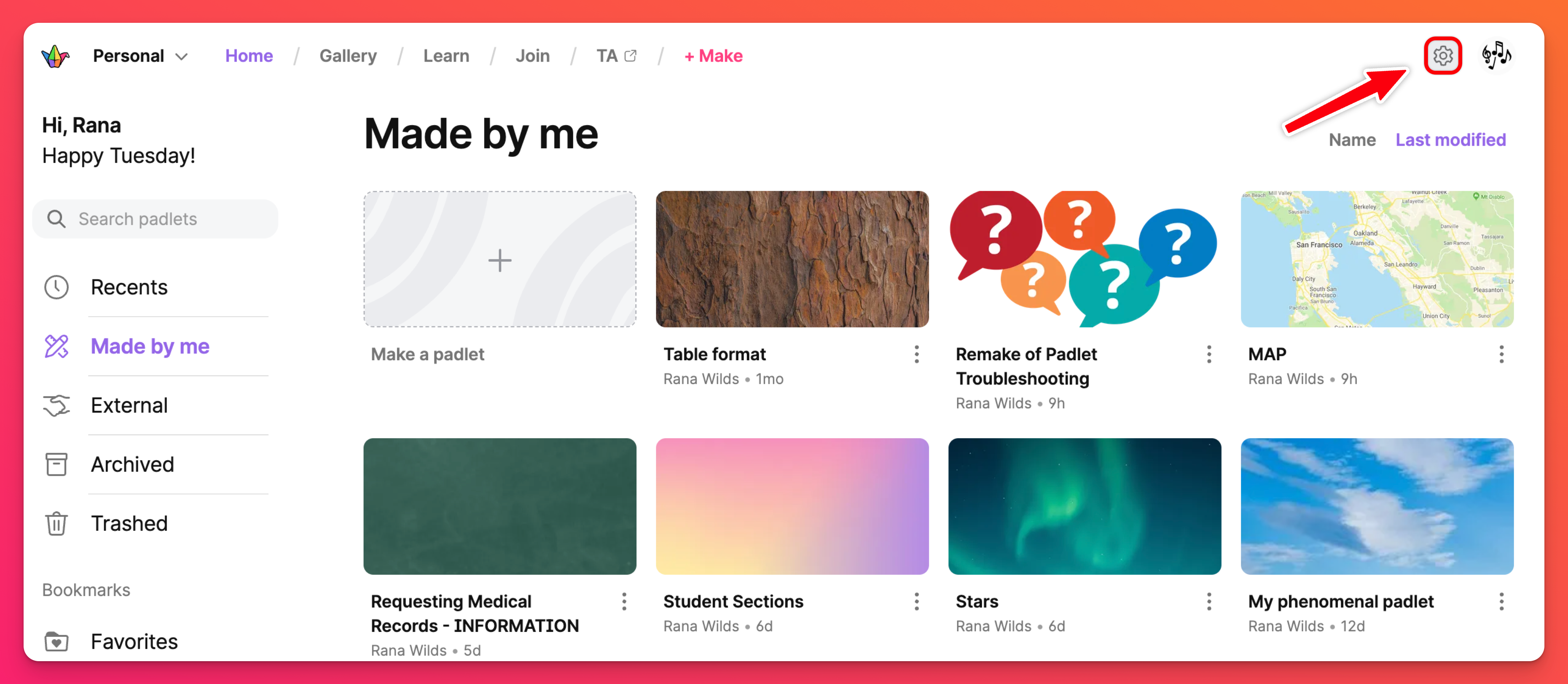
- Select your Personal account (at the top), followed by Dashboard (on the left).
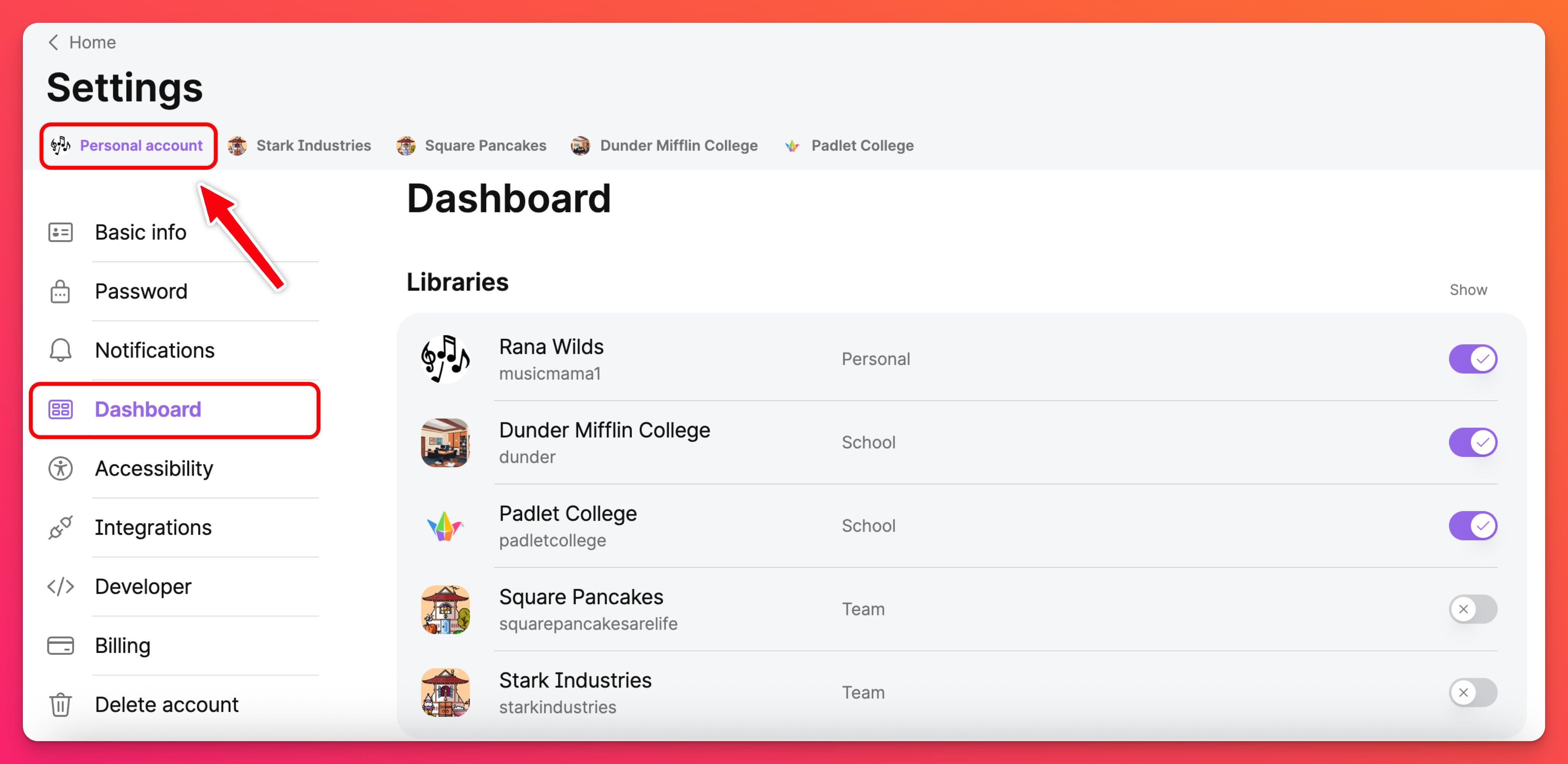
Changing dashboard settings
Decide which workspaces you want to have visible within your account menu. Toggle the workspaces ON/OFF accordingly.
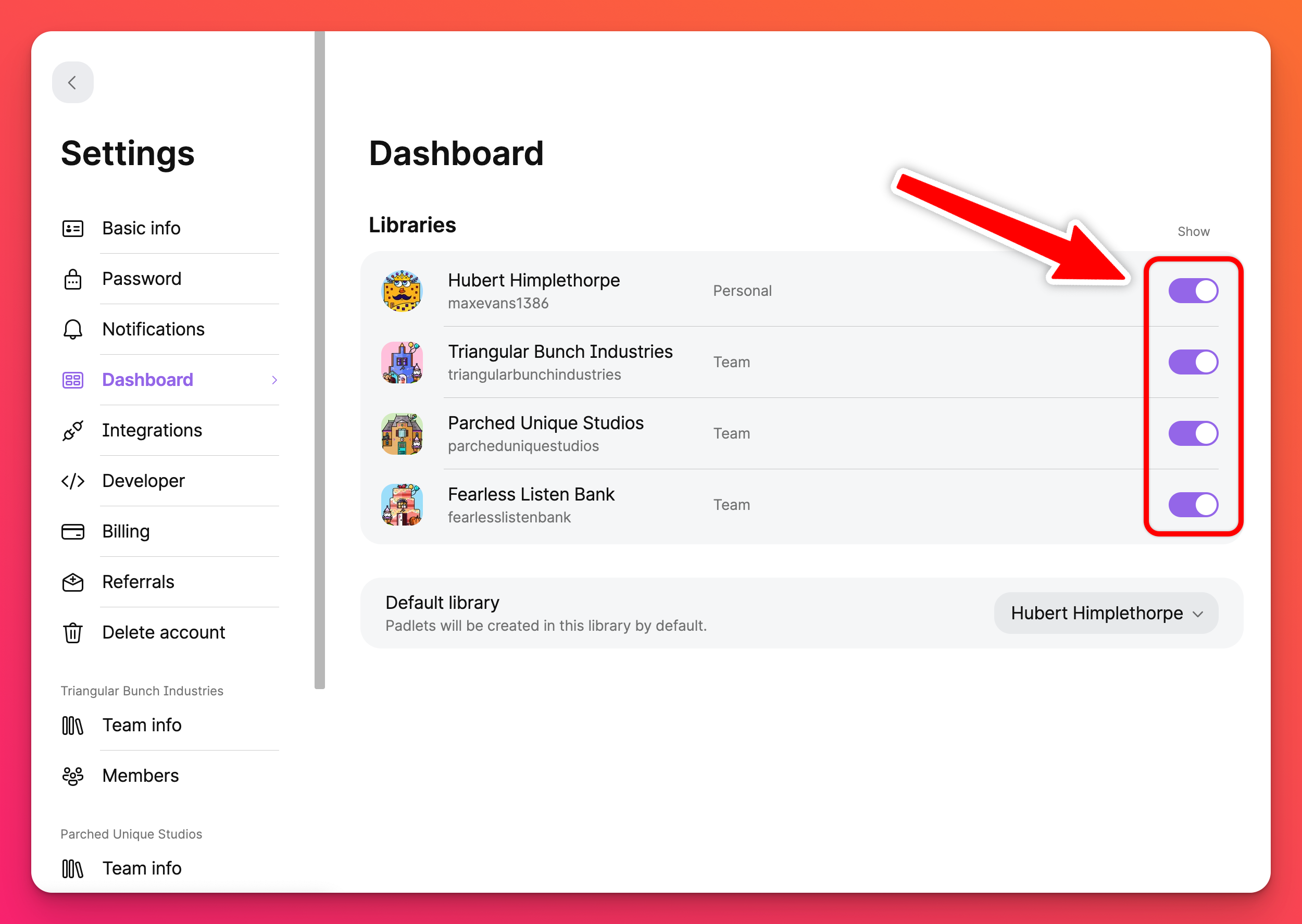
To change your default workspace, select the button on the right side of the 'Default workspace' section, and select your desired default workspace from the drop-down menu.
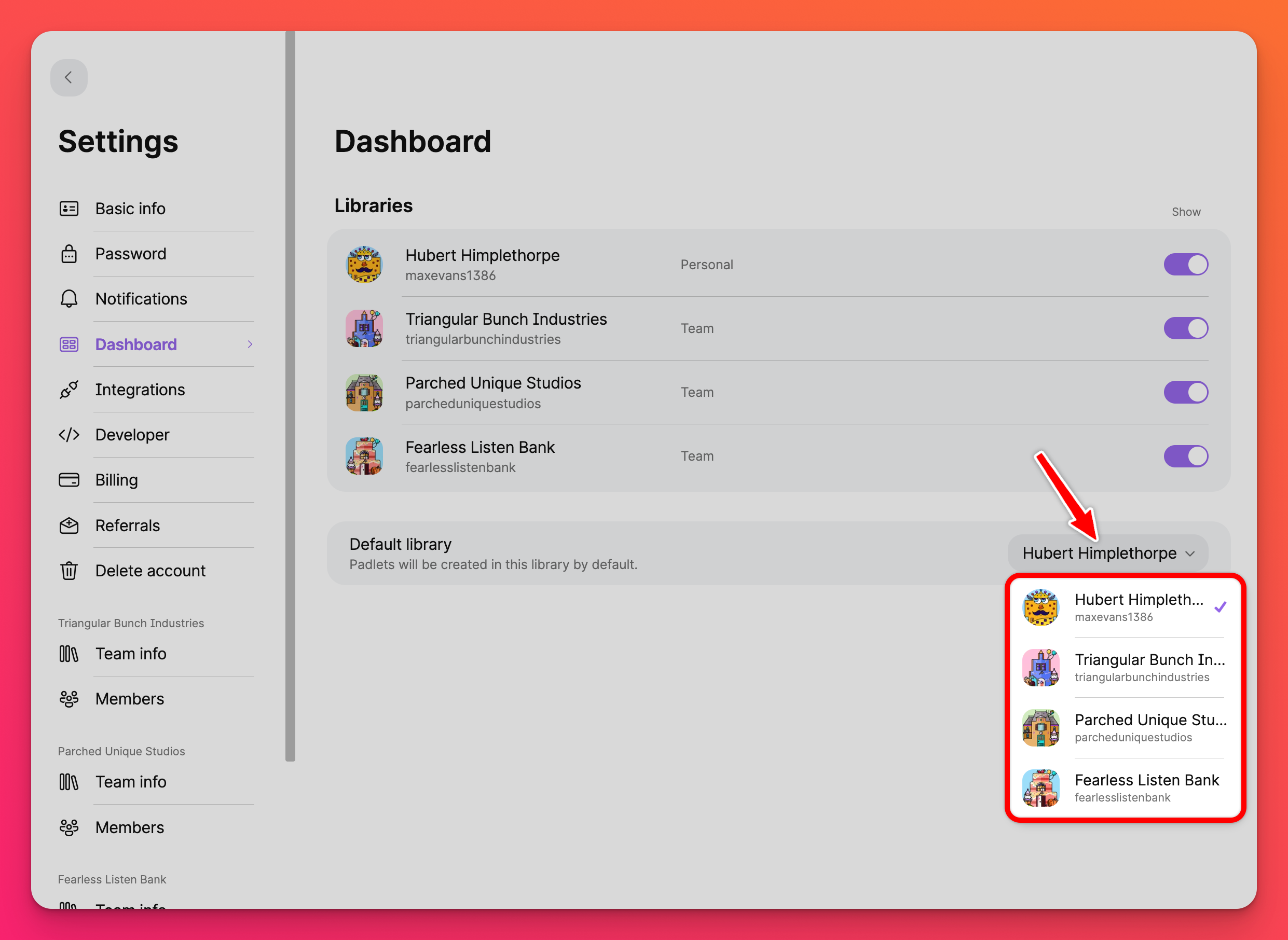
Note that when you make a padlet, it will appear in your default workspace automatically. If you want your padlet to appear somewhere else, you will need to manually select the correct workspace.
Your dashboard is in your control!

