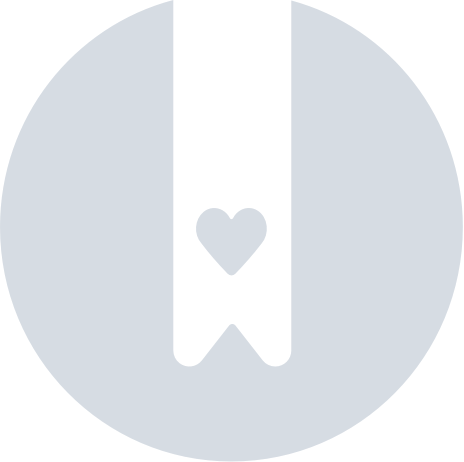Using Padlet through Zapier
You've been wanting to automatically link Padlet to your other apps but you're not quite confident enough to use our Public API.
Well, I've got great news for you!
Padlet now allows you to connect to over 8000 applications seamlessly through Zapier!
What is Zapier and how does it work?
Zapier is an AI-orchestrated platform that helps automate workflows for creative innovators - no coding required!
Zapier enables different apps to communicate with each other through Triggers and Actions.
Triggers
When a specific event occurs in one app, it acts as a Trigger. A trigger will automatically send information to Zapier prompting an action. (More about that in a second.) Padlet currently supports the following triggers:
Padlet supported Triggers | |
New post | Edited post |
Deleted post | Board change |
Actions
Once information is sent to Zapier from a trigger, you can use it to perform an Action in another connected app (or even in Padlet itself). Padlet supports the following actions:
Padlet supported Actions | ||
Create post (including custom field inputs) | Update post | Upsert post (create if it doesn't exist, update if it does) |
Delete post | Create section | Update section |
Delete section | Create board | Update board |
Getting started
Follow these simple steps to begin using the Zapier integration:
- Enable and retrieve your Padlet API key - You'll need an API key to connect Padlet to Zapier. You can get this on your Integrations page here. Simply click Generate on the Zapier API key and click Copy.

- On Zapier, select Padlet as a tool and click Sign in.

- In the resulting tab, paste the Zapier API key from step 1.

- Create your first Zapier integration!
Examples
The Padlet Zapier integration allows for a wide range of creative workflows. Here are a few examples:
- Collect feedback: Use a Typeform or Google Form to gather feedback from students or team members. Automatically add their responses as posts on a Padlet board for easy visualization.
- Admin notifications: Set up an email notification to an administrator whenever a post is deleted from a padlet.
- Event management: Connect Calendly to automatically post event details (time, location, agenda) onto a Padlet board for attendees.
- Organize submissions: Link a Google Drive folder where students submit homework to a Padlet board, automatically arranging their submissions with one section per student.
These are just a few ideas!
We hope this greatly expands what you can do with Padlet. If you have any flows you love or any issues, do make sure to let us know!
FAQs
Someone edited a post but it did not trigger the action. What happened?
Where is the padlet I want to integrate with Zapier? I don't see it.
I keep getting an error saying, "We hit an error adding your new account; authentication failed: The app returned 'API key is invalid.'" What am I doing wrong?
1. The current key has been revoked
2. The wrong key is being used
Issue 1: If you navigate to the Integrations page and see a Generate button next to 'Zapier API key,' you will need to generate a new code. Click Generate, Copy the code and paste it where needed.
Issue 2: If you've gotten the key from the Developer page, you've used the wrong key. The 'API key' on the Developer page is for our Public API. To use Zapier, you will need to go to the Integrations page and use the 'Zapier API key.'