I can't sign in using Microsoft SSO
If you're having trouble accessing Padlet with Microsoft SSO, you may need to contact the Microsoft Azure AD Admin within your organization.
Errors you may encounter
Approval required
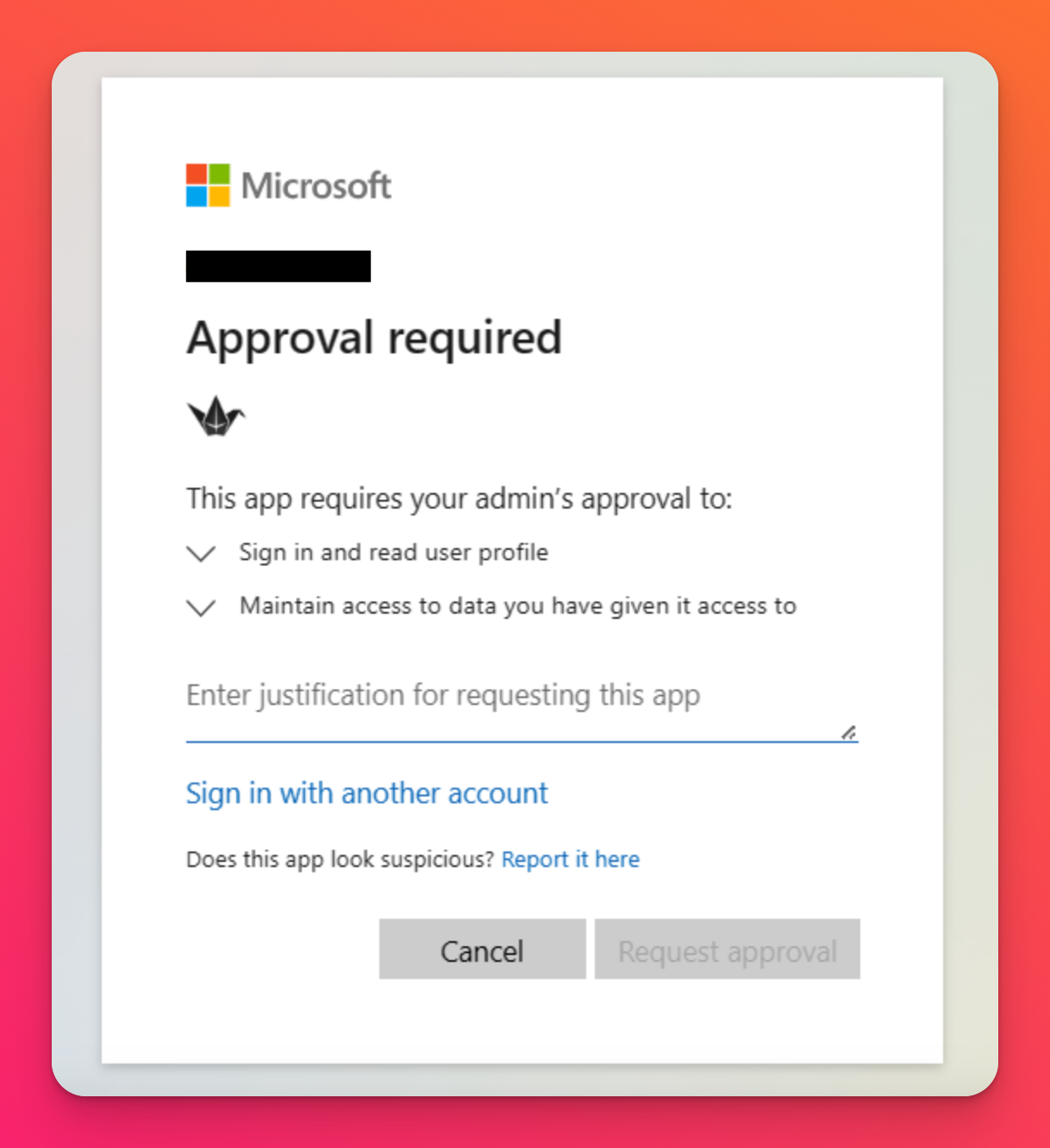 | 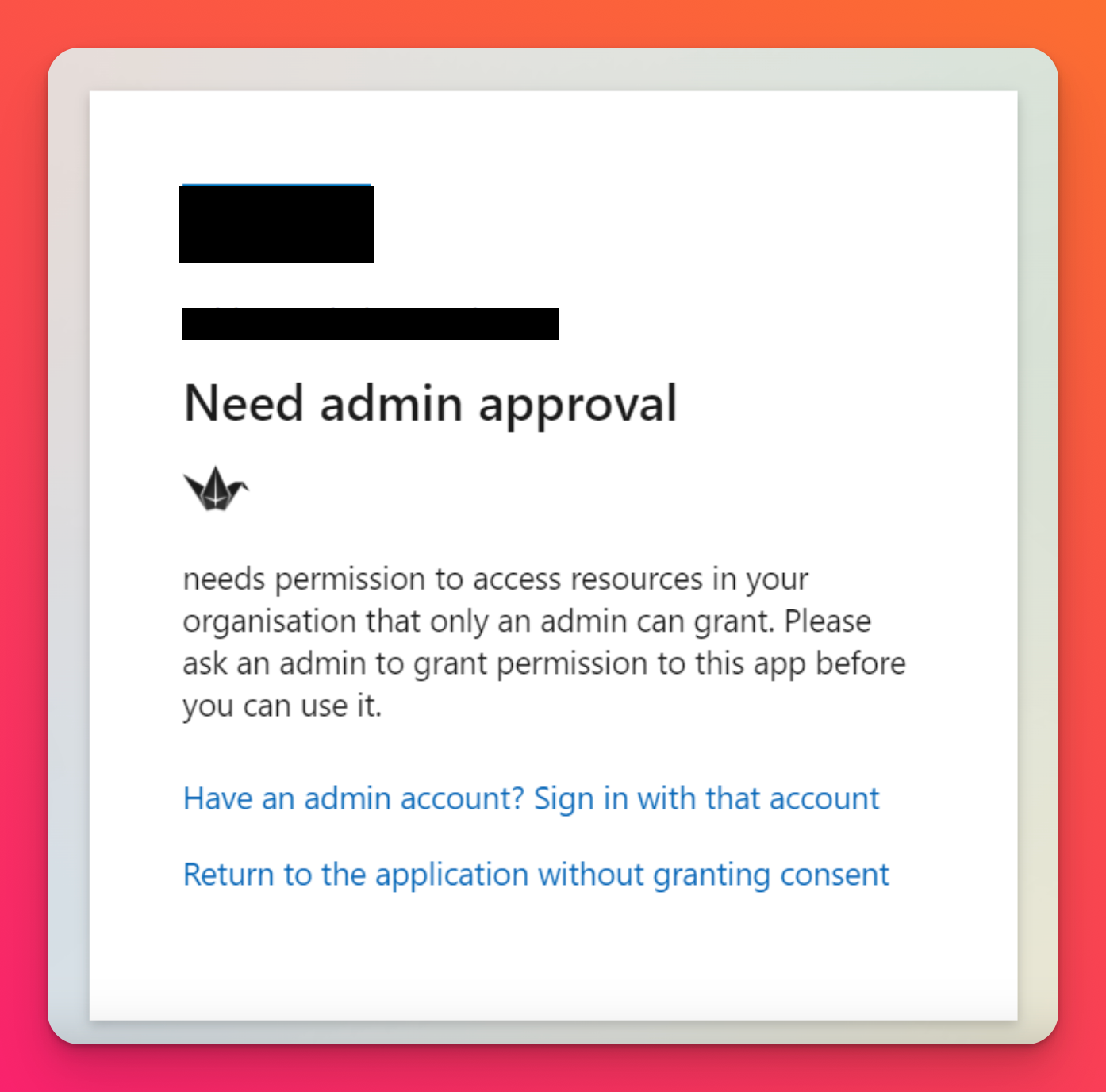 |
This means that Padlet needs to be authorized by your Microsoft Azure Active Directory Admin for the login to work. It can be done following the instructions here!
After permission is granted, things should work as expected.
Error message with a code
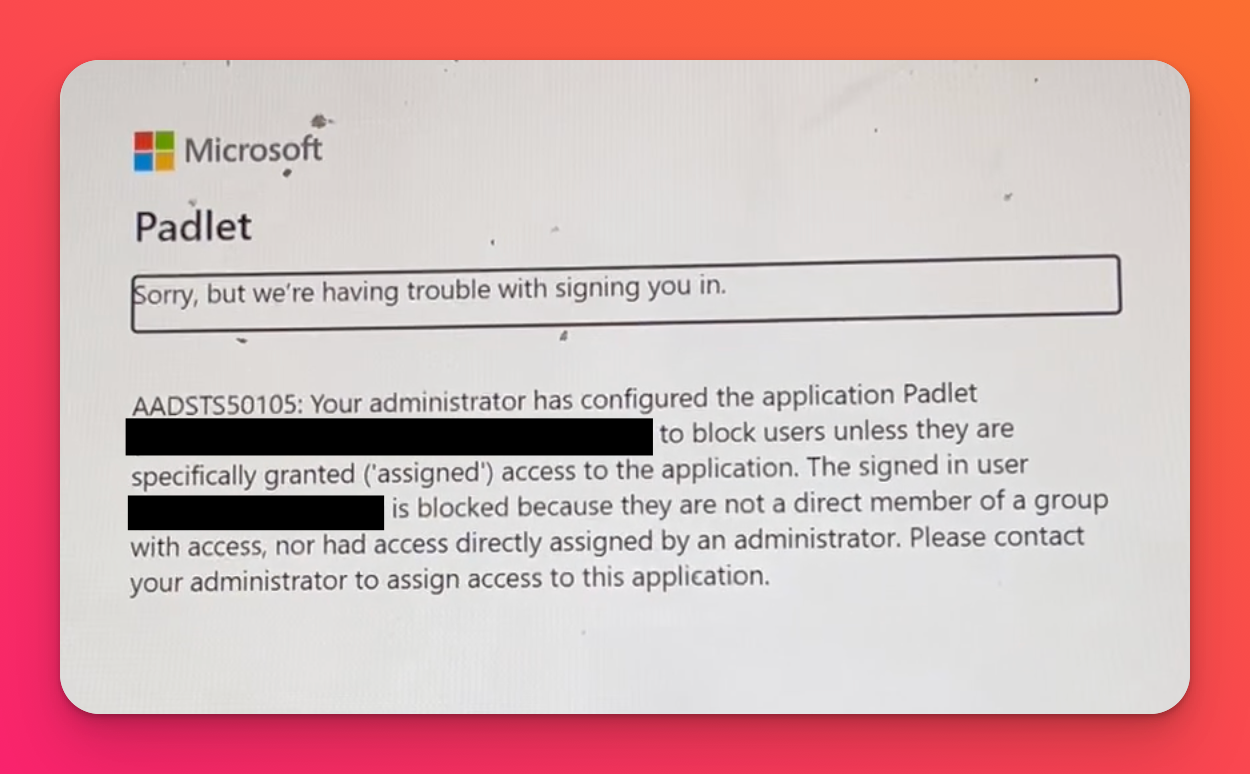
In the screenshot above, it shows an error code (AADSTS50105). This is a Microsoft Azure AD configuration issue that doesn't allow users to login via SSO. You'll need your Azure AD admin to do either of the following:
Option 1: Allow anyone in Azure AD to login via SSO
- Go to https://aad.portal.azure.com/
- Browse to Enterprise Application > Padlet
- In the left panel, open the Properties settings
- Set the "Assignment required?" settings to No
- Save
Option 2: Grant the permission to login via SSO only to specific users
- Go to https://aad.portal.azure.com/
- Browse to Enterprise Application > Padlet
- In the left panel, open the Users and Groups settings
- Assign the account directly to the application or add the account as a member of any groups already assigned.
More information on this can be found here!
Still having trouble? Please contact us!

