Teacher's Guide: Tips to wrap up the school year
The kids are restless, the air is warm and the anticipation for summer break is growing. The end of the school year is in sight!
Read through this guide to help you wrap things up to ensure a seamless start up for the next school year.
Save your work
Export options
Before making any other changes, it is recommended that you download any information that you'd like to keep a record of offline.
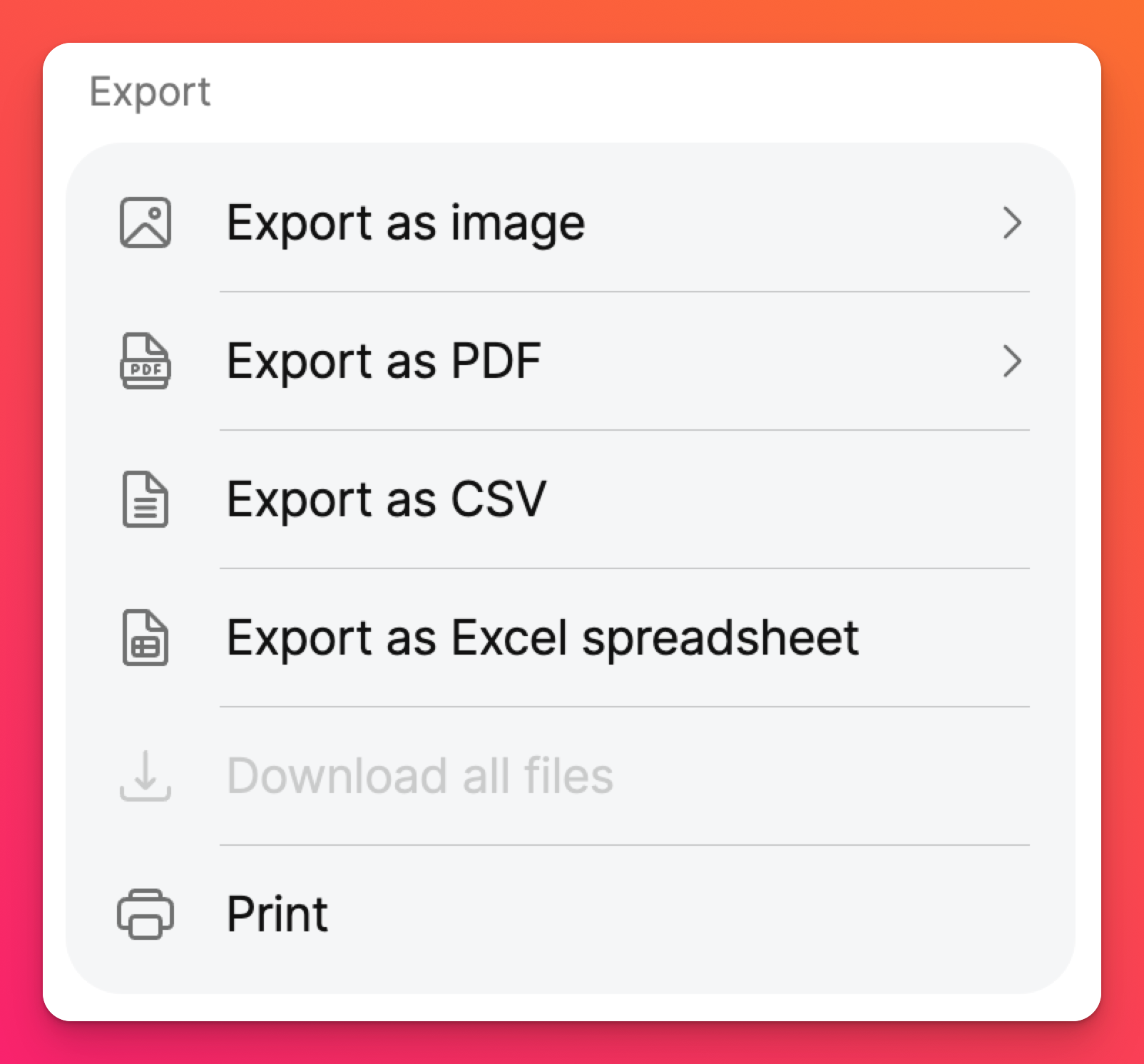
Use one of our Export options for a printable version or save your padlet onto your device. Read more about the different ways you can export a padlet here: Export a padlet
Freeze padlets
If you don't want to export your padlets, you can keep your padlets safe by freezing them! Freeze padlets to prevent new posts or comments from being added.
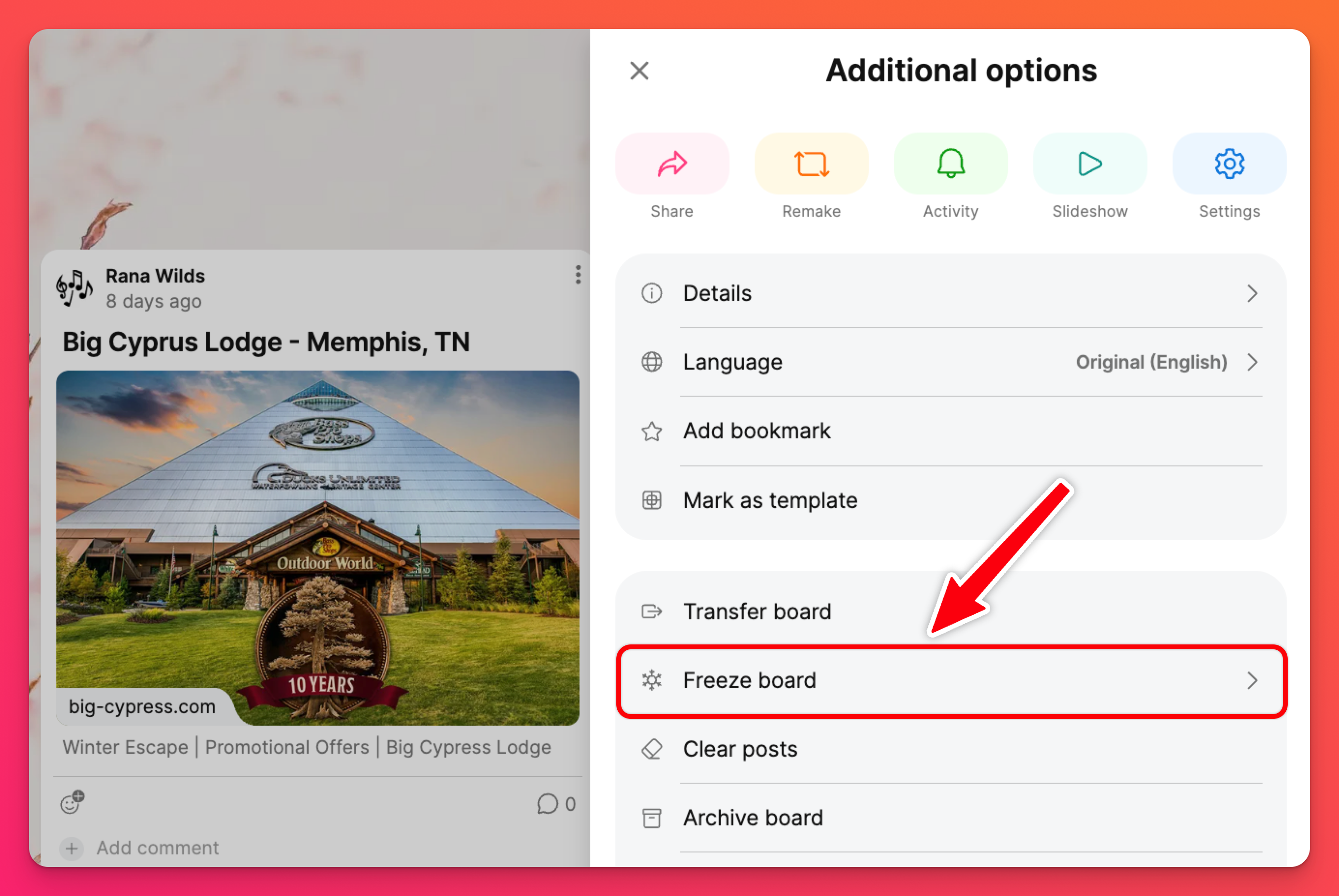
Organize your padlets
Organize any padlets you'd like to reuse next year using Bookmarks or a central wall.
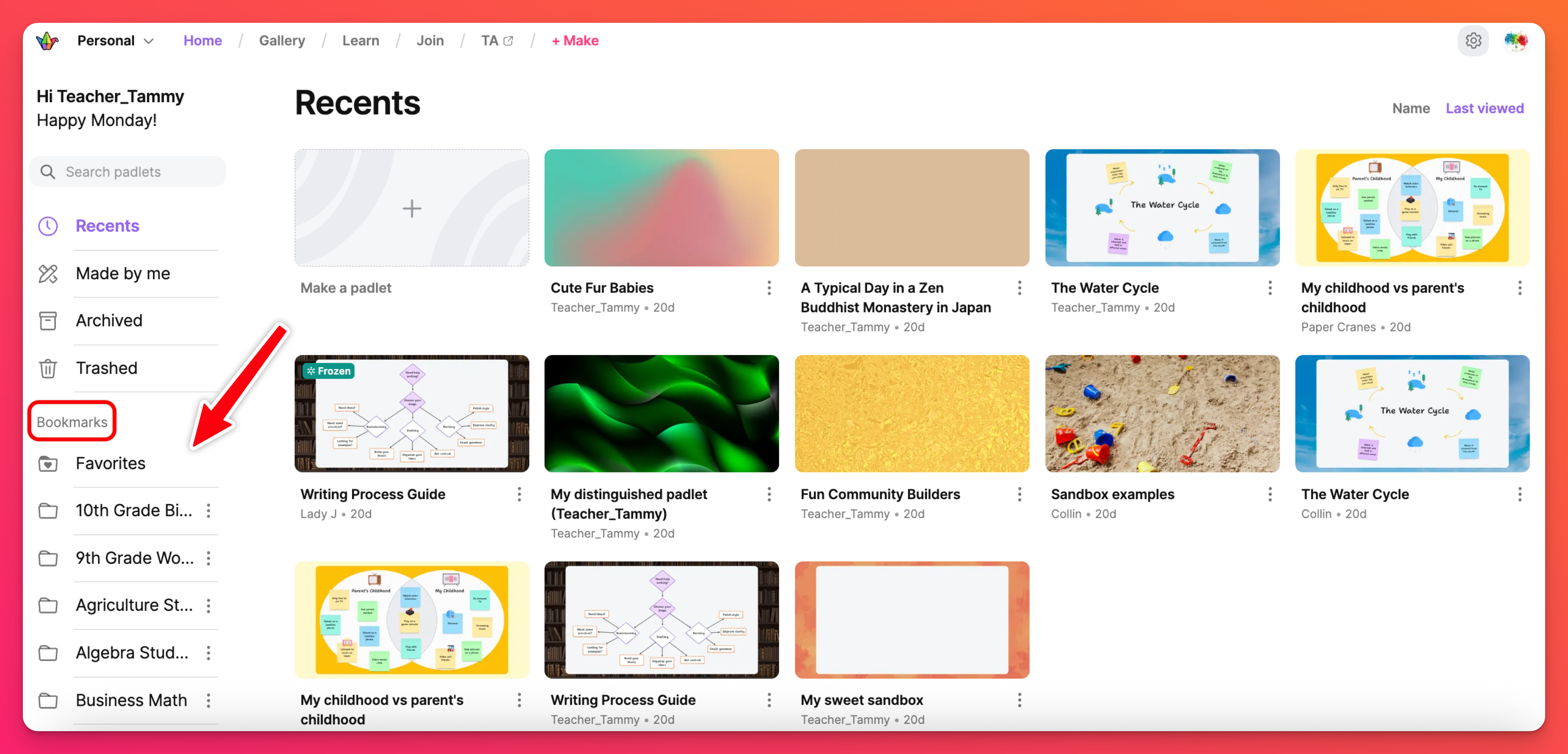
Bookmarks will allow you to keep your padlets grouped together in an organized fashion and a central wall (a padlet with links to other padlets) can help simplify your workspace!
Read more about these options and how to utilize these features here!
For example: Rename the title of the padlets to include the year, subject area or unit name.
Reuse old padlets
Remake clean copies of padlets without students' posts and comments. Choose to remake a copy of a padlet with only admin posts (i.e. only the teacher-created posts) and erase all student posts.
Just click the Remake button on the right-hand side of the padlet. Next to 'Posts,' click the drop-down menu and select Admin only.
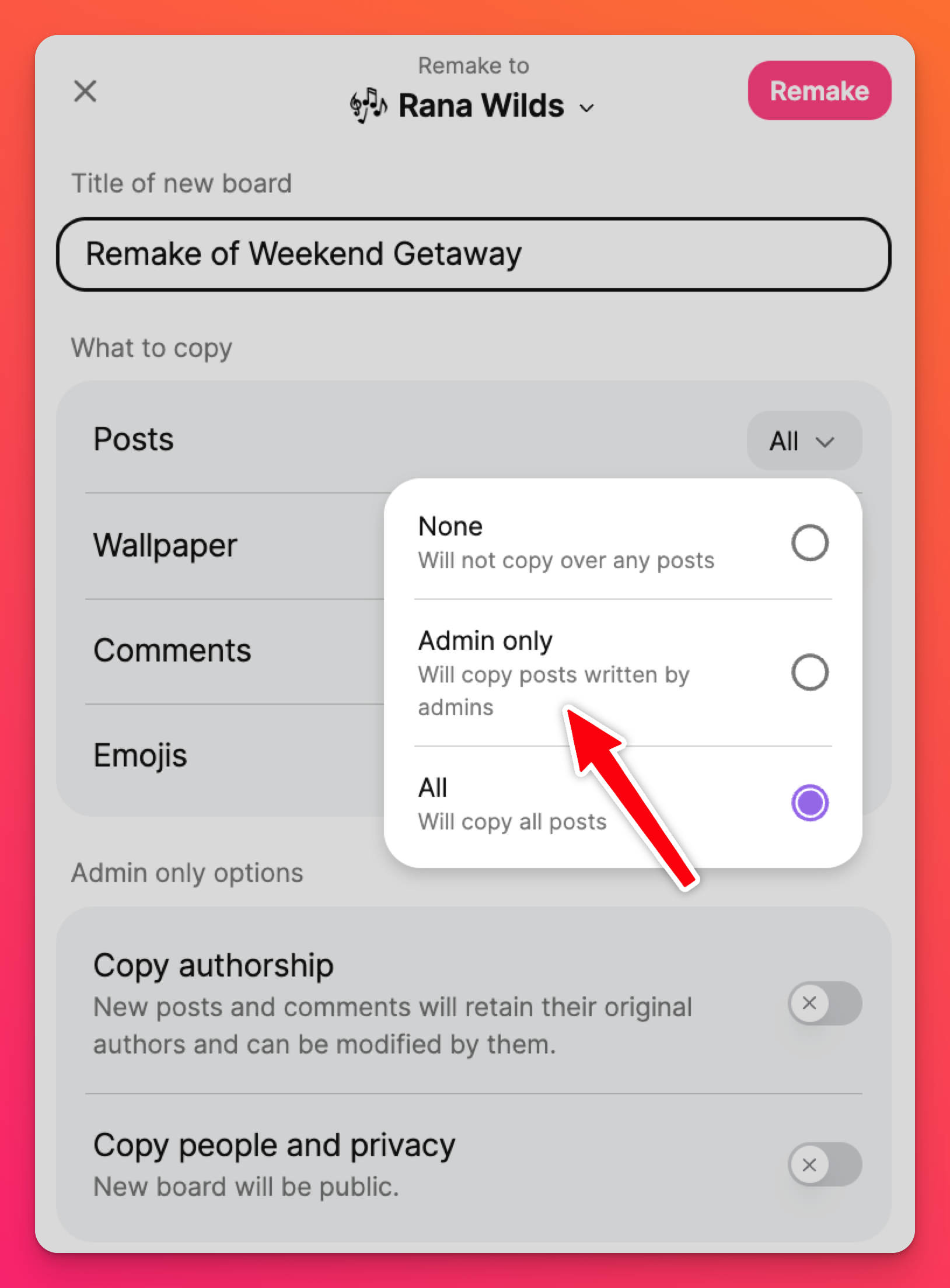
Clean up the members list
For Classroom and Padlet for Schools accounts, work with your account administrator to clean up your members list. Previous Student and Teacher accounts can be deactivated, keeping the Members list current and up-to-date.
Classroom plans
To deactivate members of your Classroom account, follow the steps here.
Padlet for Schools
Deactivating members of your Padlet for Schools account can be done within the Settings. The Owner/Admin can follow the steps in this article.

