Post an image on a padlet
Padlet allows you to post images from your device, webcam or the internet. Here's how:
Create a new post
Any image posted to a board must be added through a post.
Begin by setting up a new post on your board by clicking the (+) button in the bottom-right corner, double-clicking anywhere on the board, or tapping 'C' on your keyboard.
Upload an image from your device
Boards
- To post an image that is stored on your device, click the File Upload icon on the post composer.
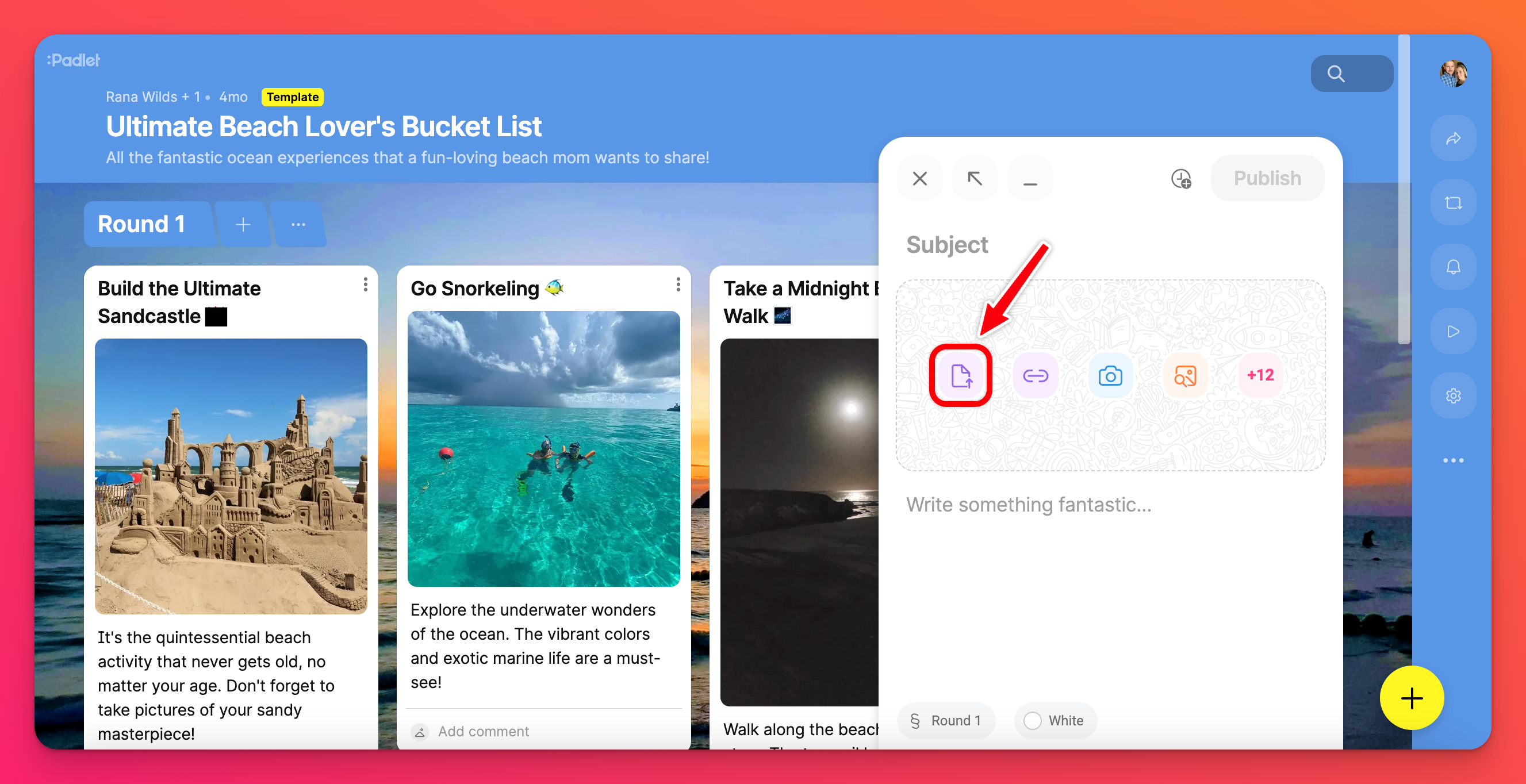
- Clicking this icon will open a new window where you can select the desired file from your device.
- You can also drag and drop a file (or multiple files) from your desktop onto your padlet.
- Once the file loads, click Publish to complete the post.
Sandbox
- To post an image that is stored on your device, click the File Upload icon on the right side of your screen.
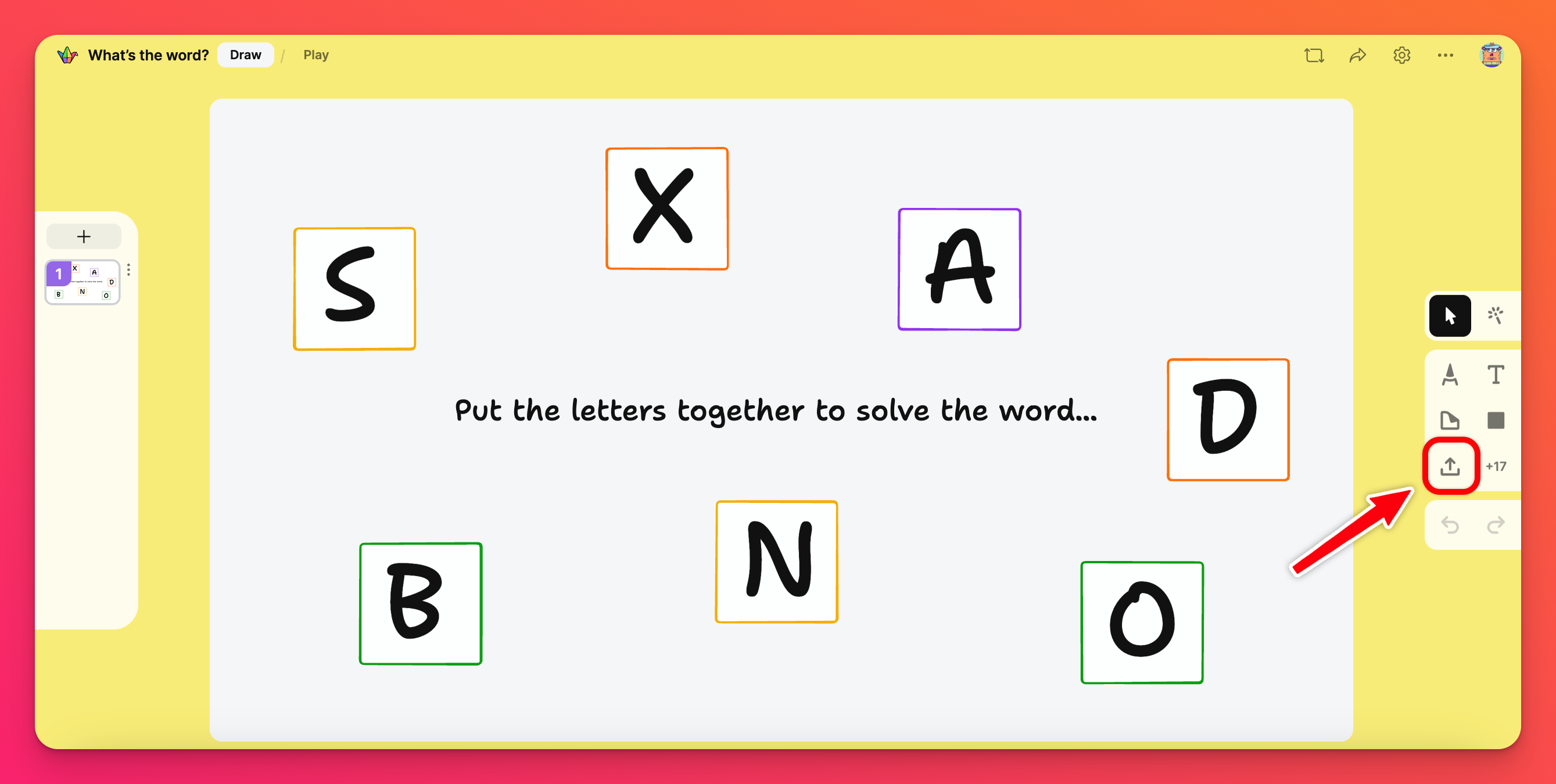
- Clicking this icon will open a new window where you can select the desired file from your device.
- You can also drag and drop a file from your computer into your Sandbox.
- The file will automatically post to your Sandbox after a few moments.
Upload an image from Photo Booth
Boards
- To post an image from Photo Booth, click the Camera icon in the post composer.
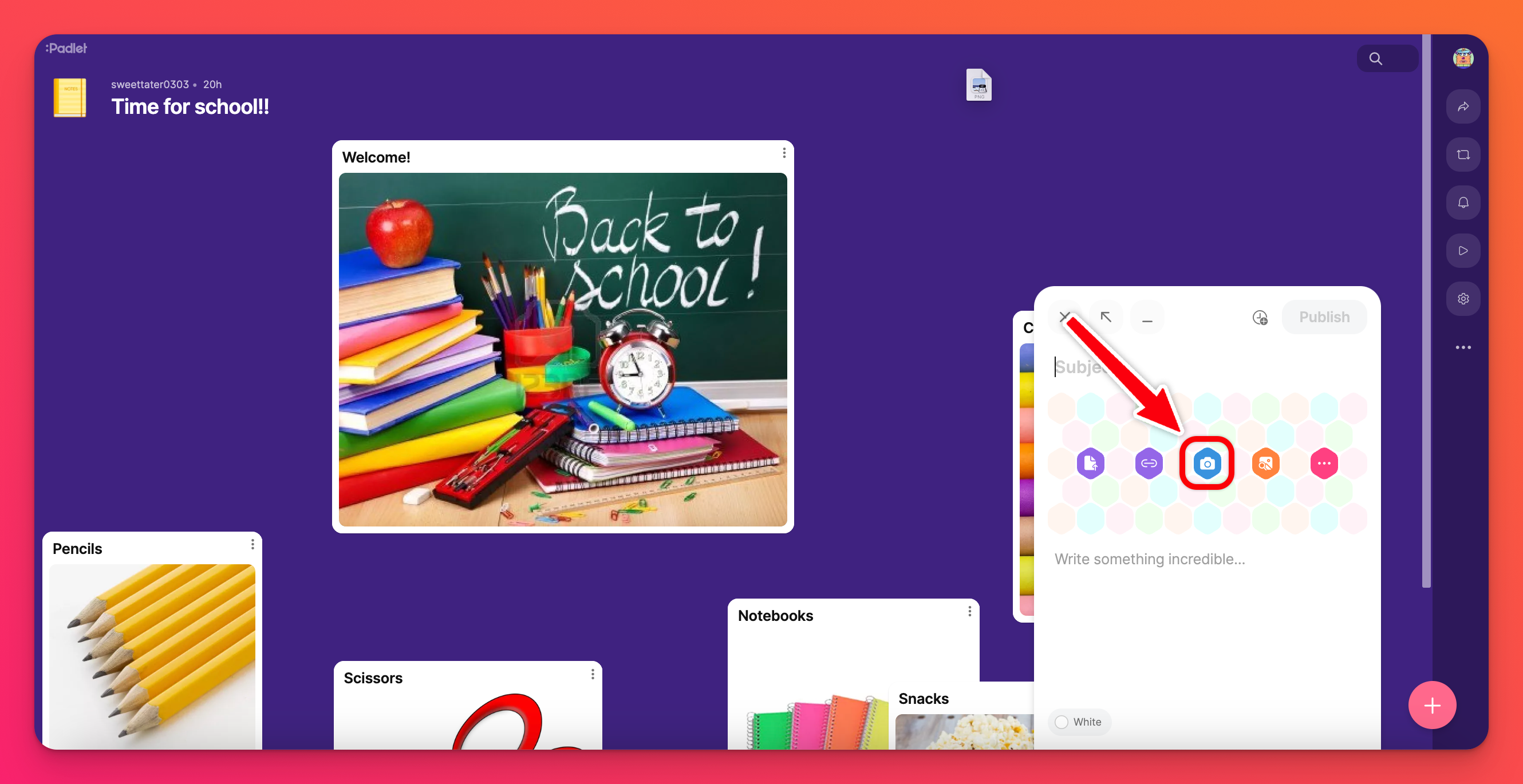
- This will open your webcam. You may have to allow permission for your browser to access your webcam.
- Use your webcam to take a photo that will show up in your post.
Change the color tones of your Photo Booth pictures by selecting between the Normal, Grayscale and Sepia options.
- Click Save.
- Remember to click Publish to complete the post.
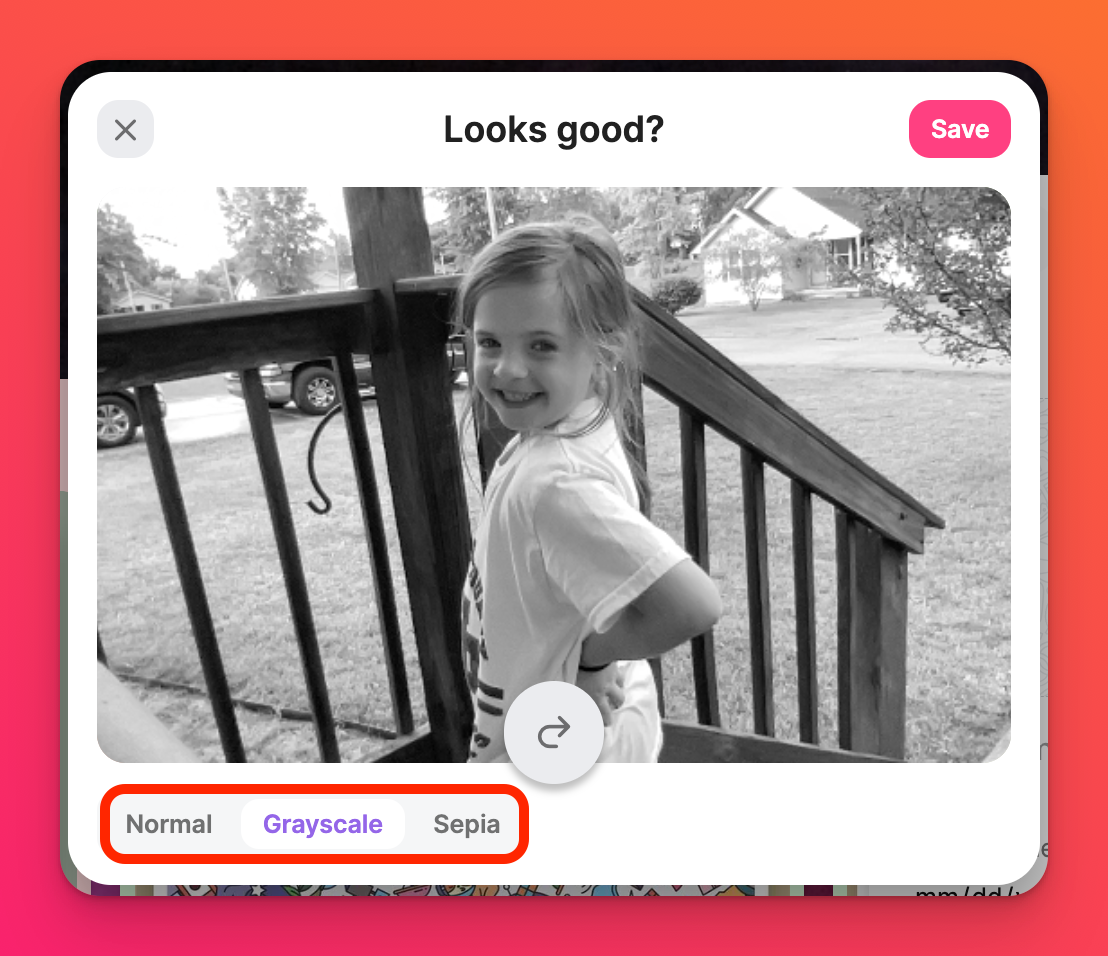
Sandbox
- To post an image from Photo Booth, click the more attachments button (the + sign followed by a number) in the tool menu and select Camera.
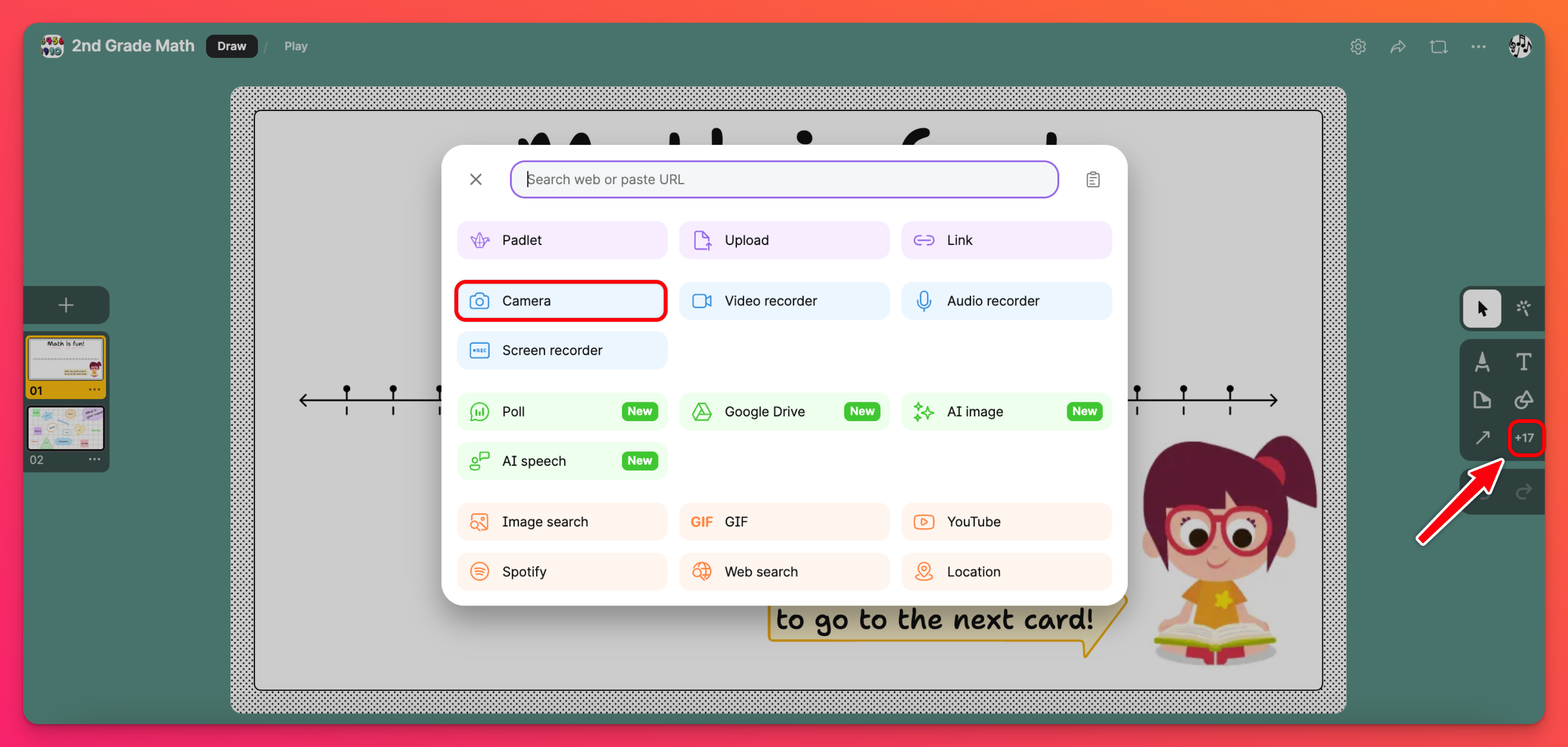
- This will open your webcam. You may have to allow permission for your browser to access your webcam.
- Use your webcam to take a photo that will show up in your Sandbox.
Change the color tones of your Photo Booth pictures by selecting between the Normal, Grayscale and Sepia options.
- Click Save.
- Remember to click Publish to complete the post.
Upload an image from the Internet
Boards
- To search and add an image from the internet, begin by clicking the Image Search icon in the post composer window.
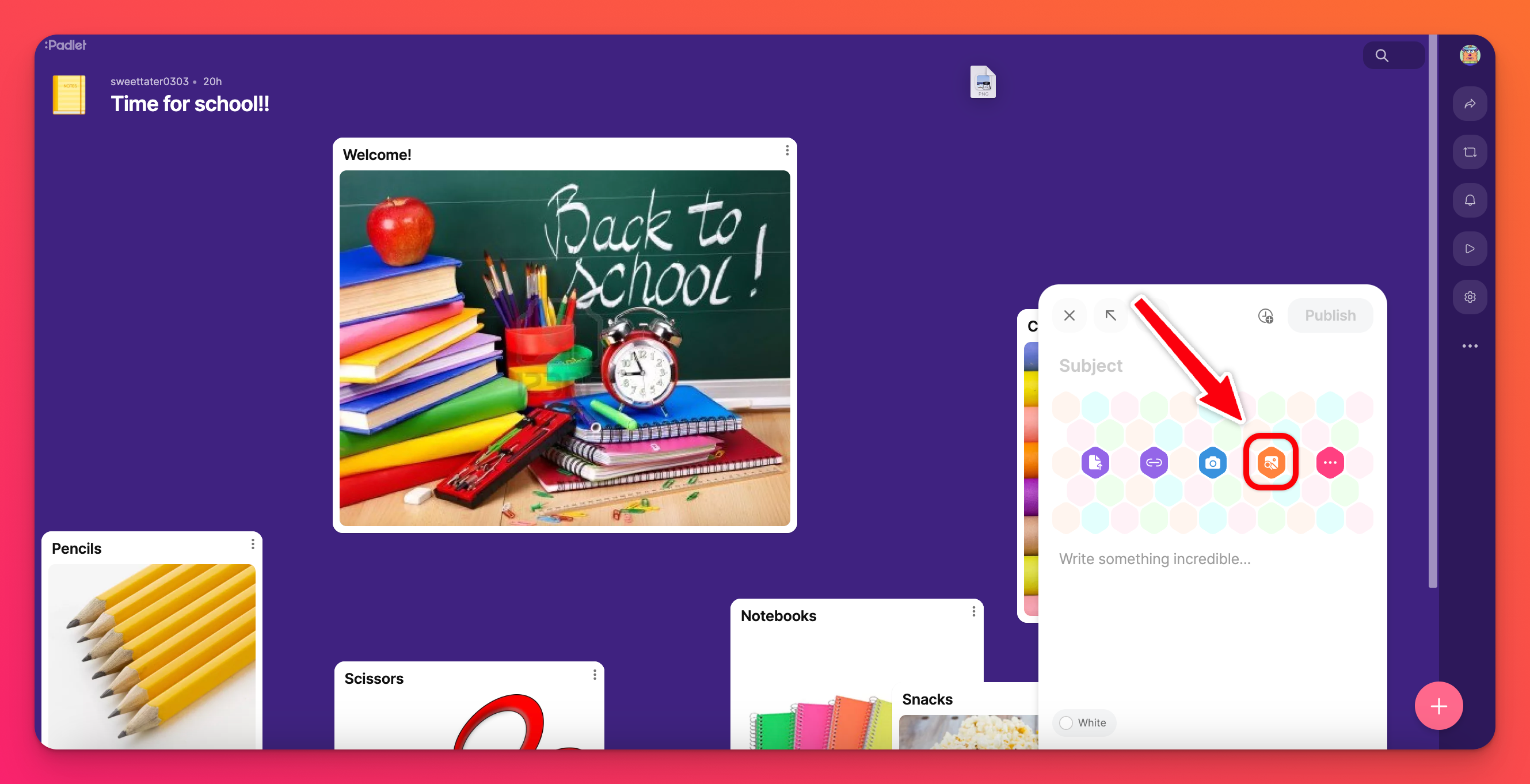
- This will open a search window where you can scour the internet for the perfect photo, GIF or any other kind of attachment.
- Decide what file you want to search for by selecting from the tabs underneath the search bar.
- Select the file you want to add to your post and don't forget to Publish!
Sandbox
- To search and add an image from the internet, begin by clicking the more attachments button (the + sign followed by a number) in tool menu on the right.
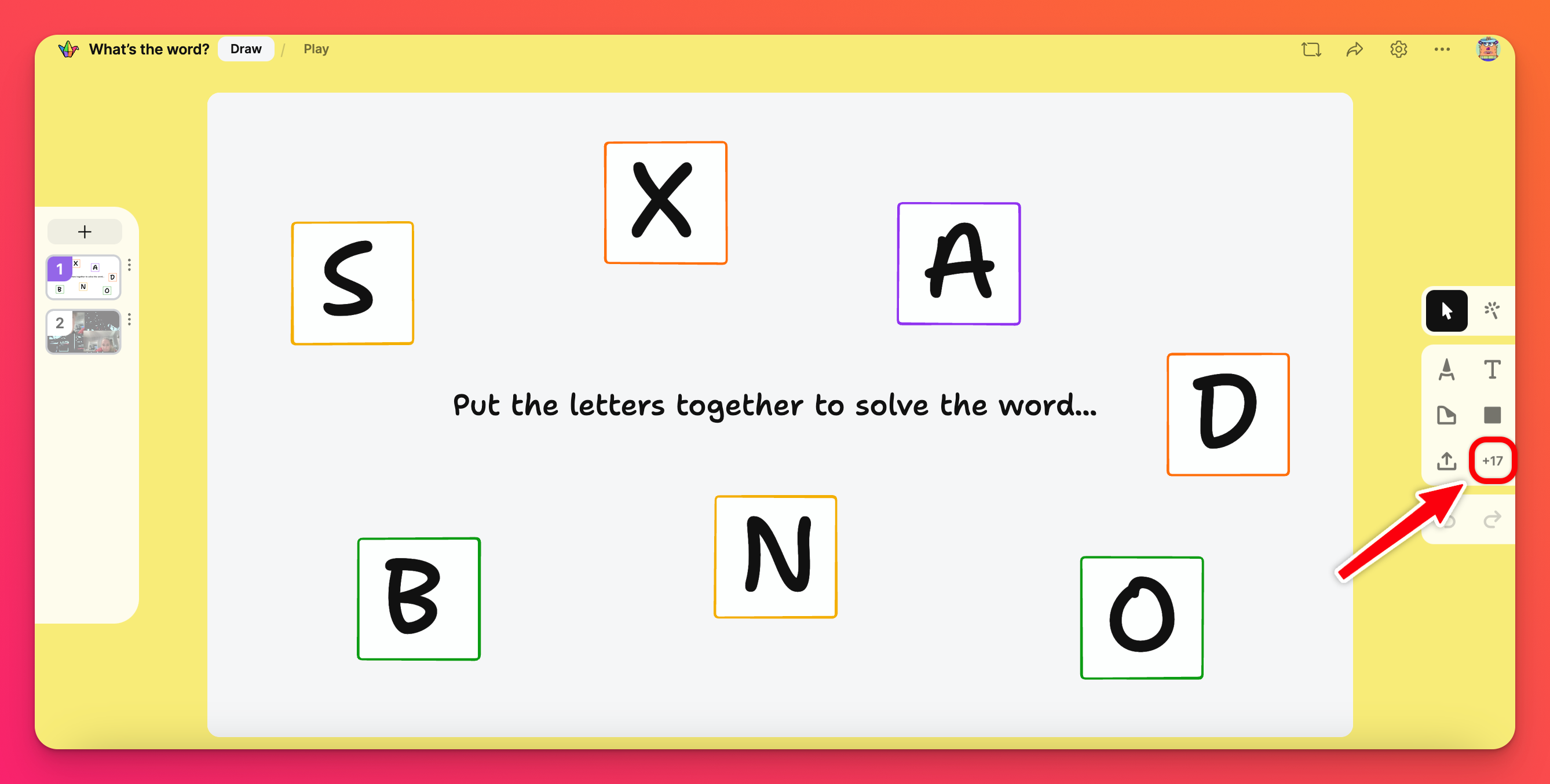
- This will open a search window where you can scour the internet for the perfect photo, GIF or any other kind of attachment.
- Decide what file you want to search for by selecting from the tabs underneath the search bar.
- Select the file you want to add to your post and don't forget to Publish!
Accessibility
Using a screenreader? You can now add alternative text to any uploaded images that will help describe what is visually present on your board!
Add alternative text
To add alternative text, click Edit by hovering your mouse over the top-right corner of the post until it appears. Next, click Alt in the corner of the image and add your text. Don't forget to click Save!
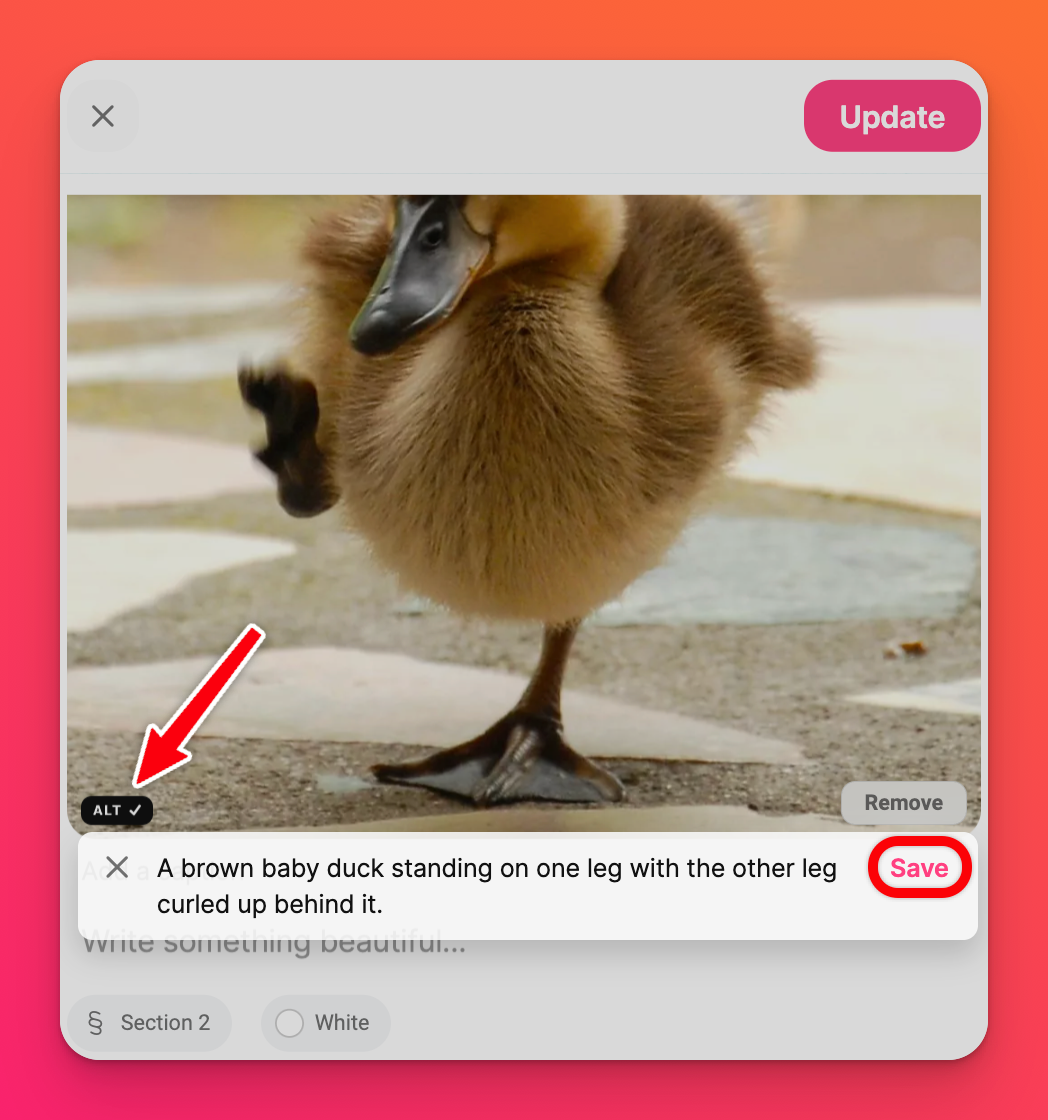
Now you can Update your post!
Alternative text is not available for Sandbox.
FAQs
It's really time consuming to upload one photo at a time. Is there a way to make this quicker?
Yes! While we do not support uploading multiple files in a single post, we do have a way to upload multiple files in several different posts at one time! This is a definite time saver! To upload multiple files at once -> drag and drop all the files you wish to upload onto your padlet > multiple posts will automatically draft with one attachment each > Click Publish all drafts. Click here for more info!
What is the difference between a caption and alternative text?
The caption under an image is generally used to convey additional information that is not present in the image itself. Alternative text is used to describe what is visually present in an image. This text is used by a screenreader to read out what the image shows.
Why will my embedded padlet not allow me to use the Camera feature?
If you are using a padlet that has been embedded in a LMS, do note that some LMSes have certain restrictions that will not allow use of the camera. In this case, you must open the padlet within a browser instead by clicking on the pop-up that says, "Try again in another window."
Why do I keep getting a message to try to open my camera in a different window?
Some LMSes have certain restrictions that will not allow use of the camera. The "Try again in another window" pop-up is to help you launch the camera within a browser instead.

