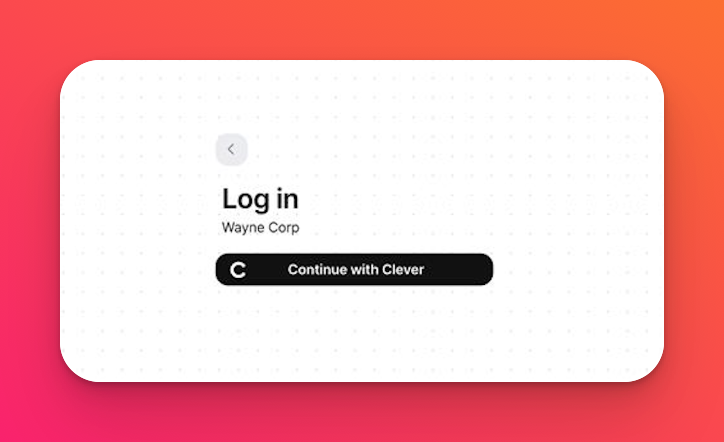Sign in using Clever (at padlet.com)
Allow students to log into your Padlet for Schools account with Clever.
To set up Clever logins, you'll need to turn on Clever logins in your Settings.
To sign into your Padlet for Schools account (at padlet.org) using Clever, click here instead!
Turn on Clever logins
To turn on Clever logins, follow this step-by-step guide.
- First step (and most important) - You'll need to make sure you log into Clever as an admin to install Padlet. Simply click here to get started. You can follow the instructions provided here!
- Next, navigate to your Padlet dashboard and click the Settings cog icon at the top-right corner of your screen.

- Click your School account (at the top), then Access.
- From this page, toggle the button next to 'Clever SSO' to the ON position.

- When the toggle is turned ON, you will need to enter your Clever district ID and then click Add. This will allow students to visit your Padlet for Schools domain and log in through their Clever accounts from day one, with no additional work necessary on your part.
Your Clever district ID can be obtained from the Clever dashboard.
With this done, the option to log in through Clever will appear when your members visit your Padlet for Schools domain (as shown below).