Sign in using Clever (at padlet.org)
Allow students to log into your Padlet for Schools account with Clever.
To set up Clever logins, you'll need to turn on Clever logins in your Settings.
To sign into your Padlet for Schools account (at padlet.com) using Clever, click here instead!
Turn on Clever logins
To turn on Clever logins, follow this step-by-step guide.
- First step (and most important) - You'll need to make sure you log into Clever as an admin to install Padlet. Simply click here to get started. You can follow the instructions provided here!
- Next, navigate to your Padlet dashboard and click the Settings cog icon at the top-right.

- From your Settings page, select Organization info from the left side of your screen.
- From this page, click the pencil icon (✐) next to "Third party log in" and select Log in with Clever.
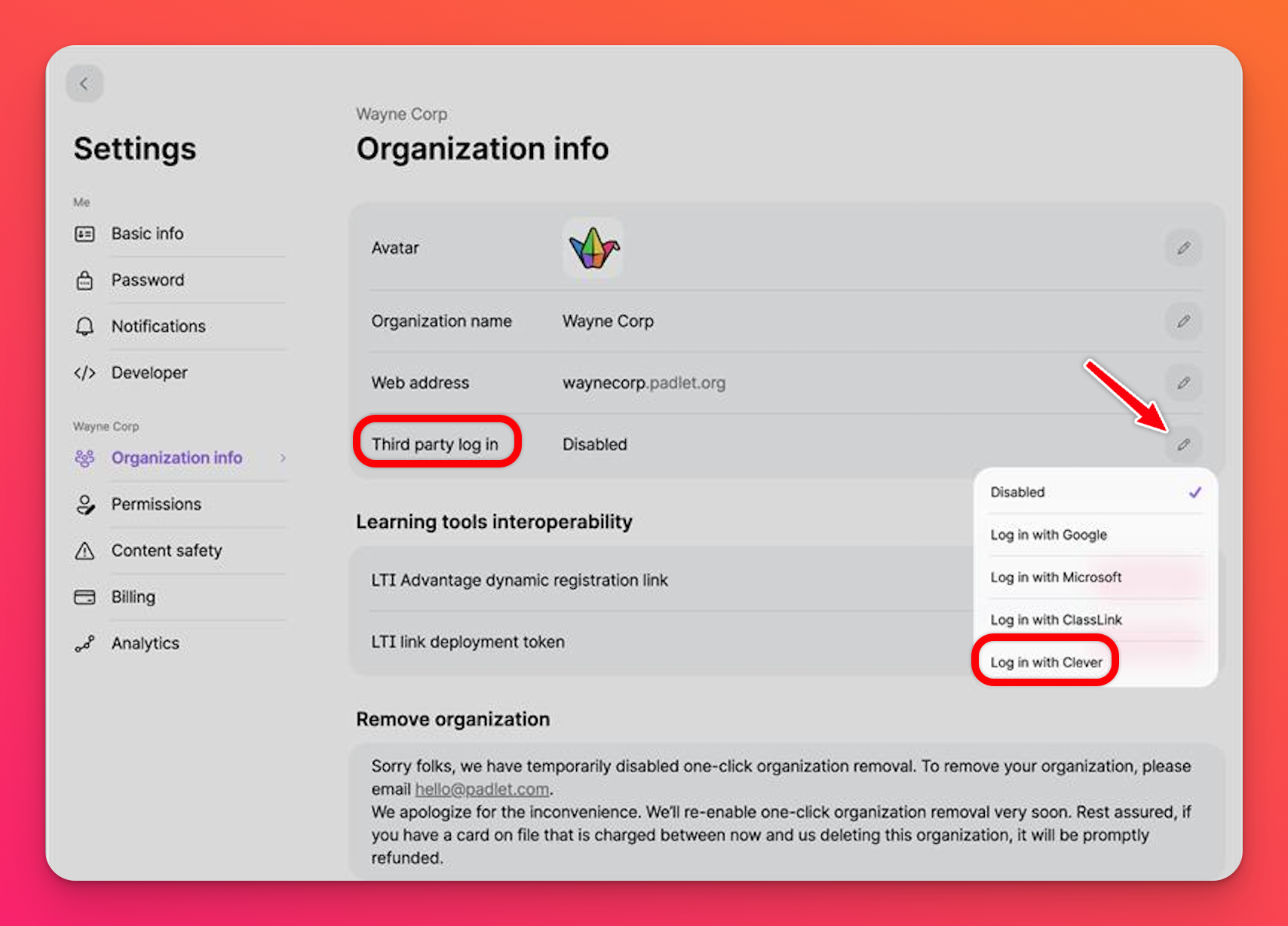
- Key in your Clever district ID, which can be obtained from the Clever dashboard.
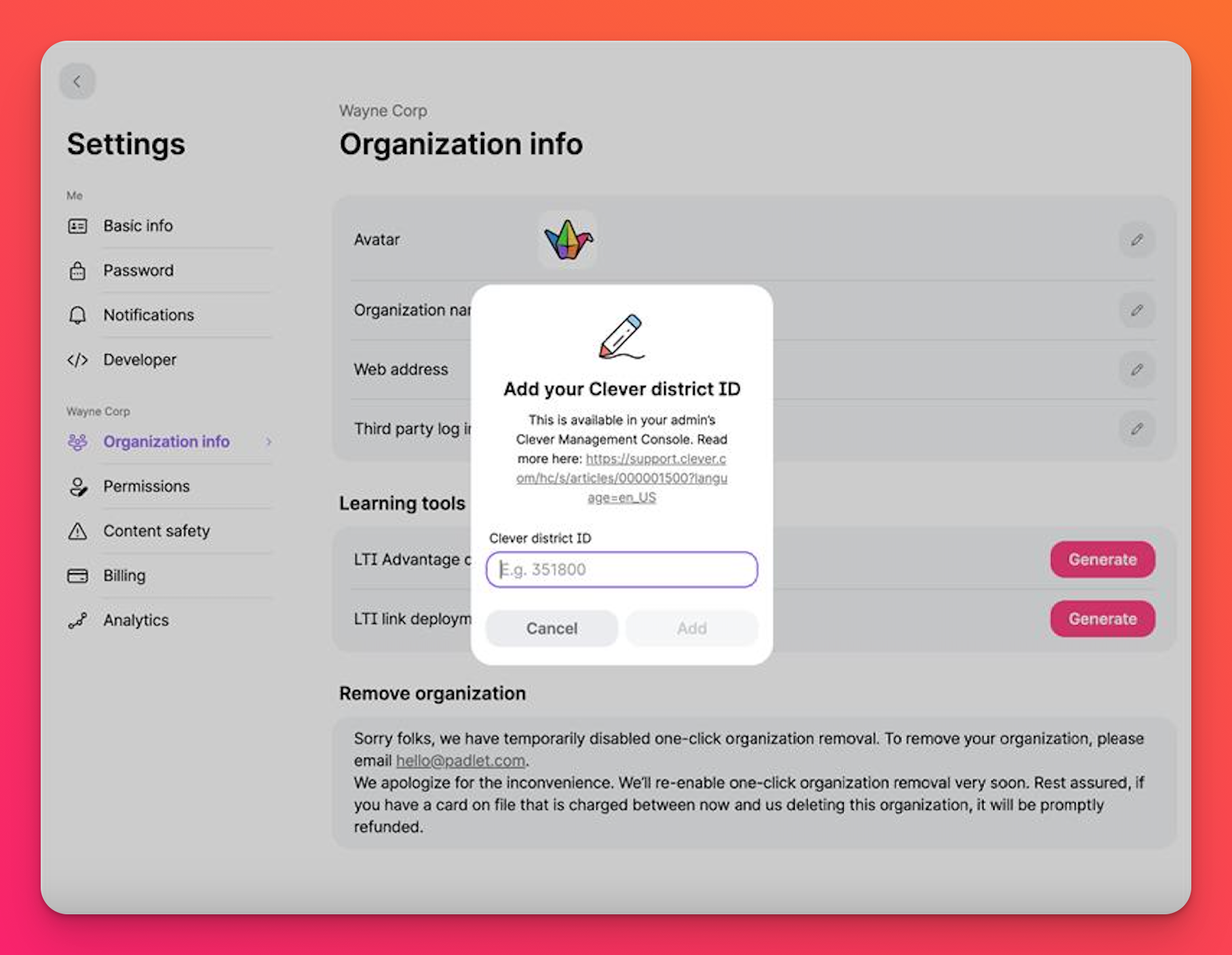
With this done, the option to log in through Clever will appear when your members visit your Padlet for Schools domain.
- You should also toggle ON 'Create student accounts automatically.' This will allow students to visit your Padlet for Schools domain and log in through their Clever accounts from day one, with no additional work necessary on your part.
If you want to maintain more control over who has access to your Padlet for Schools account, you can also toggle 'Create student accounts automatically' to the OFF position and manually add students from the Manage people page. To do this, click on your account name in the top-right corner of your dashboard and then click on Manage people.
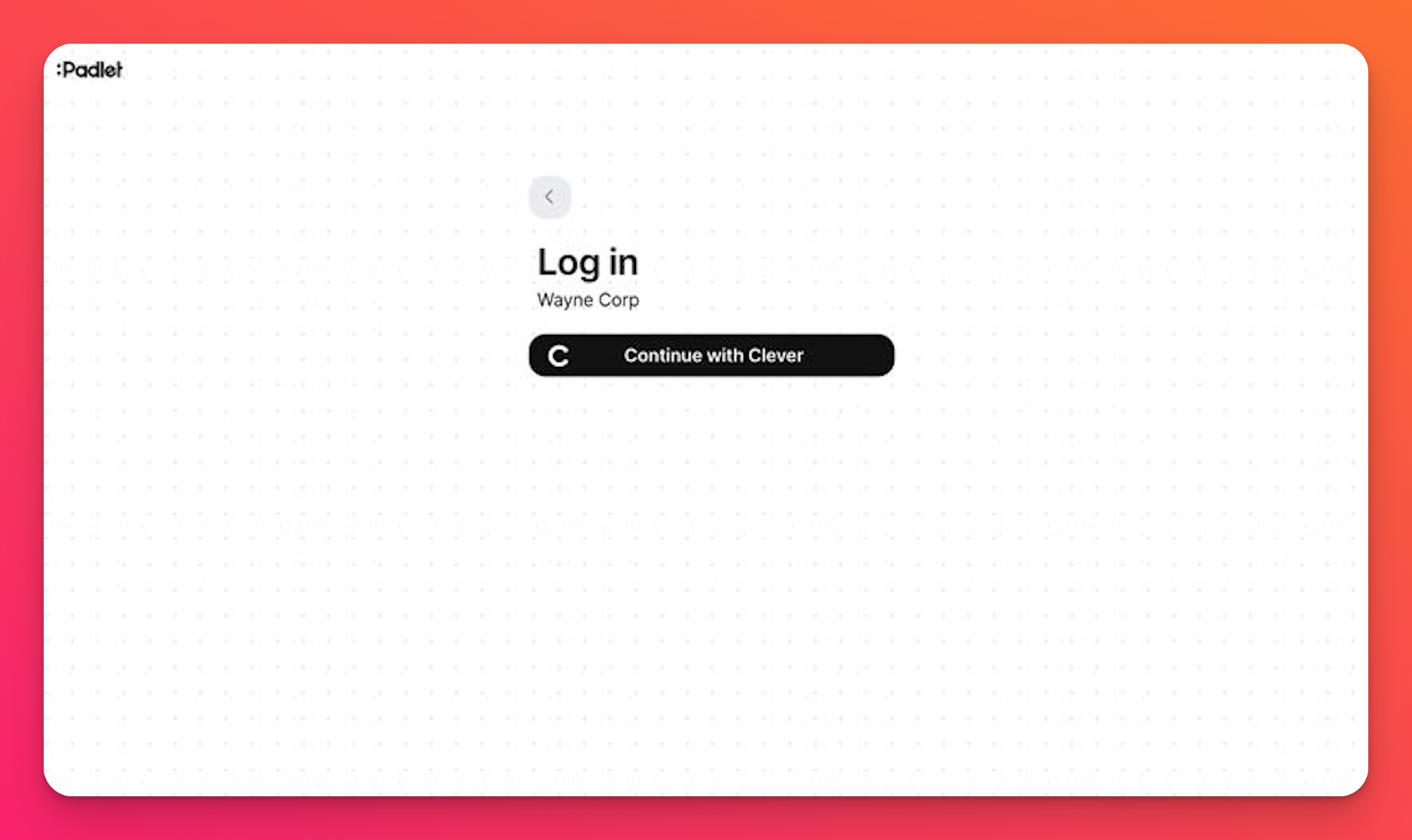
Now you can log in with Clever!

