Remake menu
When you Remake a padlet, you create a copy of that padlet that you can customize without impacting the original.
Remake menu
Access the Remake menu for your padlet by clicking the Remake button on the right-hand side of the screen (for Boards) and at the top-right of the screen (for Sandbox).
Board | Sandbox |
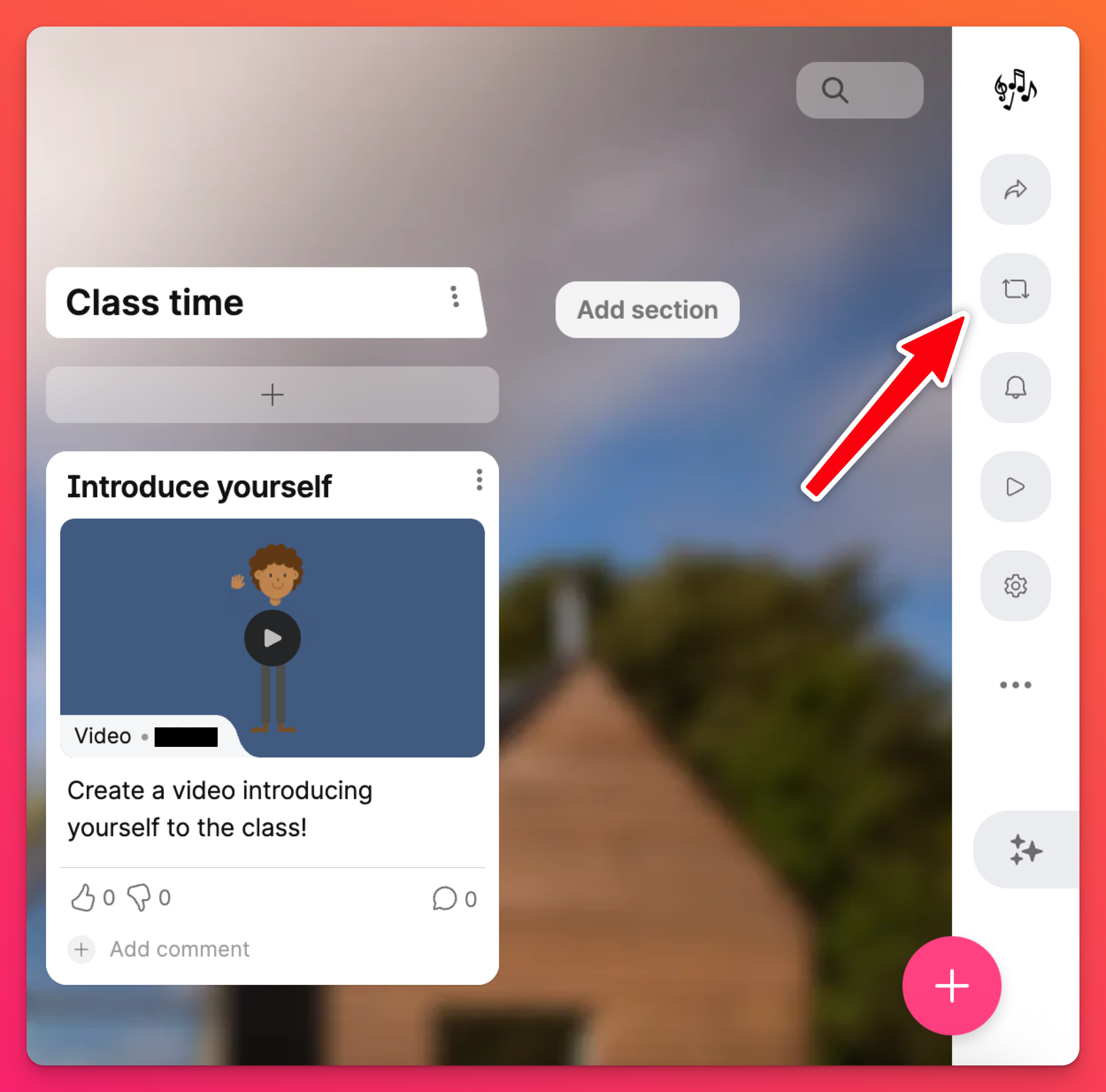 | 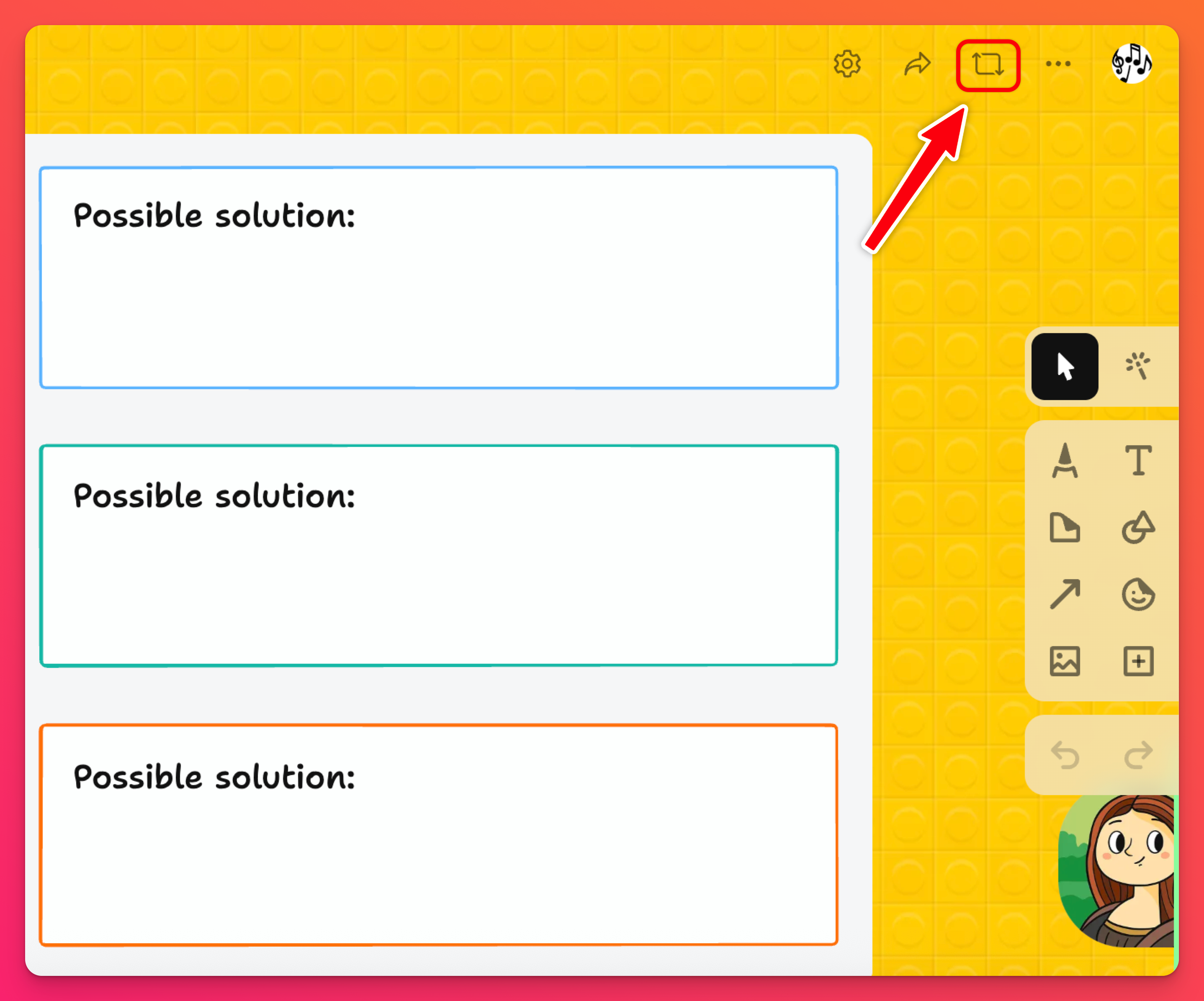 |
Customization
The Remake menu is customizable so you can choose to copy only the things you need to your remade version.
Boards: Copy Posts (All posts or posts by Admins only), Wallpaper, Comments and/or Reactions.
If you are an Admin on the padlet, you can also choose to Copy authorship (so that new posts and comments will retain their original authors) and/or Copy people and privacy (so that your new board will have the same 'Link privacy' settings).
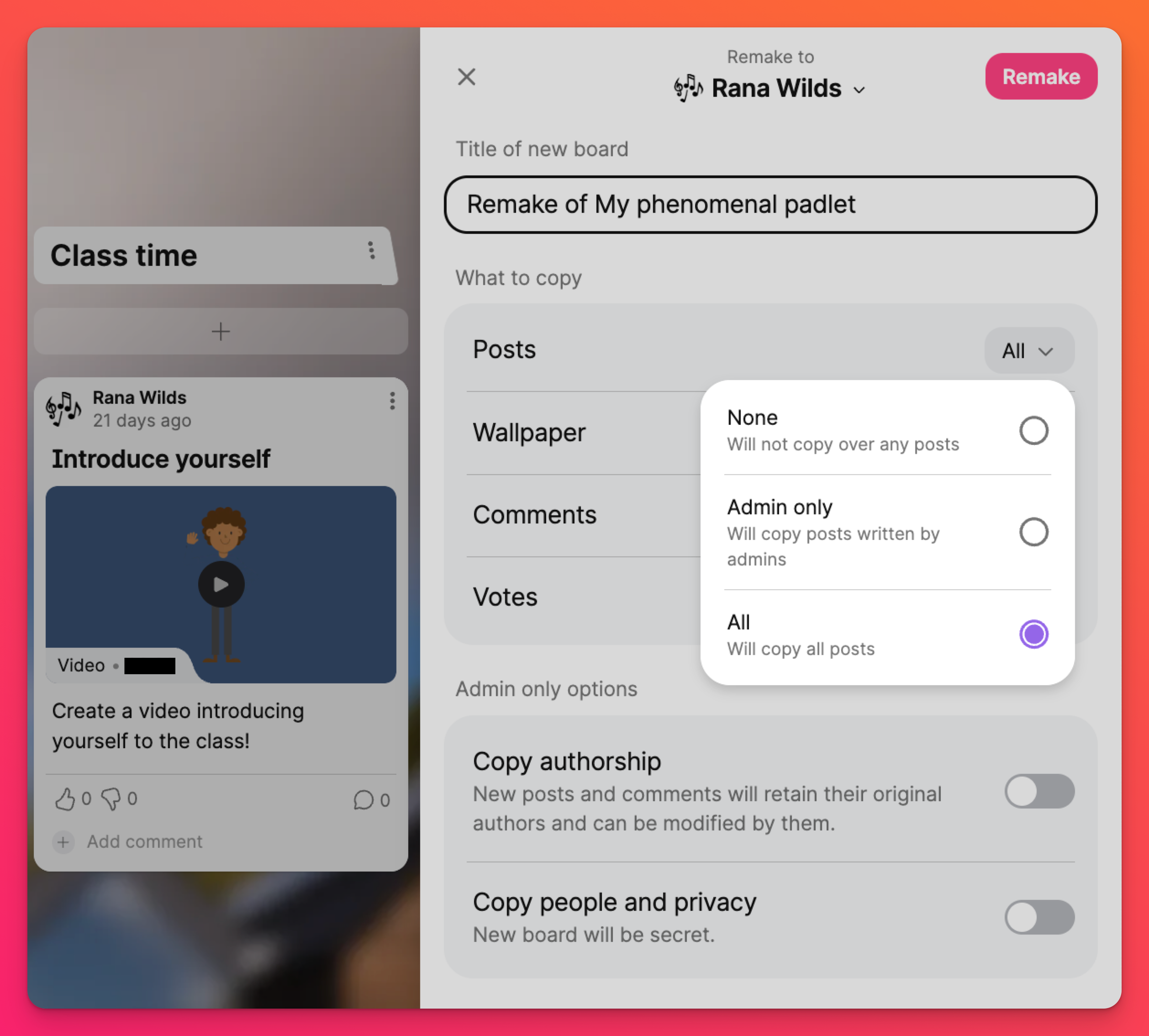
Sandbox: Copy Objects (All objects or objects placed by Admins only) and/or Wallpaper.
If you are an Admin on the padlet, you can also choose to Copy people and privacy (so that your new Sandbox will have the same 'Link privacy' settings).
Choose a title
Choose a new title for your remade padlet or change it later in your Settings!
Account selection
If you have multiple accounts under the same email address, choose which account you'd like to create your Remake in. Click your account name at the top and choose from the menu. If no account is chosen, it will be remade in your current account.
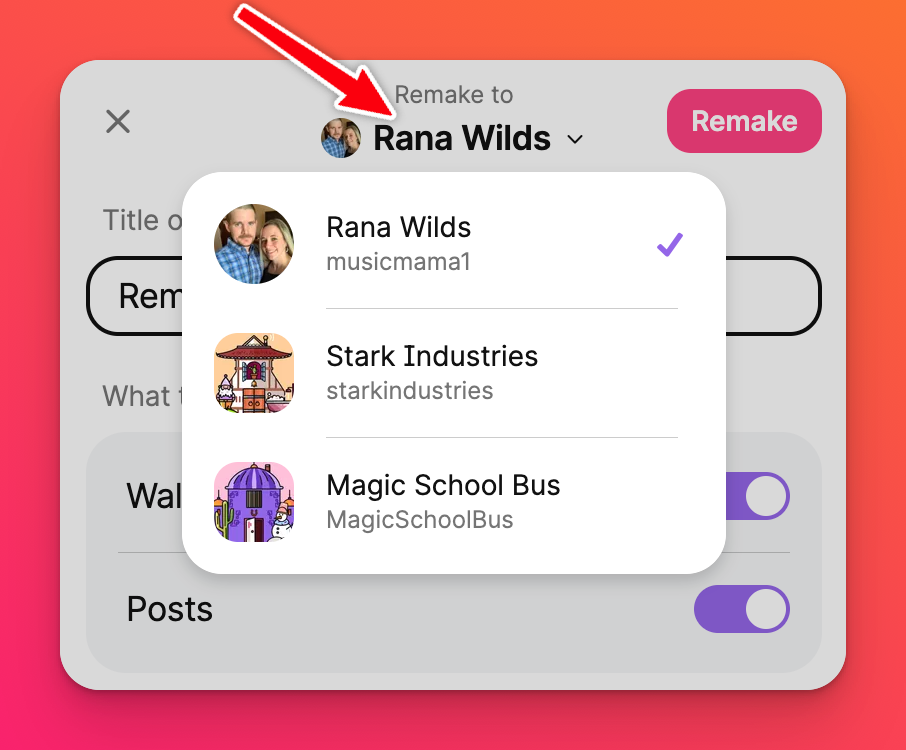
Remake the padlet
Once all of your choices have been confirmed, click the Remake button to make a copy with the options you've selected within the account you've chosen.

