Padlet Mini extension
What is Padlet Mini?
While browsing the web you're likely to come across something you'd like to save. Use Padlet Mini, our super handy browser extension, to quickly add content to your padlet as a post.
How do I use it?
The first step is to download the free browser extension. Then, login and start browsing!
Download Padlet Mini | |
Add the Padlet Mini extension on any Chromium-based browser!
Add content
- Right-click on any highlighted text, links or images you want to save to your padlet and click Padlet Mini.
- Select Add post to board (or Add link to board to add the link, too).
- This will open a Padlet page where you can choose the board (or create a new one) where you'd like to add the content.
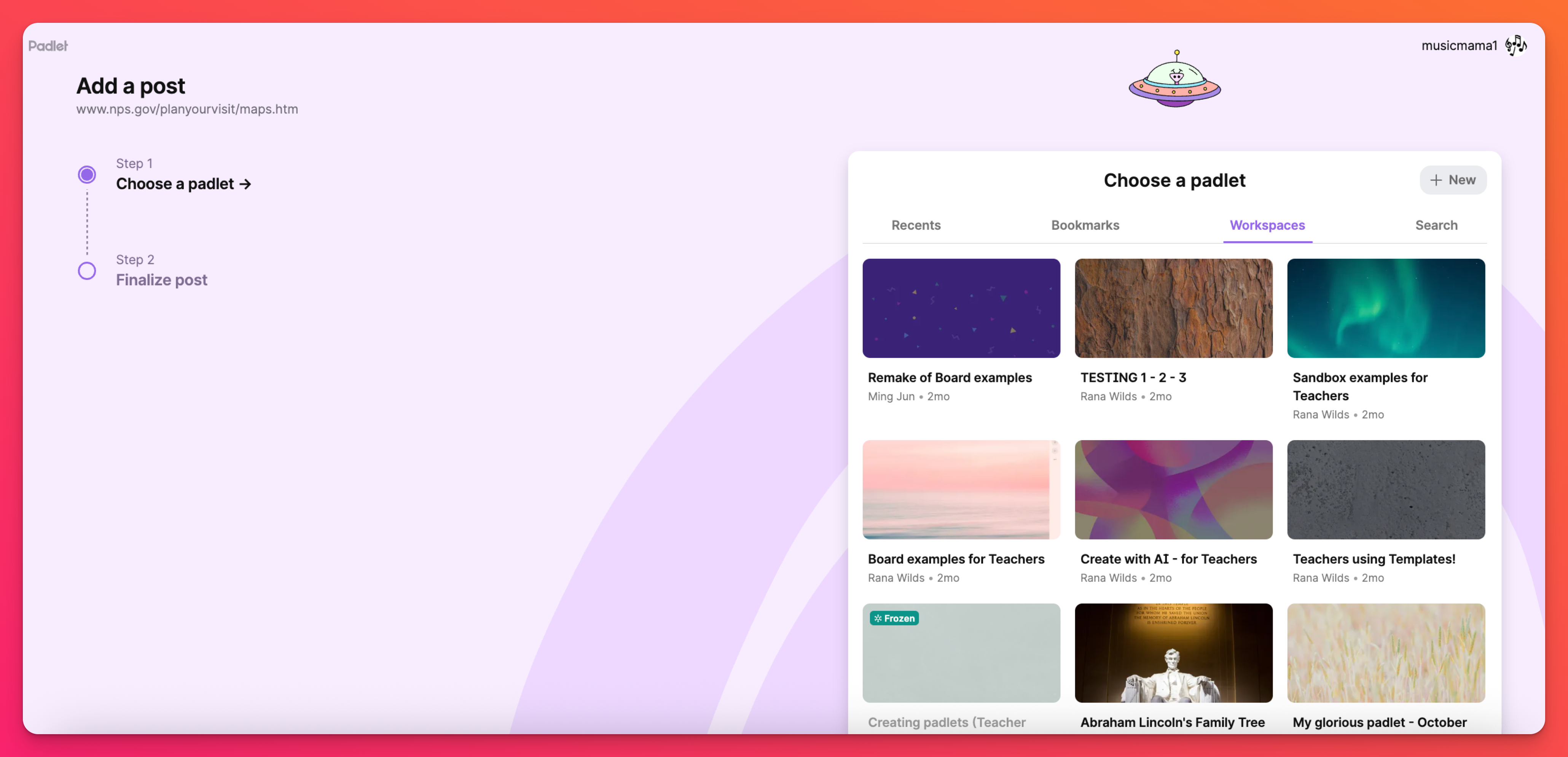
- The post composer will open so you can add additional information, if you choose. When you're ready, click Publish to finalize the post!
Save an entire webpage by simply navigating to the webpage and clicking the Padlet Mini extension icon. No need to highlight anything! This will initiate the padlet picking process.
We recommend pinning the extension to make things easier!
We recommend pinning the extension to make things easier!
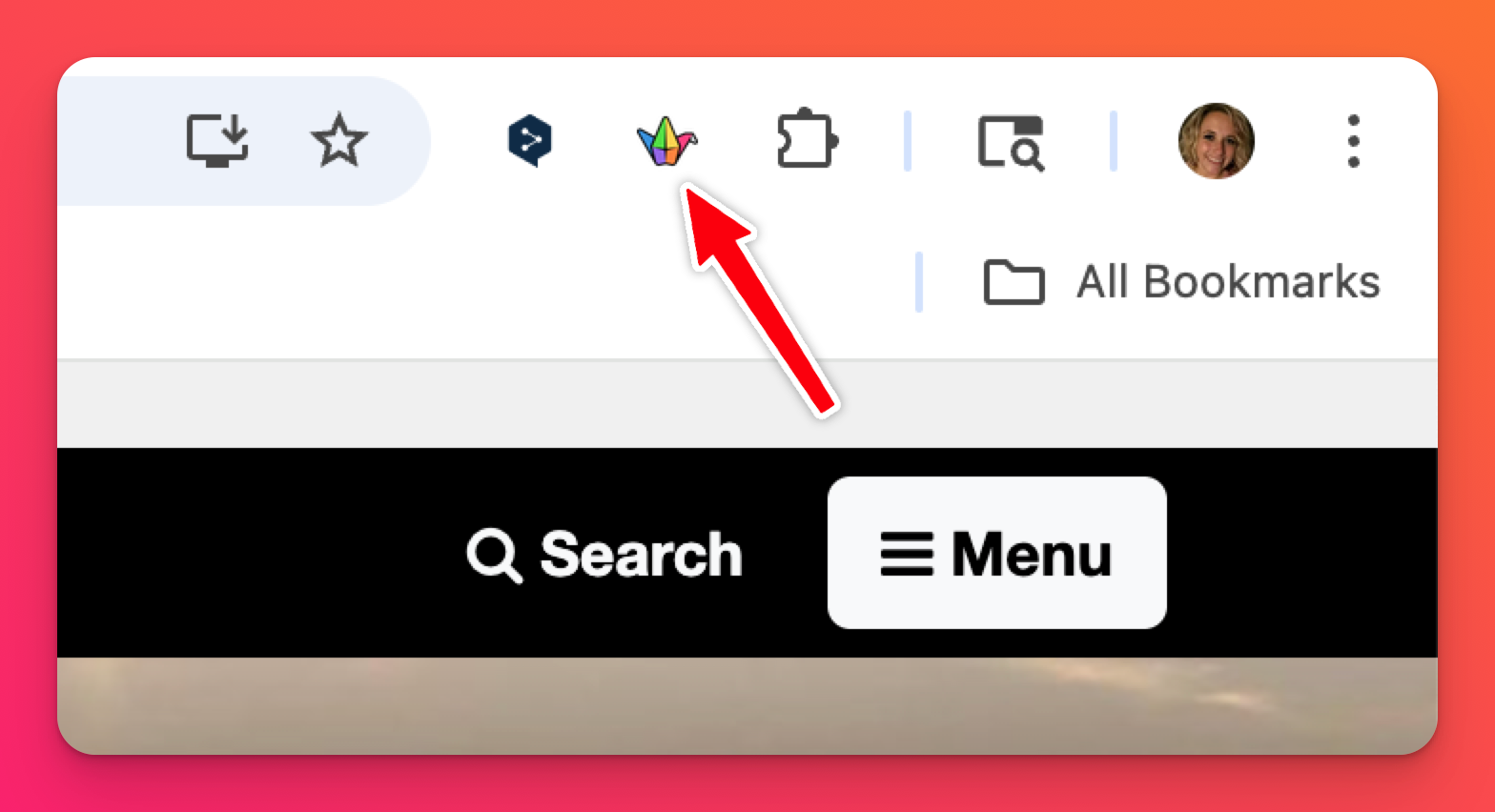
Change Padlet account
Most accounts are located at padlet.com. However, if you are a part of a Padlet for Schools account, you may still be located at the padlet.org domain. You can use Padlet Mini to post to either one! Switch the domain that Padlet Mini is posting to by following these steps:
- Right-click on the Padlet Mini icon
- Click Extension options / Options
- Check the box if you'd like to use your padlet.org account. Leave the box unchecked to use an account at padlet.com
- If using padlet.org, checking the box will prompt you to enter your domain. For example, if you log into your school account by going to thisismyschool.padlet.org, you will enter thisismyschool in the 'domain' field.
- Click Save!
Check which domain you are saving the content to after the padlet picker page populates. (Say that three times fast!) 😅 Look at the address bar. It will show either padlet.com or padlet.org.
Not in the right account? Follow the steps above to switch!
Not in the right account? Follow the steps above to switch!
Now that you have everything saved to Padlet, you can visit all of your favorite pages with a single click from your board.

