Required fields
Requiring certain areas of your post to be filled out before submission is a highly requested feature that is now available at your fingertips!
Choose to require all fields or just a select few!
How to use required fields
Open your board and click the Settings cog icon (⚙️) on the right-hand side. Under the Posts section, click Post fields. The Post fields menu will pop up with all of your options!
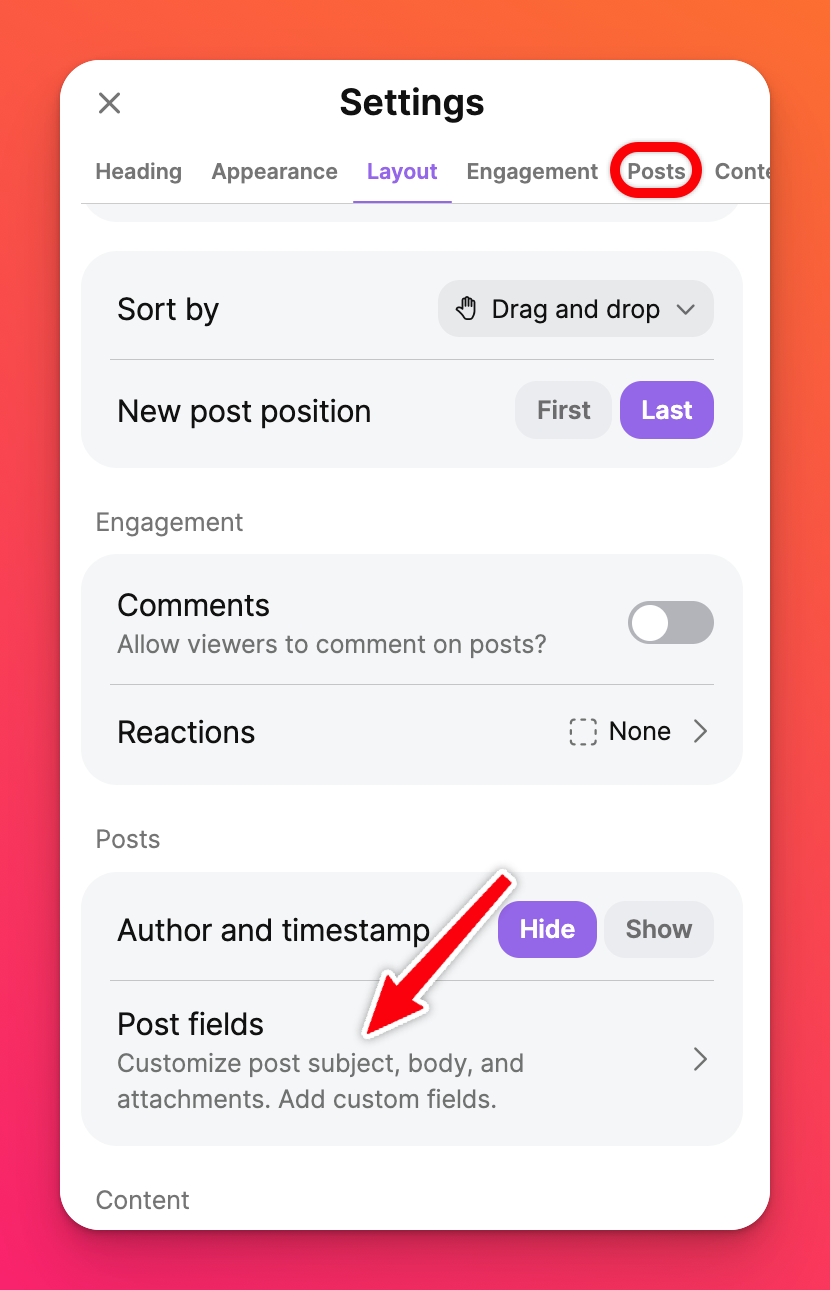 | 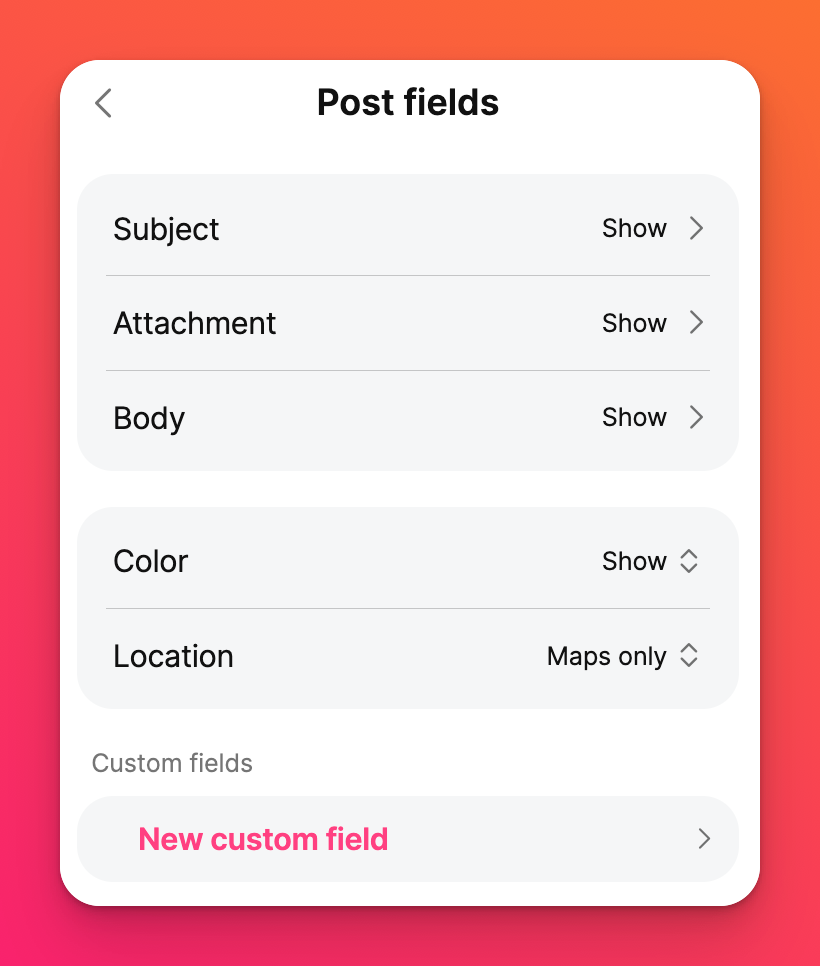 |
Select the part of your post you'd like to customize and you can toggle the button ON next to 'Required.' Don't forget to hit Save!
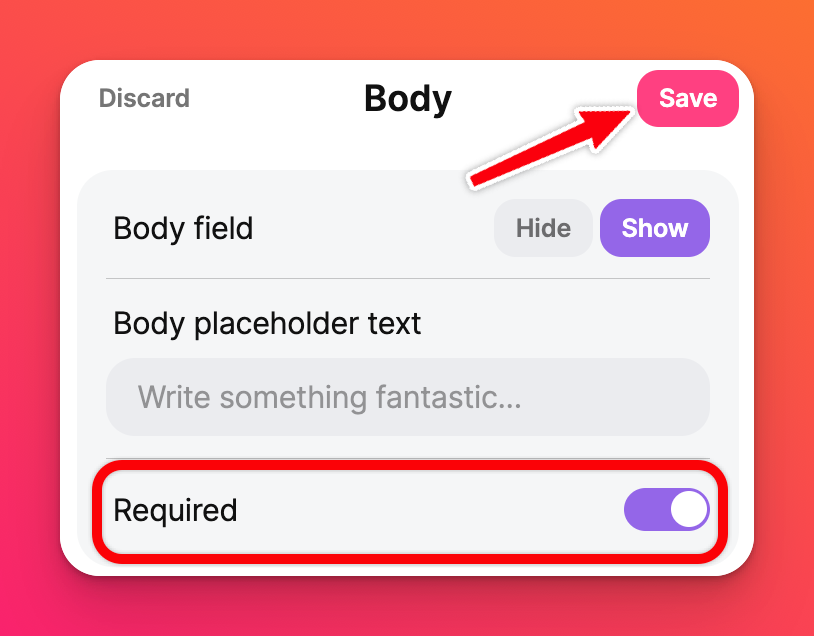
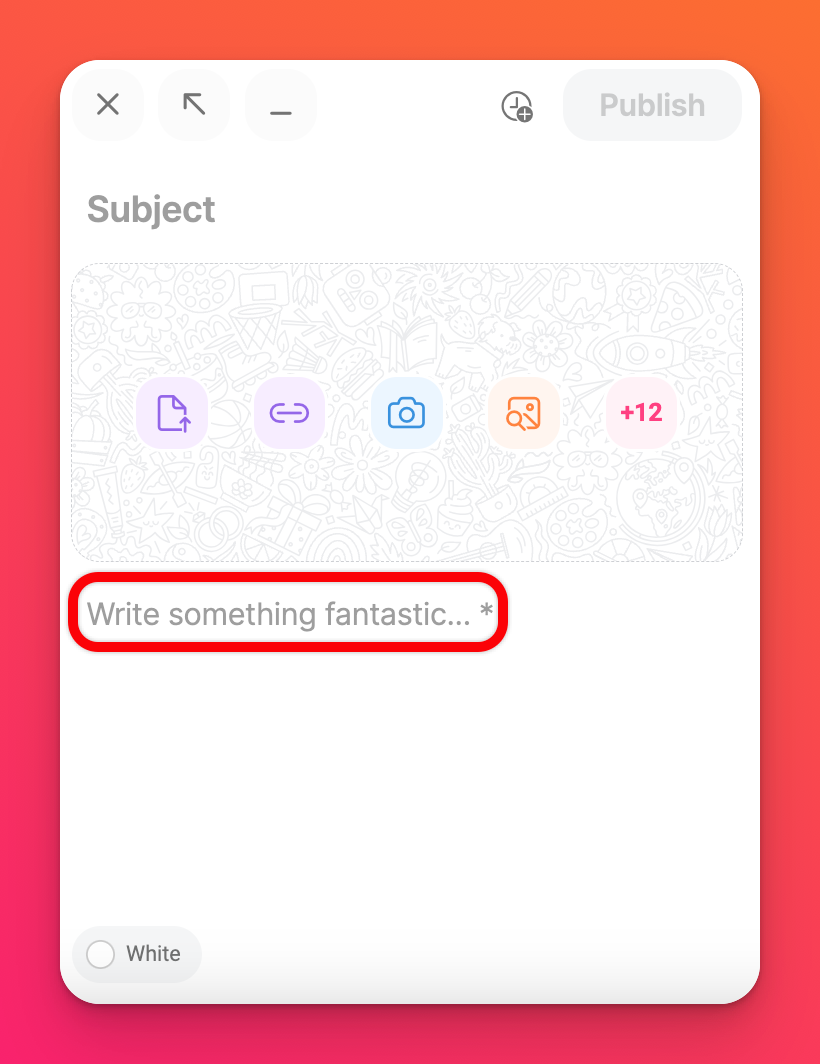
What happens if someone tries to publish a post without the Required field? They will receive an error message that displays at the top of the page before returning to the unpublished post.
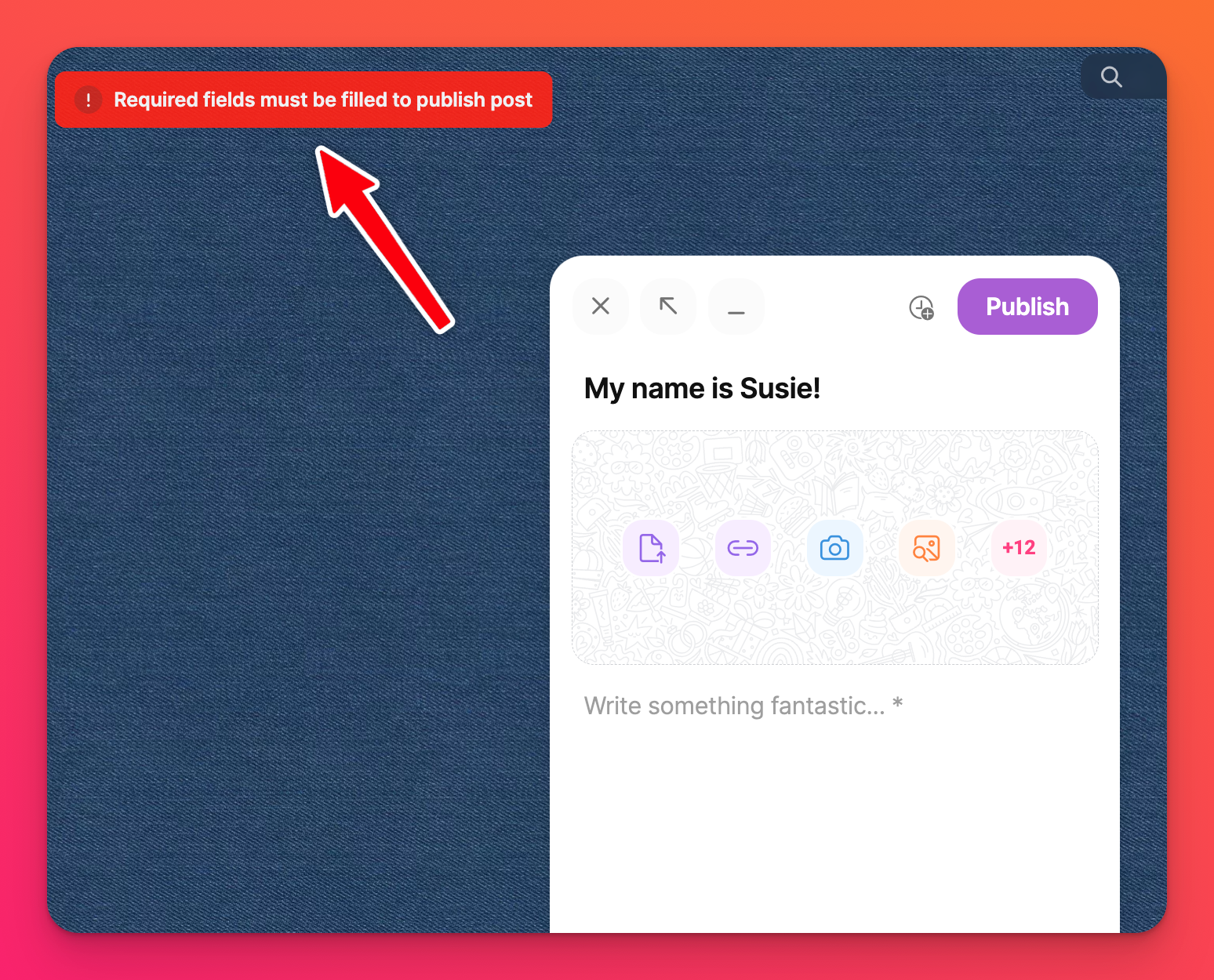
Disable required fields
Follow the same steps as above -- but instead -- toggle the button next to 'Required' to the OFF position.

