Using themes in Padlet Sandbox
Set up your Sandbox to automatically populate a pre-set background and font style each time a new card is created!
Access Theme settings
Navigate to your Sandbox settings by clicking on the Settings cog icon (⚙️) in the upper-right corner of the page. Under Theme, choose the default Card background and Font style.
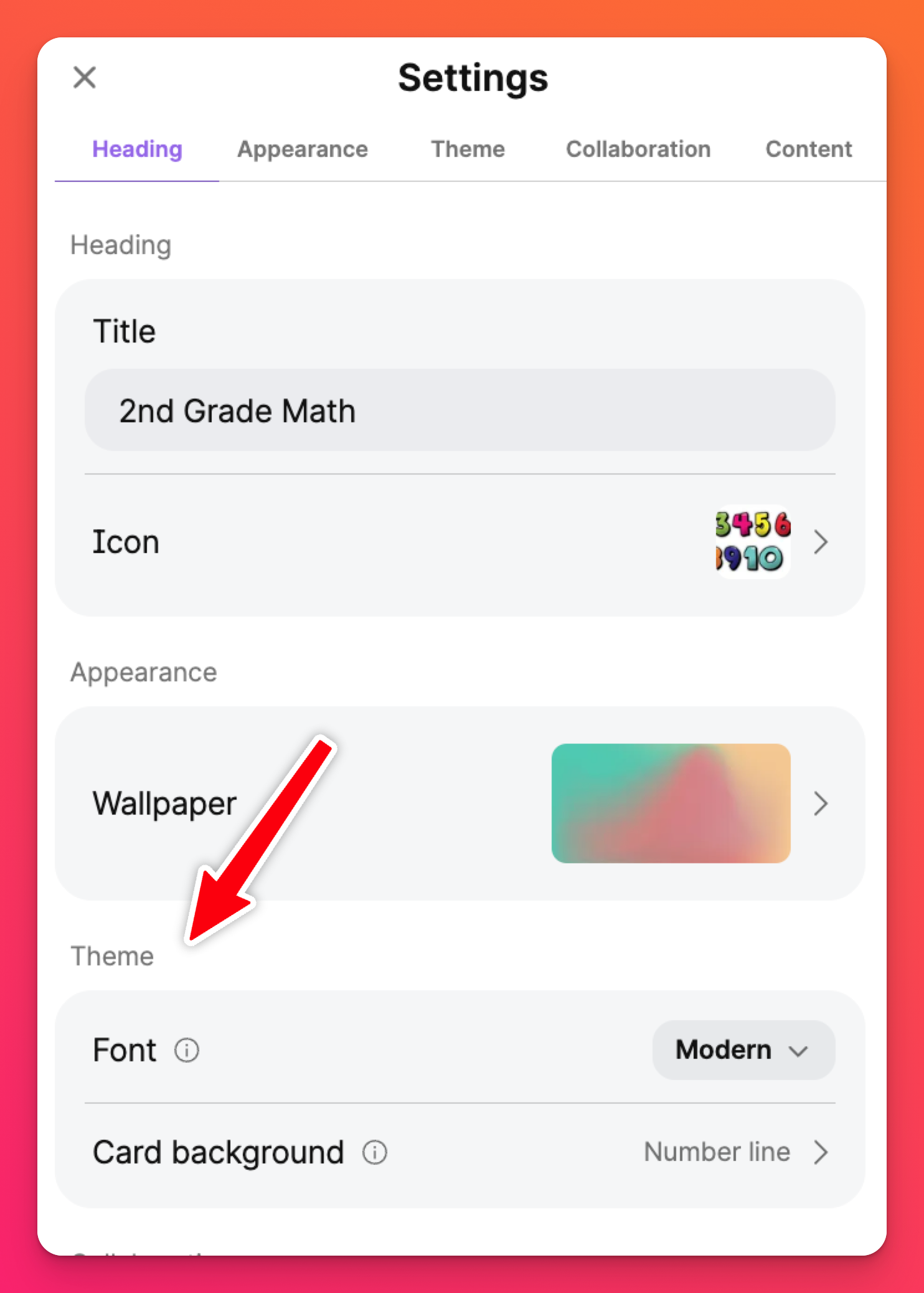
Font
Choose between our four tried and true font options by clicking the drop-down menu next to 'Font.' To create a Sandbox with a fun, creative, silly vibe -- choose the Playful option. If you need something with a more professional feel -- we have you covered there, too!
Change the font style for individual objects
Using the arrow tool, click on the text you'd like to modify. In the menu that appears, click Font. Select a different font style to change it or choose Theme to use the pre-set Theme settings.
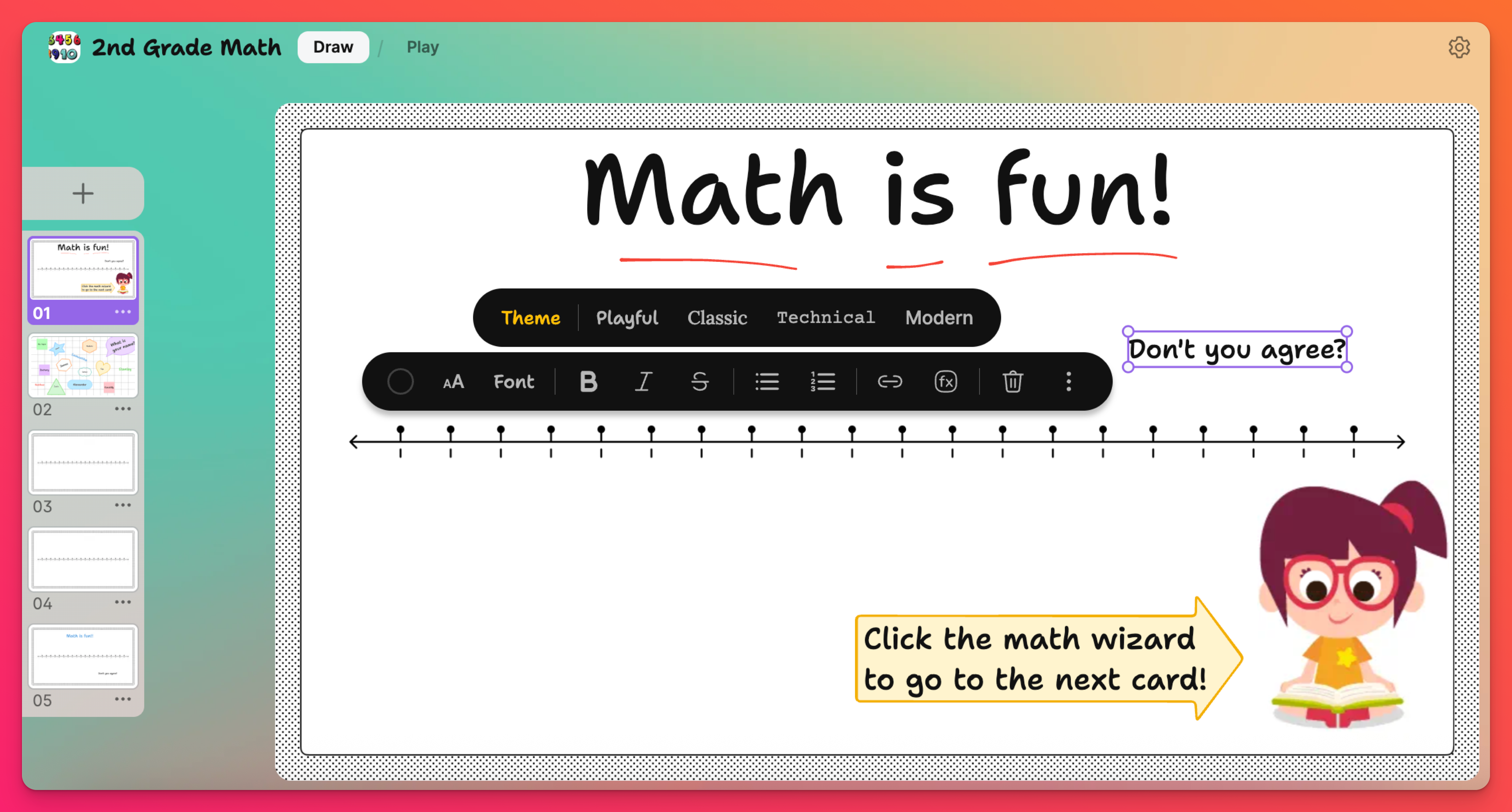
Card background
In the 'Theme card background' menu, choose your preferred background. Create multiple Math worksheets by selecting Number line or organize a Geography lesson using a World map!
Don't forget to click Save when you're finished.
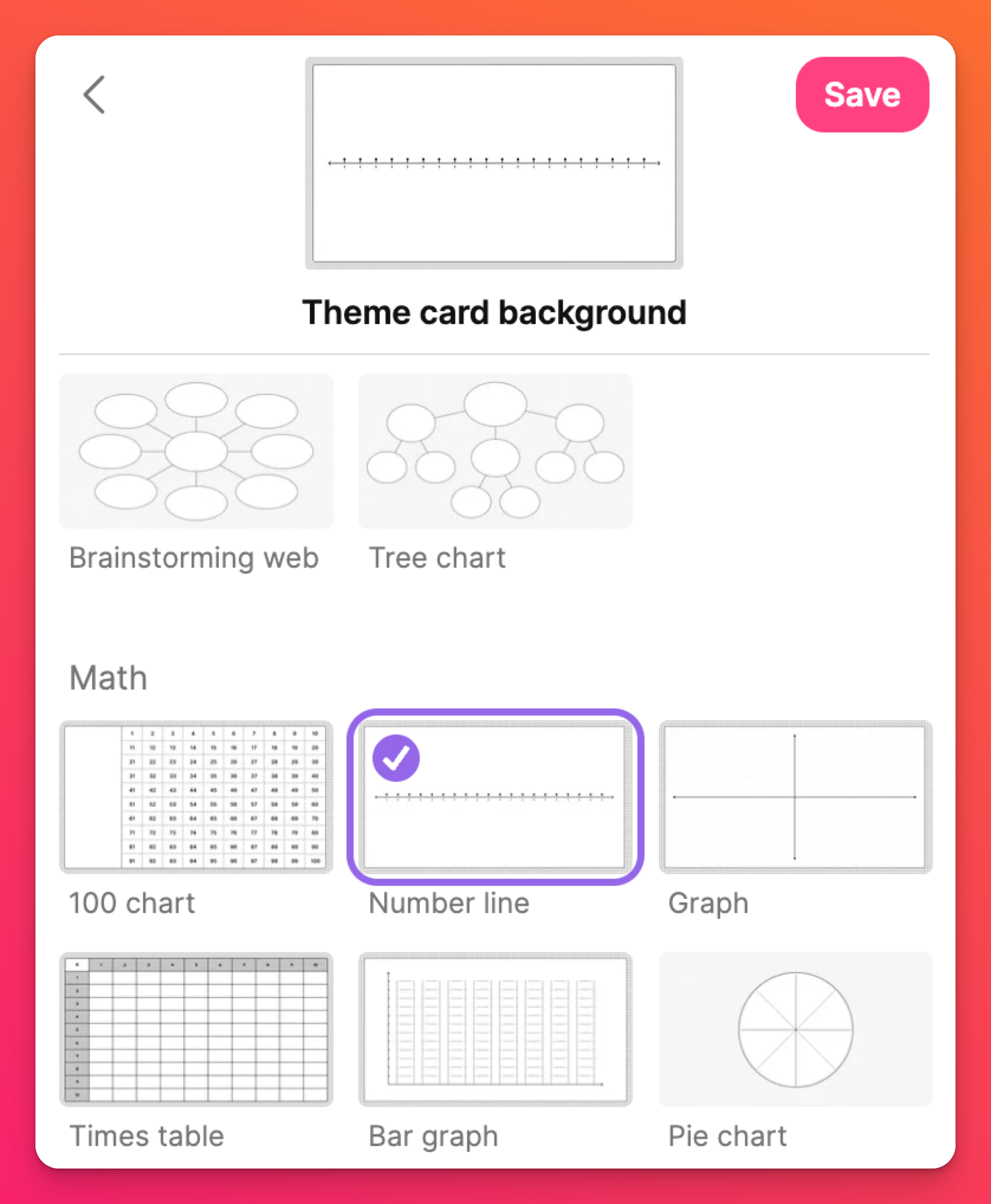
Change the background for a single card
When following a Theme, there may instances where you'd like to change the background of a single card.
To update the card background for an individual card (without allowing all Theme card backgrounds to be changed), click on the three-dot ellipsis button (...) on the card thumbnail and select Change background.

