Stuck in a loop when importing padlets
When importing padlets to your Backpack account, you will be prompted to connect to a padlet.com account. If connecting drops you into a loop, it might be due to a data-blocking browser feature.
Some browsers block data between padlet.com and your Backpack sites. This leads to a failure to recognize that you're logged in to your padlet.com account while accessing the Backpack Import page. This form of data blocking is known as cross-site tracking prevention.
Connecting to your padlet.com account while using the Backpack importing tool relies on cross-site tracking. The data-blocking feature — which prevents cross-site tracking — is enabled by default, so you need to manually turn it off to fix the issue. Here are the steps.
Safari 13.1 or higher
- In the Safari app on your Mac, choose Safari > Preferences > Privacy.
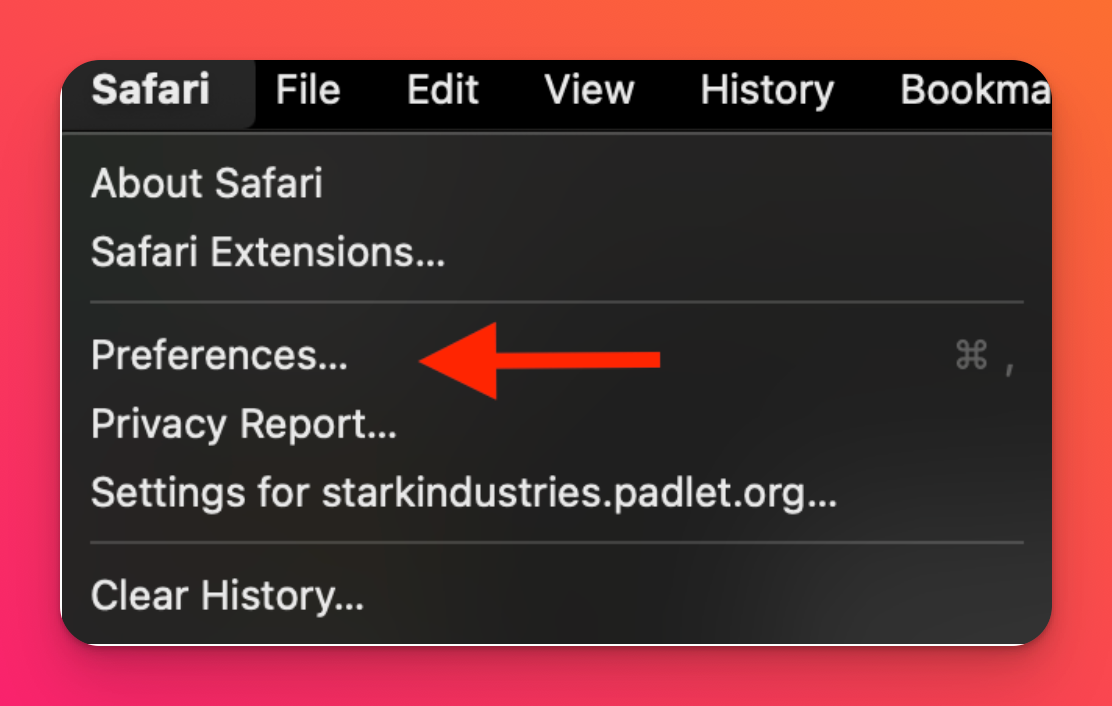
- Disable Prevent cross-site tracking by removing the checkmark from the box.
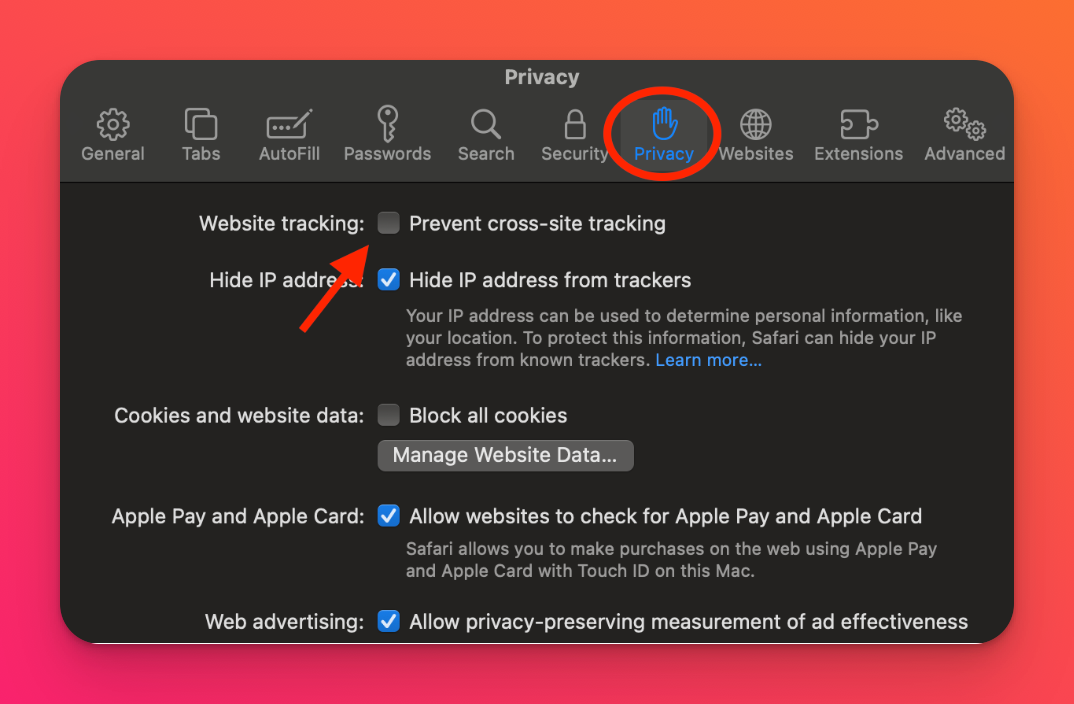
Chrome
- Open Chrome.
- At the top right, click More > Settings.
- Under Security and Privacy, click Cookies and other site data.
- Toggle Send a “Do not track” request with your browsing traffic to the OFF position.
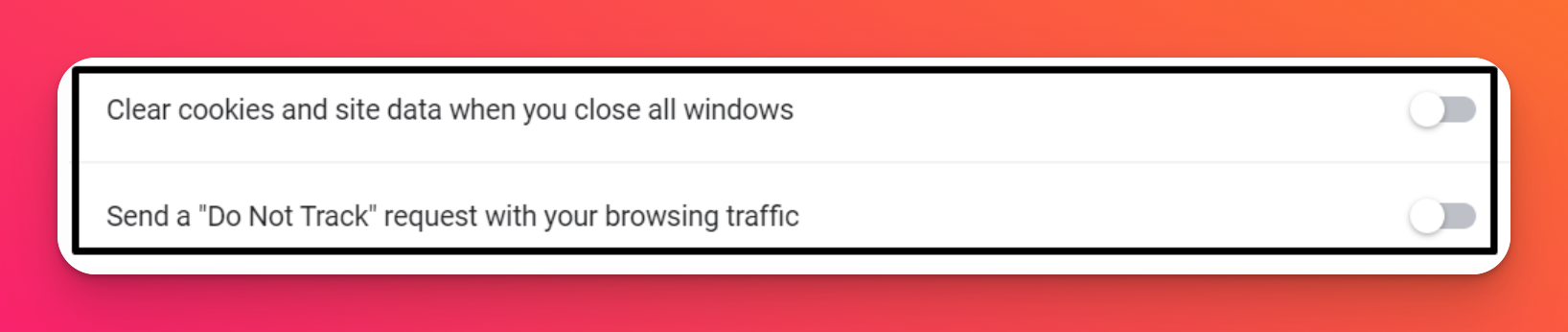
Firefox
- Open Firefox.
- Click the Menu button and select the Privacy & Security panel.
- Under Enhanced Tracking Protection, select the Custom button.
- Uncheck the box next to Cookies Cross-site and social media trackers are the default setting.

- Close the about:preferences page. Any changes you’ve made will automatically be saved.
Once cross-site tracking prevention is disabled, reload your Backpack Import page. You should then be able to complete the padlet Import. When you have imported your padlets, you can re-enable cross-site tracking prevention by reversing the procedure above.

