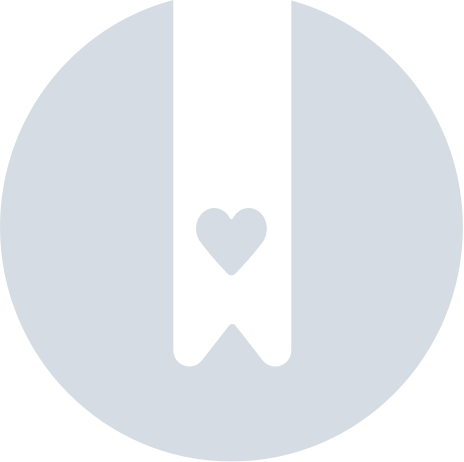Change the owner of my team
If you are the owner of a Team and would like someone else to take over, no problem!
To change the Owner of your Team, head to your dashboard and click on your account name at the top-right corner of the page > Settings.
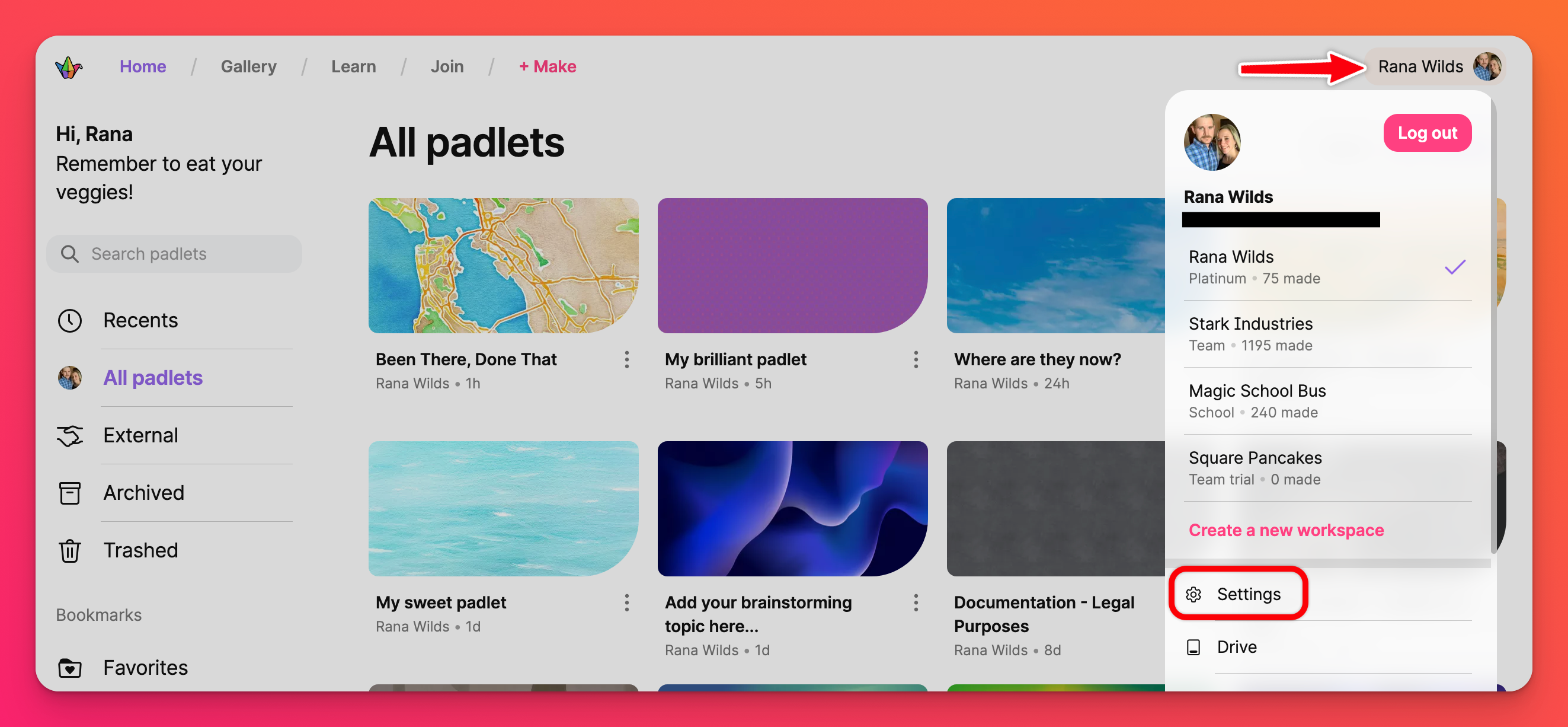
On your Settings page, head to the Members page of your Team.
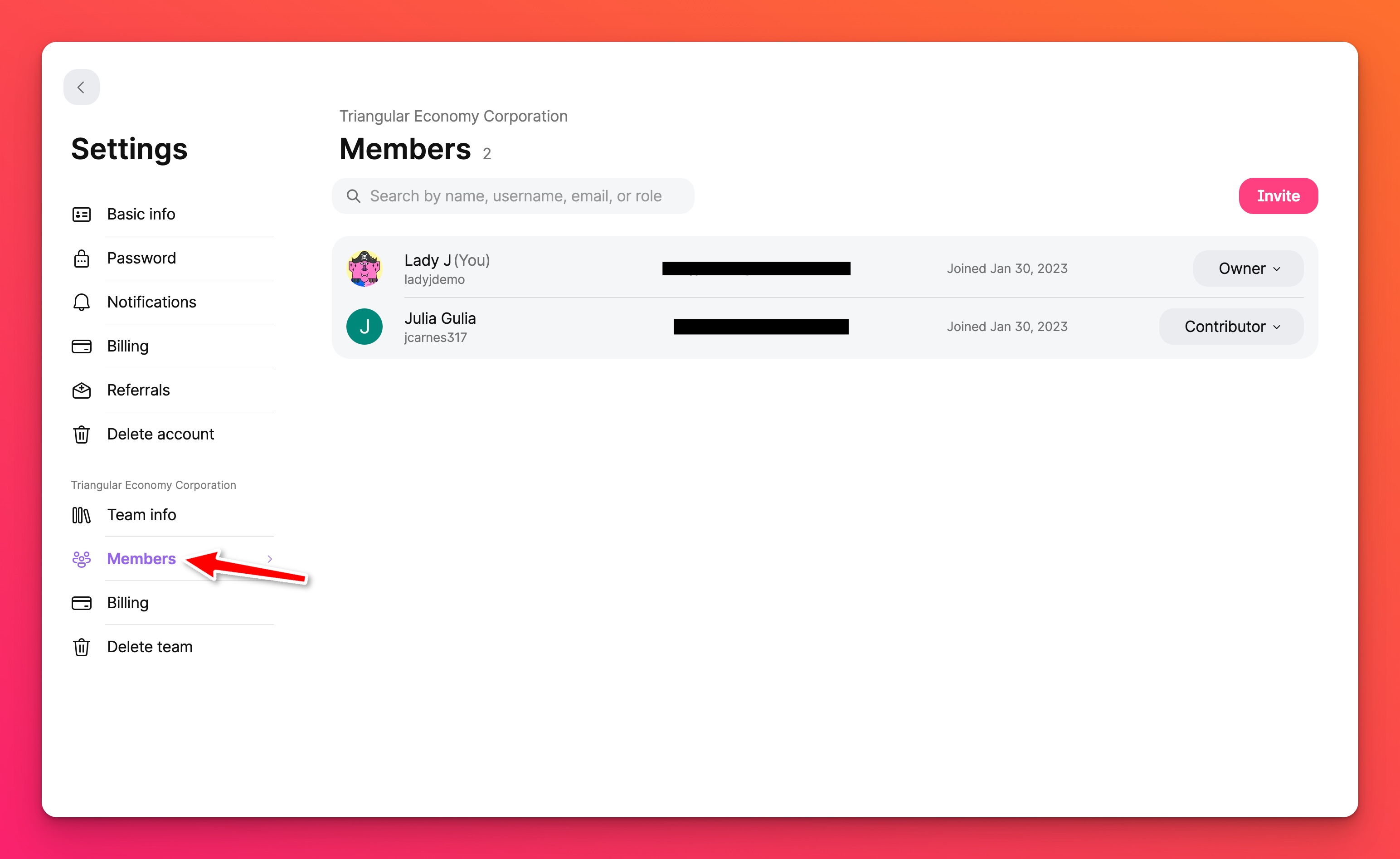
If the new Owner is not yet a member of your team, you will need to invite them with the Invite button.
We recommend using the Contributor Invite link when inviting the new Owner. This will allow ample time for you to switch the Owner without incurring an unintended charge on your account for a paid user role.
If the new Owner is already part of your Team, select that user's Role button (shown below). It will show Admin, Maker or Contributor at this point.
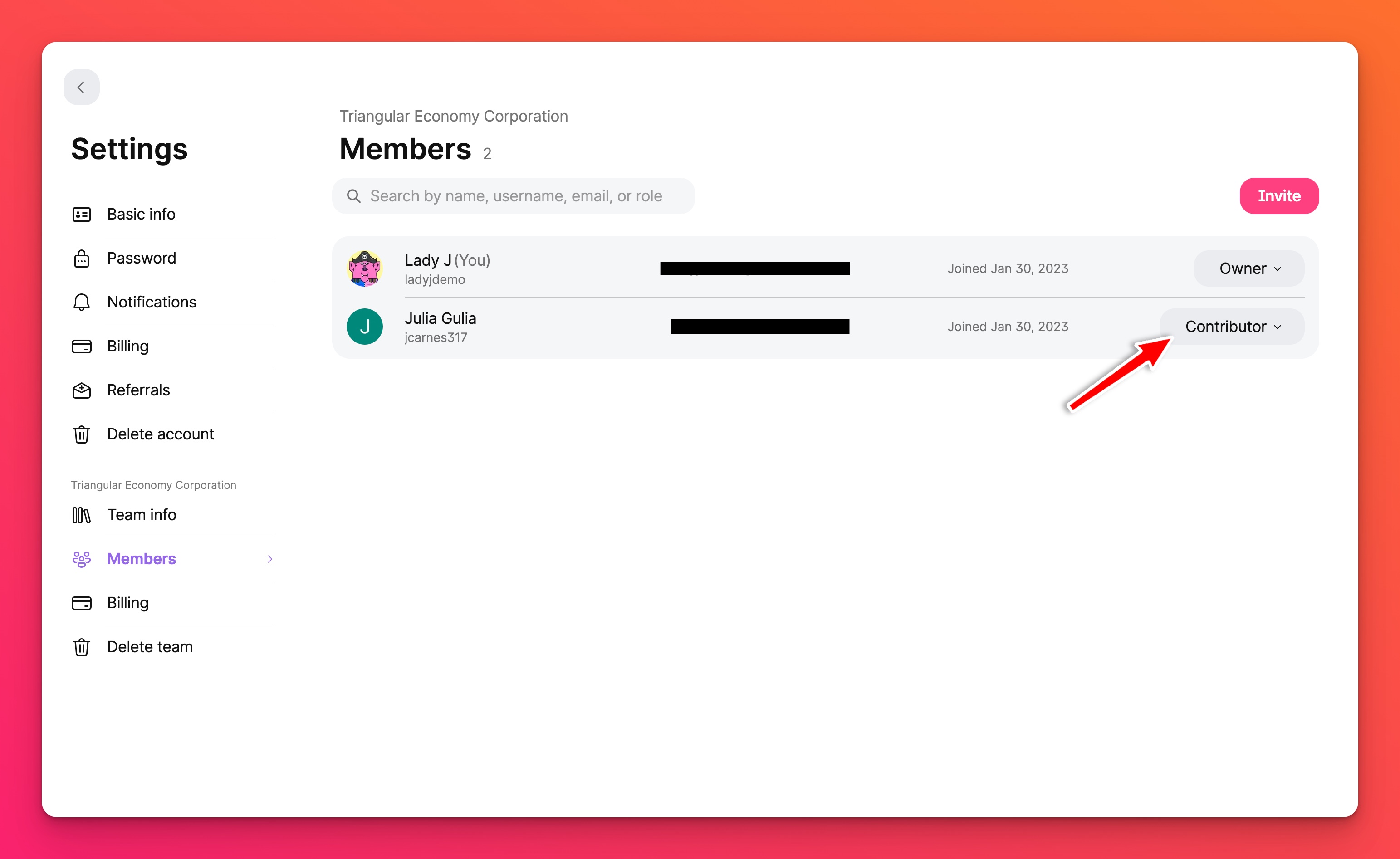
A menu will appear allowing you to change the user role. Select Owner.
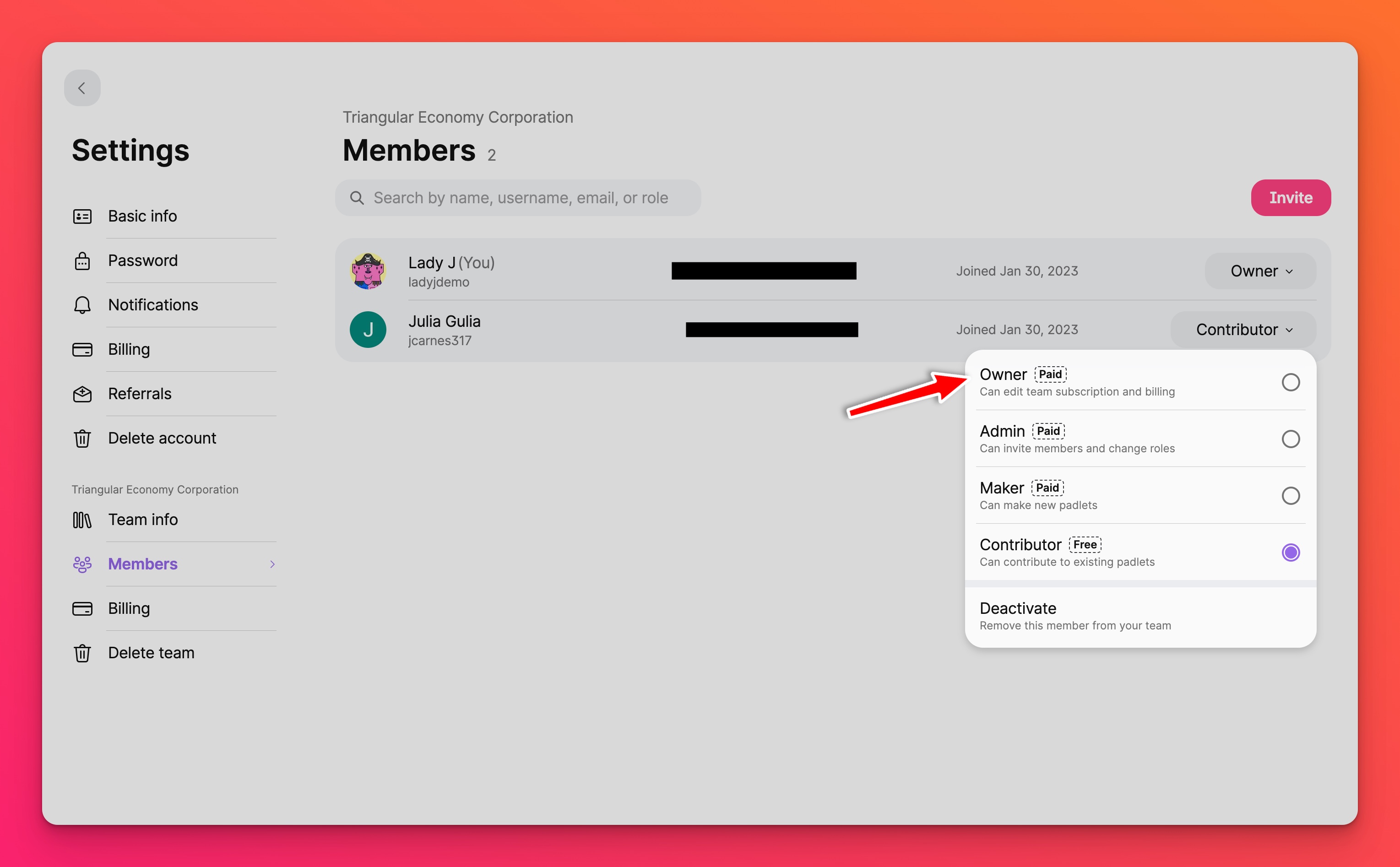
You will be asked to confirm your decision to shift ownership. Click Set as new owner.
If you change the Owner of your Team accidentally, only the new Owner has the ability to change you back. Change wisely!