We are unable to save your contributions
"We are unable to save your contributions. It looks like something has changed since you first loaded this page. Reloading the page often fixes the problem. Please reload the page to continue contributing."
You've just made a very detailed post and now you're finding yourself in front of this message. Panic has ensued. You can click Cancel and be stuck where you are or click Reload Page and risk losing it all. There's no point in being stuck so you click Reload Page. Unfortunately, you were right...everything is gone.
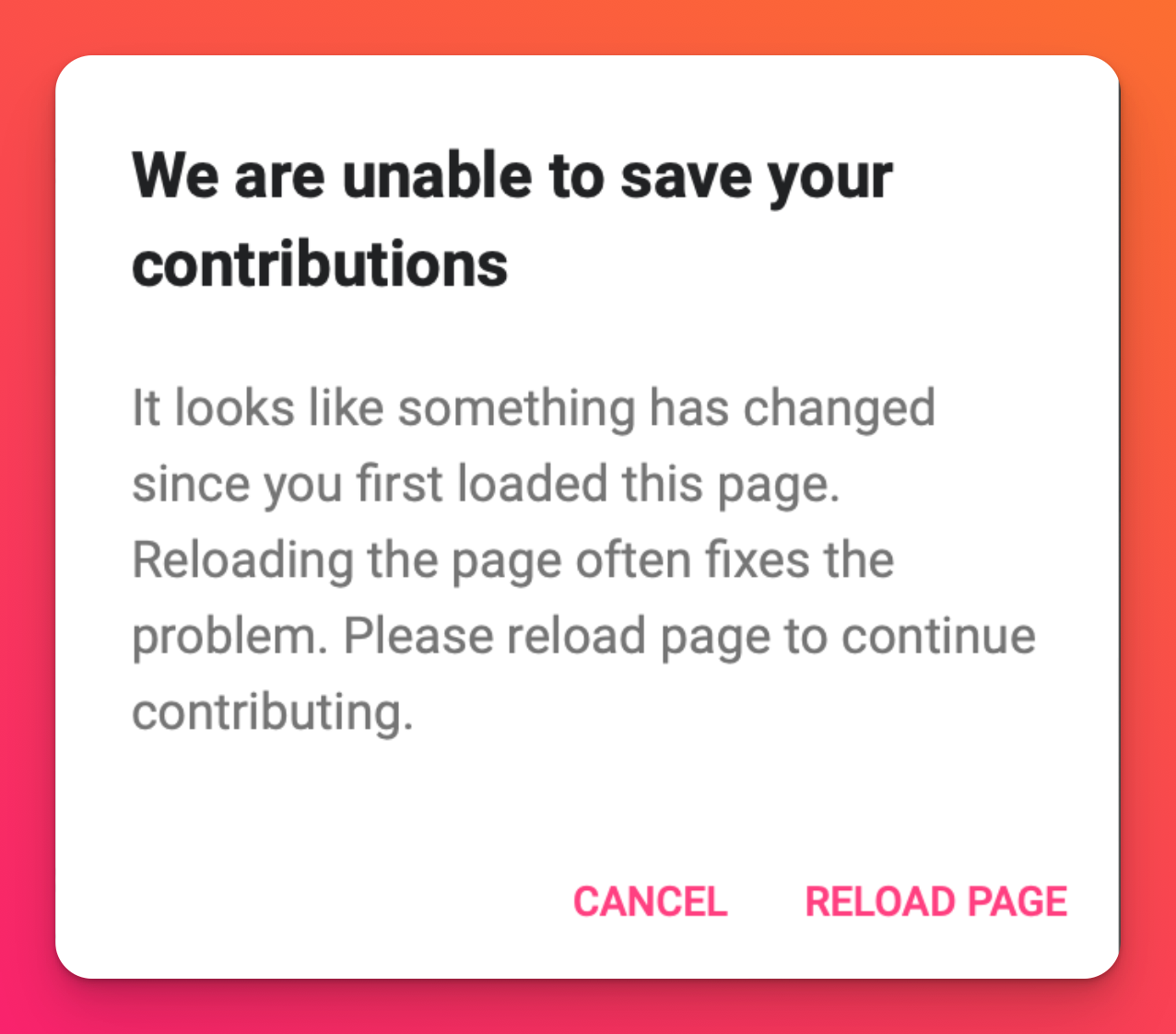
What does it mean?
You may see this message for a couple of reasons. If you are using an outdated or older version of your browser this could be the cause. However, it is typically generated as a security precaution. The security measures we've enabled automatically block certain content from being posted to prevent any harm to the software and/or information contained in your padlet.
How do you fix it?
Always ensure you are using the most up-to-date version of your browser to optimize Padlet's performance. You can follow these steps to troubleshoot this error message:
- Which browser are you using? Is it the most recent version? If not - download and install the most updated version. If yes - move to step 2.
- Try opening the padlet in an incognito/private window to see if this makes any difference.
How to open in incognito window | Using a Mac | Using a PC |
Chrome/Safari | Cmd + Shift + n | Ctrl + Shift + n |
Firefox | Cmd + Shift + p | Ctrl + Shift + p |
If opening in an incognito/private window helps - this means you may have an issue related to your cache and cookies. Try clearing the cache and cookies on your device and see if this fixes the issue. If not - go to step 3.
- Submit a Log Rocket for review. Go to the padlet you're experiencing this on and add ?log=1 to the end of the URL in the address bar. Make sure any ad blockers are turned OFF and you've disabled any 'do not track' settings. It is also recommended that you use a Chrome browser to do this.
When you perform these steps you enable a log just for this specific page.
Let us know by contacting Padlet support once this has been completed and we will alert the engineers to check the results. Be sure to include the URL of the padlet, a short summary of the problem and let us know you've recorded a log that's ready for review.

