Enable role provisioning using Blackboard
To enable role provisioning within Blackboard, follow these steps:
- Log into the Admin account within the Blackboard LMS and click Admin in the left-hand column. This will take you into the Administrator Tools.
- Under 'Integrations,' select LTI Tool Providers.
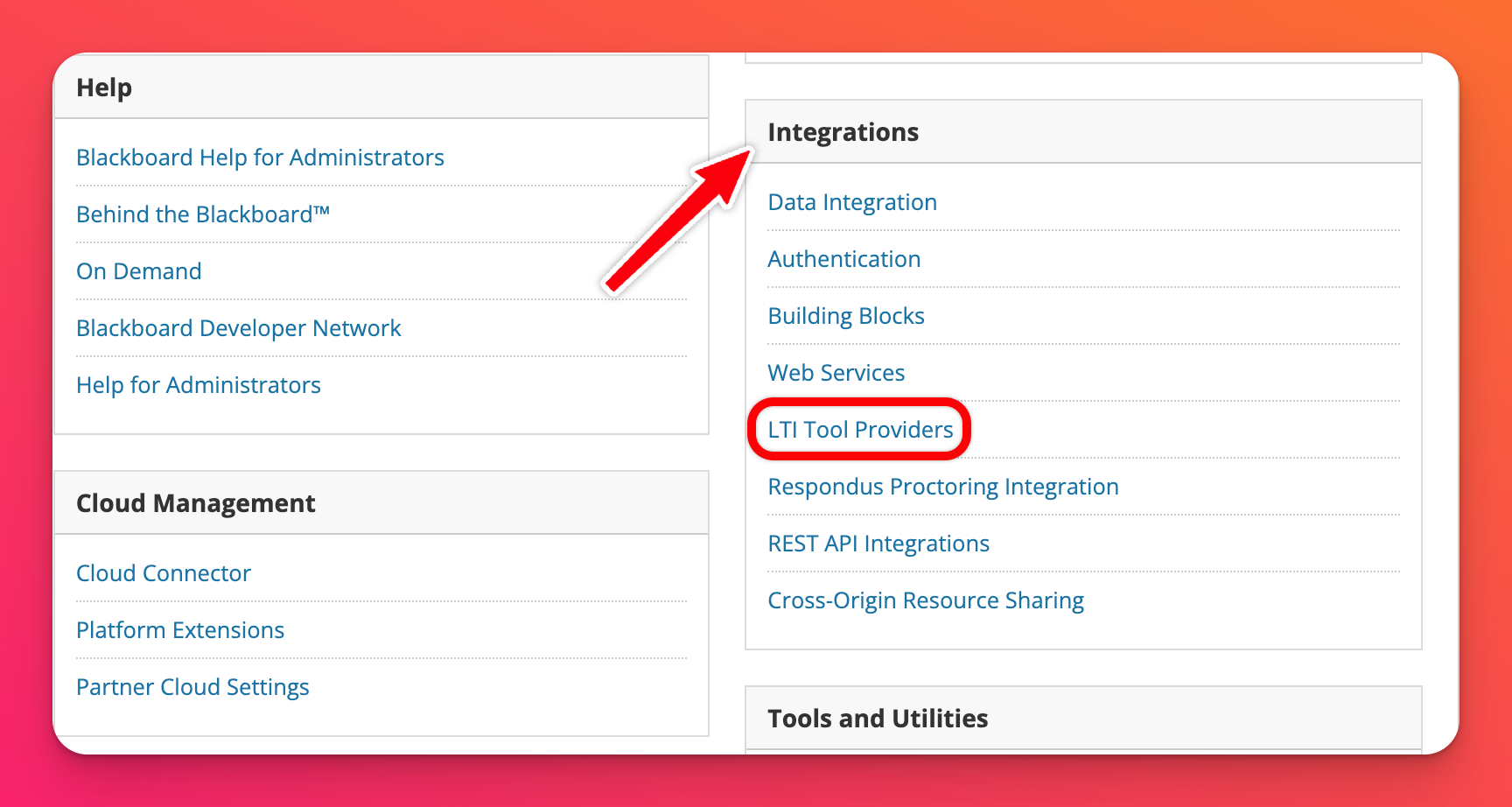
- Hover your mouse over the Padlet tool and click the drop-down arrow that appears. From here, select Edit.
- Under 'Institution Policies,' next to 'User Fields to Send,' check the boxes next to Role in Course, Name and Email Address.
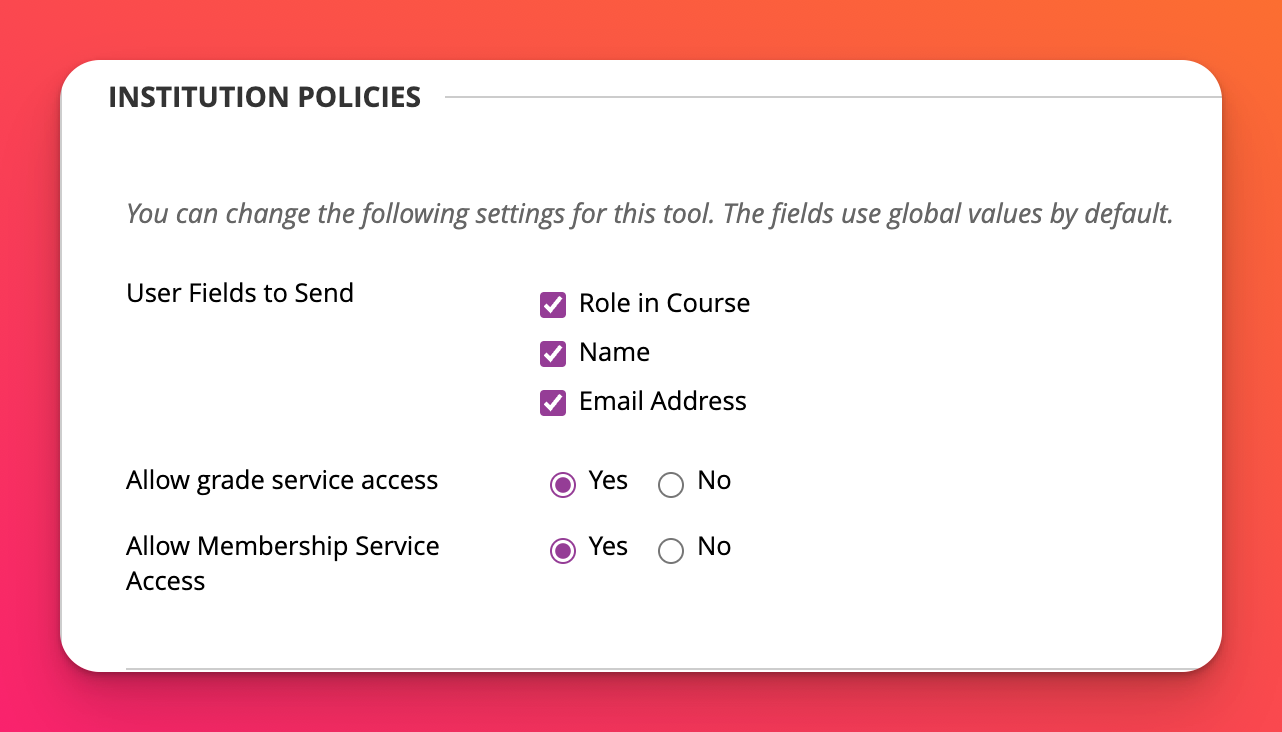
- Click Submit.

