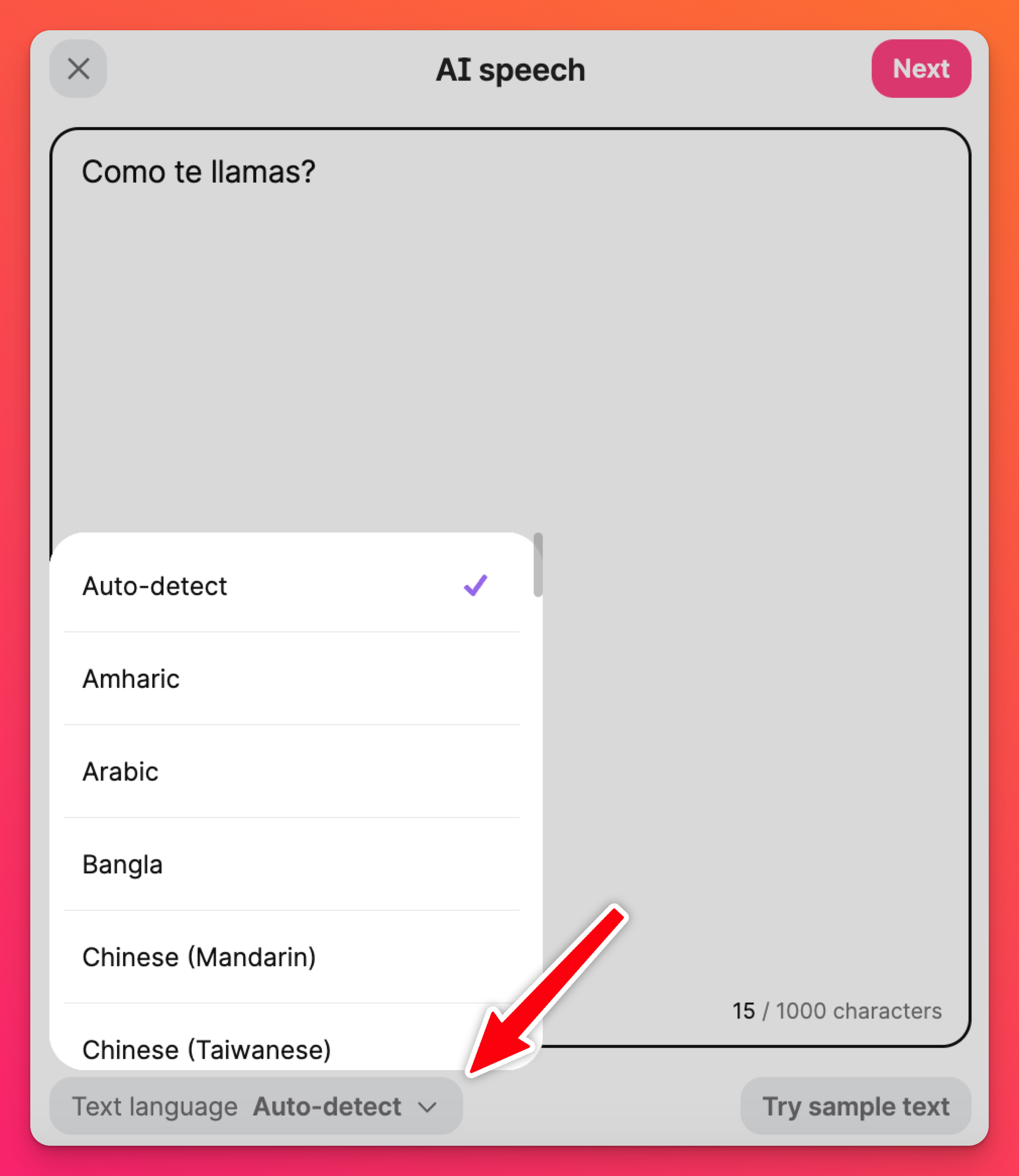AI Speech (text-to-speech tool)
I'm not one to jump at the chance to give a speech to a room full of people - but sometimes, we must. I don't know about you, but sweating bullets, shaky hands and multiple pairs of eyes staring me down doesn't sound like a great time! If only I could have someone talk for me... 🤔💡
Enter AI speech - Padlet's designated speaker! Choose AI speech from the post composer, type your text and let our text-to-speech generator do the rest!
Giving a speech isn't the only useful thing this feature can do. Imagine each post of a padlet serving as separate test questions for a foreign language class! Use AI speech to ask the test question verbally and have your students post their answers.
AI speech
Where can I find it?
Open your post composer by pressing the plus (+) button in the bottom-right corner of your board. Next, press the button all the way on the right to choose more attachment options and then choose AI speech from the list.
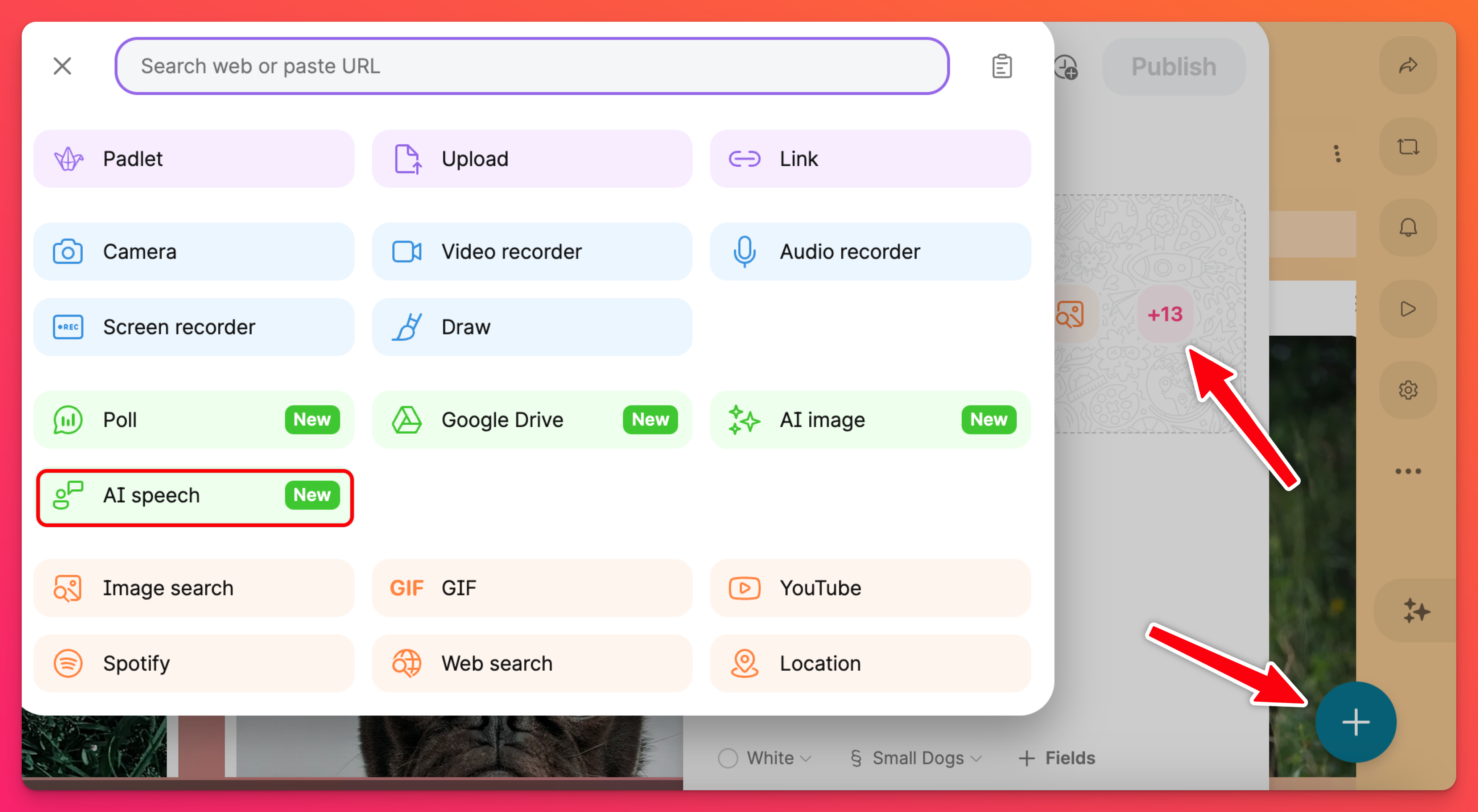
How do I use it?
It's simple! Type your desired dialogue in the text box that appears. Once you've gotten everything typed out, click Next to preview the audio recording that's generated for you!
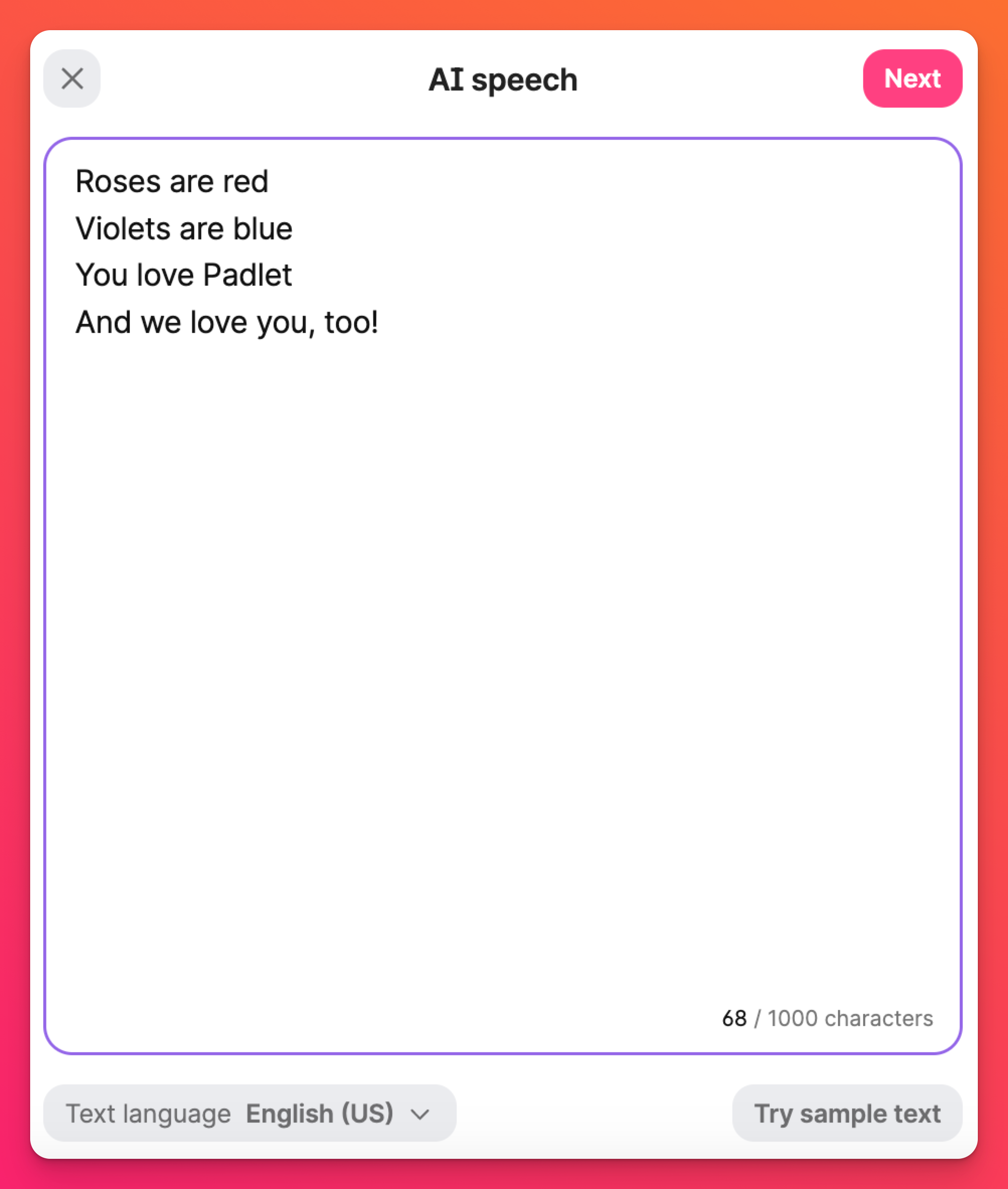
If everything looks (and sounds) good - click Save to publish your audio!
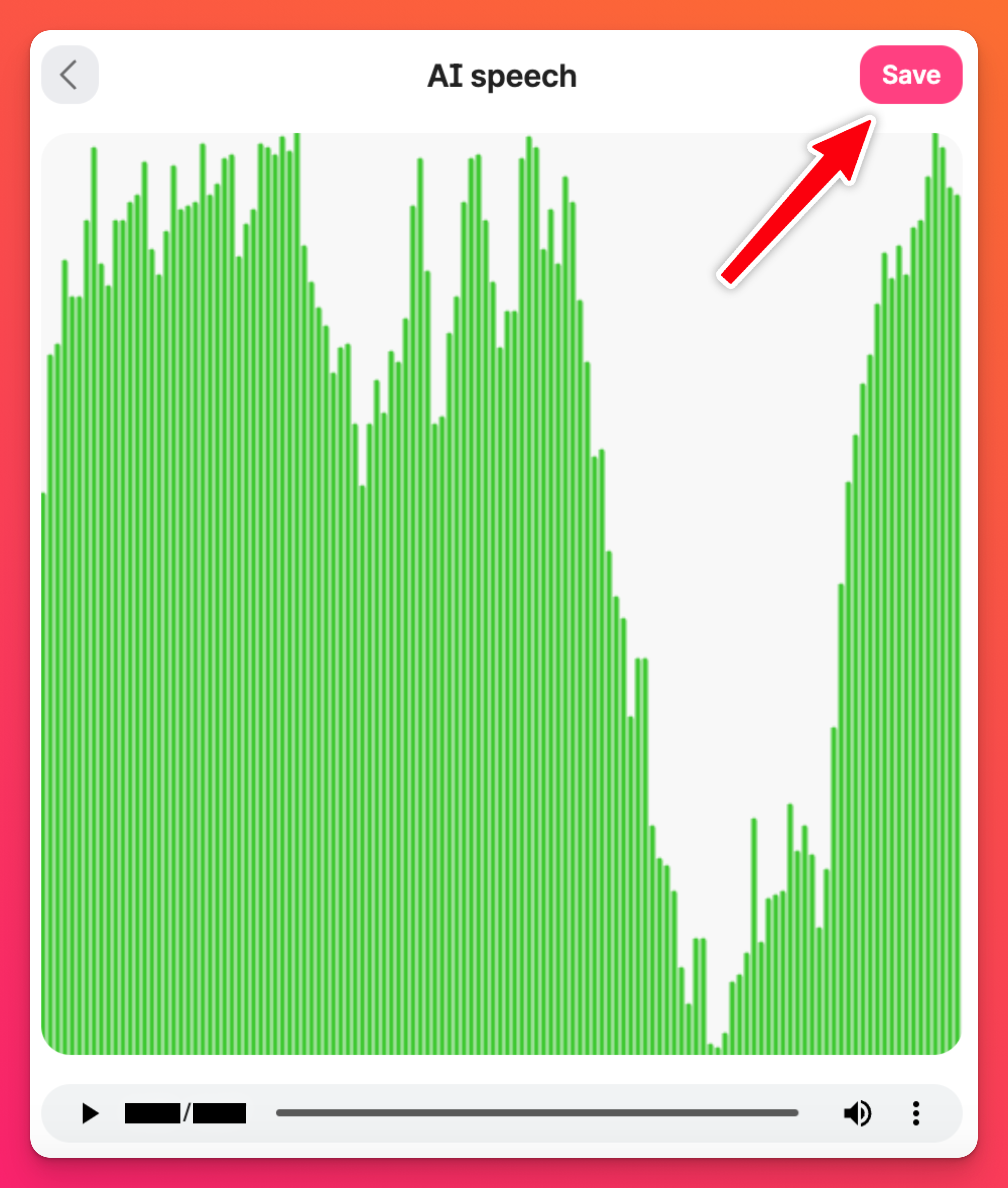
You can even change languages directly from the text box! Either choose to auto-detect the language you're using or choose from the list yourself. Try it out and listen to the difference in the way the text is read back to you.
For example, typing in "Como te llamas?" is spoken differently in English than it is with Spanish selected.