ClassLink SSO and Rostering
Enabling ClassLink SSO and rostering will make adding and managing students in your Padlet for Schools account so much easier!
It's important to note, that SSO and Rostering work similarly, but have some minor differences:
What is the difference?
Both options will create the correct role for teachers and students when they sign in. As new teachers or students are added, they will immediately have access to Padlet through ClassLink.
ClassLink SSO
Using SSO will allow you to manage users within the Manage people dashboard (in case you need to add anyone that is not on the ClassLink roster). This is usually not needed, but in some cases, administrators or other roles are not included in the ClassLink roster.
In this situation, you will also toggle the button OFF next to the option in Padlet under Settings > Organization info > 'Allow Third Party Log In Only.' This will allow other users to be added, and they can sign in with their email and password to Padlet.
ClassLink Rostering
- When Rostering is enabled, adding and removing users within the Manage People dashboard on Padlet will be disabled and all user management will happen within the ClassLink dashboard instead.
- Rostering will automatically clean up and remove users from your members list if they leave the district.
- With Rostering, users will also receive a single initial email to let them know that they have been added to Padlet when rostering is enabled.
Set up ClassLink SSO and Rostering
- Enable ClassLink SSO in your Settings page.
- Step-by-step instructions for accounts at padlet.org can be found here.
- Step-by-step instructions for accounts at padlet.com can be found here.
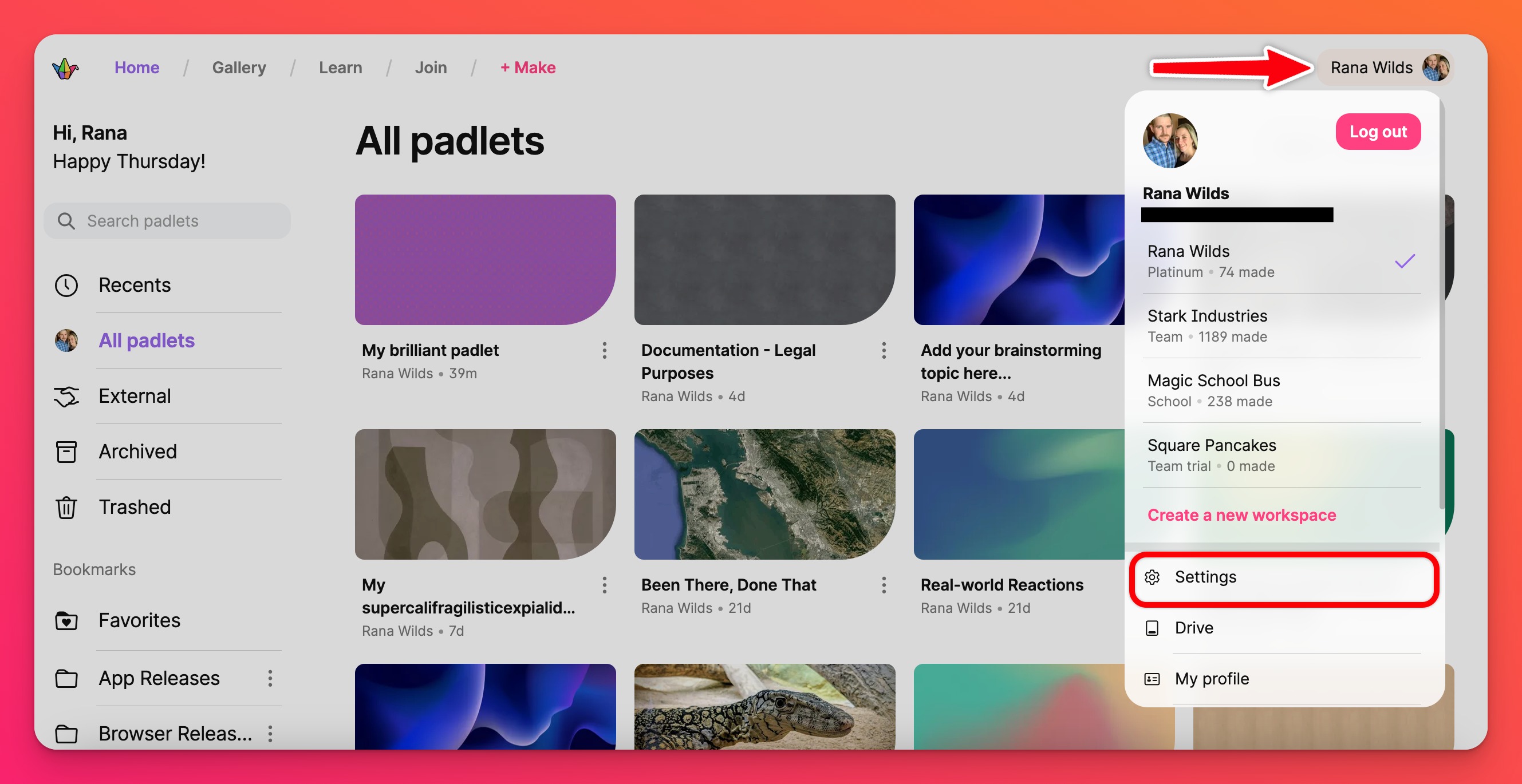
- In ClassLink, add the Padlet app and choose whether to enable SSO or SSO + Rostering. If you choose to enable SSO + Rostering, all users will receive a notification that they have been added.
Note: If only enabling SSO, no notifications will be sent out.
- Reach out to one of our team members using our contact form to request rostering be enabled for your account.
- Once ClassLink rostering is enabled, all users that you sync will receive a single email notification from Padlet informing them that they have been added to the application.
When rostering is turned ON, admins can no longer use the Manage people/Members page to modify users. User management will now take place on the external rostering system. To learn more about user management alongside external rostering systems >> Click me!

