Sign in using ClassLink (at padlet.org)
You are able to allow students to log into your Padlet for Schools account with ClassLink.
To set up ClassLink logins, you'll need to turn on ClassLink logins in your Settings.
To turn on ClassLink logins for your Padlet for Schools account at padlet.com, click here instead!
Turn on ClassLink logins
To turn on ClassLink logins, first navigate from your dashboard to your Padlet for Schools' Settings page.
- From your dashboard, click on your account name in the top-right corner of the screen. Then select Settings.
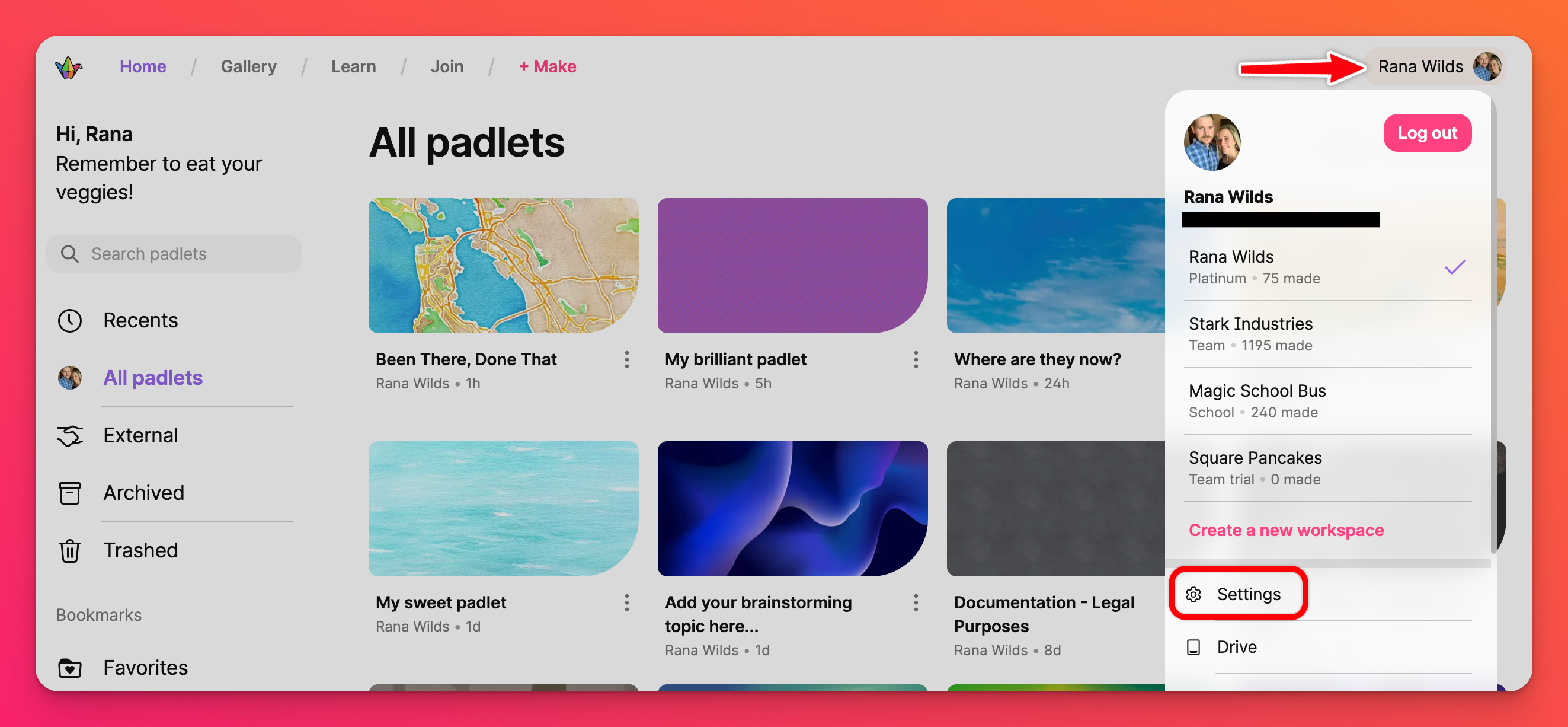
- From your Settings page, select Organization info from the left side of your screen.
- From this page, click the pencil icon (✐) next to 'Third party log in' and select Log in with ClassLink.
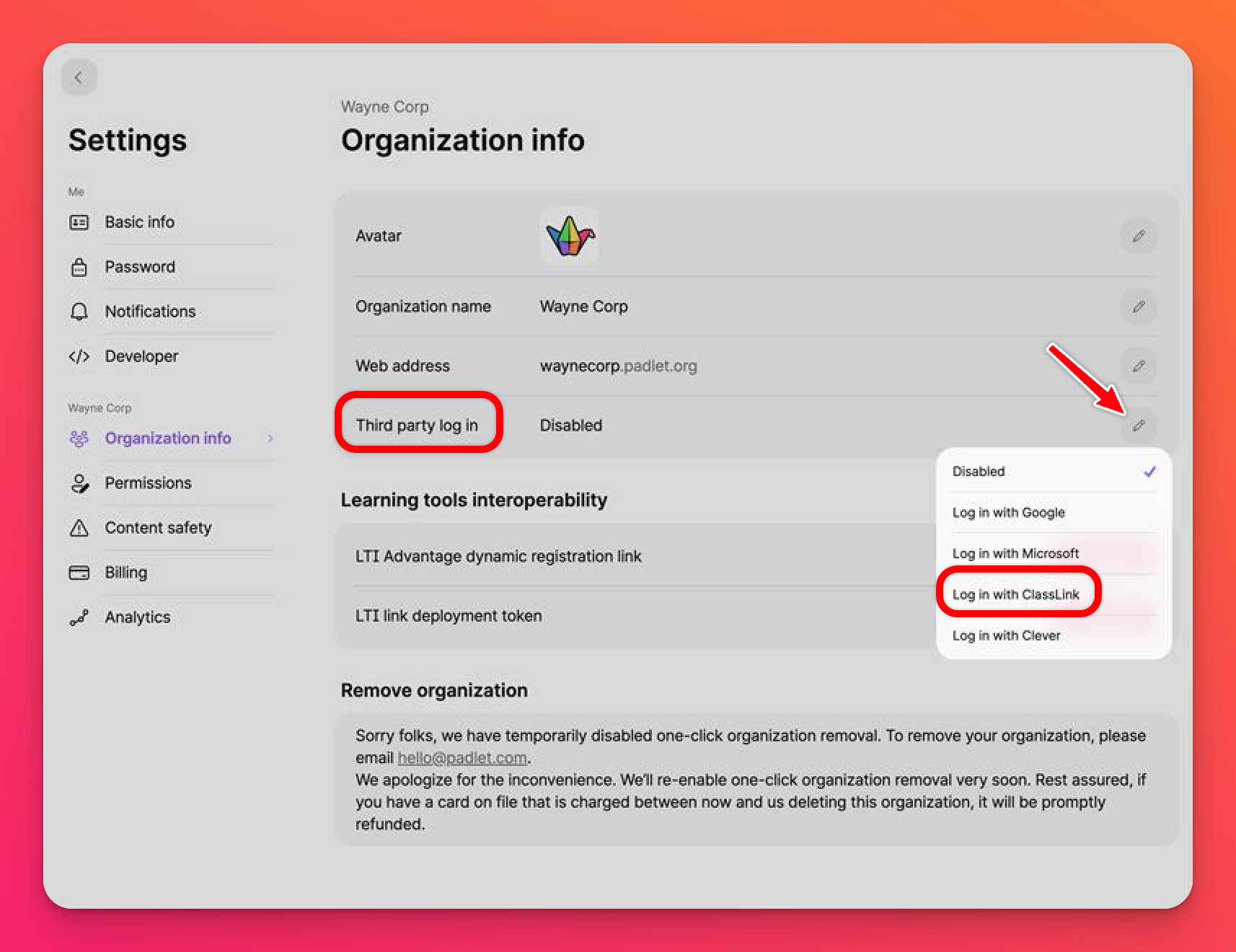
- You should also toggle ON 'Create student accounts automatically.' This will allow students to visit your Padlet for Schools domain and log in through their ClassLink accounts from day one, with no additional work necessary on your part.
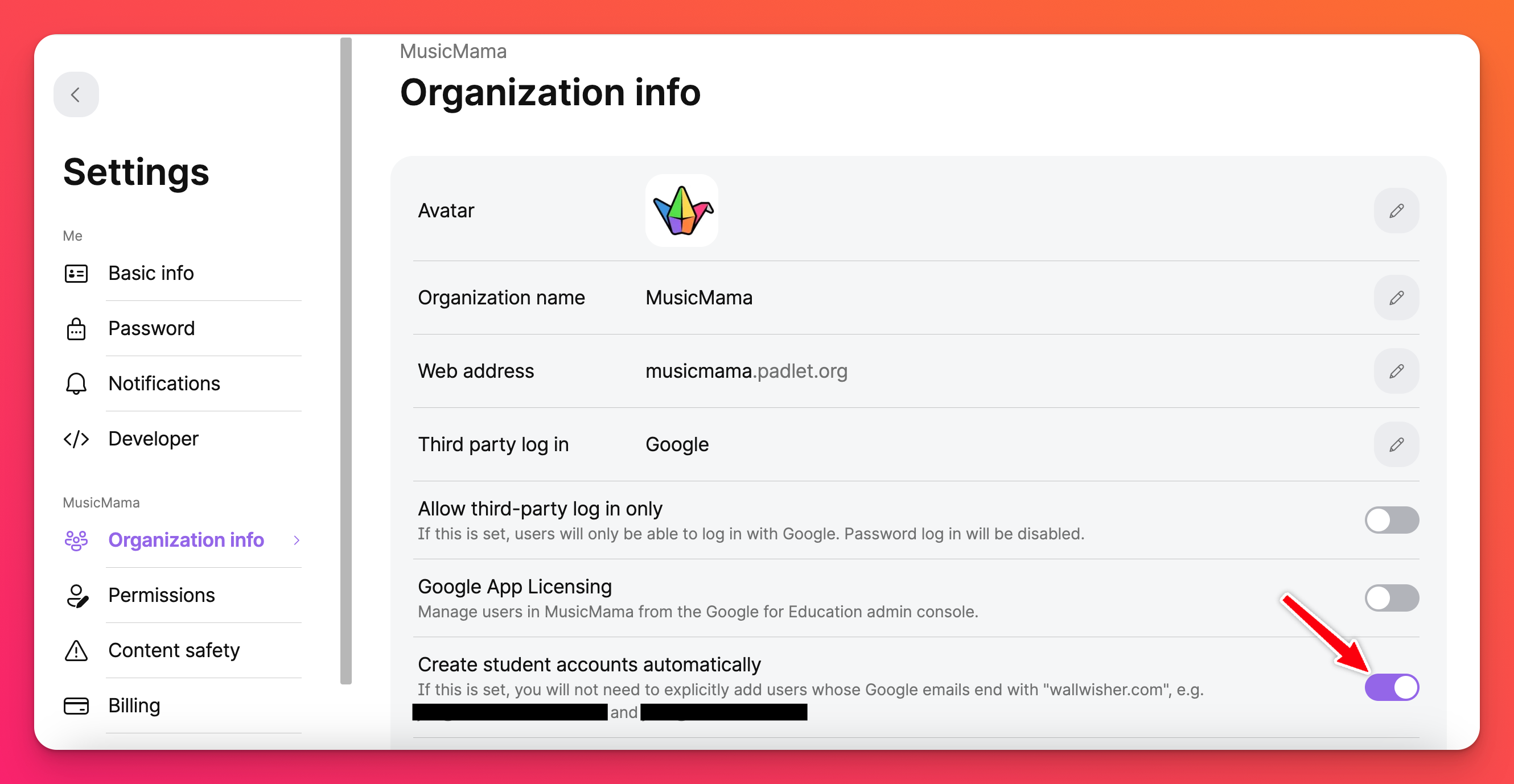
If you want to maintain more control over who has access to your Padlet for Schools account, you can also toggle 'Create student accounts automatically' to the OFF position and manually add students from the Manage people page. To do this, click on your account name in the top-right corner of your dashboard and then click on Manage people.
- Key in your ClassLink Tenant ID, which can be found in your ClassLink Management Console.
With this done, the option to log in through ClassLink will appear when your members visit your Padlet for Schools domain.
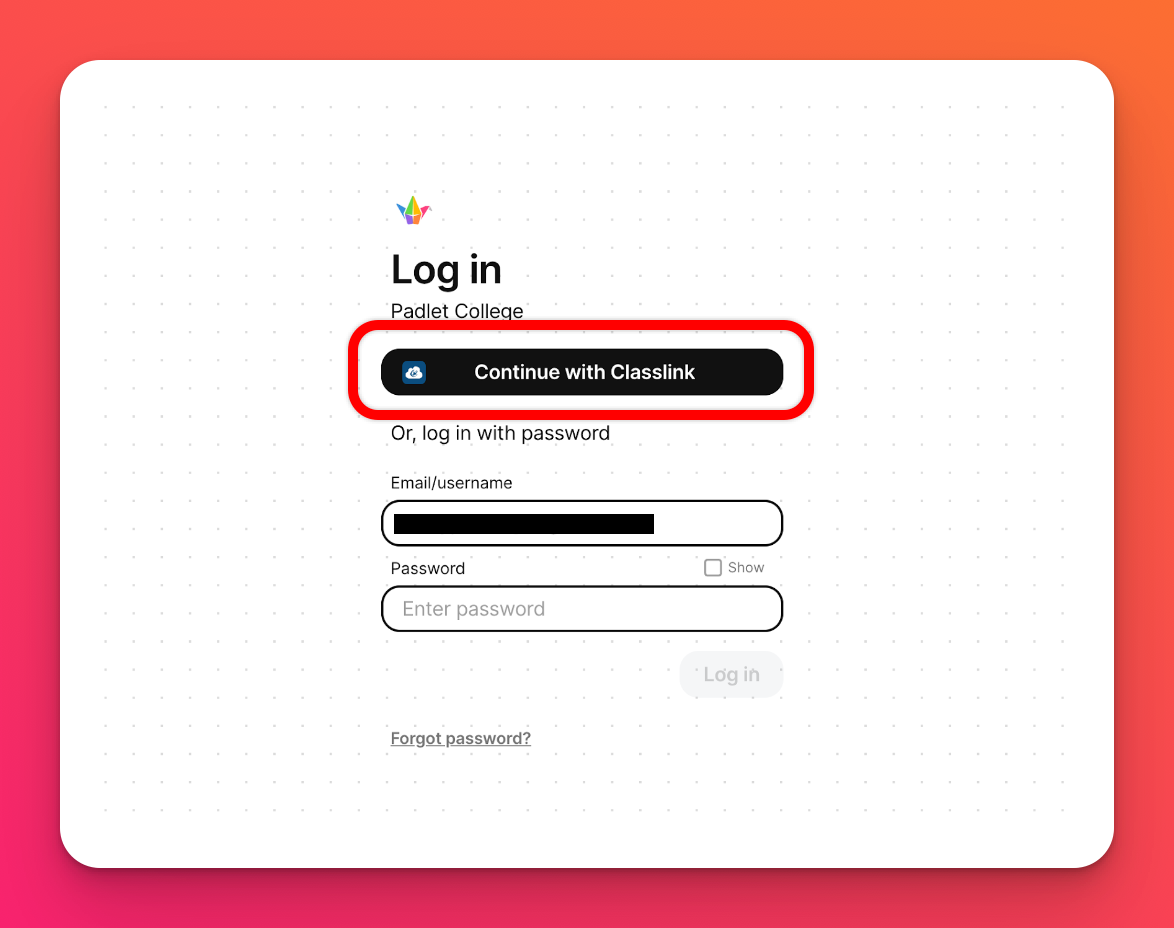
Your students will now be able to log into your Padlet for Schools account with their ClassLink logins.

