How do I layer posts using the Freeform format?
To change the stacking order of your posts, click on the vertical three-dot ellipsis button (...) in the upper-right corner of the post to see the menu. You can bring your posts to the front or send 'em to the back!
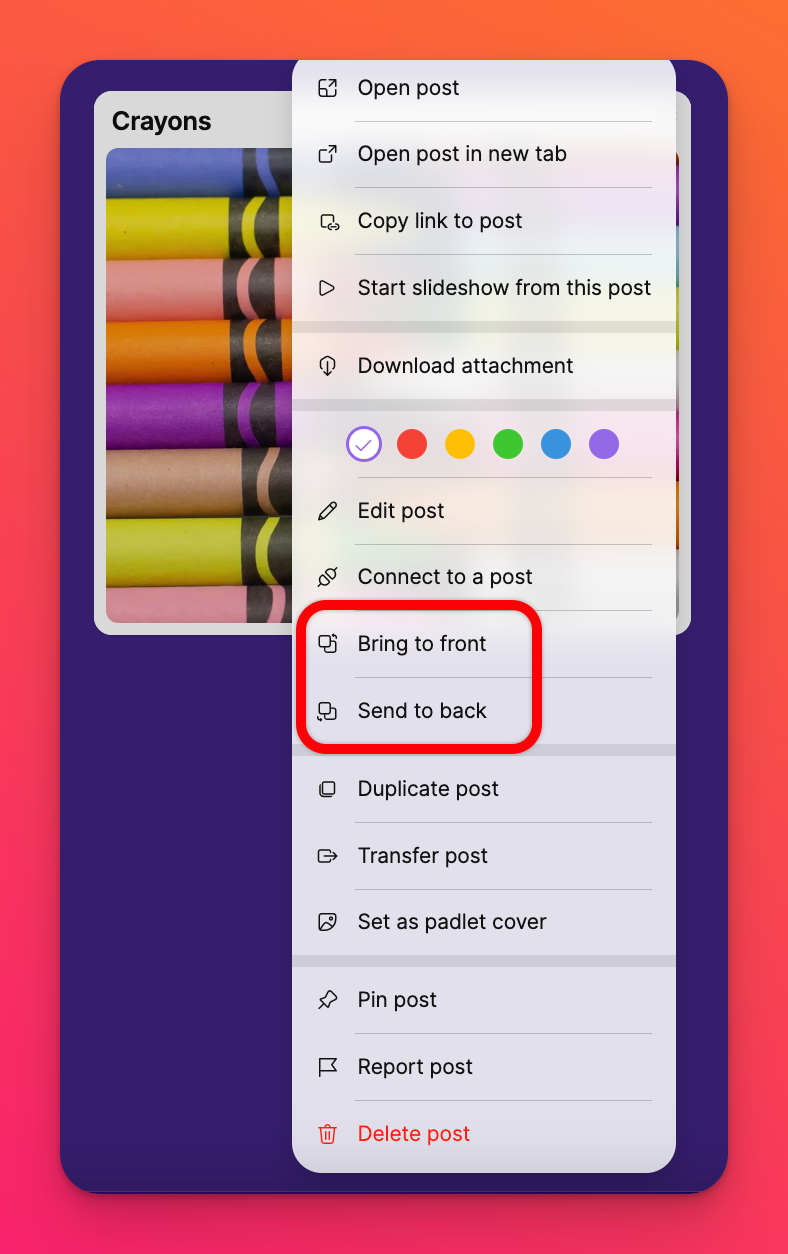
If nothing happens when you select Bring to front or Send to back - it's most likely because you do not have those posts layered. You can see the changes take effect once you place another post on top of it.
Example of layering
In the following screenshot, the photo of the snacks are hiding behind the notebooks. We can't have that, now can we? No one is allowed to hide the snacks!
So...to place this photo on top (where snacks belong), click the vertical three-dot ellipsis button (...) on the top of the post you want to move and click Bring to front.
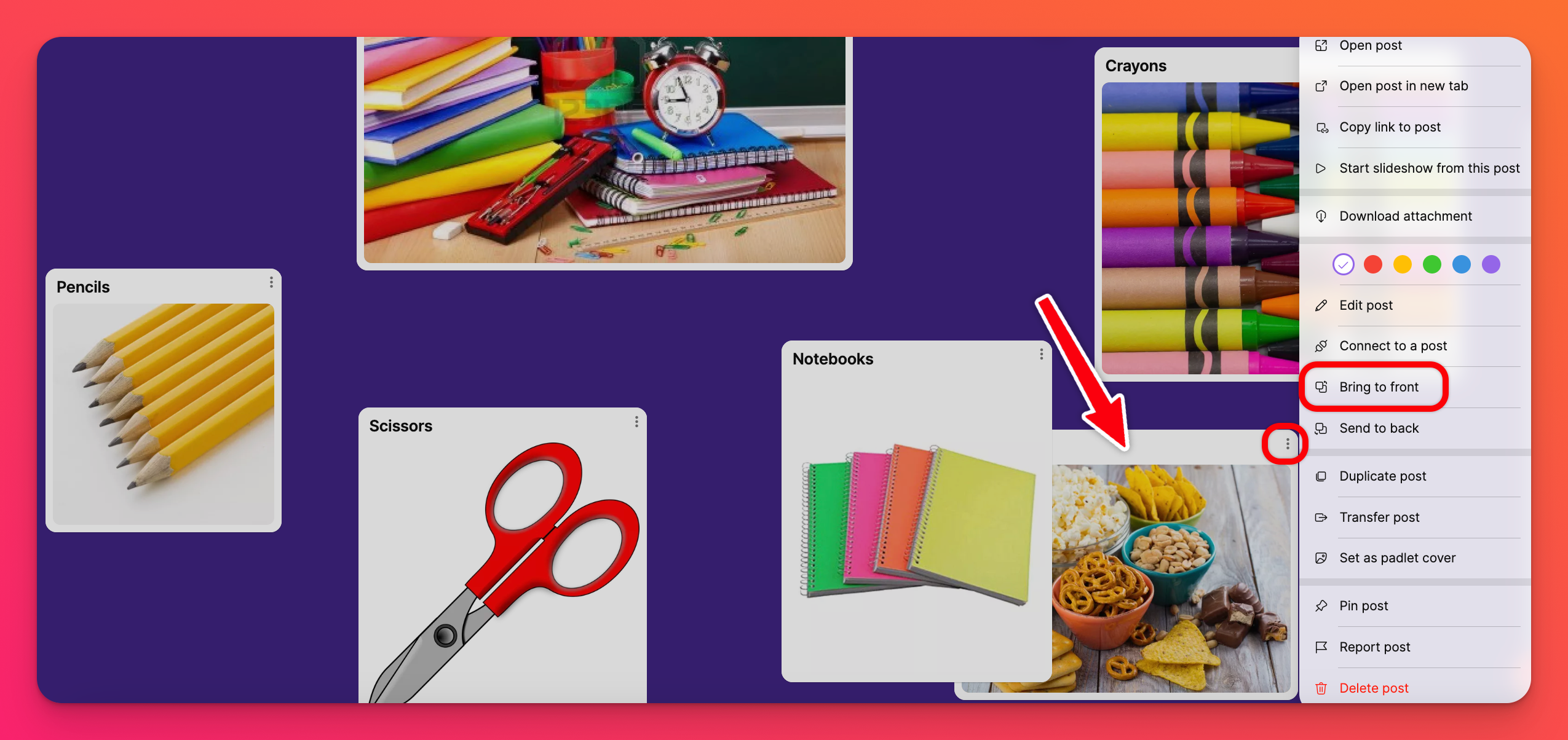
After bringing the post to the front it should look like this:
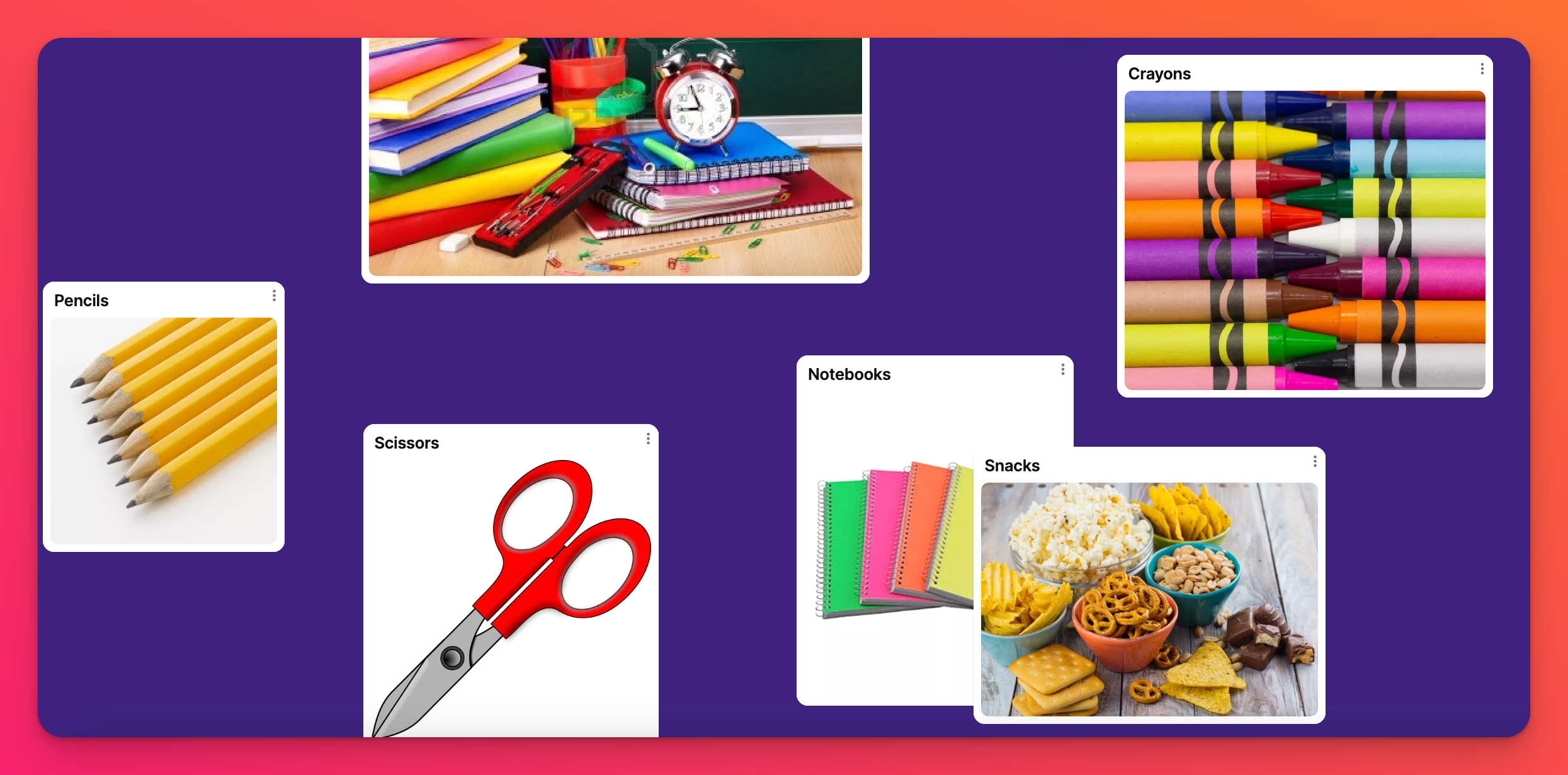
Voila! Snacks are life!
Check out Padlet Sandbox for even more freedom! Try our virtual whiteboard with endless possibilities!
FAQs
I don't have three dots in the corner of my post. How am I supposed fix the layering?
This happens if the corner of the post is hidden underneath another post - hence the reason you want to bring it to the front. Just click on the post and drag it to a different spot to make the corner visible. Then you can change it!
Can I layer more than two posts?
You can layer as many posts as your heart desires!

