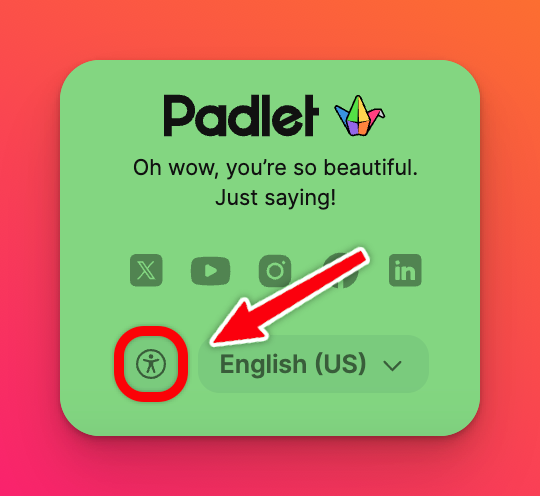Why isn't my GIF working?
If your animated GIF isn't playing on Padlet, several factors could be causing the issue. It might be a simple setting tweak, a GIF file issue, or even something related to your browser.
Don’t worry — here’s how you can troubleshoot and fix the problem:
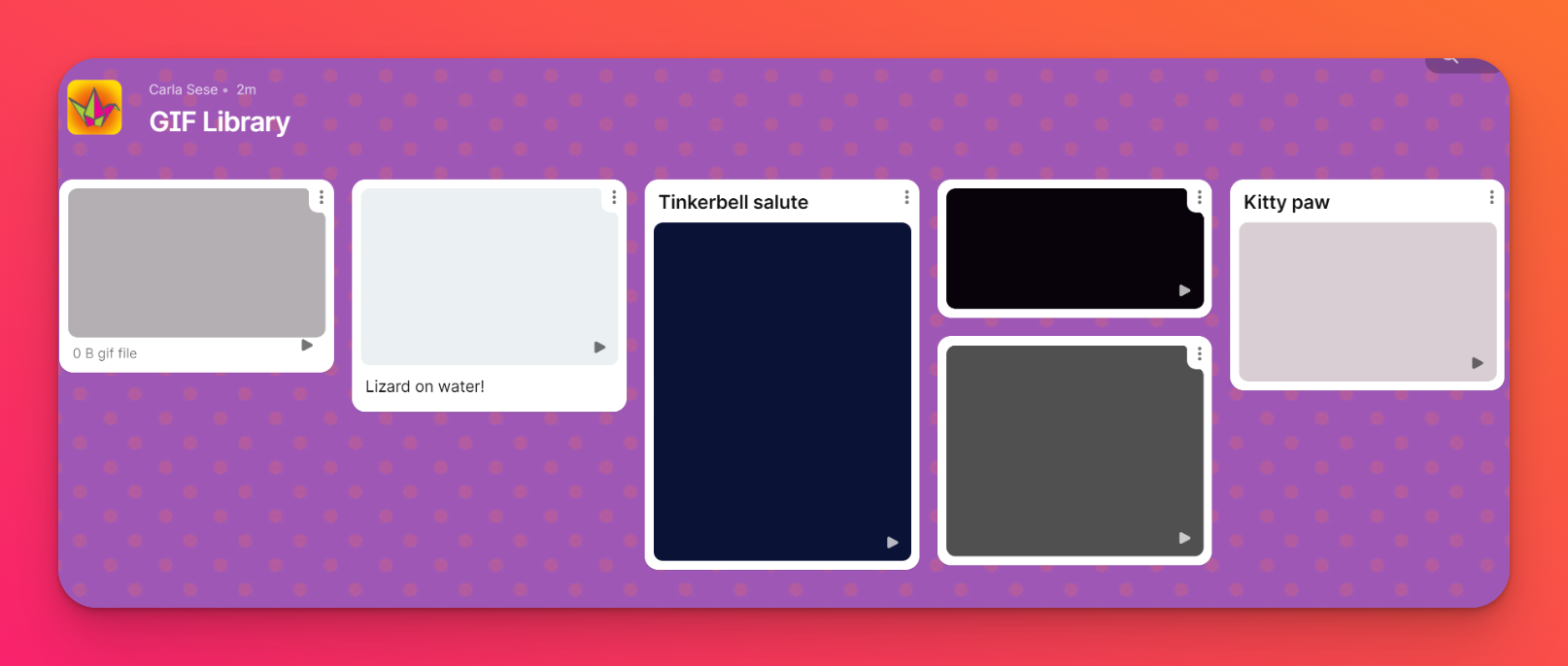
Check device accessibility settings
Your device might have settings enabled that reduce or disable animations, which could prevent GIFs from playing.
Windows
- Go to Settings > Accessibility > Visual Effects.
- Toggle Show animations to On.
Mac
- Open System Preferences > Accessibility > Display.
- Uncheck the box for Reduce motion.
VoiceOver (for iOS)
- Go to Settings > Accessibility > Motion.
- Toggle Reduce Motion to Off.
Android
- Open Settings > Accessibility.
- Ensure Remove animations or Reduce motion is Off.
Check account accessibility settings
Click on your account name/avatar in the upper-right corner of your dashboard > select Settings > Accessibility > ensure your 'Reduced motion' settings are set appropriately.
- Follow system preferences - Padlet will follow the motion preferences set on your device.
- Off - GIFs will be autoplayed.
- On - GIFs will be displayed as a gray screen with a play button.
Verify that the GIF works
Ensure that your GIF is correctly uploaded and displayed on the board. If the GIF isn’t automatically playing as expected and you've investigated the above tips, try removing it and uploading it again.
You can also try clearing your browser cache and cookies; sometimes, these stored files can interfere with how content is displayed. Clearing your cache and cookies can resolve issues by forcing the browser to load fresh data. It might not hurt to try refreshing the page or even restarting your browser to see if that resolves the issue.
Contact Support
If the problem persists, please contact our support team. We'll do our best to get those GIFs working smoothly!
FAQs
How do I adjust my settings if I don't have an account?